Are you ready to dive into the world of metadata editing? You've come to the right place! Here, we’ll introduce you to the best video metadata editors that make managing and personalizing your video files effortless. Metadata plays a crucial role in providing accurate information about your videos, and many users rely on it before making any edits. It's also a smart way to personalize and legally claim ownership of your content. To make things even better, the tools we've gathered work seamlessly on any device, giving you the flexibility to edit anytime, anywhere. Now, check 6 ways to edit video metadata easily.

Part 1. How to Edit Video Metadata on Windows and Mac
Tipard Video Converter Ultimate (the Best Way)
Plaform: Windows and macOS
There are plenty of MP4, AVI, and MKV metadata editors available for Windows and Mac. However, not all of them offer a clean, simple, and efficient workflow to modify video metadata. That's where Tipard Video Converter Ultimate truly stands out from the rest. This powerful tool makes editing media file information quick and effortless. With just a few clicks, you can update details such as genre, track, album, artist, title, year, composer, and comments. Best of all, its intuitive interface means there’s no steep learning curve — you can start editing right away without any hassle.
Moreover, once you access its interface, you'll immediately notice its impressive flexibility. In addition to editing metadata for FLV and over 500 other formats, it also lets you convert, enhance, and even create videos. In short, if you're searching for an all-in-one video editor, Tipard Video Converter Ultimate is exactly what you need. To experience how this powerful software edits your video metadata, just follow the steps below.
Step 1Install the Editor
Let us begin with the installation process of this tool. Click the Download button below to access this video metadata editor quickly. Then, launch it on your Windows or Mac computer.
Step 2Import the Videos to Edit
Locate the More Tools tab and select Metadata Editor. Click the Add button to import the videos to edit. For example, this program can serve as an MKV metadata editor, allowing you to add metadata to your MKV video.
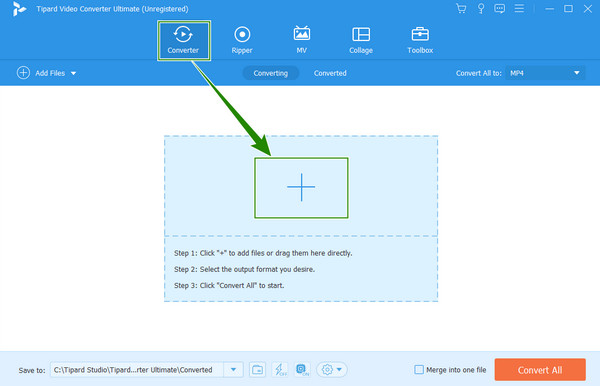
Step 3Edit Video Metadata
Then, you can begin to edit the video metadata. Modify all the tags and information available on the right side of the window. You can also click the Add button on the left side to add a cover photo for your video. Once done, click the Save button. That's how easy you can edit video metadata with Tipard Video Converter Ultimate.
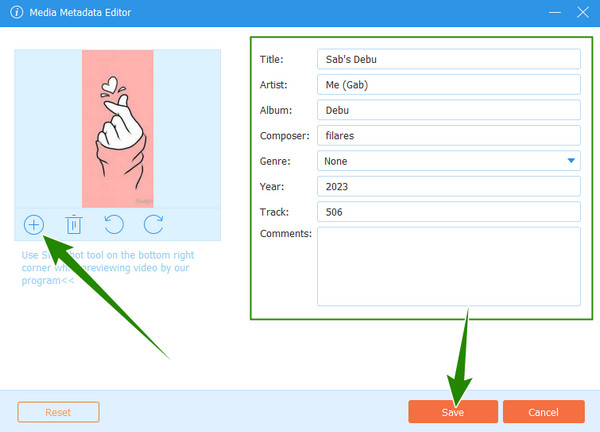
- Edit title, artist, genre, thumbnail, and other information of your video file.
- Support a large number of video and audio formats.
- Allow you to change video file date.
- Offer many other video conversion and editing tools.
- The user interface can be improved.
METADATA2GO (Online Way)
Platform: Online
If you prefer using an MP4 video tag editor online, we'd like to introduce you to METADATA2GO. This free web-based tool lets you easily check, remove, and edit the metadata of various file types, including videos, documents, and images. It offers a simple and convenient way to access the hidden information within your files. METADATA2GO supports all standard video, image, audio, and document formats. Although the import process can be a bit slow at times, this online video metadata editor remains a handy and reliable option for a quick process. Below are the steps to use this excellent free video file metadata editor.
Step 1Go to the official website of METADATA2GO. Select Edit Metadata. Then, click the Choose File button upload the video you want to edit.
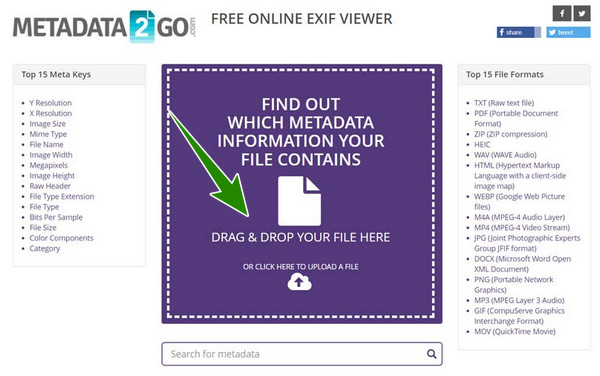
Step 2You will see the file's data on your screen when the video is loaded. You can choose the editable ones to edit. After video metadata editing, you can click the Continue button. Then, you can download the video or do further editing.
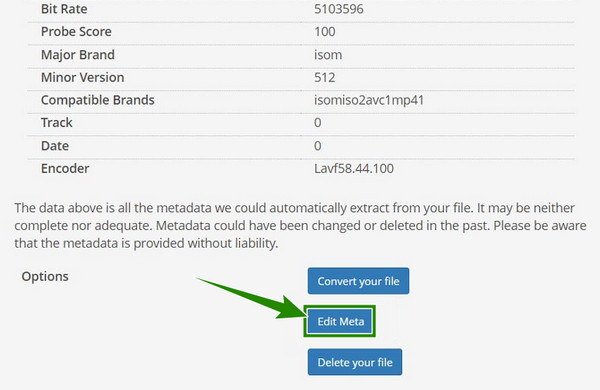
- Free online without installation.
- Deeply analyse your videos.
- Support many video formats.
- The editable metadata is limited.
- The interface is quite large.
MP4 Video & Audio Tag Editor
Platform: Windows Only
MP4 Video & Audio Tag Editor is a powerful yet user-friendly tool designed to help you manage and customize the metadata of your video and audio files with ease. Whether you want to edit titles, artists, albums, genres, track numbers, or other detailed tags, this video metadata editor provides a clean and intuitive interface that makes the process fast and efficient. It's ideal for users who want to keep their media library well-organized, personalize their files, or ensure accurate information for better playback on various devices and platforms.
Step 1Launch MP4 Video & Audio Tag Editor. Click the Open button to load the video you want to eidit its metadata. Then click on your video to select it, and then click the Edit tag button.
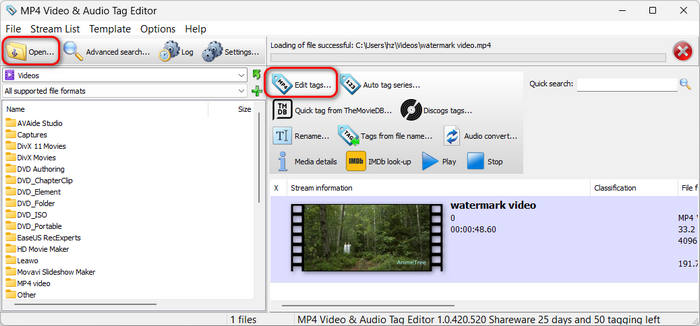
Step 2You can see that there are so many parameters you can adjust, such as title, artist, composer, genre, and more. Edit the ones you like and click the Save button. That's how easy you can edit video metadata with MP4 Video & Audio Tag Editor.
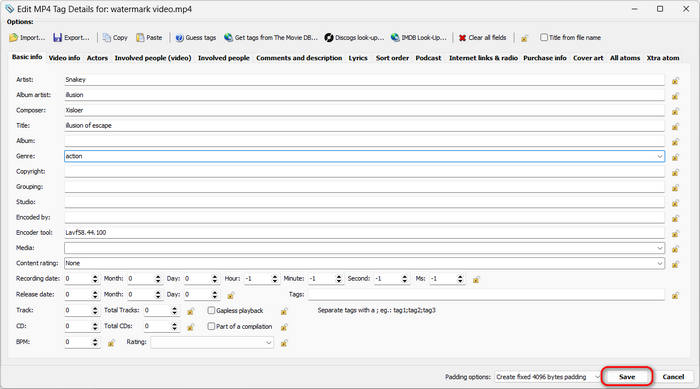
- Allow you to edit many tags of a video.
- Support many video and audio input formats.
- Allow you to adjust the file date.
- The free version has tag number limit.
- The installation may be packed with other programs.
AMVIDIA Tag Editor for Mac
Platform: macOS Only
Amvidia Tag Editor for Mac is a smart and efficient metadata editing tool designed specifically for macOS users. It allows you to effortlessly edit metadata for a wide range of audio and video file formats. With its intuitive spreadsheet-style interface, you can quickly edit multiple files at once, making it perfect for managing large media libraries. This video metadata editor supports batch editing, automatic metadata loading from online databases, and easy drag-and-drop functionality, giving you a smooth and productive editing experience on your Mac.
Step 1Install and launch AMVIDIA Tag Editor for Mac on your Mac computer. Click the Open button to import the video file you want to edit. You can add multiple files.
Step 2Now, you can start editing the video metadata, including Artist, Title, Album, and more.
Step 3Finally, right-click on your desired files and click the Export to button to export your videos. That's how to edit video metadata wtih AMVIDIA Tag Editor for Mac.
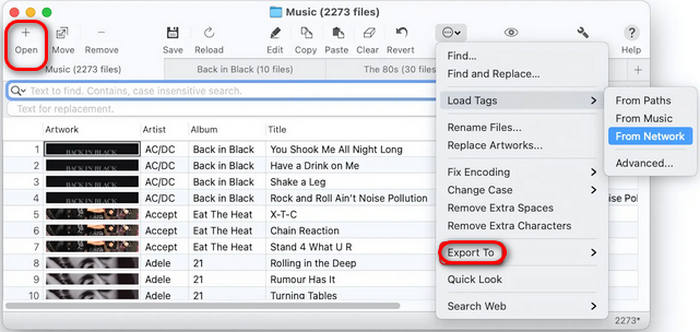
- The interface is easy and the workflow is simple.
- Support batch editing.
- Allow you to import metadata types.
- It's difficult to beginners to export videos.
- It's not a free video metadata editor.
ExifTool
Platform: Windows and macOS
ExifTool is a powerful, open-source command-line application developed by Phil Harvey for reading, writing, and editing metadata in a wide range of file formats. It supports hundreds of file types, including images, audio, video, and PDF files. It's a good video metadata editor if you know how to use command lines. Although it operates primarily through the command line, it offers unmatched flexibility and precision. Please see how to edit video metadata with ExifTool.
Step 1Download ExifTool, and then put the exiftool.exe in the same folder as your video and run it.
Step 2Now, it's time to start editing the video metadata. The command line looks like exiftool -TAG="New Value" video.mp4. You can type like below:
exiftool -Title="My Vacation Video" -Artist="Tipard" video.mp4
Step 3Then, hit the Enter key on your keyboard to edit the video metadata easily.
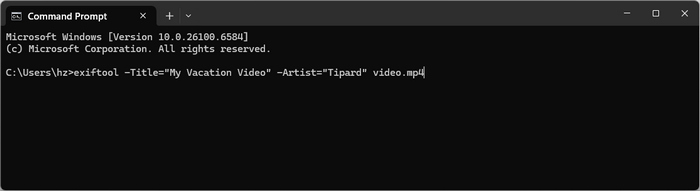
- Free and open-source.
- Offer great customization and flexibility.
- Support a large number of file formats.
- The installation and workflow are not easy.
- It requires command lines and has no GUI.
Part 2. How to Edit Video Metadata on iPhone and Android
Metapho
Platform: iOS
Moving on to a mobile solution, let's take a closer look at this option. If you're using an iPhone and need a practical way to edit your video metadata, the Metapho app is a great choice. It offers a variety of editing presets that let you easily adjust the parameters and metadata of your iPhone videos. While some users have reported occasional crashes, it remains a convenient and user-friendly tool for quick edits on the go. So, grab your iPhone and follow the steps below to edit video metadata.
Step 1Run the Metapho app on your iPhone and make sure that it already has access to your media files. If yes, you can now access the video with this video metadata editor.
Step 2Now, open the video file that you need to edit, and tap the Edit Metadata tab.
Step 3After that, you can set the list on your screen and edit the video tag according to your needs. Then, when all is good, tap the Save button. That's how easy you can edit video metadata on iPhone with Metapho.
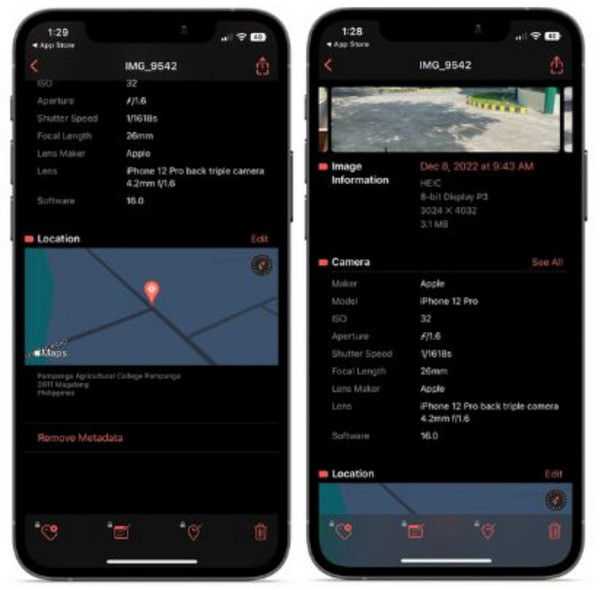
- Edit many video tags.
- Support a large number of video and audio formats.
- Support video and image files.
- It's kind of complicated to edit video metadata on a phone.
- It's difficult to view metadata after editing.
EXIF PRO
Platform: Android
EXIF PRO is a very good and popular image and video metadata editor on Andorid phones. You can also edit the GPS information of your image and video. That's what a common mobile media metadata editor can do for you. Let's check how to edit the metadata of your video on Android with EXIF PRO.
Step 1Launch EXIF PRO and select your desired video by selecting the Videos tab.
Step 2Then, you can edit the GPS information, exif like artist, copyright, and other metadata types. Then, tap the OK button. That's how to edit video metadata with EXIF PRO on Android.
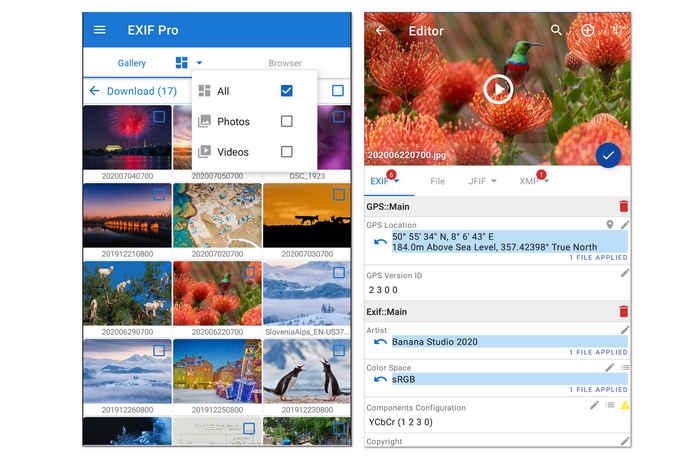
- Edit exif data and GPS information.
- Support image color space and components configuration.
- Support many video and image formats.
- The interface can be more fashionable.
Part 3. FAQs about Video Metadata Editing
Can I entirely delete the metadata of my video?
Yes, you can. You have all the prerogative to maintain, edit, or even delete the video metadata you own.
Is QuickTime a metadata editor?
No, it is not. Alternatively, you can edit tags of the QuickTime videos on your Mac using the Finder. Open the video Finder, then right-click the file to see the Tags tab. Consequently, you can edit the tags from there.
Can I edit the video metadata with a media player?
Yes. One of the media players you can use to edit the video metadata in VLC. However, you may find the process challenging, as everyone who tried it thought so.
Conclusion
There you have it, the feasible ways to edit video metadata with MP4 metadata editors of almost all formats, such as MP4, MKV, FLV, and AVI. Indeed, ordinary people might never bother to edit their video tags. But a video editor enthusiast will surely not miss doing it. The online and iPhone ways are good, but if you want to edit your video tags simply yet professionally, use Tipard Video Converter Ultimate!






