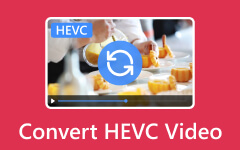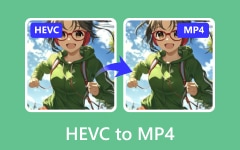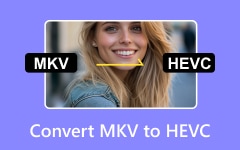Video formats shape how we watch, store, and share content every day. Some are built for speed and simplicity, while others focus on saving space without losing much clarity. That is where H.264 and MJPEG come in.
In this post, we will give you a full comparison of MJPEG vs. H.264, a detailed introduction to each, and also show you the best way to convert your video to these two formats. So, what are you waiting for? Please keep reading to find out more.

Part 1. Comparison of H.264 and MJPEG
When you look at video formats, it can be hard to know which one is better. H.264 and MJPEG are two common formats, but they work differently. One is more modern and efficient, while the other is simpler and easier to handle. You can see the MJPEG vs H.264 comparison clearly in the table below!
| Feature | H.264 (Advanced Video Coding) | MJPEG (Motion JPEG) |
|---|---|---|
| Quality | It offers good clarity even at low bitrates. | It offers high clarity per frame but wastes space. |
| Compression | It uses high compression and keeps file sizes small. | It uses low compression and large file sizes. |
| Bandwidth Need | It is low, saving storage and bandwidth. | It is high, uses lots of storage and bandwidth. |
| Processing Power | It needs more CPU/GPU to encode and decode. | It needs less processing power. |
| Latency | It can add some delay due to compression. | It has low latency, near real-time. |
| How It Works | It uses inter-frame compression (frames depend on each other). | Each frame is a JPEG image (no dependency). |
| Best Use | It is recommended for streaming, surveillance, Blu-ray, and online video. | It is recommended for CCTV, simple recording, and editing, where every frame matters. |
| Show MoreShow Less | ||
Part 2. Detailed Introduction to H.264 and MJPEG
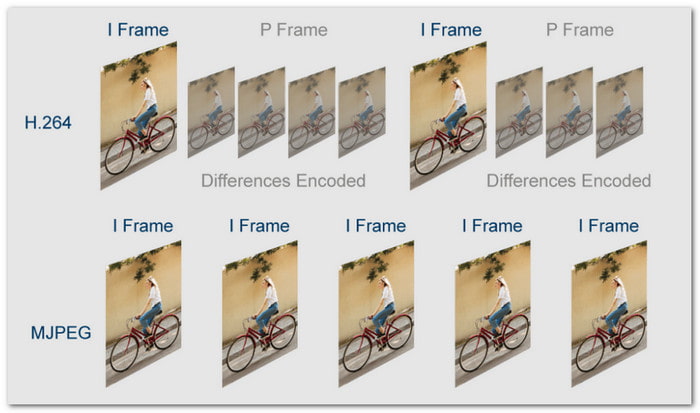
Video formats are like languages for computers. They tell the computer how to read, store, and show video. H.264 and MJPEG do this in different ways. Let us look at each one closely!
H.264
H.264 is short for Advanced Video Coding. It is one of the most popular formats in the world. Streaming sites like YouTube, Netflix, and even Blu-ray discs use it. The reason is simple; it compresses video well. That means it makes videos smaller without losing much clarity.
It works by comparing frames with each other. Instead of saving the full picture for every single frame, it saves the changes between frames. It makes the file smaller. But because of that, it needs more power from your computer or device.
To play these files smoothly, you often need a reliable H.264 player that can handle the format without lag.
Where it is used:
- Streaming services like YouTube, Netflix, Vimeo
- Blu-ray discs
- Security cameras with limited storage
- Video calls and conferencing
Strengths: It has a small size, good clarity, and works well for streaming.
Weakness: It needs more CPU/GPU power and can add a slight delay.
MJPEG
MJPEG stands for Motion JPEG. It is simple compared to H.264. Each frame in the video is saved as a JPEG picture. That means every single frame is independent. You can take out one frame, and it will look fine on its own.
Because it saves full frames, the file sizes are much larger. It uses more bandwidth and storage. But there is a big advantage. It has low delay, because it does not need heavy compression. It makes it useful for real-time uses.
Where it is used:
- Old CCTV systems
- Some webcams
- Editing software (where frame accuracy matters)
- Low-latency applications
Strengths: It is easy to process, has low delay, and every frame is a complete picture.
Weakness: It has a large file size and is not efficient for streaming or storage.
Part 3. The Best Way to Convert Your Video to H.264 or MJPEG
If you ever need to convert your video to H.264 or MJPEG, Tipard Video Converter Ultimate can help you. It supports a large number of video encoders, including modern ones like HEVC and AV1. It also works with many popular and rare video formats and allows batch conversion for multiple files at once.
With all these perks, you do not need to look for other converters. This program is an all-in-one solution that meets all your video conversion needs.
- Turn over 500 video and audio formats for maximum compatibility.
- Convert videos 60× faster while keeping the same high quality.
- Convert videos for any device with ready-made presets.
- Improve video clarity by upscaling resolution, reducing video noise, etc.
- Cut, crop, merge, add subtitles, and apply effects easily.

Step 1 First, download Tipard Video Converter Ultimate on your computer. After downloading, install it right away so you can start using it. The program works on both Windows and Mac, so you do not need to worry about compatibility.
Step 2 Open the program and bring in your video. You can hit the Add File button to upload it, or simply drag and drop the video directly into the interface. Once loaded, you will see the video details on the screen.
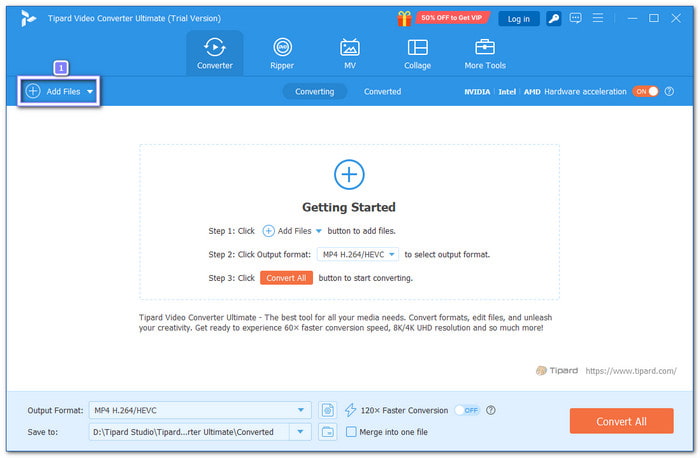
Step 3 Now, click the Format drop-down menu to choose the output. Pick a format that supports H.264, such as MP4, MOV, MKV, AVI, M4V, 3GP, TS, MTS, M2TS, FLV, F4V, MXF, or TRP. These are widely used formats, so your video will play on most devices and platforms without a problem.
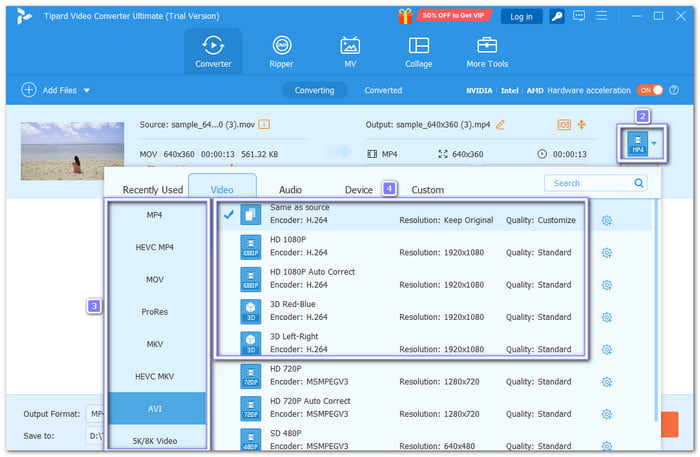
Step 4 If you want more control, open the Custom Profile option. Here, you can fine-tune both video and audio settings:
- Video: change resolution, bitrate, frame rate, and encoder.
- Audio: adjust sample rate, channel, bitrate, and encoder.
After making your changes, click the Create New button to save your custom profile. This step is optional, but it helps if you want better quality or a smaller file size.
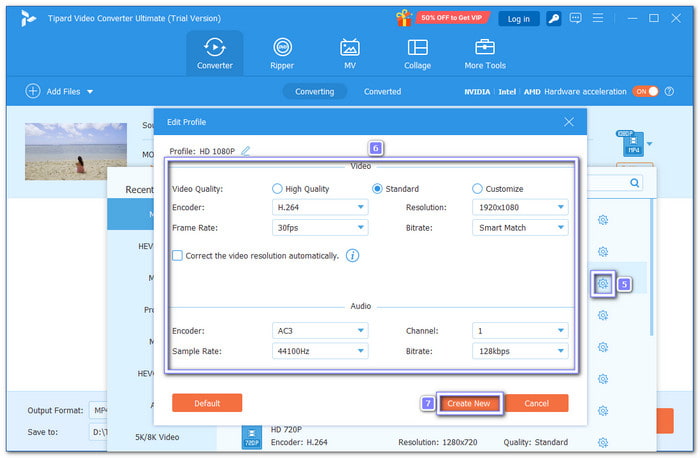
Step 5 Pick where you want the converted file to be saved by clicking the Save To option. Then, press the Convert All button. The process is fast, and once done, your new H.264 video will be stored in the folder you picked earlier.

Bonus Tip: You can also use Tipard Video Converter Ultimate to convert H.264 videos into MP4 for better device compatibility.
Conclusion
You have learned a comprehensive detail about H.264 and MJPEG. Both play an essential role in how videos are stored, shared, and watched today. If you ever need to convert your video to MJPEG or H.264, you can rely on Tipard Video Converter Ultimate. It supports many formats, offers fast speed, and is easy to use even for beginners.
With Tipard Video Converter Ultimate, you get all the tools you need to handle your video conversions without hassle.