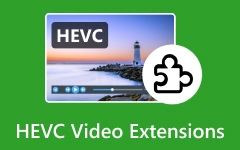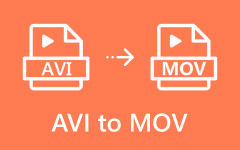The video compression standard HEVC (High-Efficiency Video Coding) has gained popularity among users. The format enables users to generate videos that maintain high clarity while using minimal file space. HEVC does not receive support from outdated devices. So, converting HEVC to MOV is an excellent solution to ensure compatibility with newer devices like Apple. To help you, this write-up will provide 6 ways to convert HEVC to MOV. Let us get started!

Part 1. Best Way to Convert HEVC to MOV
Windows and Mac users can find their best HEVC to MOV conversion solution with Tipard Video Converter Ultimate. It boasts a simple interface, making selecting your desired format, frame rate, bitrate, and resolution easy. This program ensures high-speed conversions, completing the task quickly and efficiently.
Furthermore, Tipard Video Converter Ultimate is perfect for handling videos in 4K, 5K, and even 8K resolutions. You can rely on it to preserve the clarity of your videos while converting them. It makes it an excellent choice for lossless HEVC to MOV conversions. Whether you are working with large or high-quality videos, Tipard Video Converter Ultimate will meet your needs with ease and precision.
Step 1Start downloading and installing the Tipard Video Converter Ultimate on your Windows or Mac computer.
Step 2Launch Tipard Video Converter Ultimate and click the + Add Files button at the upper left to import your HEVC file.
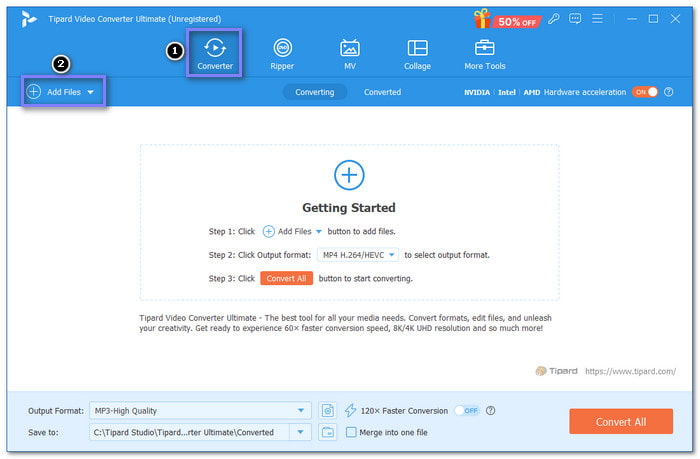
Step 3After uploading your HEVC file, locate the Format menu beside the file. From the Video tab, choose MOV as the output format.
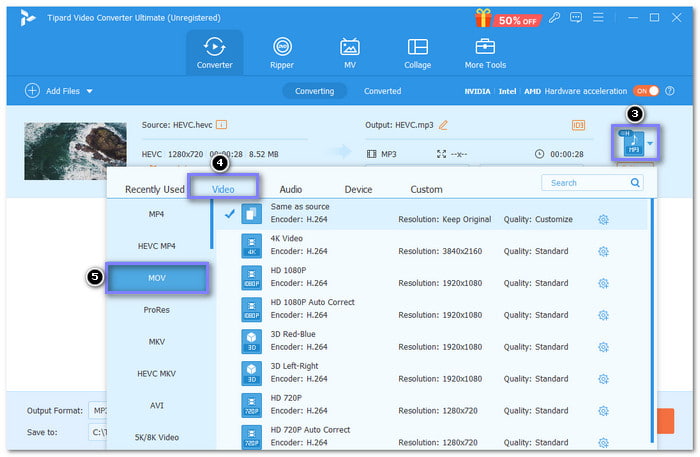
Step 4For advanced editing, click the Custom Profile button. You can fine-tune the Resolution, Frame Rate, Bitrate, Encoder, and more here. Once settled, hit the Create New button to confirm the changes.
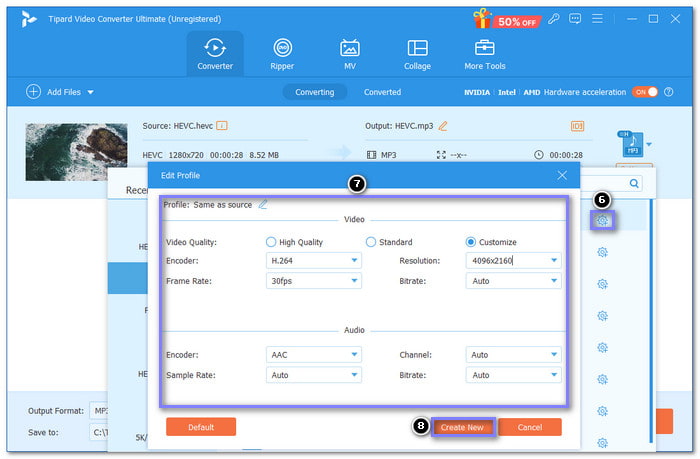
Step 5Pick a folder where you want to save the converted file by selecting the location from the Save To menu at the bottom left. Next, click the Convert All button. Please wait a few seconds for the conversion to finish. You can find the result in your chosen folder.
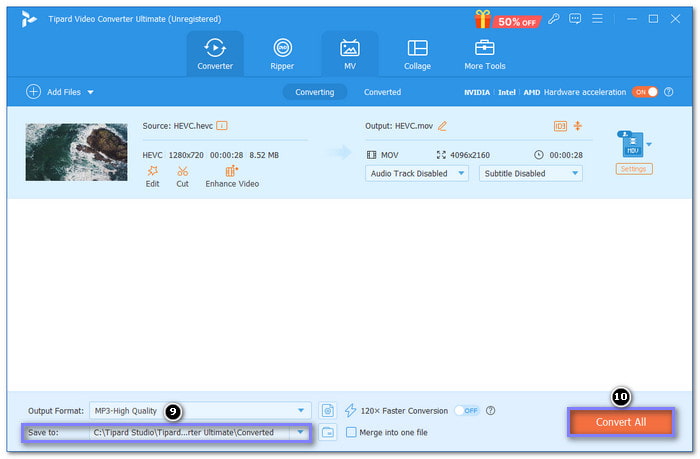
Besides MOV, Tipard Video Converter Ultimate can also convert HEVC to MP4. MP4 is a popular file format that works on almost any device. It makes it an excellent choice for sharing and playing videos.
Part 2. How to Convert HEVC to MOV for Free
HandBrake is a free program that helps you change video formats with ease. It works well when converting HEVC files to MOV. HandBrake lets you pick settings like video clarity and file size. You can also choose a video codec, like H.265, to match your needs. It makes it a great choice if you want a smaller file without losing much clarity.
Step 1Open HandBrake on your computer.
Step 2Click on the Open Source button to upload your HEVC file or folder.
Step 3Select the codec for your MOV file from the Video section by choosing H.265 (x265).
Step 4In the Save As section, type a name for your file and make sure it ends with .mov. After that, click Start Encode and wait for the conversion to finish.
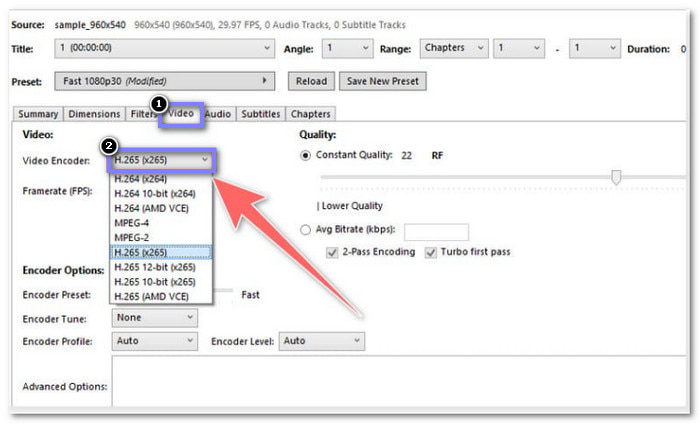
Part 3. Free Option to Convert HEVC to MOV
Another program that allows you to convert HEVC to MOV for free from the Microsoft Store is HEVC Converter (Pro). It works on Windows 10 and higher, making it easy to use for most users. It is a good option if you need a basic solution without extra features. It is excellent for converting single files and does not require much effort.
Step 1Open the HEVC Converter (Pro) on your Windows computer.
Step 2Open the program and click Choose Video File to select the HEVC file you want to convert.
Step 3In the output settings, pick MOV as the format you want.
Step 4Hit the Convert button to start the process. After that, your MOV file will be ready to use.
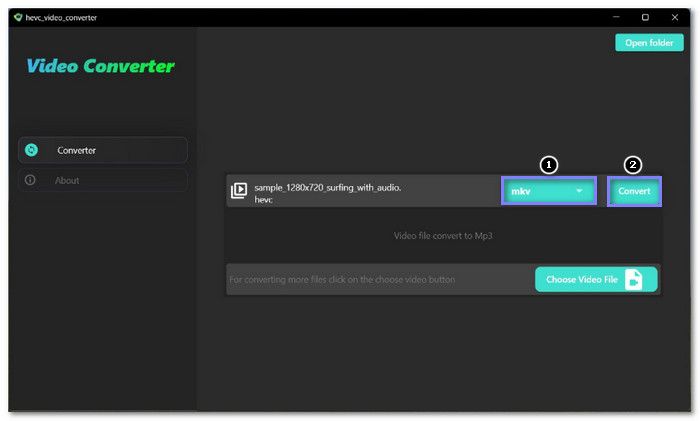
Part 4. Online Way to Convert HEVC to MOV
One of the most used HEVC converters to MOV you can find online is Convertio. It offers a straightforward conversion solution that works right in your browser. The process takes just a minute or two, and all your files are kept safe and deleted after 24 hours. With support for over 300 formats, Convertio makes converting videos, images, documents, and more straightforward. However, keep in mind that files over 100 megabytes require signing up.
Step 1Go to Convertio's website using your browser.
Step 2Use the Choose Files button to select your HEVC video for upload. Files can be selected from your local file, Dropbox, or Google Drive.
Step 3Next, choose MOV from the drop-down menu to set your output format.
Step 4Click Convert to begin the conversion process. After the conversion process is complete, you can download your MOV file.
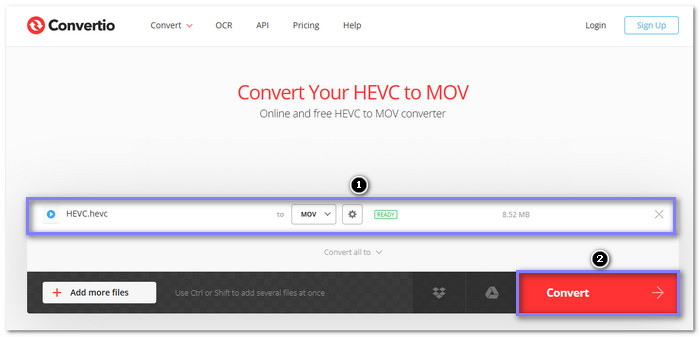
Part 5. Mobile Solutions to Convert HEVC to MOV
1. For iPhone
The Video Converter is a dependable application that can help you convert HEVC to MOV on an iPhone. The service completes conversions in a secure cloud environment and finishes operations within 15 seconds or less. All files get automatically deleted following conversion to protect your privacy. However, you will need an internet connection for cloud conversions.
Step 1Install The Video Converter on your iPhone.
Step 2Upload your HEVC file on the application.
Step 3Choose MOV as the output format for your video.
Step 4For the last step, tap the Convert button and wait for the process to finish.
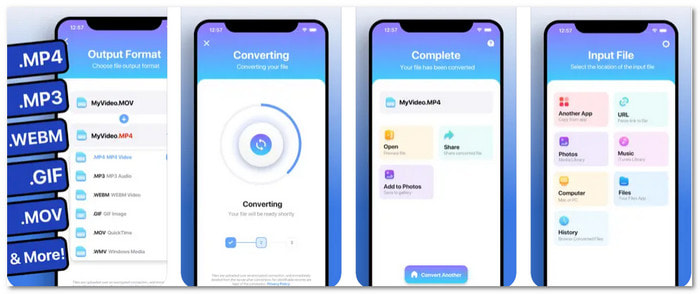
2. For Android
Hevc Player & Converter is a powerful application for Android users that offers an easy way to convert HEVC videos to MOV format. Conversions usually take less than 15 seconds, making it fast and efficient. Besides its conversion capabilities, you can also use it as an HEVC player, as stated in its name.
Step 1Get Hevc Player & Converter on your Android device.
Step 2Tap the HEVC File button to upload your video.
Step 3Choose MOV from the output format list. The conversion process starts when you click the Convert button.
Step 4Save the new MOV file or watch it through your video player when the conversion finishes.

Conclusion
With the HEVC converter to MOV options provided, you have learned how to convert your videos quickly, whether you choose offline, online, or free methods. However, the most effective approach to convert your HEVC files is using Tipard Video Converter Ultimate on Windows or Mac. It works seamlessly to convert your videos while keeping the original clarity intact. It is simple to use, offers a fast conversion process, and gives you the best results.