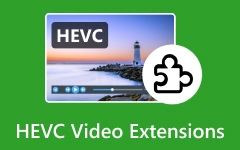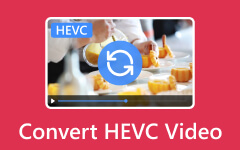MKV is a video container, while HEVC is a compression format. Sometimes, you may need to convert MKV to HEVC to make the file smaller. Other times, you may want to change the MKV (HEVC) to MP4 (HEVC) for better compatibility. No matter what codec is inside the MKV file, you can quickly convert it to high-quality HEVC. Please read the following parts below to get it done!
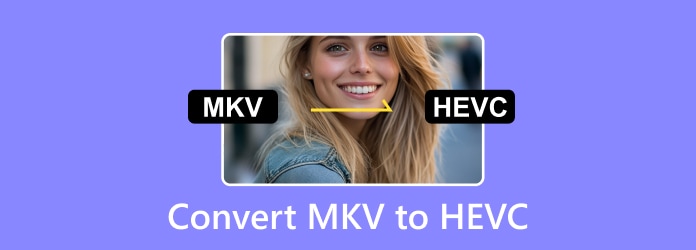
Part 1. Desktop Methods to Convert MKV to HEVC
1. Tipard Video Converter Ultimate
MKV files can be too big, making them hard to store or share. Converting them to HEVC (H.265) makes the file smaller while keeping the quality. It is excellent for saving space and playing videos on more devices. Tipard Video Converter Ultimate is the best program for this job. It quickly converts MKV to HEVC at 120x faster speed thanks to NVIDIA, Intel, and AMD hardware acceleration.
Before converting, you can edit your video to make it perfect. You can rotate, crop, add effects, filters, watermarks, and enhance video quality. It means you get the best output possible!
Step 1Visit the Tipard Video Converter Ultimate's official website to download the program. After that, install and open it to get started.
Step 2Add your MKV files by clicking the + Add Files button or dropping them to the interface.
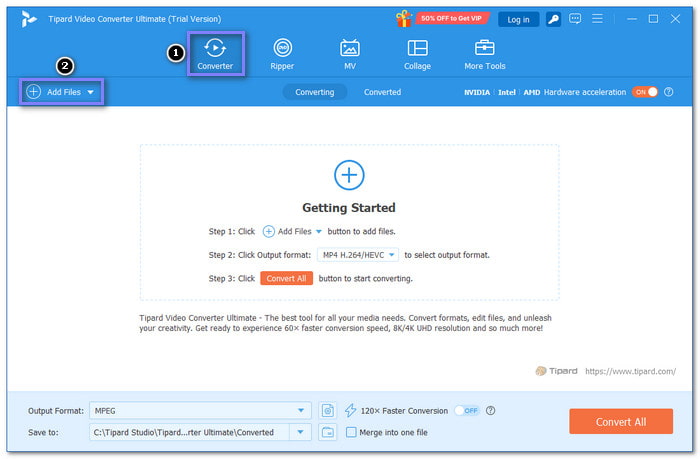
Step 3Head to the Format drop-down menu, and under the Video tab, search or look for HEVC MP4.
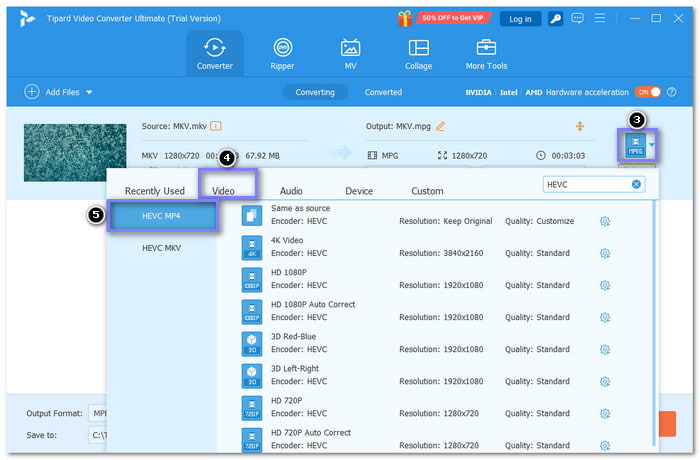
Step 4If you want to tweak output settings based on your needs, you can do that by clicking the Cogwheel button. You can fine-tune video and audio settings like resolution, frame rate, and sample rate here.
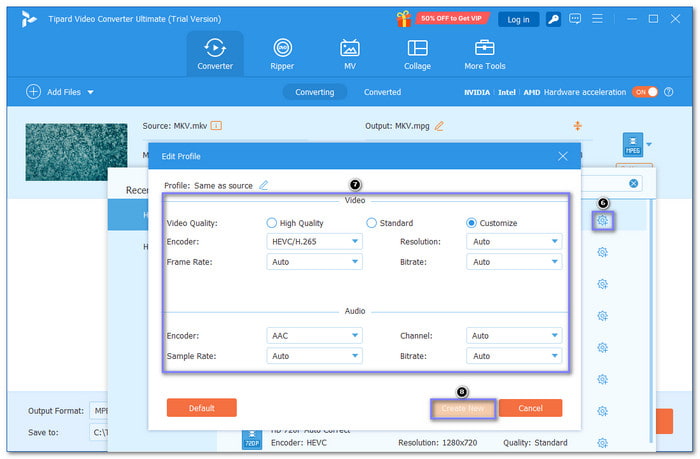
Step 5You are good to start the MKV to HEVC conversion process by clicking the Convert All button.
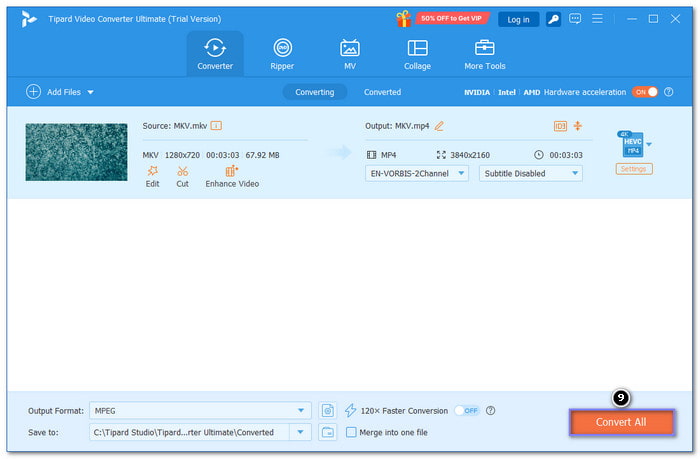
2. HandBrake
HandBrake is a free video converter. It can change video formats and compress large files. You can use it to turn MKV into HEVC. It also supports MP4, AVI, and other formats. HandBrake has tools to adjust video quality, bitrate, and frame rate. You can crop videos, add subtitles, and change audio settings.
Step 1Run HandBrake and click the File menu to upload your MKV video.
Step 2Navigate to the Video tab and choose H.265 (HEVC) as the codec. You can also pick a preset or fine-tune settings like quality and bitrate.
Step 3Choose a save location by clicking Browse under Destination.
Step 4After that, click the Start Encode button to begin the conversion. Please wait for it to finish, then check your HEVC file.
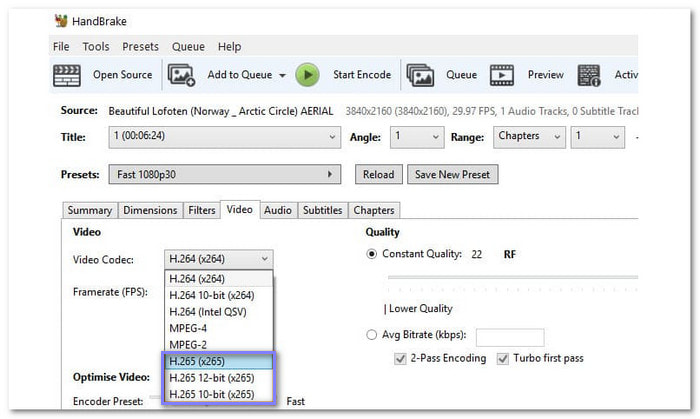
3. MiniTool Video Converter
Another Windows option, MiniTool Video Converter, is also an MKV to HEVC converter. It has no file size limits or watermarks. It works with different codecs, including HEVC. With that, you can easily convert MKV to HEVC or vice versa. The process is simple, fast, and hassle-free.
Step 1Have MiniTool Video Converter installed on your Windows computer.
Step 2Open the program and import your MKV files.
Step 3Click the Format menu, go to the Video section, and pick a format with HEVC.
Step 4Click Create Custom, set HEVC as the encoder, and save.
Step 5Next, rename the file, pick a folder, and click the Convert button. Once done, go to the Converted window and click Show in folder to find your HEVC file.

Part 2. Online Methods to Convert MKV to HEVC
1. Clideo
First on the list is Clideo, which can efficiently help you convert MKV to HEVC format. The best thing about it is that you can select the audio frequency from 1000 Hz up to 96000 Hz and audio channels from (1.0), Stereo (2.0), 2.1, Quad (4.0), 5.0, 5.1, and more. The interface is straightforward, so it is easy to use.
Step 1Visit Clideo - Convert MKV to HEVC's official website to access it.
Step 2Click the Get Started button and upload your MKV files by clicking the Choose file button.
Step 3HEVC is already set for the Convert to option. You can choose your preferred Audio Frequency and Audio Channels.
Step 4Once done, click Convert to start the MKV to HEVC conversion.
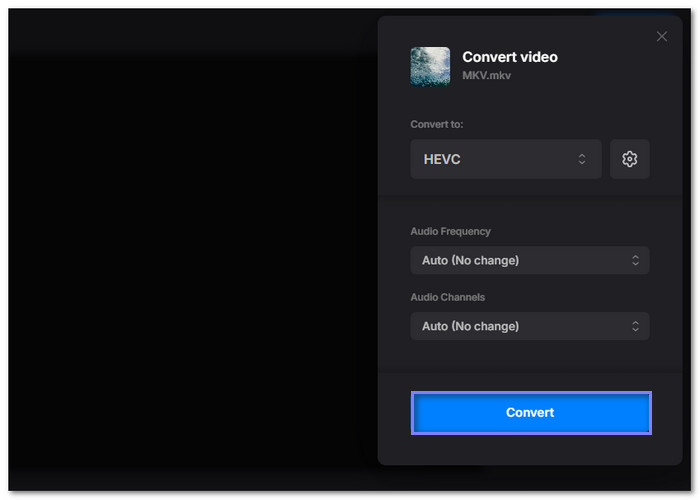
2. Converter App
The Converter App is recommended if you prefer a simple online MKV to HEVC converter. This is because once you upload your files, the conversion starts immediately. No settings to fine-tune. In seconds, your new HEVC file is ready to download. It is simple, quick, and easy to use.
Step 1Search Converter App - Free MKV to HEVC Online Converter using your preferred search engine.
Step 2Drag your MKV files to the importing section. Once the files are loaded, the conversion will take place.
Step 3After minutes of waiting, you can now click Download to save your converted file.
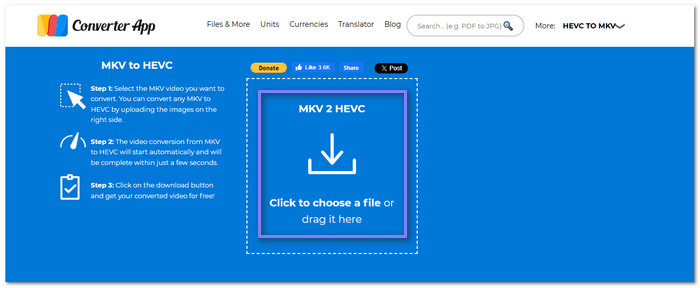
3. Convertio
A known file converter online, Convertio supports 300+ formats and lets you convert MKV to HEVC. It can fine-tune video clarity, resize, change frame rate, cut, flip, or edit audio. The process is fast and straightforward. All conversions occur in the cloud and will not consume any capacity from your desktop.
Step 1Open your web browser and go to Convertio - Convert MKV to HEVC's official website.
Step 2Click Choose Files to upload your MKV files.
Step 3HEVC is automatically set for your output format. You can fine-tune video and audio settings by clicking the Cogwheel button.
Step 4If you saw the Ready in green color, it is time for you to click the Convert button and wait to download the converted file.
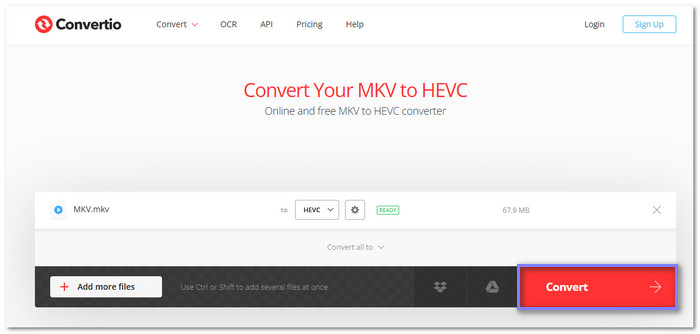
Part 3. Tips and Quick Fixes
Converting MKV to HEVC can sometimes cause problems. You might face playback issues, slow speed, or loss of quality. But do not worry! Here are some quick fixes to help you get the best results.
1. Playback Issues
If the converted HEVC file does not play, install an HEVC codec like the K-Lite Codec Pack.
2. Slow Conversion Speed
Online converters depend on internet speed. Use desktop software with hardware acceleration (NVIDIA, Intel, AMD) for faster conversion, like Tipard Video Converter Ultimate.
3. Loss of Quality
Choose higher bitrate and resolution settings before converting and avoid extreme compression.
4. Large File Size
Fine-tune the bitrate and frame rate to balance clarity and size.
5. Corrupt Output File
Try another converter, update your software, or re-download the MKV file.
These fixes should help you get the best results when converting MKV to HEVC!
Conclusion
There you go! Now you know how to convert MKV to HEVC and fix common issues like playback errors, slow speed, and quality loss. If you want the best MKV to HEVC converter, rely on Tipard Video Converter Ultimate. It is fast, powerful, and packed with editing tools. Try it now and get the best video quality every time!