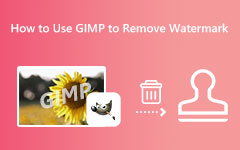GIMP editor is one of the most popular image editing tools you can access on your computer. It allows you to create a fantastic result after the editing process. But little did you know, this software is not just reliable for improving images. Another feature you can enjoy here is its capability to Editors remarkably. That is the topic that we are going to discuss in this post. We are here to give you a detailed review of GIMP as an excellent video editing software. You will also get to know its good points and drawbacks. Plus, you will learn the effective way how to edit your videos using the software. So, if you are interested in learning more about GIMP editor, start reading everything from this article.

Part 1. What You Can and Cannot Get from GIMP Editor
Before getting to the main discussion, we would like to introduce the tool briefly. GIMP is a reliable software for editing media files, such as images and videos. However, its main focus is to make and create fascinating photos with the help of various editing functions. But if you want to know more about what the program can and cannot offer as a video editing tool, see all the details below.
What You Can Get from GIMP Editor
1. Basic Color Correction
You can also correct the video color if you want to. The software is capable of adjusting the video color based on your preferences. You can modify the video's brightness, contrast, curves, and more.
2. Basic Trimming
When dealing with your video, one of the best editing functions you can use is the video trimmer. This tool allows you to trim and cut unnecessary parts of your video. Also, the trimming process is simple, which makes it suitable for novices.
3. Frame-by-Frame Editing
The GIMP video editing software is capable of editing the video frame by frame. With that, you can edit the frame of the video as an individual. This feature is also perfect for eliminating unnecessary elements and enhancing more details from the media file.
What You Cannot Get from GIMP Editor
1. Advanced Video Editing Features
Since the software is highly focused on image editing, there are various video editing features that you might not access. There is no timeline that you can use. There are no transitions and effects; add audio, add text, crop a video, and more. So, if you want to deal with your videos in various ways, this software is not the best editor.
2. High Performance
Another bad news about the software is that you cannot get good performance. Since the tools lack various helpful features to improve video, there is a chance that you can't get your desired output after the editing process.
Advantages of GIMP
- The UI of the software is simple and understandable.
- The software can offer various plugins.
- The program is free and open-source, making it accessible to all users.
- When editing images, you can do many things and get more features.
Drawbacks of GIMP
- The software is not ideal for editing videos since it can offer few editing functions.
- It offers poor performance since it is not capable of giving everything.
- There are times when the software crashes.
Part 2. How to Editors on GIMP Editor
If you want to use GIMP for video editing, see all the details below. You will get an informative insight into enhancing video using the software.
You can only edit the media file after getting the frame of the video. You must save the video frame as an image file to do that. After that, you can start uploading the file to GIMP and start editing.
Step 1 For the first step, launch the file by clicking the File > Open button from the main interface.
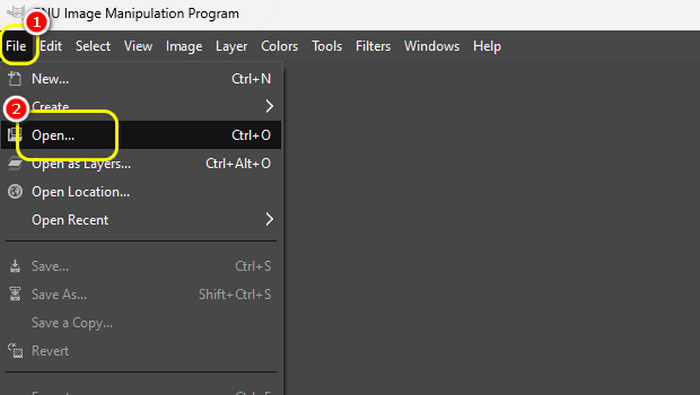
Step 2 After you add the media file, you can start the editing process. Navigate to the top left section and use all the editing functions you need. You can change the video's color, add text, trim the video, and more.
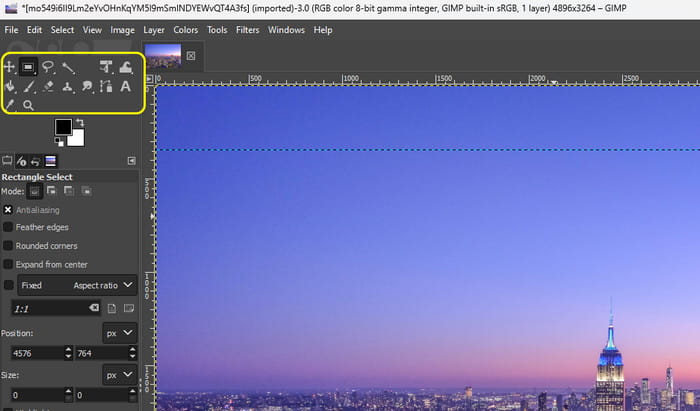
Step 3 Once you are done editing the file, go to the saving process. Go to the File section and hit the Save as option to save your final output.
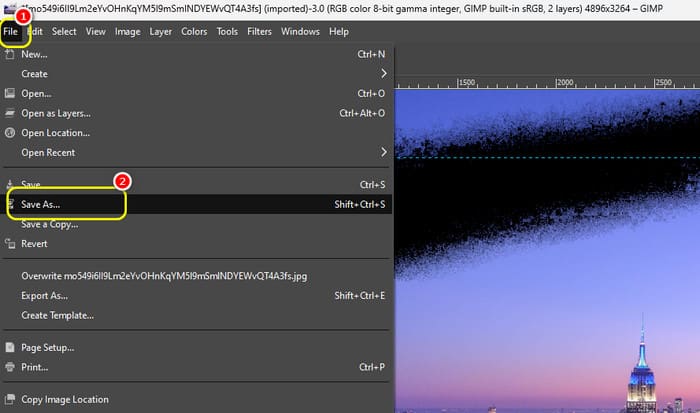
Part 3. GIMP Editor Plugins
Do you want to learn more about the plugins you can use on GIMP? In that case, you must read all the information in this section.
1. Darktable - This plugin can process raw files and create non-destructive changes to media files, especially on photos. The best part here is you can use this plugin as an alternative to Lightroom.
2. RawTherapee - It is also perfect for dealing with raw files. However, this is not as friendly as Darktable. Ensure you have enough experience accessing this plugin since it has a steep learning curve.
3. G'MIC - If you want to access more filters to deal with your files, the best plugin out there is G'MIC. It can provide almost 500+ filters you can use to improve your files.
4. Resynthesizer - Do you want to use the Content-Aware Fill tool of Photoshop? Then, you can find the same feature to Resynthesizer. This plugin can help you fill a selection from what surrounds the file.
5. Wavelet Decompose - this plugin is helpful if you want to create layers to retouch your file.
Part 4. Troubleshoot GIMP Video Editing Issues
This section will show some issues you might encounter when using the software. You will also learn the best way to solve each issue, making it a go-to solution for users.
Slow Performance
There are times when you might encounter this type of issue when editing the file. The best solution you must do is to ensure that you are not using a file of high quality.
Video Playback Issue
One of the best ways to solve this issue is to close unnecessary applications. You also need to reduce the video resolution and upgrade the graphic drivers.
Outdated Software
If you can't edit the video, maybe you are using an outdated software version. Ensure you are running the updated software to avoid issues when editing media files.
If you encounter more issues, another helpful troubleshooting process you can do is to:
- Restart the GIMP software.
- Check for changes or updates.
- Clear the program's cache.
- Ask for guidance from professionals.
- Go to the main website and reach out with your concerns.
Part 5. Best Alternative to GIMP Editor to Editors
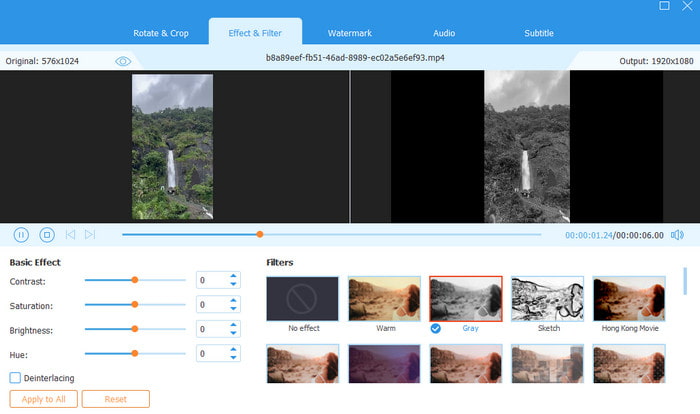
Honestly speaking, using GIMP software is not recommended to edit videos. You might encounter various drawbacks, and it can only deal with video frames. The software is not even capable of providing all the features you need. If you want to replace GIMP, the best alternative we can offer is Tipard Video Converter Ultimate. This program is perfect for improving videos since it provides advanced and essential editing functions that you can access. Some are video croppers, mergers, trimmers, effects and filters, color correctors, watermark removers, and more. You can also transcode and save your video to numerous formats, such as MOV, AVI, MP4, MKV, WMV, M4V, and 500+ more. Aside from that, it is more easy to navigate since it has a simple layout and comprehensive functions. Thus, if you want exceptional video editing on your Windows and Mac, try Tipard Video Converter Ultimate.
Conclusion
The GIMP video editing software is capable of improving the video. However, based on the review, it can only do some basic tasks. There are also numerous video editing tools that it can't provide. Well, it is understandable since the software focuses on beautifying photos. With that, if you want the best alternative to the software to create a better version of your video, it would be best to use Tipard Video Converter Ultimate. This offline program provides all the video editing features you need to achieve your main objective, making it remarkable.