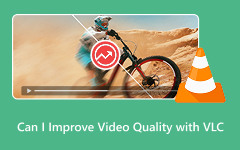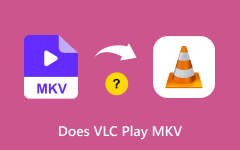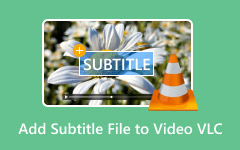Nothing kills a movie night faster than a choppy 4K video. If you are seeing 4K video lagging in VLC, you know the pain. Lagging can happen even on good PCs due to settings or format issues. The good news is that it is usually fixable. In this guide, we break down why VLC struggles with 4K, show easy ways to fix it, and suggest better players for smooth, stress-free playback.
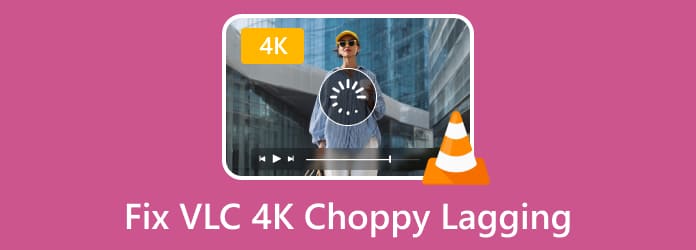
Part 1. Why 4K Videos Lag in VLC
Experiencing choppy or stuttering playback can make watching ultra-high-definition content frustrating. If you notice VLC 4k lagging or that VLC lags when playing 4k videos, several factors could be causing the issue. Understanding these causes will enable you to troubleshoot effectively and improve your viewing experience.
1. High CPU and Frame Rate Demands
4K videos require a lot of CPU power, and high frame rates need even more processing capability. If your computer's CPU is not fast enough, you might see 4K videos in VLC lag or stuttering when playing. The problem gets worse with smoother videos at 60fps or higher, which need quick decoding.
2. Outdated VLC Version
Older versions of VLC may not be set up for 4K playback. Running an outdated player can lead to VLC 4K choppy video performance. Updating to the latest version of VLC improves compatibility and makes playback smoother.
3. Limited Hardware Performance
Smooth 4K playback requires a capable GPU, sufficient RAM, and a strong CPU. Insufficient hardware can result in VLC's choppy playback of 4K. If your system does not meet recommended specifications, even minor adjustments in settings may not completely resolve the lag.
4. Improper VLC Settings
VLC relies on correct settings to handle high-resolution files. Hardware decoding, caching values, and video output modules all impact performance. Low buffering can cause the VLC player 4K video lag. Adjust caching under Tools > Preferences > Input/Codecs > File Caching and test different values to reduce stuttering.
5. Corrupt or Incomplete Video Files
Sometimes the problem lies with the 4K video itself. Corrupt or partially downloaded files can trigger VLC 4K video choppy playback. Testing other videos can help determine whether the issue is file-specific.
6. Software Conflicts
VLC may be hampered by other programs that are currently running on your computer. Conflicts can cause VLC 4K lag or uneven playback. Performance may be enhanced by temporarily turning off or removing recently installed software.
7. Incompatible or Heavy Codecs
Some 4K videos use codecs that are highly demanding or not fully optimized in VLC. This can lead to VLC 4K choppy playback, even on capable systems.
8. Hard Drive or Storage Bottlenecks
VLC might have trouble reading your 4K video fast enough if it is on a slow hard drive or external storage, which could result in lag or stuttering. Playback performance can be greatly enhanced by using a faster drive or an SSD.
9. Background Processes and System Load
Demanding background processes, such as updates, rendering, or downloads, can lead to the theft of CPU and GPU resources. Even on powerful computers, running multiple programs at once can cause VLC 4K to lag. Close any unnecessary apps to conserve resources.
10. High-Resolution Audio or Subtitles
Complex audio tracks or high-resolution subtitles can increase decoding load. If VLC struggles to process these alongside 4K video, you may notice VLC's 4K video choppy playback. Turning off additional audio streams or external subtitles can improve smoothness.
By knowing why 4K videos lag in VLC, you are better equipped to fix the issues. In the following section, we will dive into effective solutions and alternatives to ensure your 4K videos play flawlessly.
Part 2. How to Fix the VLC 4K Lagging Issue
Watching 4K videos should be smooth, but VLC lag can turn even short clips into a frustrating experience. If you are looking for a solution and wondering how to play 4K video in VLC without lag, one effective method is to adjust the video file itself. Using a reliable tool like Tipard Video Converter Ultimate, you can compress or downscale 4K videos, which reduces the processing load on VLC while keeping video and audio quality high. This method works for single files or large batches, making it a versatile and practical solution.
Step 1 Here, click the download button that we have to get the latest version of the video converter. Follow the installation process and set up what it requires before you proceed.
Step 2 Next, click the Add File+ button to upload the 4K video that you want to downscale, but the overall quality remains untouched.
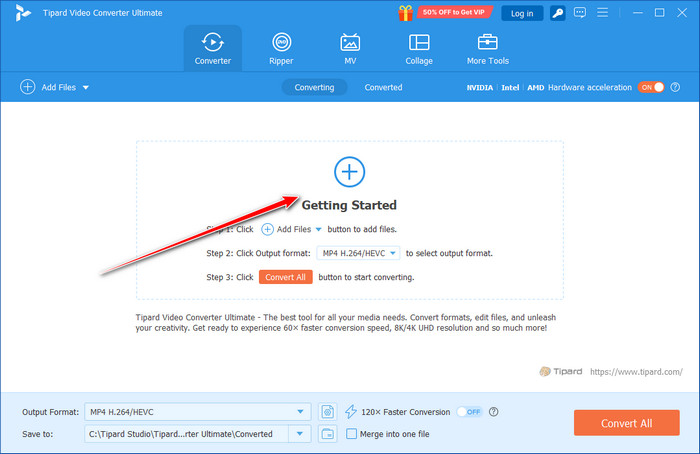
Step 3 Go to the Output Format and find the other video resolution you can use that is lower than 4K, such as 1080p.
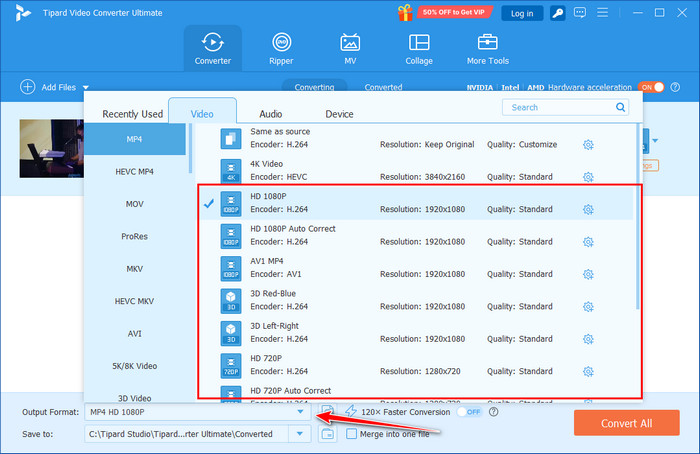
Step 4 After choosing the output, go to Convert All and start processing the conversion.
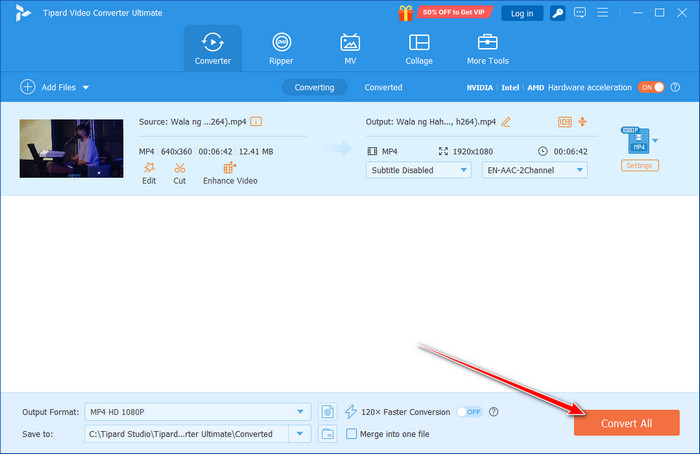
Not only is it great for converting, but you can also use this app to edit a video or re-create one with MV. If you have an issue in regards of no sound on the VLC video, then the problem might be with the file, and you can fix it here.
Part 3. Choose a Better VLC Alternative to Play 4K Videos
Some users may still encounter choppy or lagging 4K playback even after updating VLC, changing settings, or compressing files. Changing to a more capable media player in these situations can save frustration and time. Tipard Blu-ray Player is a dependable substitute for anyone unsure of how to play 4K video on VLC without lag. It is made to work seamlessly with high-resolution videos and supports a large number of encoders and formats without compromising quality.
It maximizes playback performance, guaranteeing that videos run smoothly on the majority of systems, in contrast to VLC, which may have trouble with some 4K files because of CPU or GPU limitations. This player is a useful VLC media player alternative for anyone who wishes to enjoy 4K content uninterrupted, whether they are watching UHD movies, home videos, or downloaded content. It provides steady, stutter-free viewing.

Conclusion
Experiencing 4K 60fps choppy VLC playback can be frustrating, but the good news is that it is usually fixable. Understanding why VLC struggles with 4K videos - whether due to high CPU demands, outdated software, improper settings, or system limitations helps you take the right steps to improve performance.
There are workable solutions for every situation, ranging from changing VLC settings to using Tipard Video Converter Ultimate to compress or downscale videos or even moving to a more powerful player like Tipard Blu-ray Player. By using these techniques, you can watch uninterrupted, fluid, high-resolution 4K videos and have a fully immersive experience.