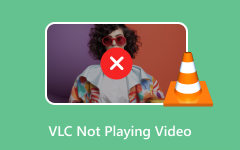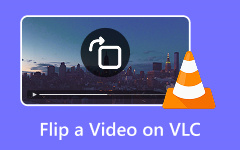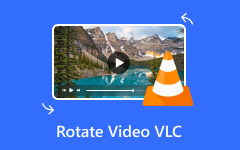Getting errors like "VLC could not open MP4A audio encoder" or "VLC could not open the MPGA audio encoder"? You are not the only one. These problems can occur when VLC attempts to play or convert a file but fails to recognize the audio component.
Do not worry; we will explain why this occurs and how to fix it step by step. We will also show you a better option that can play any media file type with no trouble at all. Stick around, and let us make sure your videos sound the way they should.
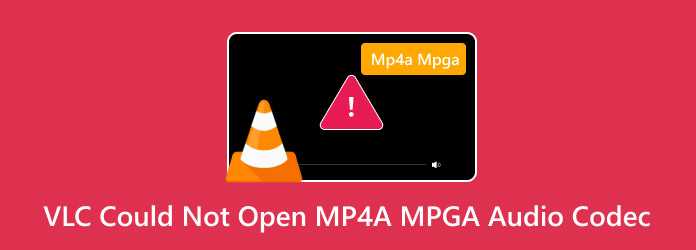
Part 1. Why VLC Cannot Open MP4A Codec
You try to play a file in VLC, but it does not work. It may show an error like "VLC could not open the MP4A audio encoder." It can be confusing. But do not worry. Let us go over each reason one by one.
1. File Corruption
Sometimes, the video or audio file is damaged. It might look fine, but inside, something is broken. Even if VLC has the right codec, it cannot play a file that is corrupted. The audio part may not load at all.
2. File Associations
Your computer picks apps to open files. That is called file association. If another player takes over the MP4 file type, VLC may not open it correctly. It might get skipped or opened incorrectly. It can cause playback issues, even when VLC is working fine.
3. Codec Issues
VLC needs codecs to play video and sound. A codec helps VLC understand the file. If the MP4A audio uses a codec like the VLC AAC codec, and VLC does not have it or it is old, the sound will not work. VLC may not be able to read the sound if the codec is missing, corrupted, or outdated.
4. VLC Settings
VLC has many settings. Some of them affect how it sounds. If something inside the settings is wrong, the MP4A audio will not play. It occurs more frequently on Mac, where VLC may adhere to stricter rules for certain file types.
These are the real reasons VLC cannot play MP4A audio. It is not your fault. The problem is usually caused by the codec, the file, system settings, or how VLC is configured.
Part 2. How to Fix VLC Could Not Open MPGA Codec
When VLC displays the message "Could not open MPGA codec," it indicates that the audio part of the file cannot be played. It occurs when VLC does not have the correct codec or the codec is corrupted. Do not worry! There are straightforward methods to address this issue. Let us look at each one!
1. Update VLC
Start with this. Old versions of VLC may not be able to play certain sound files. New updates add better tools for that.
How to do it:
- Open VLC.
- Click Help, then Check for Updates.
- If an update is available, install it.
It helps VLC understand more types of audio.
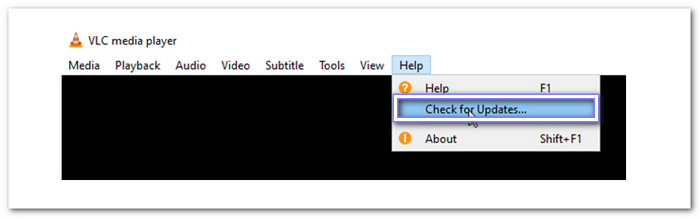
2. Adjust Audio Settings
Sometimes, the audio settings are incorrect. VLC may not follow the right rules for strange files. You can fix that inside the preferences.
Steps to follow:
- Go to Tools > Preferences.
- Click Input/Codecs, then Audio codecs.
- Make sure audio is enabled.
It lets VLC play sound even if the file is not perfect. In this Preferences section, you can also fix the audio delay in VLC if the voices do not match the video under the Video option.
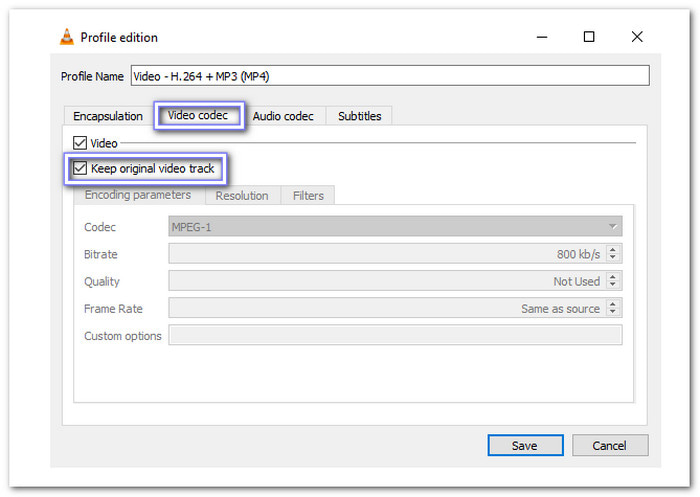
3. Change Video Output Mode
It may seem odd, but video settings can indeed affect audio. If VLC is using the incorrect video method, the sound may also be disrupted.
What to try:
- Go to Tools > Preferences > Video.
- Try different output modes, such as DirectX, OpenGL, or Automatic.
- Test each one to see which works best.
Changing this can sometimes resolve both the picture and sound issues.
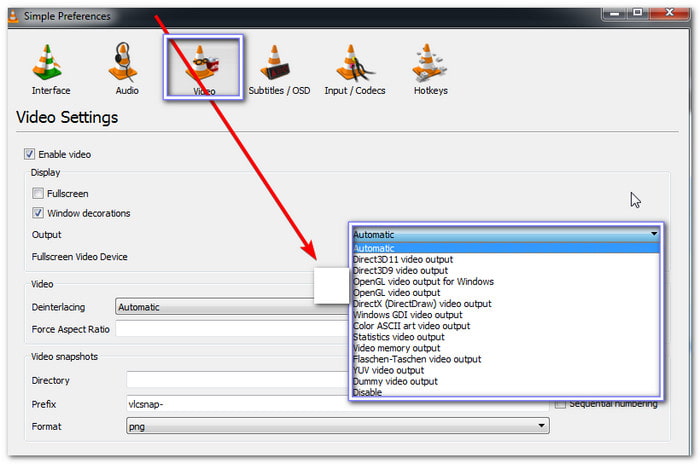
4. Disable Hardware Decoding
Your computer might be doing too much. VLC uses your hardware (like the GPU) to play video. But that can mess up the sound.
How to turn it off:
- Go to Tools > Preferences > Input/Codecs.
- Look for Hardware-accelerated decoding.
- Please set it to Disable.
Then, restart VLC and try the video again.
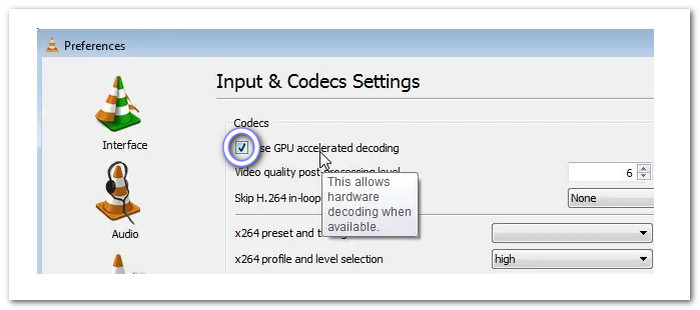
5. Adjust Caching Value
Sometimes, the sound just needs more time to load. Increasing the cache can stop glitches and skipping.
Here is how:
- Go to Tools > Preferences > Input/Codecs.
- Find File caching (ms) and Network caching (ms).
- Raise them from 300 to something like 1000.
It gives VLC a small delay to fix the sound.
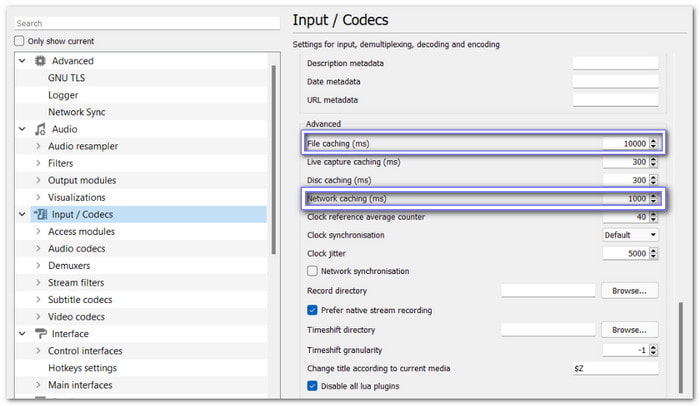
6. Check Codec Information
It tells you what is inside the file. Sometimes, it is not an MPGA codec VLC file at all. It may appear to be one, but it is not. That is why VLC cannot play it correctly or show sound.
To see this:
- Open the file in VLC.
- Click Tools > Codec Information.
- Look at the Audio part.
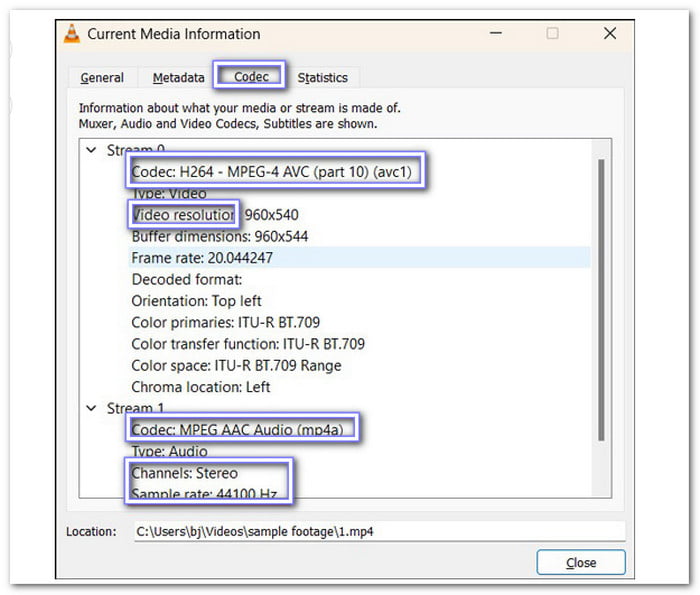
Each fix above works for different causes. Start with updates. Then, go step by step. Use the one that matches your problem. VLC will play your audio again!
Part 3. The Best VLC Alternative That Can Play Any Media File
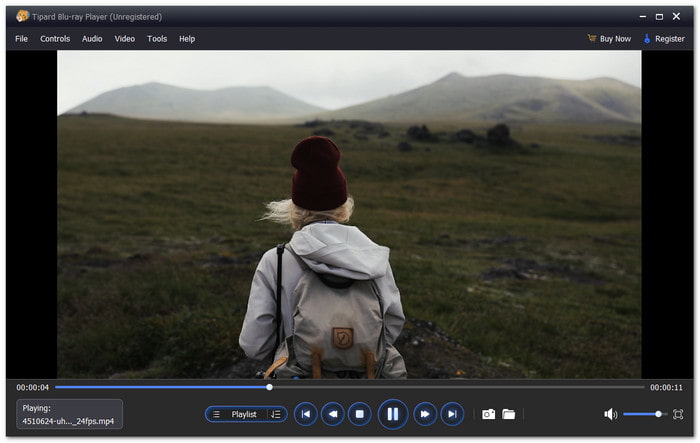
Not all players can open every video. Some freeze, others cannot play the sound, and a few will not open your files at all. That is why Tipard Blu-ray Player is the best VLC alternative you can try right now. It supports a wide range of popular and rare video and audio formats. That means you can open almost any media file you have, old or new. You do not have to worry about converting files or using extra tools.
- Create and organize your own playlist.
- Add subtitle files or switch audio tracks.
- Plays songs and audio with Dolby and DTS.
- Use the Snapshot tool to grab scenes you love.
- Fix the brightness, contrast, hue, gamma, or saturation.

It gives you clear video and rich sound. You can play videos in 4K UHD, 1080p HD, and even up to 8K. Everything looks sharp and smooth. It also lets you play DVD and Blu-ray discs. You can open disc folders or ISO image files, too. It works great for watching your movie collections on your computer.
So, if VLC does not play something, Tipard Blu-ray Player will. It is undeniably one of the best VLC alternatives. It is easy to use and gets straight to the point, just like you need.
Conclusion
The MP4A codec for VLC, as well as MPGA, are common audio codecs. VLC should be able to play both. However, if the file is corrupted, the codec is missing, or the codec is outdated, the sound will not play. That is why you might hear nothing when you try to play the video. If this issue persists, consider using Tipard Blu-ray Player. It can play any media file with no trouble. You also get better sound and smoother playback!