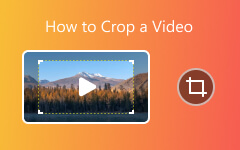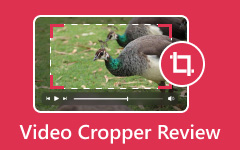Ezgif is an online tool for editing videos and GIFs. It is free, simple, and does not need downloads. You can use it to crop, convert, resize, and more. In this post, we will talk about more on its cropping feature. We will provide steps you can follow to crop your videos easily. With that, you will know how Ezgif video crop works!
It does not end there; we will also present an alternative offline video cropper you can rely on. Are you excited to know all of these? If yes, continue to scroll down and read until the end of the post!

Part 1. Ezgif Review and Tutorial to Crop Videos Online
This part will give a full review of Ezgif and a simple tutorial on how to crop videos online. So, please continue reading.
What Ezgif Can Do
Besides the cropping feature, Ezgif has other editing tools. Let us go over each feature and see how they work.
Crop
Ezgif lets you crop videos. You can add a file from your device, paste a link, or drag and drop an image. The maximum file size is 200 megabytes. You can fine-tune the crop by setting left, top, width, and height values. It also has preset aspect ratios like square, 1:2, 16:9, 4:3, 2:1, 3:2, and the golden ratio.
GIF Maker
You can turn MP4 videos into animated GIFs. All you need to do is upload your files, arrange them, and create an animated GIF in seconds.
Resize
Change the size of your GIF or image. You can keep the clarity or make the file smaller. You can enter custom dimensions or pick preset sizes.
Rotate
Flip or turn your GIF in different directions. You can rotate it by 270, 180, or 90 degrees. You can also mirror the GIF horizontally or vertically.
Optimize
Reduce file size without losing too much clarity. You can remove extra frames, adjust colors, and load the GIF faster.
How much is Ezgif
Ezgif is 100% free to use. There are no paid plans or subscriptions. You can edit as many files as you want without paying.
How to Crop Online Using Ezgif
Below are the steps to learn how Ezgif video crop works. This tool makes it easy to crop videos without a watermark from your browser. You do not need to download anything. Now, let us go through the steps in detail!
Step 1First, search for Ezgif's main website using your preferred search engine.
Step 2Navigate to the Crop option and click the Choose file button to upload your file. You can also paste a direct link if the file you want to crop is from online. Once the file is loaded, click the Upload! button to proceed.
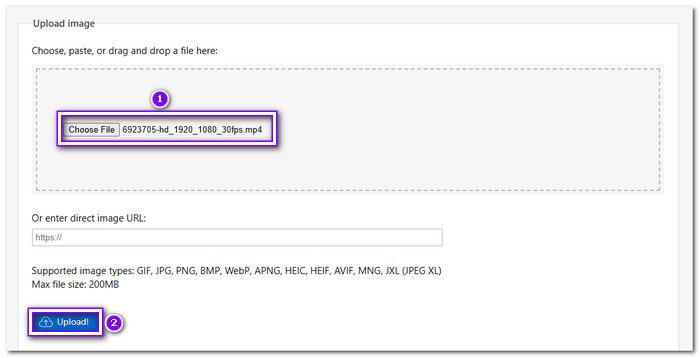
Step 3You can now crop video files by clicking the Crop Video option at the top. A crop box will appear; place it in the area you want to retain.

Step 4You can also manually crop by adjusting the Left, Top, Width, and Height. In addition, select your desired Aspect ratio, such as 4:3, 16:9, 3:2, 2:1, or 1:2.
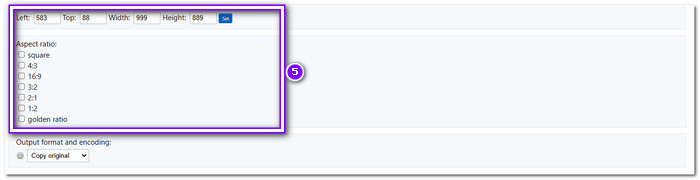
Step 5After that, click the Crop video! button. You will see the result on the Cropped video preview. To save your output, click the Horizontal three-dot and select Download.
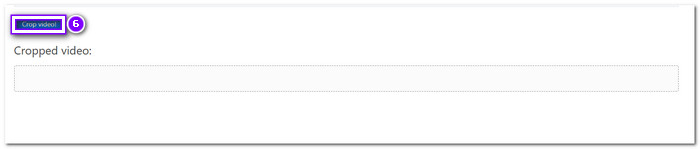
Highlights & Lowlights of Using the Crop Feature
Cropping in Ezgif is simple and works with many formats. You can upload files, paste links, or drag and drop images. Also, uploaded files are deleted after one hour, so you must save your edits before they disappear. The tool is free and does not require an account. The cropping process is quick, and you can remove unwanted parts easily.
However, there is a file size limit of 200 megabytes. If your file is too large, you should reduce it first. The tool does not have advanced cropping options like any other advanced editing program. Some videos may not play in the browser, so you may have to crop without seeing a live preview.
Part 2. Crop Video Larger Than 200MB? Use Ezgif Alternative
Ezgif Video Cropper is a simple tool with a 200 megabytes file size limit. If you need to crop a larger video, you need something better. Fortunately, Tipard Video Converter Ultimate lets you crop and edit videos without size limits. You can crop directly in the preview screen, enter a specific width and height, or pick an aspect ratio like 16:9, 16:10, 4:3, 5:4, 1:1, and more. But that is not all. You can enhance your video with filters to change the style. You can adjust the audio to match your edits. You can even incorporate a watermark to protect your content or personalize it.
Check these steps to learn how to crop video larger than 200 megabytes:
Step 1To crop your video using Tipard Video Converter Ultimate, you must download and install it first on your computer.
Step 2Navigate to the Converter tab and upload the video you want to crop by clicking the + Add Files button.
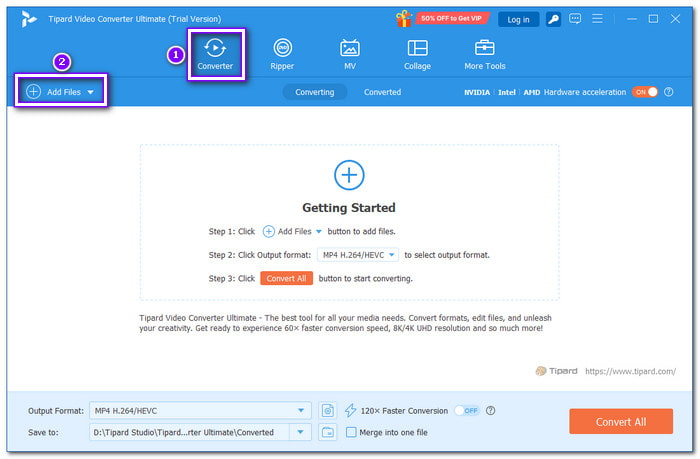
Step 3To access the cropping feature, click the Edit button. You can crop your video using the Rotate & Crop option.
You can crop straight on the screen by dragging the crop box to a specific area you want to retain, manually entering a particular width and length, or selecting an aspect ratio. After that, click the OK button to crop the video.
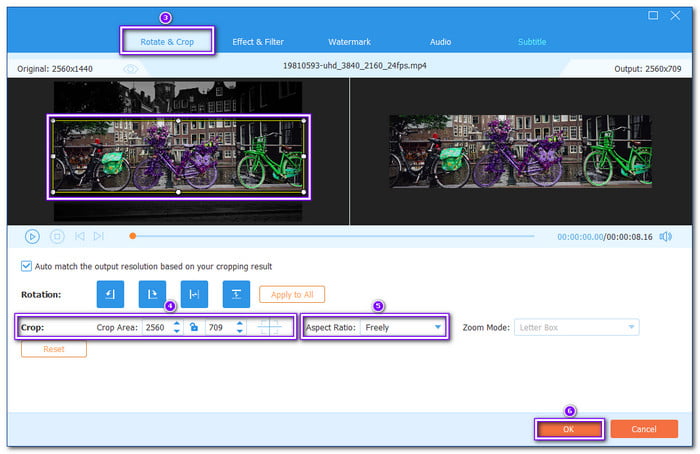
Step 4Move to Effect & Filter, Watermark, Audio, and Subtitle to edit your video even more. In every change you make, remember to click the OK button to save them.
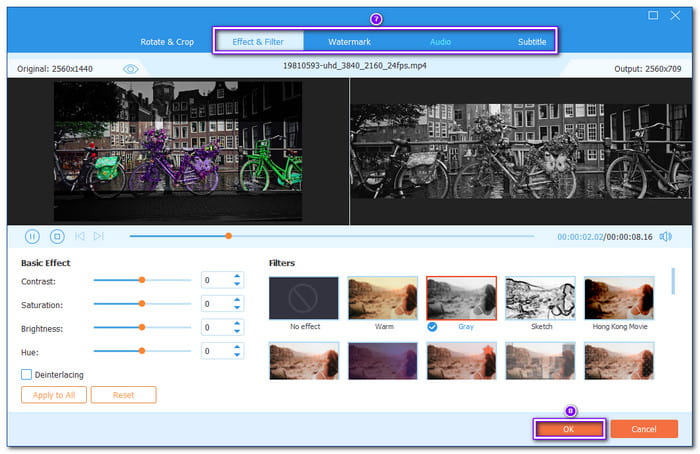
Step 5Once satisfied, press the Convert All button to save your cropped video in your local folder.
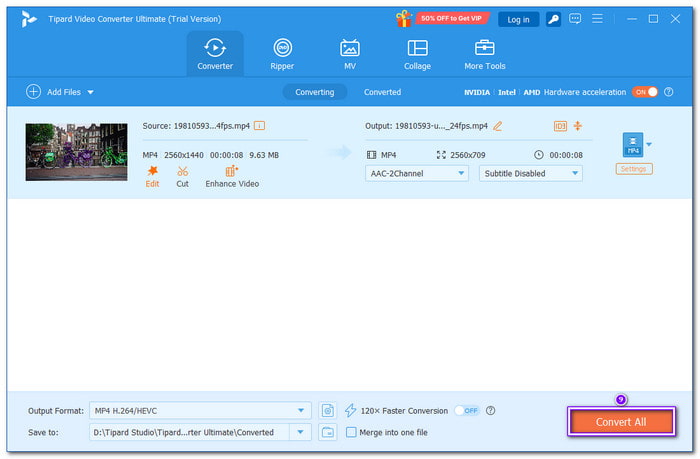
Part 3. Ezgif vs. Tipard Video Converter Ultimate
You might wonder which tool is better if you are trying to crop a video. Ezgif is a free online editor, while Tipard Video Converter Ultimate is powerful software with more features. Both can crop videos, but they work in different ways. To help you see the differences, check out the table below.
| Tools | Platform | Batch Cropping | Processing Speed | Maximum Video Resolution | Maximum File Size | Editing Tools | Supported Video Formats |
|---|---|---|---|---|---|---|---|
| Ezgif | Online | Yes | Slower, it depends on the internet. | 1080 pixels | 200 megabytes | Basic (crop, resize, rotate). | MP4, AVI, MOV, FLV, WebM, etc. |
| Tipard Video Converter Ultimate | Windows & Mac | No | Faster and works offline. | 8K | No limit, and it supports large files. | Advanced (crop, cut, merge, filter, watermark, effects). | MP4, AVI, MKV, MOV, MKV, WMV, WebM, M4V, FLV, RMVB, SWF, VOB, TS, M2TS, MTS, MXF, MPG, 3GP, etc. |
Conclusion
There you go! You have learned how the Ezgif video cropper works! Everything works online and is easy to use. However, it has file size limits of 200 megabytes, so you cannot work on videos larger than that. So, go for Tipard Video Converter Ultimate if you need to crop large videos with more control. It lets you enter exact dimensions, pick aspect ratios, and edit videos with filters, audio, and watermarks.