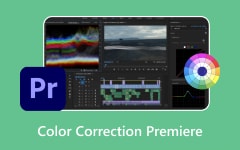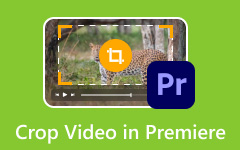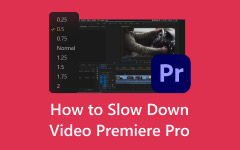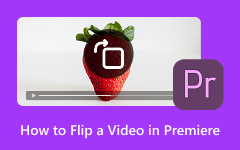Everything is going well in my editing until suddenly the screen goes black and a strange message from Premiere appears: Error retrieving frame Premiere. For most users, this unexpected glitch in Adobe Premiere Pro is more bothersome than just a small problem. As a result, the software gets stuck trying to read that image and stops your playback and creative progress.
Regardless of whether you edit for work or enjoyment, this problem can delay your work quickly. There is no need to worry, since there are easy solutions. In this article, we will take you through 8 solutions that can help you overcome the error.
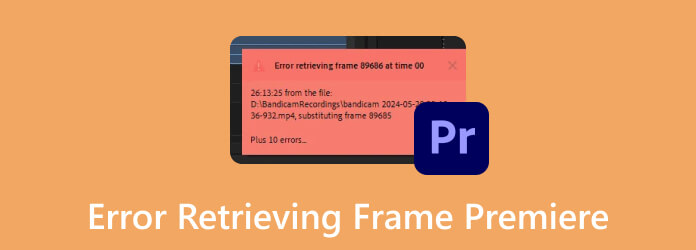
Part 1. What Causes Error Retrieving Frame on Premiere
The Premiere Pro error retrieving frame typically occurs when the software fails to read or decode a specific frame from your video. It may happen due to corrupted media cache files, incompatible frame rates, out-of-date codecs, or GPU acceleration issues. If your source files are stored on a slow or unreliable drive, Premiere may experience issues loading the frame data.
When this occurs, playback will stop and an error message will be displayed, stopping your editing work. The solutions include re-adding the media to Premiere or adjusting the settings, which can be complex, particularly when it's your first time encountering the issue.
Part 2. How to Fix the Premiere Pro Error Retrieving Frame Problem
When that error shows on your screen, there are eight notable solutions that you can use to fix the issue immediately. Most of it might require you to delete cache files, change the settings, or perform system optimization on your computer. So, before you reinstall Premiere Pro on your PC, try to use these first:
1. Clear Media Cache
If Premiere Pro starts showing black screens or missing frames, clearing the media cache is a smart first step. Over time, cache files can become corrupted, which leads to playback problems like the error retrieving frame Premiere issue. To fix this, go to Edit > Preferences > Media Cache, then delete the unused cache files. Once done, restart Premiere and check if your timeline plays correctly.
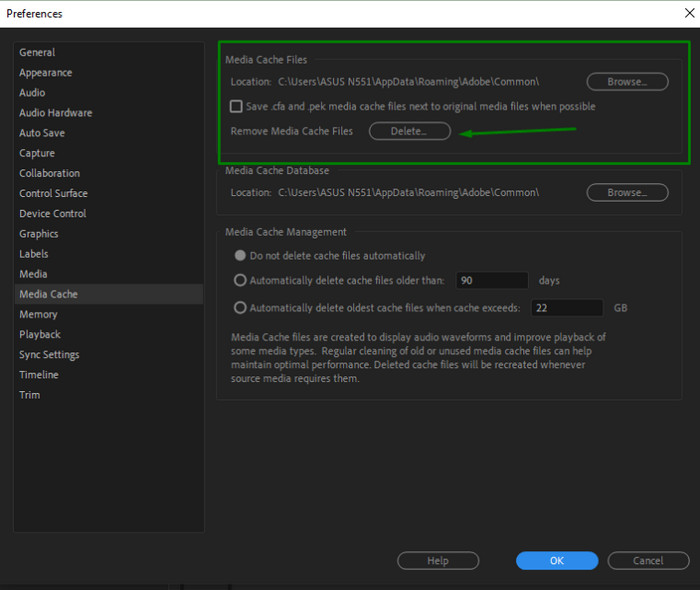
2. Try Alternative Video Renderer
If turning off GPU acceleration does not help, try switching to a different video renderer. Go to Project Settings, then choose a different renderer, ideally the Software Only option. This can help Premiere avoid deeper rendering problems that may be causing the Premiere error retrieving frames. It is a simple tweak that often resolves display issues without requiring a change to your entire workflow.
3. Turn off GPU Acceleration
While GPU acceleration can boost performance, it may also cause glitches with certain effects or drivers. Suppose your project shows playback errors. Open Project Settings and choose Mercury Playback Engine Software Only. This setting redirects the load to your CPU, which may resolve the Premiere Pro error retrieving frames by preventing hardware conflicts during decoding.
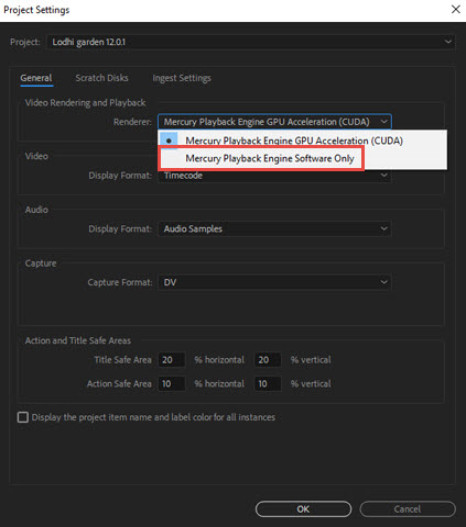
4. Repair Corrupted Media Files
There are cases when the problem is with the video file. Corrupted or incomplete media files could occasion frame retrieval issues. When you suspect this, try the footage in another media player. If it is slow or freezes there as well, consider swapping the file or using a video repair utility to recover its integrity.
5. Transcode Problem Footage
Footage from mobile phones or screen recordings often uses a variable frame rate, which can confuse playback in Premiere. It may lead to the Premiere error retrieving frame issue. To fix it, convert your files to a constant frame rate using tools like HandBrake, Adobe Media Encoder, or the alternative tool mentioned below. After converting, re-import the new clips into Premiere and check if the timeline now plays smoothly. Then, export the Premiere Pro project as an MP4 file to create a video in a standard format.
6. Link Media Files
Movement or renaming of source files can baffle Premiere, particularly when it has been moved after being imported. This creates linkages and data gaps in the timeline. To re-establish the connection between the correct files and reinstate regular playback, use Link Media.
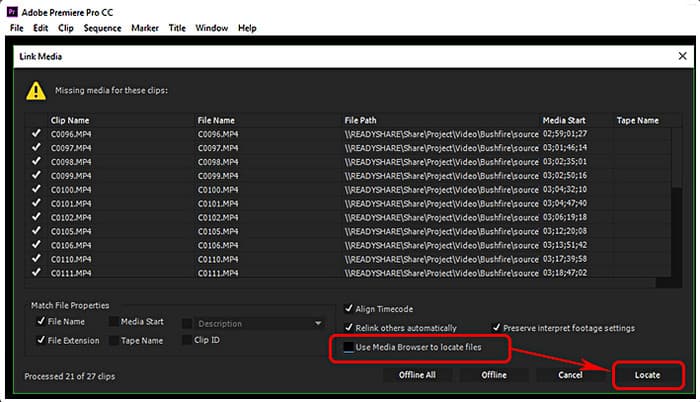
7. Update Graphics Drivers
Old or defective GPU drivers may affect the way Premiere Pro decodes video frames. To update your graphics driver, go to the official website of your graphics card company and download the current version. Keeping your drivers updated helps avoid errors, including the Adobe Premiere error message Adobe Premiere error retrieving frame, and ensures smoother overall performance.
8. System and Storage Optimization
Working on a slow or overtaxed system can slow the loading of frames, even when the files themselves are okay. Delays can be avoided by storing your media on quick SSDs and shutting down extra background applications. The declogging of RAM and storage also allows Premiere to have more space to work on complex sequences without throwing retrieval errors.
If none of these methods work, you can delete Premiere Pro from your device and download it again by visiting the official Adobe website. After that, all bugs like this error will be removed, as you already have the latest version that fixes this issue. Thus, if you want to have a reliable editor that does not encounter occasional errors that would not hinder your editing, then read the next part.
Part 3. Resort to a Premiere Pro Alternative - Easier and More Compatible
When it displays an error message Adobe Premiere error retrieving frame, the root issue often lies in the format, codec, or resolution. Tipard Video Converter Ultimate helps resolve this issue without requiring complex settings adjustments or re-shooting the video. It supports almost all video and audio formats, including those that are often rare and can cause issues. With just a few clicks, you can convert your files into formats that work well in Premiere. This helps avoid timeline errors and black screen issues.
Tipard does more than just convert files. It provides you with simple tools to trim, crop, and enhance your clips before editing. AI-powered enhancer can upgrade low-quality or shaky videos. This is useful for old footage or mobile recordings because of all the things it can offer.
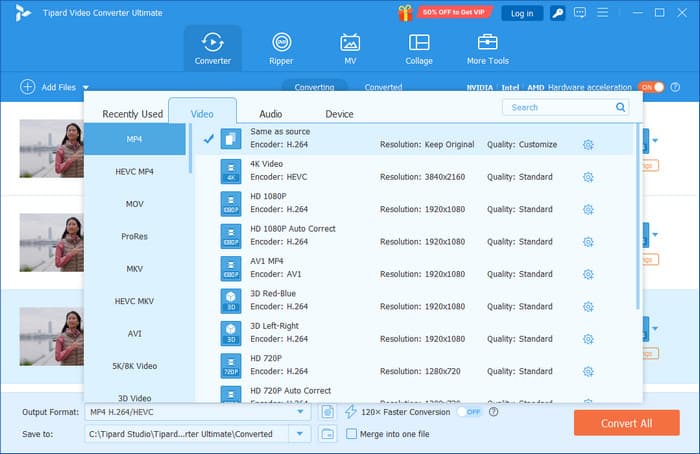
Conclusion
The Premiere error retrieving frame problem can break your editing flow and waste your time. But with the right tool and a few smart steps, you can fix the issue and keep going. If your footage is not working in Premiere, try converting it, fixing the quality, or checking your settings. Tools like Tipard Video Converter Ultimate make this fast and easy. Instead of fighting errors, focus on creating videos that work just how you want them.