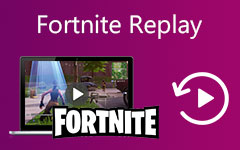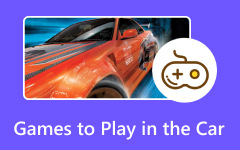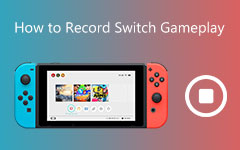Some games are worth replying to, that's why League of Legends' avid fans are able to play their file within the client mode. ROLF files are automatically saved on the account, which lets them watch highlights, stunning attacks, and winning moments. However, Rolf files are not necessarily considered as actual video formats, which makes it impossible to download and play on different players. In this walkthrough, we are going to show you dedicated tools that let you record and save LoL ROFL files to MP4 and worry no more about showing gameplay to the world.
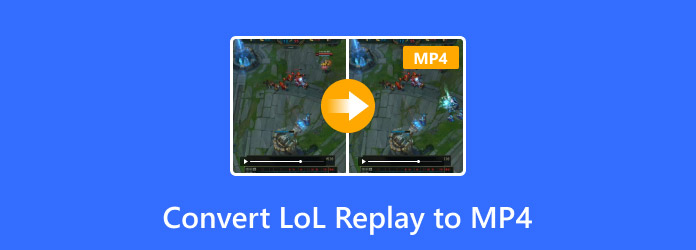
Part 1. What Is LoL Rolf File?
If you are an avid gamer, recording gameplay is no unusual activity, as many players would like to relive their amazing games online. While Rofl extension is the official file extension of League of Legends gameplay recording, ROLF is not considered a video format but an engine protocol on how to replay the game sessions. ROFL files are considered a replay functionality format, but they cannot be played like a usual video, where you can transfer from one media player to another.
Part 2. The Best Way to Convert LoL Replay to MP4
Recording gameplay has been amazing than ever, thanks to a robust and straightforward tool like Tipard Screen Capture, which promises a smooth recording process without compromising your device. Moreover, this LoL ROFL file to MP4 record allows you to record standard up to high quality recordings, which allows users to align their video quality to different platforms like social media, big screen and more. On top of that, Tipard Screen Capture features the annotation tools that allow you to highlight, add shapes and text in real-time while recording your screen activities.
Finally, Tipard Screen Capture covers both system and external audio recording, along with your camera for the picture-in-picture effect. This lets users save more time as their outputs come right away. As for the formats, you can bypass incompatibility issues with the tool as it offers more than 100+ screen recorded outputs, like MP4. When it comes to file sharing, this program features direct sharing on your social media accounts, which gets your output on the go. Whether you wish to share it on Facebook, YouTube and more, TIpard Video Converter Ultimate seamlessly works like no other.
Step 1 Install the Best Screen Recorder
First, hit the Download and save the installer of Tipard Screen Capture. Afterwards, run the installer and follow the instructions. Once the tool launches on your device, you can navigate the tool and familiarize yourself with the functional buttons.
Step 2 Select Recording Parameters
Next, drop down the Video Recorder to change your settings to Game Recorder. Next, go to the Frame Size and choose the Full Screen Mode. You can also Toggle On buttons for the Microphone and Camera to incorporate them into your output.
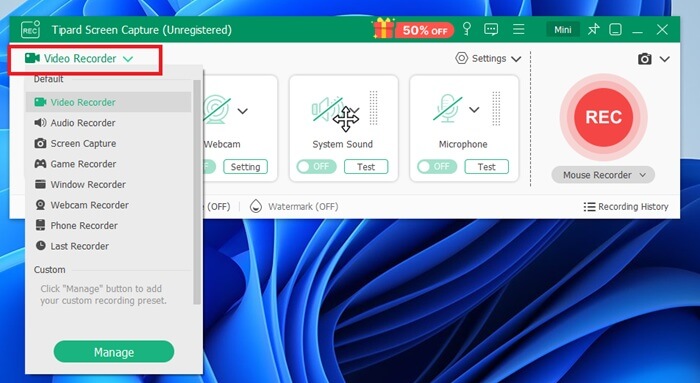
Step 3 Convert LoL replay to MP4
Now, head over to Settings and open Output Settings to set the output format. To record LoL gameplay to MP4 format, go to output and choose MP4 from the list. You can also play around with other parameters such as Image Format, Quality, Bitrate and more.

Step 4 Record and Save
After saving the settings, hit OK to save your changes. Finally, click Start to initiate the recording process. Once you are finished with the recording, hit the Stop button and save the LoL ROFL file to MP4.
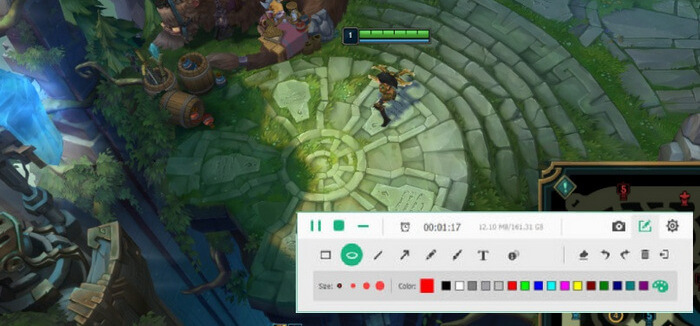
Part 3. How to Save LoL Rolf to MP4 with Bandicam
Bandicam is a screen capture software that lets you accomplish almost any computer screen recording activity. This software allows you to capture webinars, presentations and online conferences with a few clicks of your fingers. Moreover, Bandicam offers a Gameplay feature that lets you save swift and smooth motions of your League of Legends gameplay. If you aim to record LOL highlights to MP4, here is what you need to do using Bandicam.
Step 1 Bandicam is a screen capture software that lets you accomplish almost any computer screen recording activity. This software allows you to capture webinars, presentations and online conferences with a few clicks of your fingers. Moreover, Bandicam offers a Gameplay feature that lets you save swift and smooth motions of your League of Legends gameplay. If you aim to record LOL highlights to MP4, here is what you need to do using Bandicam.
Step 2 To incorporate your audio toggle on the Microphone, on the other hand, you can select the Camera layer in your own video while playing. To LoL highlights to MP4, all you have to do is check the Output tab and select MP4.
Step 3 Once the settings are set, hit OK to save your settings. Now, tap the F12 function key on your keyboard, and the recording will start. Once you are done, hit the Stop button.
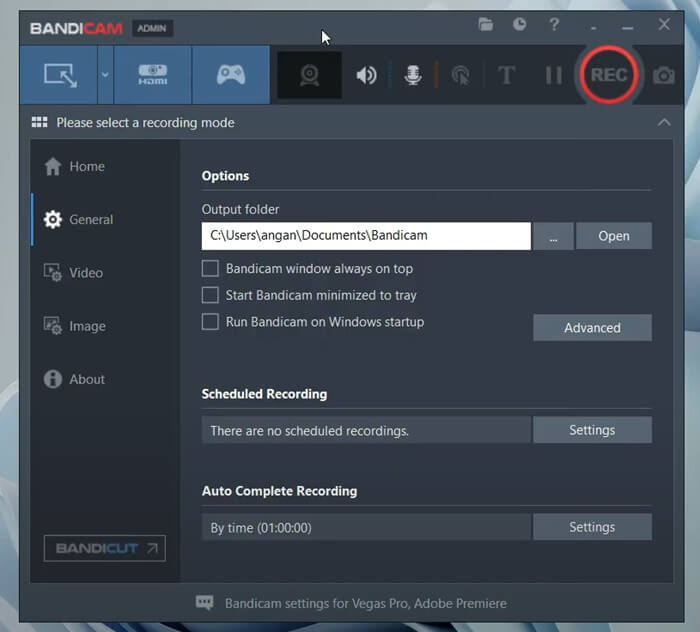
Part 4. How to Convert LoL Replay to MP4 Free Online
If you are running out of storage to save LoL replay, you can resort to online solutions like the Screen Recorder Online. This LoL ROLF to MP4 screen recorder comes with a microphone feature, which is one of the major features you may need in screen recording gameplay. Screen Record Online lets users record any League of Legends or gameplay, but also lets you create recorded lectures, meetings, tutorials and many more. What is more, this online tool leaves no trace of brand watermark on your output.
Step 1 Open your browser and go to the official page of the online screen recorder.
Step 2 Once the site launches, check the Browser Audio and Microphone Audio to capture both your system and external microphone.
Step 3 Once you are done, hit the Start Recording button, choose the League of Legends and start to play the game. Once you are done, you can click the Stop button on the controls of the online tool.
While Screen Record Online is a free tool and cuts the time limit on your screen recording processes, this online tool does not offer the picture-in-picture mode to record yourself. Moreover, if you wish to learn how to record your screen when making tutorials, it lacks the annotation tools to ease your task.
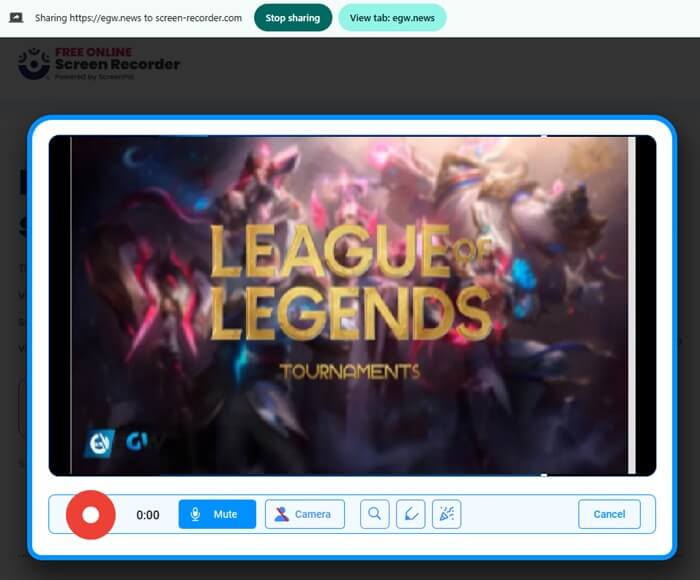
Conclusion
That’s how you get LoL ROFL to MP4 done with different platforms in the market. If you wish for a tool that supports a long-duration recording without lags, an offline tool like Tipard Screen Capture records every little detail of your game from the time it begins until the end. Moreover, it allows you to edit LoL recording in a gameplay mode, which makes an outstanding video output.