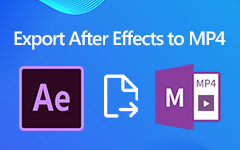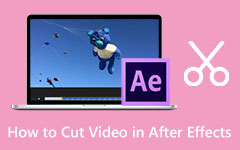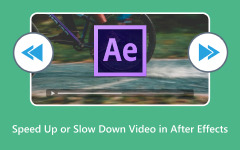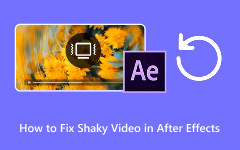It is normal to see grain or noise in videos. This prominently affects overall video quality and user experience. Grains are small spots/discolorations that occur, usually randomly/violently, usually occurring with low-light footage or high ISO footage. Software such as Adobe After Effects will allow users to reduce noise/grain and restore smooth video quality. But not everyone has access to this software or has the technical knowledge to use it. That's why exploring effective alternatives can be a practical choice for achieving high-quality video denoising without complexity and learning how to remove noise in After Effects.

Part 1. Why There Is Grain/Noise in Videos
Video grain, or noise, is a visual distortion that appears as uncontrolled specks, flickering pixels, or color discoloration scattered throughout footage. It typically becomes noticeable in the darkest areas of a video or in facial shots recorded without enough lighting. A basic cause is shooting a video with a high ISO setting on a camera. With a high ISO setting, the camera sensor is more sensitive to light and will increase unwanted noise. Low-quality cameras or smartphone sensors are often unreliable in dark environments and sometimes produce grainy results. Compression during video export could introduce artifacts that look like noise (also known as compression noise), especially when exporting using low bitrates.
Environmental elements such as shadows, different lighting, and rapidly moving objects can also sometimes increase the visibility of noise. Even a professional camera may not be blunder-free here. Grain may affect the overall quality of the video, and it is a sign that the video quality may be somewhat unpolished or distracting to viewers. Understanding why noise occurs is the first step toward trying to learn how to denoise in After Effects to minimize or eliminate it effectively.
Part 2. How to Denoise in After Effects
Step 1 Assuming that you already have the application, make sure to launch it. After you have launched the application, we are going to start importing the grainy videos you want to edit. Simply drag and drop the videos you want to import.
Step 2 After you have imported your video, navigate to the Noise Reduction Settings. After clicking this setting, you will be able to see the Noise Reduction option. Simply click and hold that option and drag to the left and right to adjust the effectiveness of the tool.
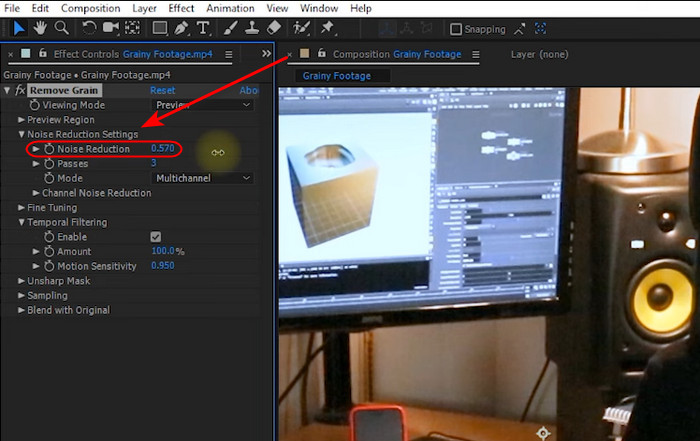
Step 3 Then, after you have applied the changes you want, you can start exporting your videos. Navigate to File > Export > Add to Render Queue. Your files will be saved in the local directory of the application.
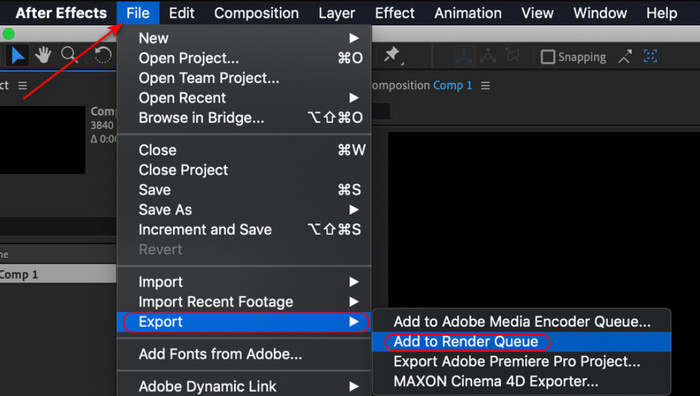
Part 3. Best Alternative to After Effects to Remove Noise from Video
If denoising in After Effects feels too complex or time-consuming, a great alternative is Tipard Video Converter Ultimate. This tool offers a more beginner-friendly approach to video denoising, allowing you to remove unwanted grain in just one click. It also provides a free trial so that you can experiment with the features before deciding to purchase it. You have the advantage of having a preview window built into the program, which makes it fairly easy to see results immediately and tweak your settings. Aside from denoising, there are additional features for editing, including trimming, cropping, and effects. It is also compatible for use on both Windows and Mac.
Step 1 Download and Launch Application
The first step that we are going to take is to download the app, which can be done by clicking the Download button below. After you have downloaded the app, launch it by clicking the shortcut available on your desktop.
Step 2 Select Tool and Import Videos
After launching the app, we will now navigate to the tool that we are using. Click on More Tools > Video Enhancer. Selecting this tool will lead to another tab where you will be able to import your videos.
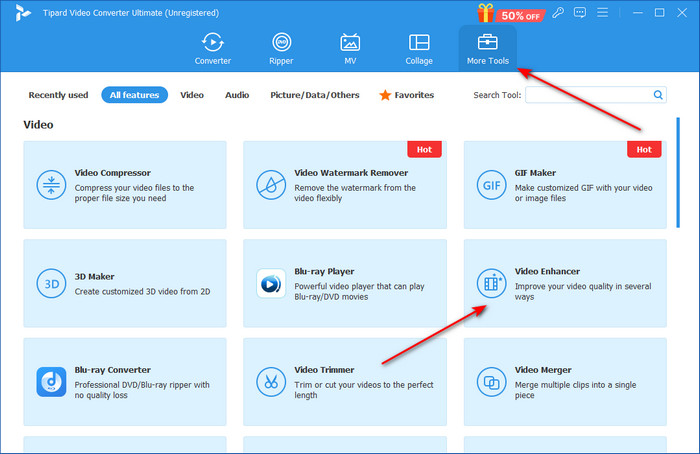
Step 3 Apply Denoising
After you have imported your videos, you can now start denoising. Simply tick Remove Video Noise on the app interface.
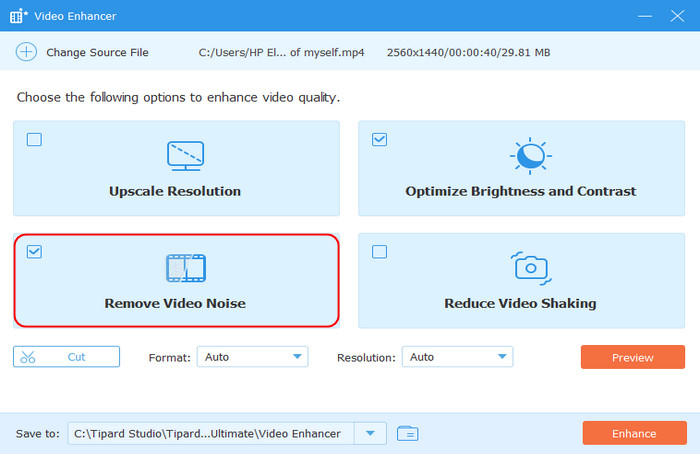
Step 4 Denoise Videos
After you have applied denoising, you can now export your videos. Simply click on the Enhance button that is available in the bottom right corner of the app interface.
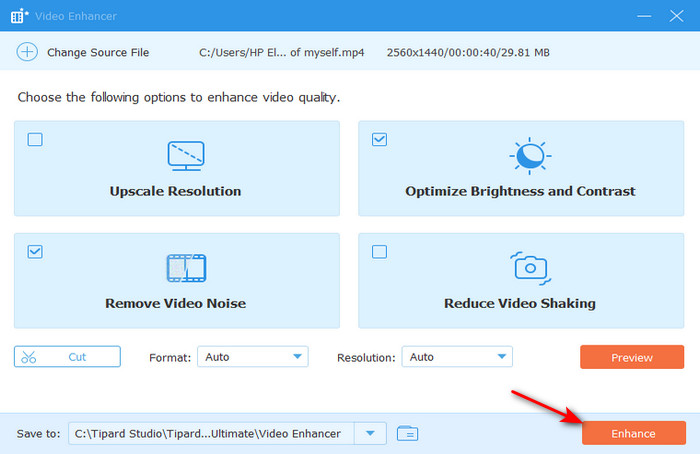
Part 4. Other Alternatives to After Effects to Denoise Video
Fotor
Fotor is an online AI-powered tool that makes video denoising simple and accessible for everyone. With just a single click, it can denoise video and remove unwanted grain while enhancing the overall clarity of your footage. Fotor is also nice because if you don't like complex software, it is browser-based, so you don't have to download or install anything. In addition's supports popular formats like MP4, MOV, and WebM, so it's adaptable to different projects. In addition to denoising, Fotor boasts a decent variety of different styles, giving additional features for a quick deal sign-off. Amazing features for enhancing normal-looking, regular videos.
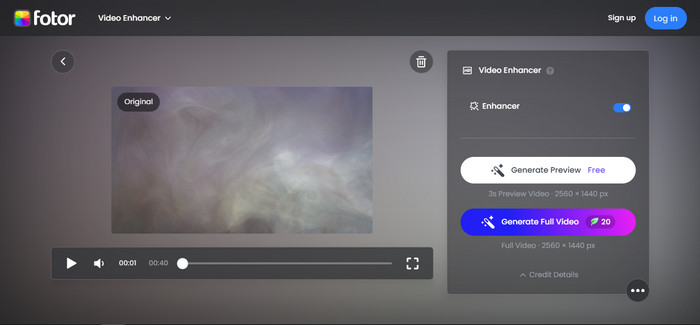
AVCLabs Online Video Denoiser
AVCLabs Online Video Denoiser is an AI-based tool designed to quickly reduce noise and improve video clarity without requiring software installation. Running directly in your browser, it allows you to upload footage and apply noise reduction in just one click. The tool can enhance video resolution up to 1080p, 4K, or even 8K while preserving important details. It also offers a free preview of the first few seconds so you can check results before saving, making it a convenient option for fast, professional-looking denoising.
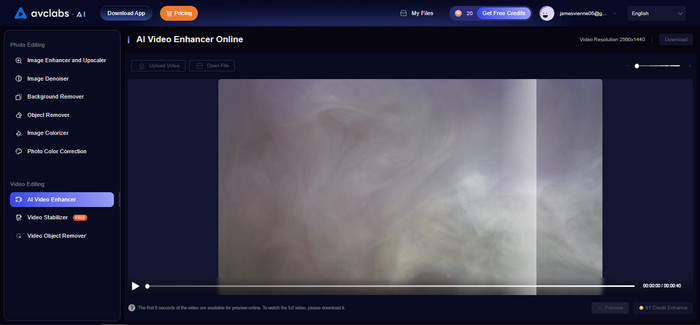
Pic Wand Video Denoiser
The Picwand AI Video Denoiser is an internet-based web app that can remove grain and noise from video footage with a single click, making it cleaner and more professional-looking. Picwand handles the most common video formats, including MP4, MOV, MKV, and AVI, giving flexibility for all your video projects. In addition to de-noising the video, Picwand also has the capability to upscale videos to 4K, which will yield an image that is sharper with clearer details. Processing time is rapid, and Picwand offers a preview tab where users can see changes live. Use this tool to remove grain from video!
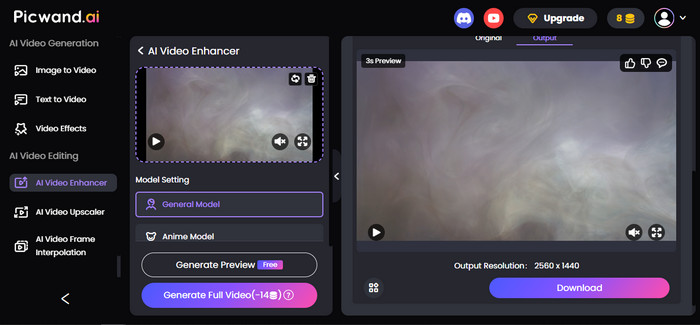
Conclusion
Trying to understand how to denoise video in After Effects can be frustrating, but the good news is that there are effective ways to achieve better clarity and improve quality. But by understanding where video noise originates and utilizing the appropriate tools, you can obtain smoother, cleaner results.