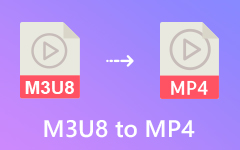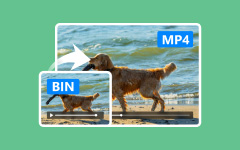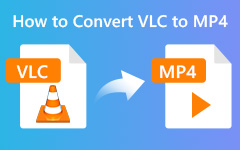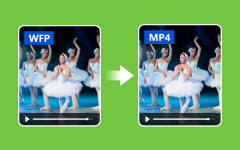When you want to export the After Effects projects to MP4 that you can watch on your iPhone, you might not able to export MP4 if you are using any version of After Effects CC 2014 or beyond. Just learn more about the reason and find the best alternative to export MP4 in After Effects from the article. Moreover, you can also get answers to the frequently asked questions.
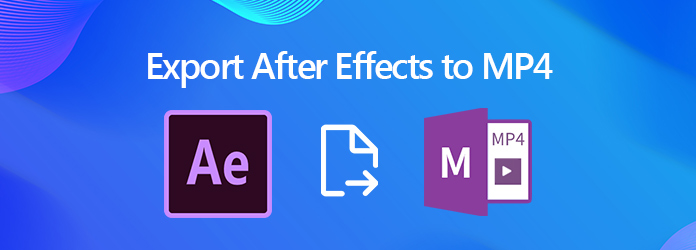
Part 1. Why You Cannot Export MP4 in After Effects
MP4 is one of the most popular video formats. So why can't you export After Effects project files directly to MP4? After Effects is a professional tool mainly used during the middle stage of video production. Typically, you render the composition to an intermediate codec first, then finalize the video in Premiere Pro and use Media Encoder to export it as an MP4 file.
However, saving After Effects projects as MP4 is not impossible. You can integrate Adobe Media Encoder with After Effects - this is an official tool developed by Adobe. Once added, you can use it directly within After Effects to export your AEP project as an MP4 file.
Part 2. How to Export After Effects as MP4 Video
What's the best alternative if you can't export an After Effects project directly to MP4? You can render the project to QuickTime format using the H.264 codec, or export it in AVI format as usual, and then convert the resulting file to MP4.
Step 1 When you have made the creation, you can head to the Composition menu and choose the Add to Render Queue option to export the projects of Adobe Effects to H.264 or HEVC MP4 videos.
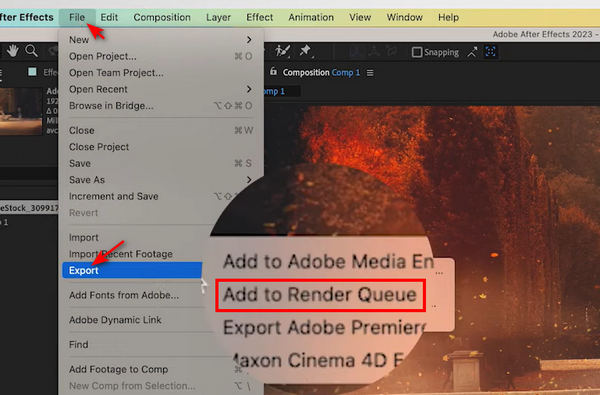
Step 2 Click the blue text to open the Output Module option. After that, you can change the Format to MP4 with H.264 or HEVC codec. Since you've added Media Encoder to your After Effects, you can easily switch the video formats, such as converting MOV to MP4 on Mac.
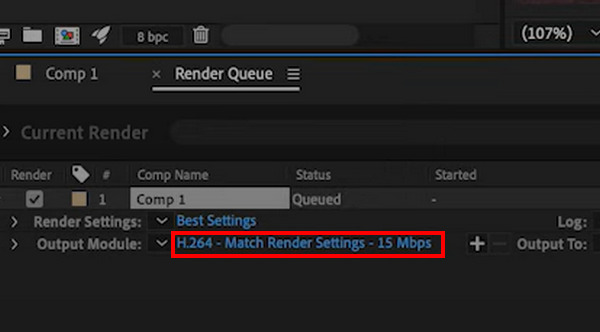
Step 3 Now you can name the project file and choose the destination folder before clicking the Save button. Click the Render button to render the After Effects project to MP4 format with H.264 or HEVC video codec.
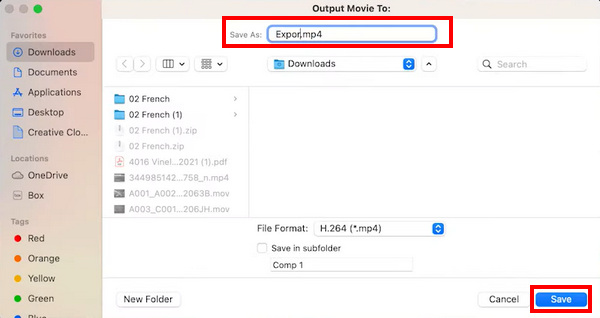
Part 3. Best Method to Convert After Effects Output to MP4
Even if you use Adobe Media Encoder, you may still encounter issues exporting MP4 from After Effects, as the two programs can sometimes be incompatible. So, how can you easily convert After Effects projects to MP4? Simply render the video in any format within After Effects, then use Tipard Video Converter Ultimate to convert it to MP4 with the highest video quality. This tool also offers powerful video upscaling features, allowing you to enhance your footage up to 8K resolution.
- Convert the After Effects output files to MP4 format with H.264 or HEVC codec.
- Offer advanced video editing features after you export After Effects as MP4.
- Support converting AEP to 4K/8K MP4 and 1080P MP4 with high quality.
- Provide different methods to enhance the video quality during conversion.

Step 1 Download and install the MP4 converter, launch the program on your Windows computer or MacBook. Click the Add Files button to load the After Effects exported videos into the program.
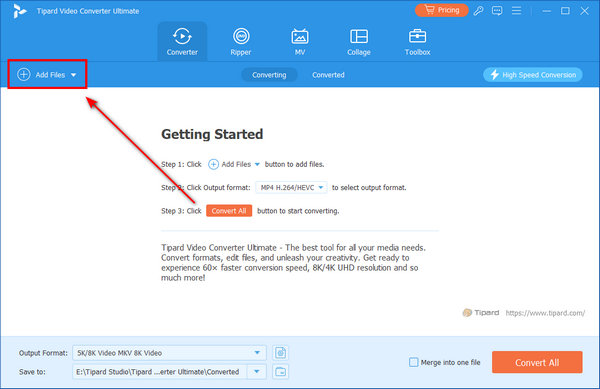
Step 2 Once the file is imported, click the Output Format dropdown menu. Select MP4, 4K MP4, or a device-compatible format from the Profile list. If you want to convert the After Effects video to a customized MP4 output, click the Settings button to adjust parameters such as codec, resolution, frame rate, and more.
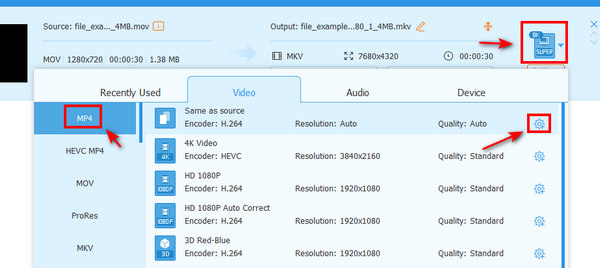
Step 3 Of course, you can also edit the MP4 video, trim the video, merge different clips, and even apply effects. When you get a satisfactory output file, you can click the Convert All button to convert the output of After Effects to MP4.
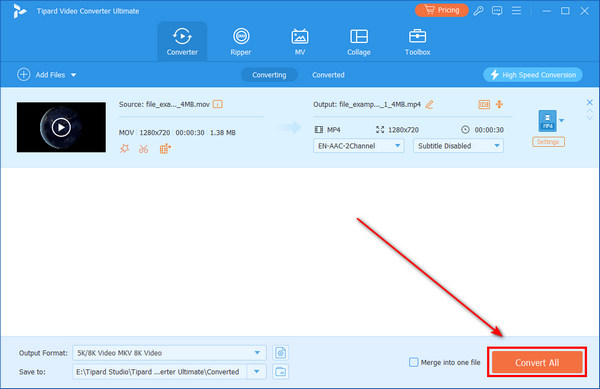
Part 4. FAQs about Export MP4 in After Effects
Why isn't Media Encoder a nice option to export MP4 in After Effects?
If you have already installed the Adobe Media Encoder, you might not able to export MP4 in After Effects for a certain device. When you have another conversion for the rendered MP4, it might lose more video quality. Moreover, your Android phone or iPhone might not able to play the MP4 files from the Media Encoder.
How to export After Effects to MP4 without background?
Unfortunately, MP4 doesn't support a transparent background. If you want to export After Effects to a video without a background, you can choose MOV as the output format. In After Effects, go to Composition, and then Add to Render Queue. Under Output Module, choose a format that supports transparency, such as QuickTime with the Animation or ProRes 4444 codec, and enable RGB and Alpha.
Why does it take forever to render After Effects to MP4?
When there is not enough RAM for your computer, it might take a long time to render After Effects to MP4. Here are some tips to render the files with ease, clean out the cache, render intermediates to native codec, render individual layers and combine to master, and you can also convert the videos with Tipard Video Converter Ultimate or other video converters.
Conclusion
This post explains how to save After Effects projects as MP4 in two simple ways. Although MP4 isn't the default output format in After Effects, you can install Adobe Media Encoder to enable MP4 export. If you prefer not to install any plug-ins, you can also use Tipard Video Converter Ultimate to easily convert your rendered files to MP4. No matter which codec After Effects uses, this tool can convert the output to MP4 while maintaining high video quality.