How to Reduce PDF File Size Effectively with 4 Best Ways
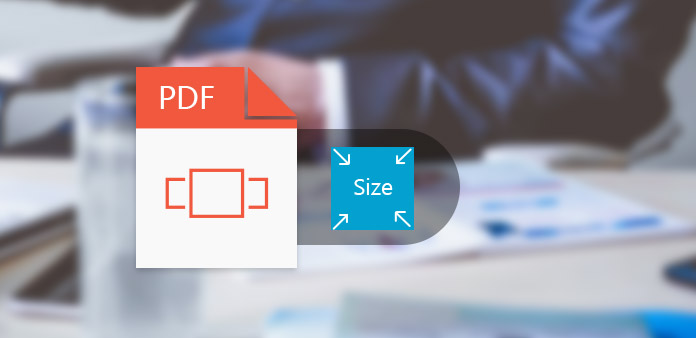
PDF documents are useful in our daily life. Electronic books, reports, thesis, resume and other files are almost all in PDF format. But when you store huge PDF documents in your computer or mobile device, you may want to reduce PDF file size to save more space. A small PDF file not only saves more space, but also could be loaded and transferred quickly. If the PDF file is too large, you email may even refuse to import it as an attachment. It seems that reducing PDF file size is a necessary skill to everyone. There are a range of programs could compress PDF file size. And this article will introduce the best ways and their details.
1. Tipard PDF Cutter
One effective way to reduce PDF file size is to extract a part of pages from the huge PDF document. Tipard PDF Cutter is such a professional PDF split program. It allows users to split any PDF document into smaller ones through extracting the useful pages from a large PDF file. You can cut PDF file by every page, bookmarks or page ranges. Its user-friendly interface makes PDF file reducing experience smoothly.
After installing PDF Cutter on your computer, launch it when you prepare to do.
Click on Browse button in Select File section and open the PDF document you'd like to reduce.
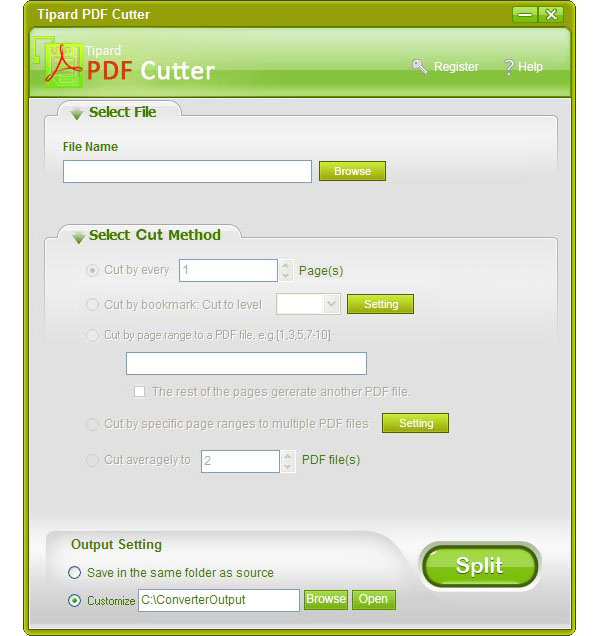
There are multiple straightforward options in Select Cut Method section, including Cut by every page, Cut by book mark, Cut by page range, Cut by specific page ranges to multiple PDF files and Cut averagely to. You can choose anyone depending on your needs.
Drop a destination to save the outputs in Output Setting section.
Once you tap on Split button on the bottom, Tipard PDF Cutter will split the PDF file and export the output on your computer. Then you can read your smaller PDF file or send it to others quickly.
2. Adobe Acrobat
If you are a subscriber of Adobe Acrobat, you can use its embedded PDF Optimizer to compress your huge PDF file. Adobe Acrobat is a dedicated PDF viewer that developed by Adobe. And PDF Optimizer supports to reduce PDF file size through decreasing quality. However, if you just need to do occasionally, Adobe Acrobat seems not a cost-effective choice.
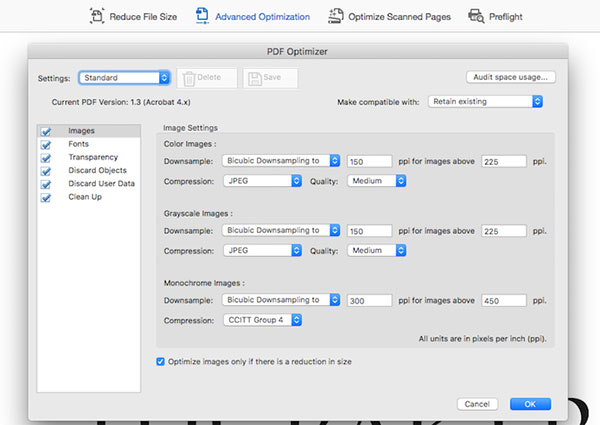
Open the PDF file that you want to compress within Adobe Acrobat.
Located to top ribbon and find out Optimize PDF in Tools menu.
In PDF Optimizer windows, there are multiple options available on top bar. Advanced Optimization tab will display various objects and their parameters, so you can reduce PDF file in custom mode.
If you choose Advanced Optimization tab, you can click Audit space usage button to diagnose the reasons that PDF file is too large.
Then you can adjust various objects your PDF file contains according to the diagnosis, like images quality, images format, and so on.
After adjustment, click on OK to confirm the changes. Finally, you can save the compressed PDF file to your computer.
3. FreePDF
Virtual printers, like FreePDF, are another way to decrease PDF file size. You do not need to connect a physical printer to your computer. Virtual printers are simulated devices that are software rather than hardware. Before printing, virtual printers usually allow you to decide the quality of PDF file. So you can compress PDF file size by choosing lower quality.
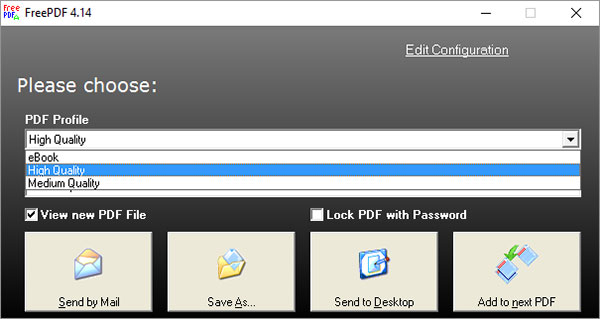
Install FreePDF on your computer and open the PDF file you want to compress within it.
Hold down Ctrl + C to open the print dialog.
In print dialog, you can swift FreePDF as the printer and click on OK to confirm the changes.
When the FreePDF dialog shows up, you can customize the PDF Profile option in the drop-down list. Medium Quality will produce a smaller PDF than High Quality.
If you want to reset more settings, click on Edit Configuration link on the upper right corner to open profile editor window.
After setting, click on Save to confirm reducing PDF file size and back to print dialog.
Press Save As button to print the PDF file and save it to your computer. FreePDF also has the ability to email the output directly.
4. SmallPDF
If you do not like to install programs on your computer, you can utilize some online PDF editing services, like SmallPDF. It is a free online PDF compression service with some limits. You can use SmallPDF to reduce two PDF files a day. If you need to compress more PDF documents, you have to pay for upgrade. On the other hand, SmallPDF is very convenient. You can enjoy it services without registration. It promises to delete your PDF file in a few minutes after compression.
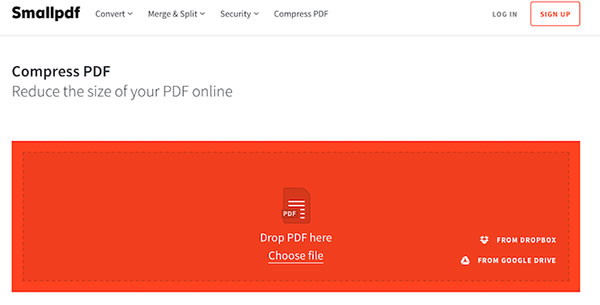
Access smallpdf.com in your browser and choose Compress PDF in home page. SmallPDF will take you to compress PDF page.
Press Choose file link to import PDF file you'd like to compress from your computer. Or you can drag and drop the PDF file in the red area. SmallPDF also supports to import PDF file from Dropbox and Google Drive directly.
After compressing PDF file size, just click on the downward arrow icon to download output to your computer.
If you want to export the compressed PDF file to cloud services, you can press the icon of Google Drive or Dropbox.
Conclusion
This article has introduced different ways to reduce PDF file size. You can choose anyone according to your demands. Adobe Acrobat is a dedicated PDF file viewer. If you are a user of Adobe Acrobat, you can use its PDF Optimizer feature to decrease the size of PDF files. However, Adobe Acrobat is a little expensive to ordinary people, like students. FreePDF is a virtual PDF printer and a freeware, so everyone could enjoy its simple functions. But it does not offer as many custom parameters as Adobe Acrobat. SmallPDF is the best online PDF compressor. It could import and reduce PDF file automatically. All you need to do is upload original PDF and download the compressed PDF. But free users could only compress two PDF files per day. If you do not want to use quality to exchange smaller size, split PDF file into smaller ones is another way. So then Tipard PDF Cutter could provide all features you need, like cutting PDF quickly, keeping quality and simple usage.







