Learn Differences Between the Video's Saturation and Hue and How to Edit Them
The post will offer an understandable review of the video's saturation and hue. By reading the article, you will know what is hue and saturation. We all know that these elements have a significant impact on a video. It gives flavor and effect to your video, making it satisfying to watch. It also brings emotion that makes it more influential to the viewers. So, don't miss the chance to read this article to learn more about hue and saturation. Moreover, aside from defining these two elements, there is another thing you need to learn. You will learn the differences between these two elements. In addition, using an offline program, you will discover the easiest way to change the video's saturation and hue. Let's read the article without further ado and obtain all the details you need about the discussion.
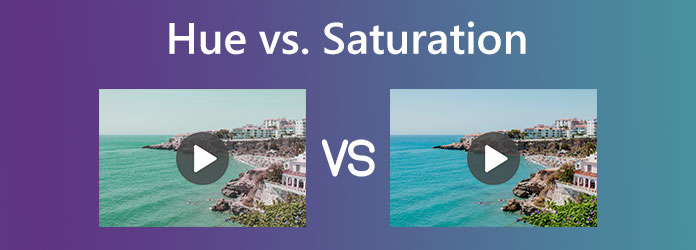
Part 1. What are Hue and Saturation
What is Hue
The chromaticity of color includes hue. The three primary hues of light are red, blue, and green. This is why a combination of red, green, and blue produces all transmitted hues. It is the phosphors in computer and television radiators. Furthermore, in other electrical color screens, hue is a single value. As previously mentioned, it describes the color and is measured in degrees. The palette comprises red, orange, yellow, green, blue, purple, and magenta. Pink and magenta, however, aren't light frequencies. An example of this is a rainbow. It starts with red and moves on to other hues. However, magenta and pink are omitted as people can interpret them as having erroneous frequencies. Hue can also be viewed as the primary color in the rainbow. The term "hue" refers to a specific fundamental tone of color or the root color.

What is Saturation
The purity of color and how much it deviates from gray indicate saturation. The saturation level will be reduced if the color is more grayscale. Furthermore, saturation can be thought of as hue dominance in a color. The purest color is seen at the wheel's outermost point. Moreover, the color and saturation gradually decrease as we travel inside the gray core. A property of excitation is involved. It is a physical feature that measures how much pure color and brightness are combined. Moreover, the saturation of color serves as a gauge for how strong a hue it has. A color that is saturated matches the hue and doesn't have any gray in it. At the very least, the color contains the grayest.
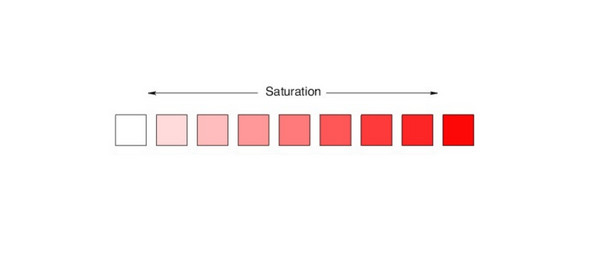
Part 2. Hue vs. Saturation
Saturation
Saturation describes how much the color is at the provided hue or the degree of vividness.
Additionally, you can measure the saturation using percentages.
Basic Details: Saturation is known as the vividness of colors
Other Name: The alternative way of saturation is color's purity
Identified By: The quantity of gray incorporated into the primary color is measured.
Hue
Hue is the fundamental property of light that helps distinguish the different colors. And you need to measure the degree of the angle for hue.
Basic Details: Hue represents the type of the color
Other Name: It is the dominant frequency
Identified By: Observing the differences between red, white, or green light.
Part 3. How to Edit and Change Video's Hue and Saturation
Change Video's Hue and Saturation in Tipard Video Converter Ultimate
After discovering the complete details about hue and saturation, we can proceed to the steps. In this part, you will learn how to adjust your video's hue, saturation, and brightness. The most trustworthy video editing software you can use is Tipard Video Converter Ultimate. This offline program can help you change the hue and saturation of your video. It has an intuitive, user-friendly interface and simple procedure. You can change your video's brightness, contrast, hue, and saturation with this program. Additionally, you can alter your video's frame rate, zoom mode, encoder, and resolution. The bitrate, sampling rate, and other audio parameters are also changeable. Moreover, the offline program allows you to save the video in various output formats. It includes MP4, AVI, MOV, MKV, and more.
Furthermore, Tipard Video Converter Ultimate can offer more features, including removing watermarks, converting files, creating a collage, ripping a DVD, and more. Aside from that, the offline program is convenient for all users. You can access the video editing software on Mac and Windows. Follow the two simple methods below to change the video's hue and saturation using this video hue and saturation editor.
Step 1Download Tipard Video Converter Ultimate. Then, proceed to the installation process. After that, launch the program on your computer. To access the software quickly, you can click the Download button below.
Step 2After launching the software, select the Toolbox panel. Then, click the Color Correction tool from the options.
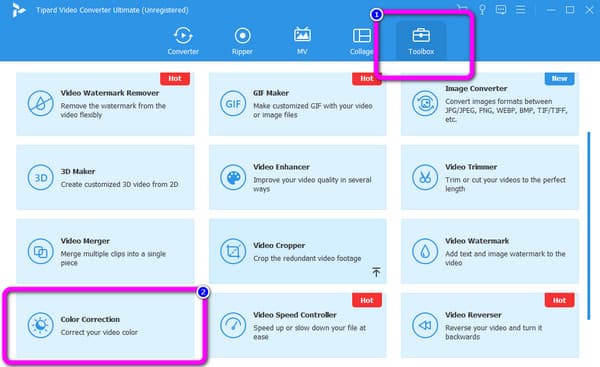
Step 3Another interface will show up on the screen. On the middle interface, click the Plus icon to insert the video you want to edit. You can open the video from the file folder.
Step 4After adding the video, you can start the editing process. Go to the hue and saturation options. To adjust the video's hue and saturation, control the sliders. Adjust them based on your preference. In addition, you can also adjust the brightness and contrast.
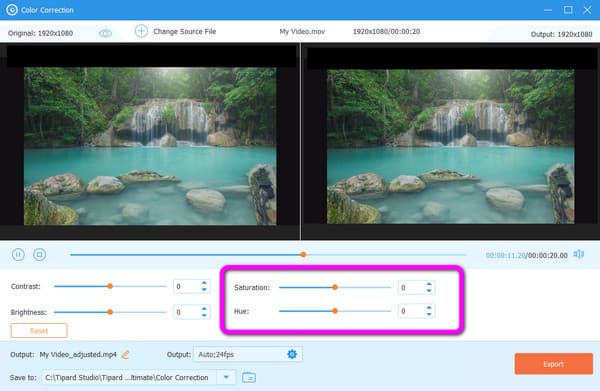
Step 5For the final step, click the Export button to save your final video on your computer.
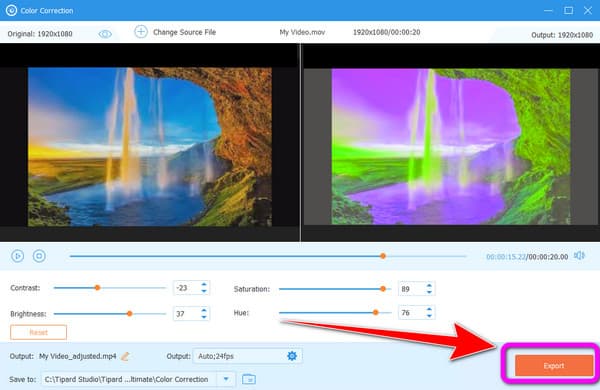
Change Video's Hue and Saturation in HitPaw Video Converter
HitPaw Video Converter can help you change your video's hue and saturation. In addition, you can also change the brightness and contrast of the video. Also, you can download the software for free. It is also available on both Mac and Windows computers. Furthermore, HitPaw Video Converter can offer more features. You can add watermarks, cut and merge videos, and more. However, HitPaw Video Converter has drawbacks. The interface of this software is complicated. Utilizing the software is confusing, especially for beginners. Also, you need to get the paid version of the program's full features.
Step 1Download and install HitPaw Video Converter on your computer. Then, click the Edit > Filter option.
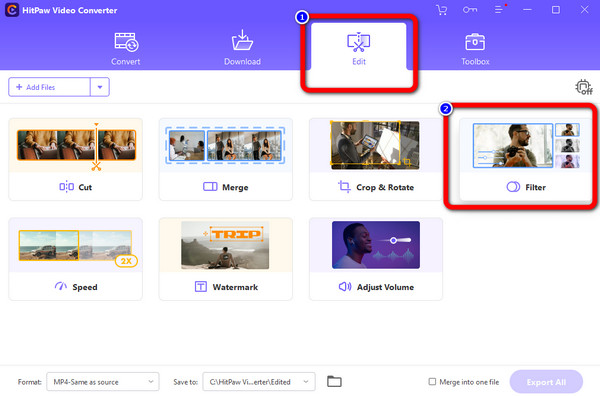
Step 2After clicking, your computer folder will appear. Select the video you want to edit. After that, go to the Adjust option. Then, you can already go to the Hue and Saturation option. To adjust them, use the sliders.
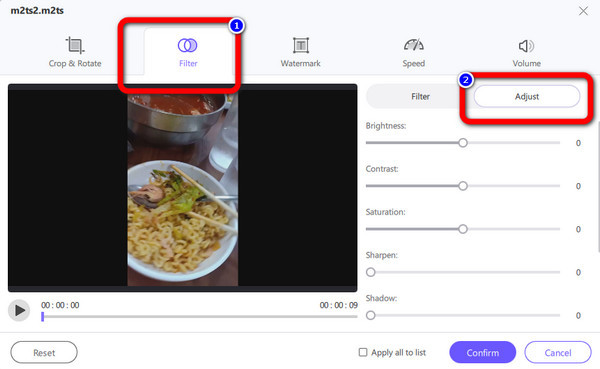
Step 3For the final step, click the Confirm button. After that, click the Export All button to save the video on your computer.
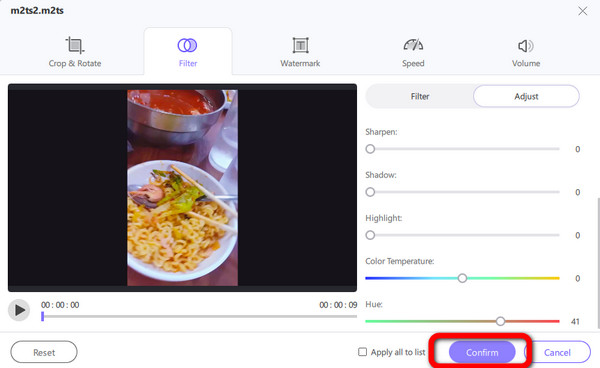
Part 4. FAQs about Hue and Saturation
Is there a video hue changer online?
Yes, there is. To adjust the hue of your video, you can use Flixier, Kapwing, Flexclip, and more.
Why do I need to adjust the hue and saturation of the video?
Hue and saturation play a vital role in your video. To give more impact, you need to adjust your video color. Another reason is to make your video catchy to the eye of watchers.
What does hue mean on the color wheel?
What comes to our mind when we think of color is the hue. It is measured in color wheel degrees. It alludes to a color wheel with red at the top, followed by yellow, lime, aqua, blue, magenta, and then back to yellow.
Conclusion
After reading the article, you've learned about hue and saturation. Also, we offer you two excellent methods to change the video's hue and saturation. In that case, if you plan to edit your video, use Tipard Video Converter Ultimate. It has an intuitive interface with simple steps you can try easily.







