The Best 2 Methods to Combine MOV Files on Windows and Mac
After taking several traveling videos through your iPhone, you may want to combine these MOV videos into one to make a wonderful Vlog for uploading on YouTube and other platforms. So how to merge MOV files easily without losing quality?
This article will introduce two easy ways for Windows and Mac users. One way is to join MOV clips while adding different effects to make a wonderful video. And the other easiest way is to use the QuickTime video player on Mac with basic editing features. Keep reading this article, and you will learn more about the detailed steps to combine MOV files.

Part 1: The Most Efficient Way to Merge MOV Videos on Windows/Mac
Tipard Video Converter Ultimate is a very powerful MOV merger with many additional adjustments. With its user-friendly interface, you can use it to combine MOV files efficiently. To upload MOV videos on YouTube, you can choose the compatible export format freely. Moreover, it supports customizing the video resolution and frame rate to keep the high quality.
- 1. Merge MOV or other videos with simple clicks.
- 2. Customize the export video format, resolution, and frame rate.
- 3. Able to clip, rotate videos and add filters, effects, and watermarks to the videos.
- 4. Add background music to the joined MOV videos freely.
Step 1Download and launch Tipard Video Converter Ultimate on your Windows/Mac. Click the Add Files button or Plus icon to add the desired MOV clips. Then you can pull the videos up and down to change the sequence.
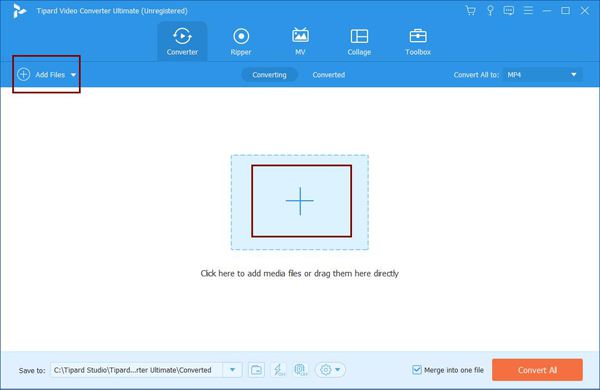
Step 2If you want to adjust the detailed parameters, click the Convert All to menu and choose the desired video format (Normally, the MP4 format is commonly used in many fields). You can also click the Custom Profile to change the video resolution and frame rate.

Step 3To further edit the videos, click the Edit icon to adjust the video size, add filters, effects, and watermarks to the video. You can also click the Cut icon to clip the MOV videos separately.

Step 4After all the adjustments, you should tick the Merge into one file option at the bottom and then click the Convert All button to start combining MOV files on this video merger.
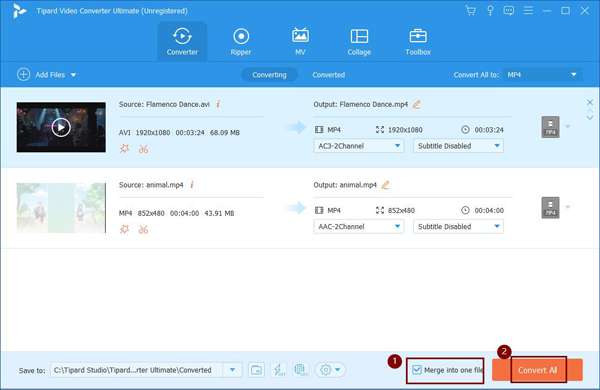
If the combined MOV file is too cumbersome, you can first compress the MOV file and then transfer or upload it.
Part 2: How to Combine MOV Files through QuickTime Video Player
If you are a Mac user, you can also use QuickTime to merge MOV files easily. QuickTime is the built-in video player on Mac that supports combining videos. But you should note that you can only adjust the order of clips, and there are no additional editing features to make MOV videos more attractive. Here are the steps:
Step 1Open the beginning video or clip through QuickTime on Mac. When playing this video, you can drag and drop any other MOV videos into the video player. You can also combine and convert GIFs to a MOV video. Then you will see the MOV clips are combined together.

Step 2After adding all the MOV videos you want to merge, you can pull the clips to adjust the order freely. Then click the following Done button to save the sequence.

Step 3Click the File menu and choose the Export option. Then you can choose the desired format and resolution to export. After that, select the storage path in the popping-up window and click the Save button to save the videos.
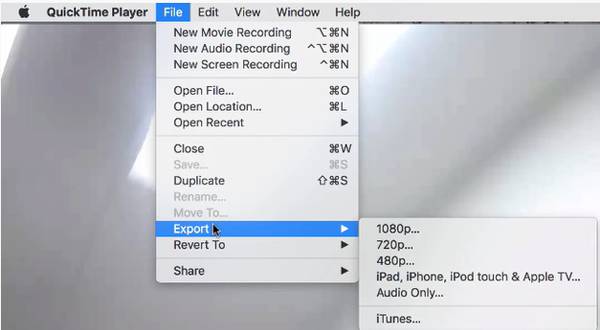
Part 3: FAQs of Joining MOV Videos
1. What format should I choose when combining MOV videos for YouTube?
YouTube supports uploading MP4, MOV, AVI, WMV, FLV, and WebM formats. And the resolution can reach 4K. The frame rate should be 24fps to 60fps. You can adjust all the settings through Tipard Video Converter Ultimate.
2. How to play MOV videos?
MOV videos are compatible with most video players, including QuickTime, Windows Media Player, and most third-party video players.
3. Can I join MOV videos and videos in other formats together?
Of course, you can. Tipard Video Converter Ultimate supports all the popular formats. Thus, you can add any video to the software, and then change the export format to the desired one. It is the easiest way to combine MOV files and other videos.
Conclusion
When you want to combine the MOV files saved in your iPhone and create an interesting Vlog to upload, you can use the mentioned two methods in this article. To adjust the video settings, add additional effects and background music, you'd better free download Tipard Video Converter Ultimate, which will meet all of your requirements.







