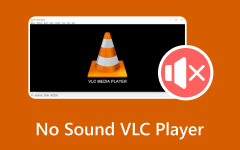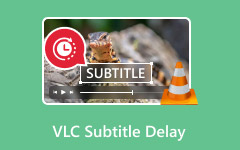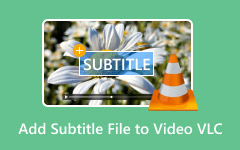VLC Media Player is one of the most reliable open-source programs you can use on your Mac and Windows computers. It has a straightforward user interface, allowing you to have a smooth video playback. In addition to that, it can support various video formats, like AVI, FLV, MP4, MOV, MKV, and more. However, when dealing with MOV files, there are times when the media player is not performing well. If you want to find out the way to solve the issue, it would be better to read this post and learn everything you need. So, can VLC Player play MOV files? Read here to find out!
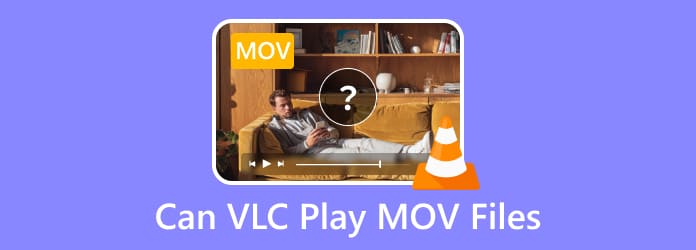
Part 1. Can VLC Play MOV Files
Does VLC play MOV files? Well, VLC Media Player is an amazing and go-to media player for playing various media files. It can even support numerous media formats, such as MP4, MKV, MOV, FLV, WMV, and more. So, if you want to know if the VLC Media Player can play MOV, then the answer is yes. However, not every time you can play the format. There are some circumstances when the video player is incapable of playing the file smoothly.
There are some reasons why you can't play MOV files. The first one is codec incompatibility. If your MOV file has a codec that VLC doesn't support, then you might encounter a video playback error. Aside from that, there are times when the video is damaged or corrupted, leading to a playback issue. With that, if you are planning to play your MOV files, ensure that the file is in good condition.
Part 2. How to Play a MOV File on VLC
If you want to play your MOV file on VLC, ensure that your file is in good condition. It must have a proper codec for better video playback. So, if you are all set, you can check the step-by-step instructions below to start playing your MOV file.
Step 1 Download the VLC Media Player on your Mac or Windows computer. After that installation, you can run it and begin the process of playing your video.
Step 2 After you run the main interface, navigate to the Media section above. Then, hit the Open option to add the MOV file you want to watch.
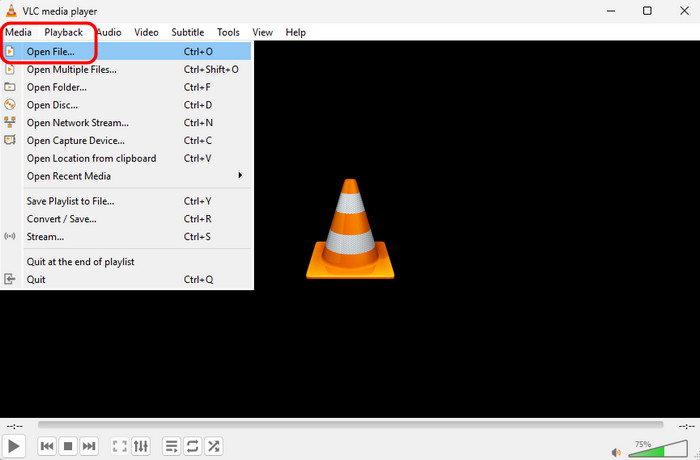
Step 3 After that, you can now enjoy watching your MOV file. You can also use all the playback controls below. You can hit various functions, such as play, pause, next, previous, and adjust the volume.
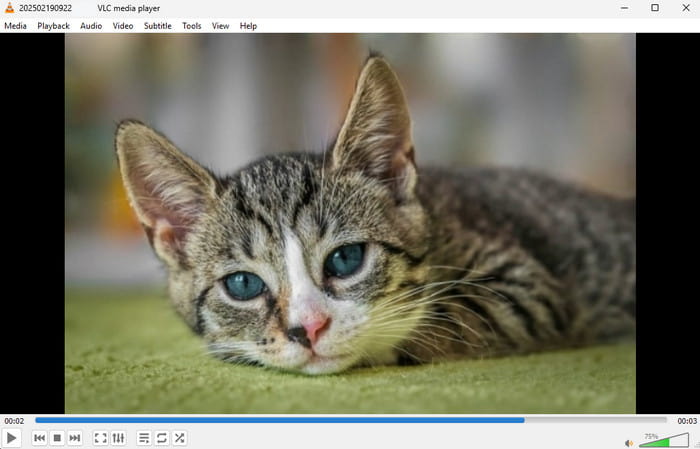
Thanks to this procedure, you can effectively play your MOV file. After learning that you can play MOV on VLC, another question might pop up. Can VLC play MKV and other formats? Well, to find out, you can use the steps above.
Part 3. How to Fix VLC Not Playing MOV File
If you can't play a MOV file on VLC, then you can't have a smooth and satisfying video playback. With that, if you want to learn how to fix VLC MOV not playing issues, see the details below.
Solution 1. Optimize MOV File with QuickTime and Play with VLC
Based on VLC's documentation, you can try playing the MOV file in QuickTime Player first. After a few seconds of playback, pause it and copy the stream URL from the movie info. You can then paste this URL into VLC's "Open Network Stream" feature to play the file. With that, there is a chance the MOV file will be playable again.
Solution 2. Download VLC MOV Codec
As discussed above, there are times when the codec is the issue why the media player can't play MOV files. If that is the case, the best thing to do is to download a compatible codec for MOV. You can download the K-Lite Codec Pack software. With this software, it will automatically insert the right codec for your video during playback.
Solution 3. Convert MOV to a VLC-Supported Format
If you can't play the MOV file after using the solutions above, then your last resort is to convert the MOV file into a VLC-supported format, like MP4. As we all know, MP4 is among the most popular formats that can be played on almost all media players. So, if you want to convert your MOV to MP4, you must use an excellent video converter, like Tipard Video Converter Ultimate. This video converter has a fast conversion process and can convert your MOV to MP4 with exceptional video quality. The best part here is that you can even convert multiple MOV files in a single go, making it more ideal and powerful. To convert your MOV file, you can check the methods below.
Step 1 Access Tipard Video Converter Ultimate on your Mac or Windows. After that, run and start the MOV to MP4 conversion process.
Step 2 Then, proceed to the Converter feature and add the MOV file you want to transcode by clicking the Add Files or Plus button.
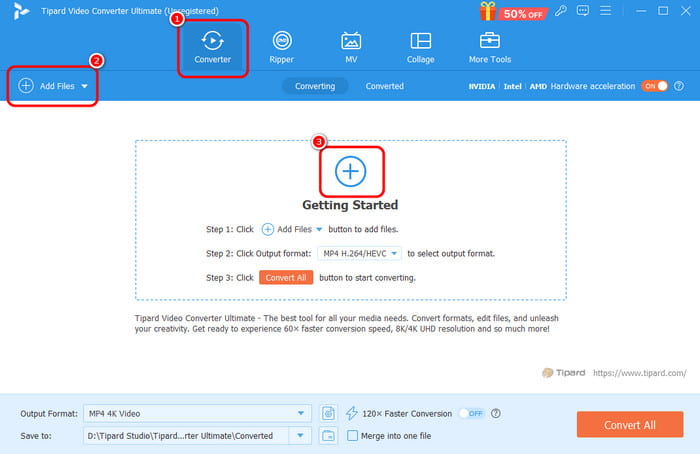
Step 3 From the Output Format section, click the MP4 format, along with your selected video quality.
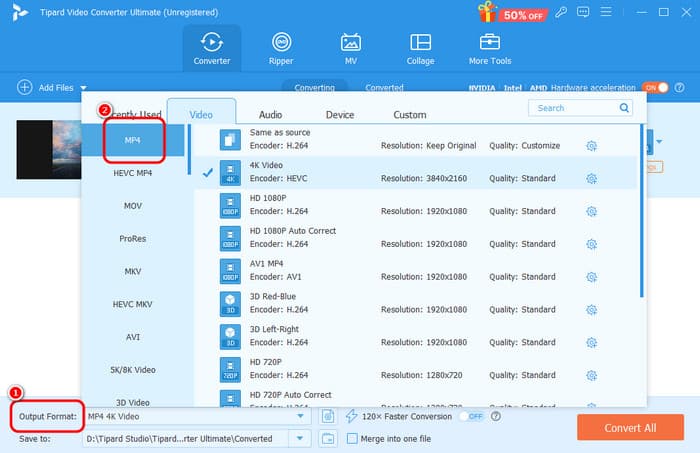
Step 4 Tap the Convert All button below to start the MOV to MP4 conversion process.
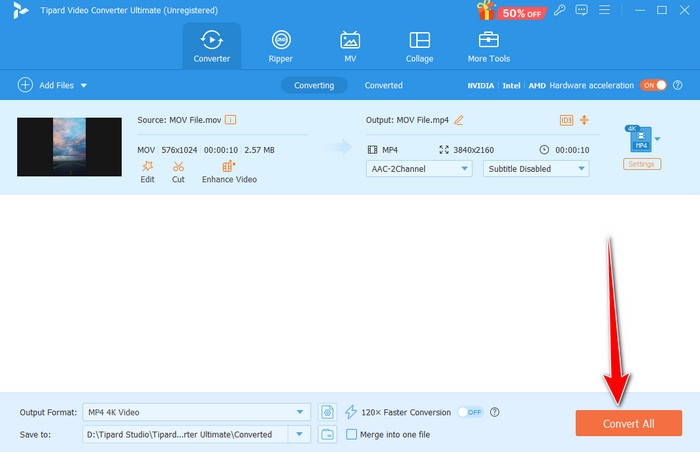
Part 4. Best VLC Alternative to Play MOV Easily
If you want to play your MOV file without any issues, then the best alternative to VLC you can use is Tipard Blu-ray Player. This media player is better than VLC since it can support almost all codecs. It can also play your MOV smoothly, thanks to its easy-to-navigate layout. Another good thing this video player can offer is that it can play your MOV file with the best quality for up to 8K. What's more, it also has the Snapshot feature. This feature allows you to take a screenshot of your favorite video scene. Thus, if you want to play your favorite video and capture various scenes, using Tipard Blu-ray Player is the choice. To start playing your MOV files, use the steps below.
Step 1 Use the buttons below to download and access Tipard Blu-ray Player. After that, launch it to begin playing your MOV file.
Step 2 From the main interface, click the Open File button. Once your folder shows up, click the MOV file you want to open and play.
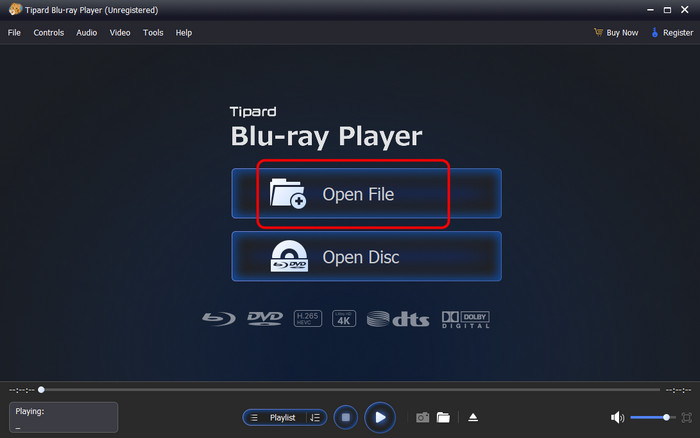
Step 3 You can now enjoy playing your MOV file. You can also use the playback controls below. You can adjust the volume, tap pause, play, stop, next, and more. Thus, use this media player if you need an excellent VLC Media Player alternative.
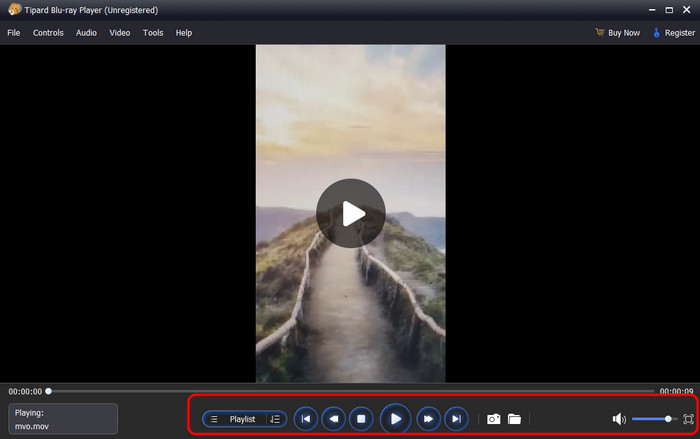
Conclusion
Can VLC play MOV files? Well, the answer is yes. However, if your MOV file contains a codec that VLC doesn't support, you might encounter a video playback issue. With that, you can check the solutions we have provided above to fix the problem. In addition to that, if you prefer using an alternative media player to play MOV smoothly, it would be great to access Tipard Blu-ray Player. With this video player, no matter the condition of your MOV file, you can play it smoothly and perfectly.