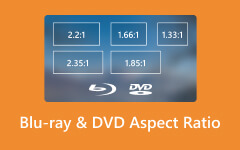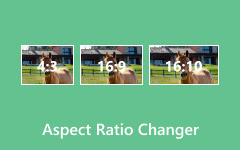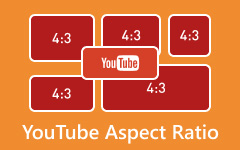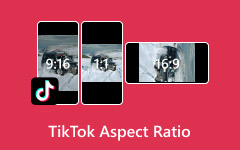An aspect ratio changer is a tool that resizes your videos or images to fit different screen dimensions without distorting the content. Whether you are creating content for YouTube, Instagram, or digital ads, using the right aspect ratio is crucial. This article explores the best tools for changing aspect ratios in both videos and images, and guides you on how to pick the ideal software for your editing needs.
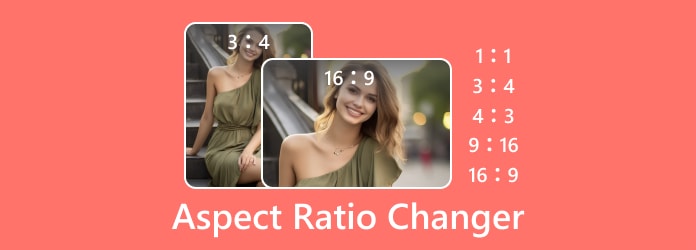
Part 1. Top Video Aspect Ratio Changers
1. Tipard Video Converter Ultimate
It is more than just a video converter; it is an all-in-one software. The program incorporates GPU acceleration to effortlessly manage cropping and resizing video, allowing it to function 60 times faster than average qualified tools. It offers extensive format support as well, surpassing 500 formats. In addition, it comes bundled with numerous editing features, including cropping, trimming and aspect ratio modification.
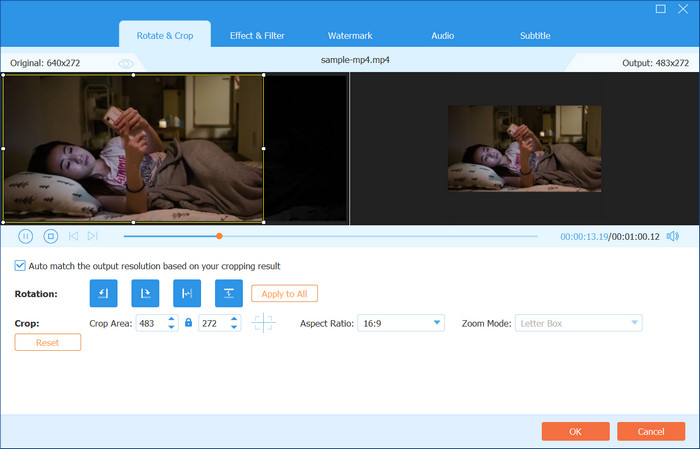
- Tailored cropping supports 16:9, 1:1, 9:16, 4:3 and user-defined ratios.
- Real-time preview, drag to crop interface.
- Support for 8K/4K/HD formats.
- Batch processing with target formats preset for high-demand platforms like YouTube, Tiktok or Instagram.

- Simple design that enables prompt use with no prior experience.
- No loss of quality while downsized.
- A DVD ripper and an MV maker are included in the software.
- Extremely fast with hardware acceleration.
- Windows and Mac versions are available.
- No mobile phone application available.
2. Adobe Premiere Pro
Adobe Premiere Pro is one of the most popular video editing tools in the world, thanks to its broad capabilities, and professionals frequently use it. The powerful auto-reframe feature intelligently identifies and frames the most crucial parts of the video, allowing the content to be resized for different aspect ratios with minimal effort. Users can easily change aspect ratios in Premiere Pro using this feature to streamline their editing workflow.
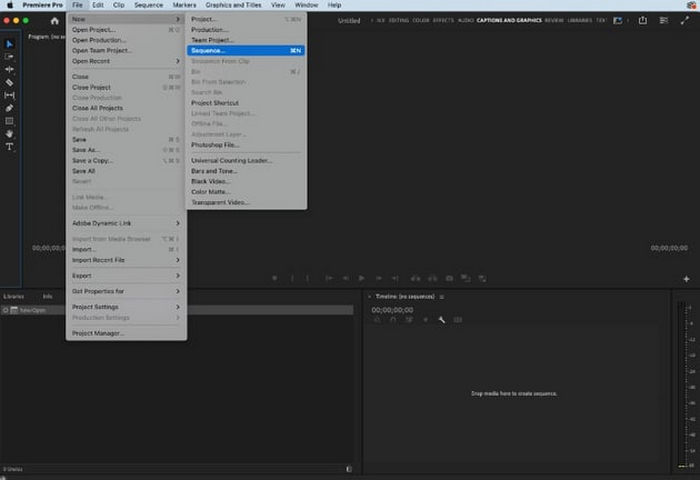
- Auto Reframe for instant resizing.
- Frame-by-frame video editing with timeline-based editing.
- Every format and resolution is supported.
- Perfect collaboration with Photoshop and After Effects.
- Requires quite some time to learn for new users.
- Expensive subscription-based pricing.
3. Shotcut
Shotcut is an advanced video editor with no limitations or watermarks, and it is completely free and open source. Shotcut allows users to change the cropping ratios manually via project settings and crop filters, though it does not have any form of auto-resizing.
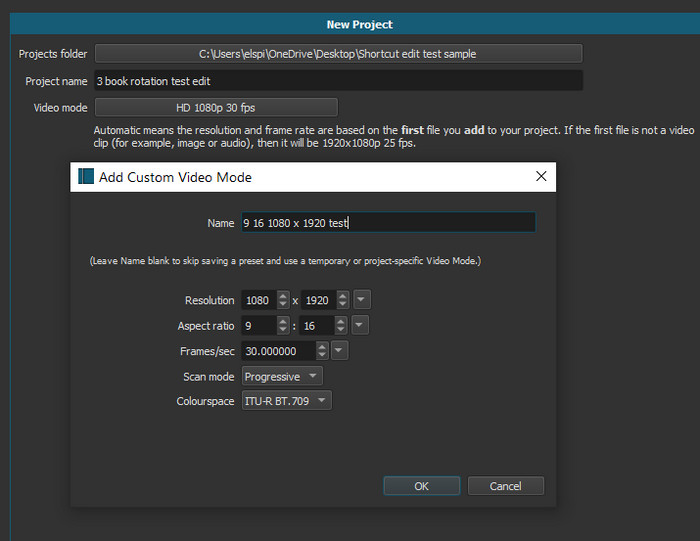
- Completely free and open-source.
- Multi-platform (Windows, Mac, Linux).
- Timeline-based editor with a solid set of features.
- No watermark or limitations.
- No auto-reframing or templates.
- The user interface can be overwhelming for beginners.
4. Clideo
Clideo is an online video editor that allows users to change cropping ratios through the internet. It is ideal for quick edits and one-off projects where speed is the priority.
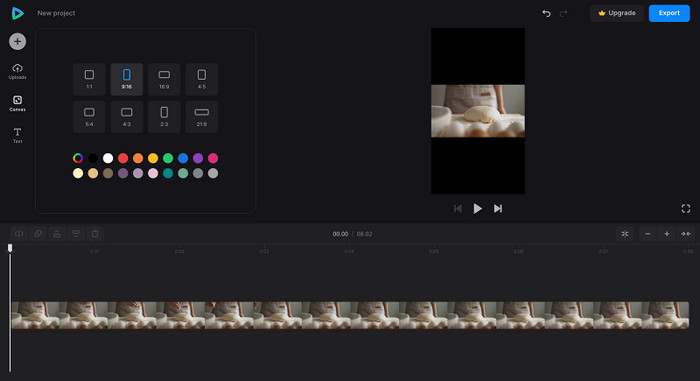
- No software download needed.
- Works on any device with a browser.
- User-friendly interface.
- Free version available.
- Upload limits on the free plan.
- Watermark present unless you subscribe.
- Limited advanced editing features.
Part 2. Best Image Aspect Ratio Changers
1. Fotor
Fotor is a cloud-based photo editor that offers functionalities of resizing images alongside changing their aspect ratios using AI tools. The smart crop and AI fill features ensure that critical components of the image are kept while changing the size.
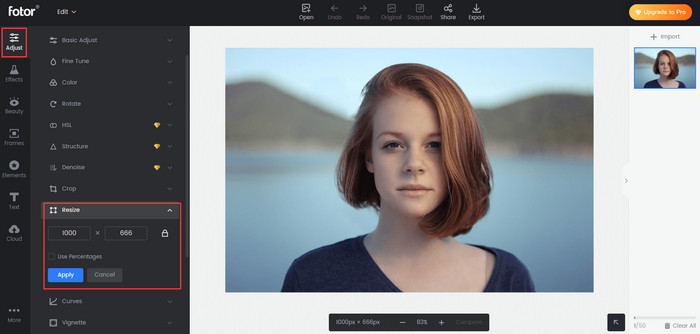
- AI crop preserves focus and key subjects.
- Available as a web, desktop, and mobile app.
- Free and paid plans are available.
- Limited features are offered in the free plan.
- Ads on free plans.
2. Canva
Canva is one of the more popular design tools for social media graphics and presentations. It has drag-and-drop resizing tools as well as set ratios for Instagram Stories and similar posts.
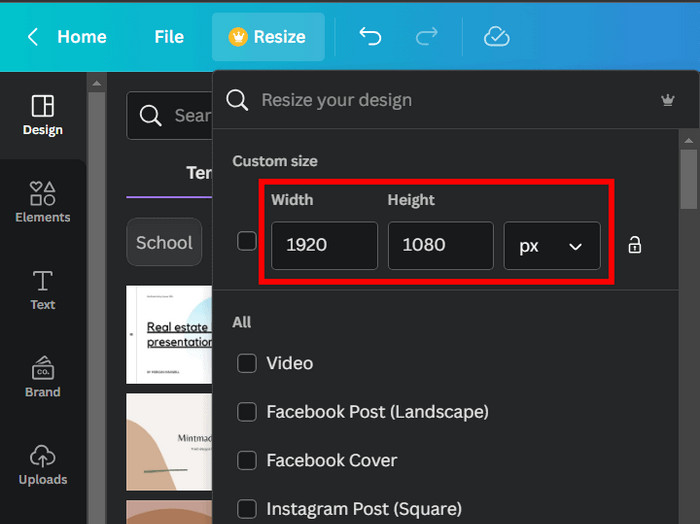
- Numerous design templates for quick resizing.
- AI layout recommendations and smart alignment.
- Available on the web, Android, and iOS.
- Excellent for brand identity and template-driven design.
- Some tools are locked behind a Pro plan.
- Not suitable for advanced photo manipulations.
Part 3. How to Choose the Right Tool
For videos: Prioritize auto-reframing
When working with video content for TikTok, YouTube, or Instagram, maintaining proper aspect ratios for each format is essential.
Step 1 Visit the Tipard official website. You can either download the Windows or Mac version. After downloading, execute the installer and proceed with the setup steps.
Step 2 Launch Tipard Video Converter Ultimate. Click Add Files in the top left corner to upload the video that you wish to crop.
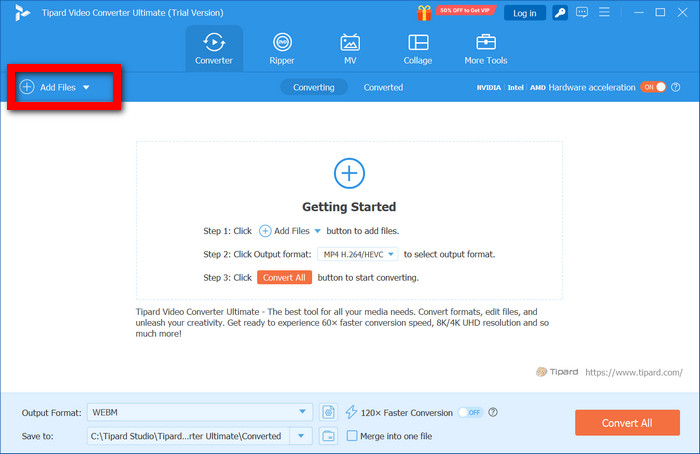
Step 3 Once your video is loaded, click Edit, and then select the Rotate & Crop tab within the editing window.
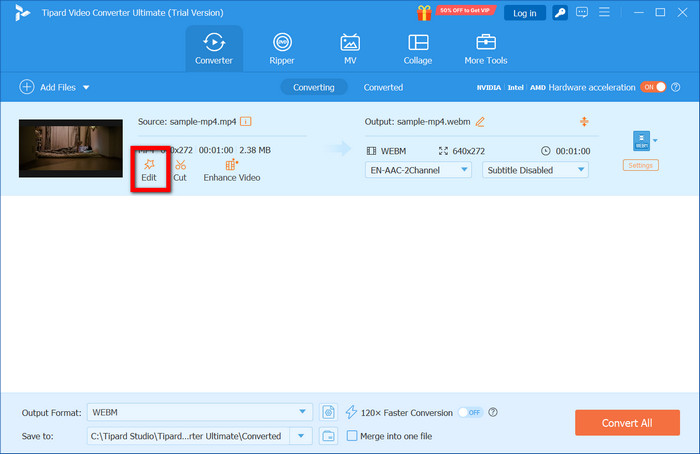
Step 4 You can use the preset options of 16:9, 1:1, 9:16 or a custom one. You may also manually pull the crop frame in the preview area to adjust what is visible.
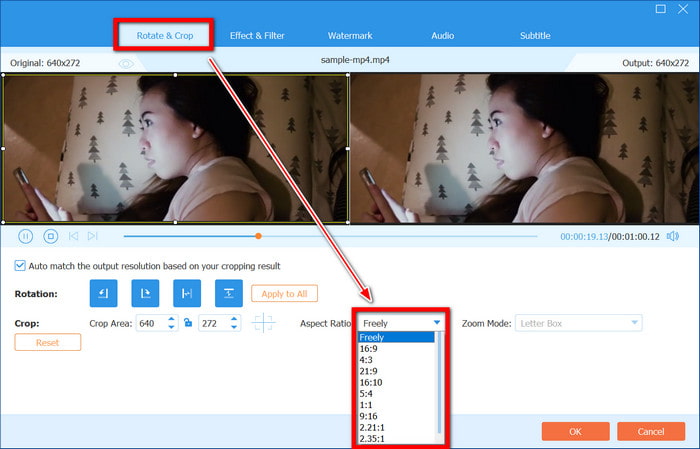
Step 5 In the main interface, Output Format can be selected. Bulk editing is also possible; the same output format and settings can be applied to multiple files.
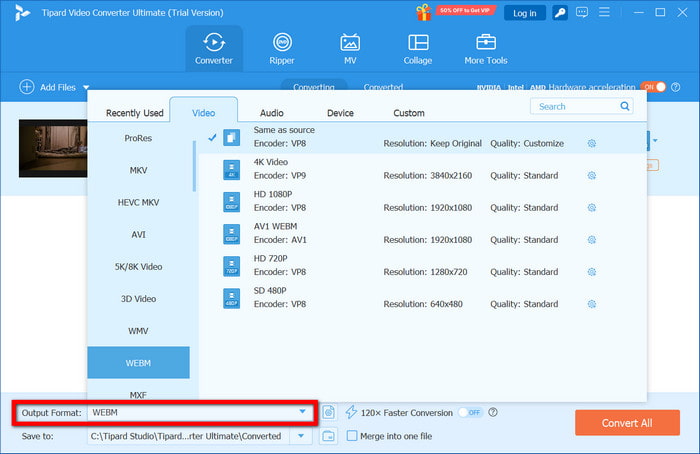
Step 6 After choosing a destination folder, click Convert All to start processing. Tipard enables up to 60x conversion acceleration with maintained quality for precise work.
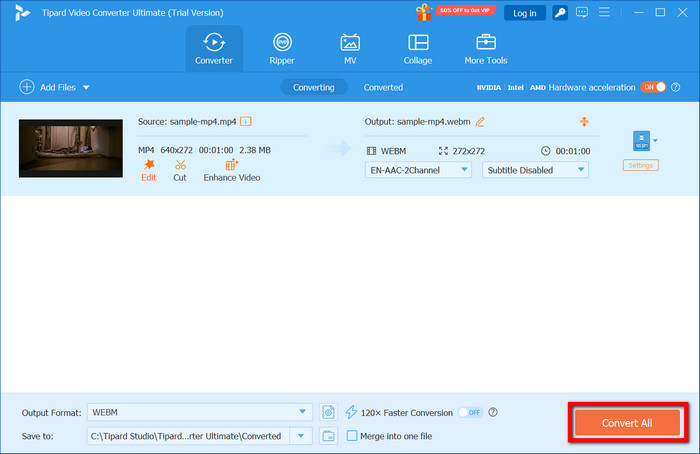
For Photos: Look for AI Fill Tools
When refining still images, grabbing the details requires precision. Key elements such as faces, logos or focal points can easily be removed through cropping.
Step 1 Navigate to Fotor and open its Photo Editor tool.
Step 2 Click Open or drop your photo in the designated area.
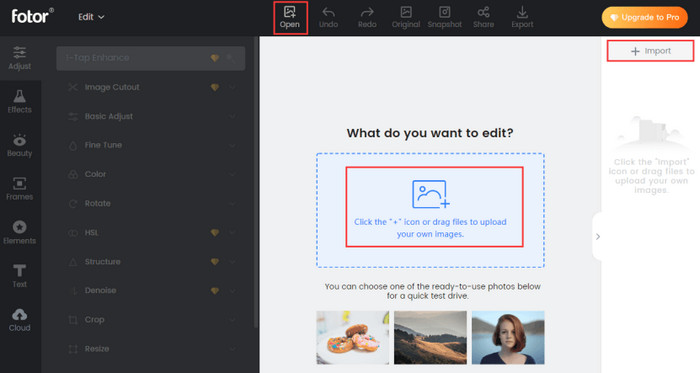
Step 3 You can either let Fotor modify the composition with Adjust or fine-tune it yourself using the Resize tool.
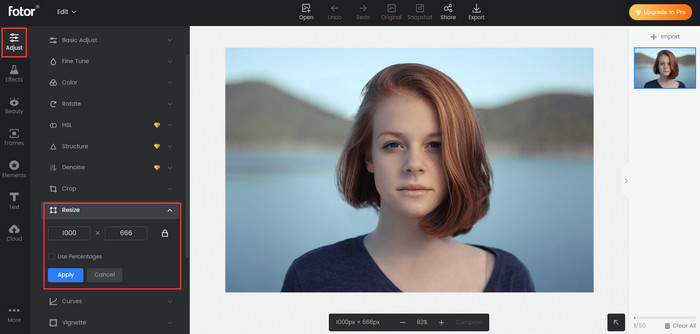
Step 4 Set a custom width and height or select from preset aspect ratios such as 4:5, 3:4, or 1:1.
Step 5 Make sure the image looks the way you want it. Apply changes, preview the result, and click Download to save the image.
For Social Media: Use Platform-Specific Presets
For Instagram, YouTube, or Facebook content, use tools that have platform-specific built-in presets, such as the Canva video editor, to ensure perfect sizing.
Step 1 Search for the website of Canva and either log in or make a free account.
Step 2 Look for or choose a template such as Instagram Post (1:1), Instagram Story (9:16), YouTube Thumbnail (16:9), or Facebook Cover (820×312 px).
Step 3 Upload a photo into the canvas or use Uploads to browse from your files.
Step 4 Position your image using the resizing handles or use Resize to frame the image appropriately.
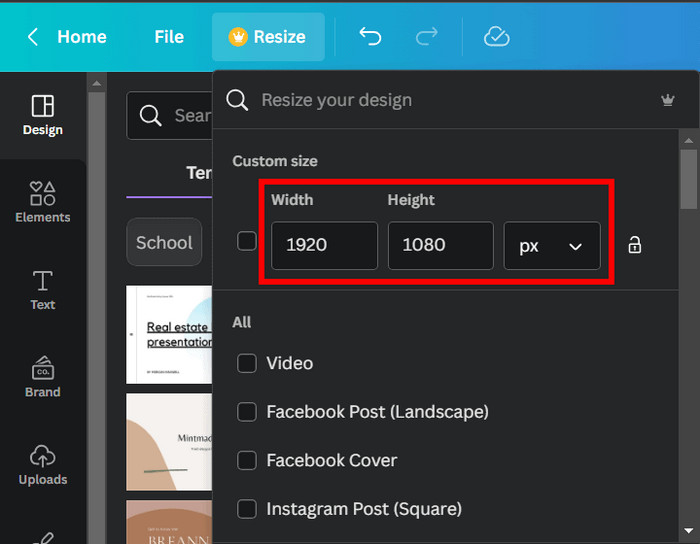
Step 5 Finalize the image by clicking Share > Download, and choose the format (PNG, JPG) to keep your image until ready for upload.
Conclusion
A photo and video aspect ratio changer is essential for tailoring content to various platforms and screen sizes. Whether you're editing professionally or casually, choosing the right tool ensures quality and consistency. From Tipard to Canva, these tools make resizing simple, accurate, and optimized for every use case.