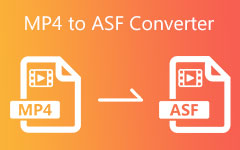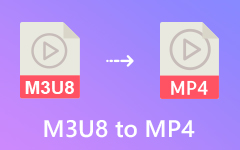What is an ASF File and Why You Should Convert ASF to MP4
An ASF file or Active Streaming Format, formerly Advanced Systems Format, is a proprietary digital container format developed by Microsoft. This format is often used for distributing multimedia content over the internet owing to their support for stream prioritization and compression. Moreover, during live broadcasting of events like concerts, sports matches, or conferences over the internet, ASF files furnish effective streaming capabilities, ensuring uninterrupted playback for viewers. Yet, if you wish to secure ultimate compatibility with media players, converting ASF to MP4 is the best decision you need to take, and here is what we get you covered as you stay on this walkthrough.
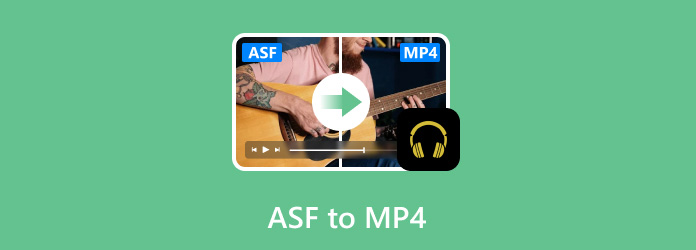
Part 1. How to Open an ASF File?
ASF Files can hold a variety of file formats like audio (usually in WMA format), video (typically WMV), images, subtitles, chapters, and other metadata. This file extension is also ideal for efficient transmission in the online space because it supports stream prioritization and compression. Since ASF is a proprietary format developed by Microsoft, it enjoys robust support and compatibility on Windows platforms like Windows Media Player and some other Microsoft applications. When opening an ASF (Active Streaming Format) File, you will typically need a media player that supports .asf file format. Here are the several tools you can use to open a .asf file.
1. Windows Media Player
If you are on Windows, opening an ASF File is an easy task since most Windows OSs have built-in software, such as the Windows Media Player, that supports ASF Files. Simply double-click the ASF File and then play it with Windows Media Player. However, when you are in MaOS, the Mac version of Windows Media Player has been discontinued for several years.
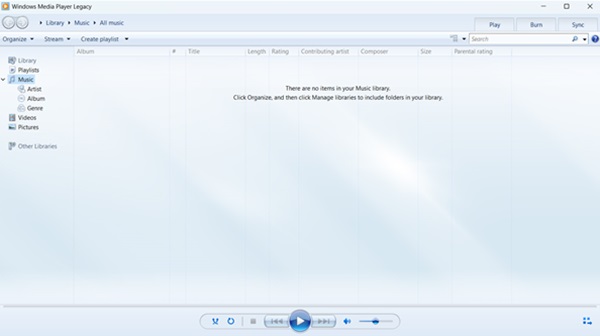
2.OmniPlayer
OmniPlayer is an ultimate media player software that can play almost any format of local and remote server videos and audio. With hardware decoding, you may use it to play a variety of 4K/1080P/720P HD videos and regular or lossless audio with ease. With the abundance of options in OmniPlayer, you can easily manage and tweak the playback, playlists, screenshots, audio tracks, video images, and subtitles, among other things.
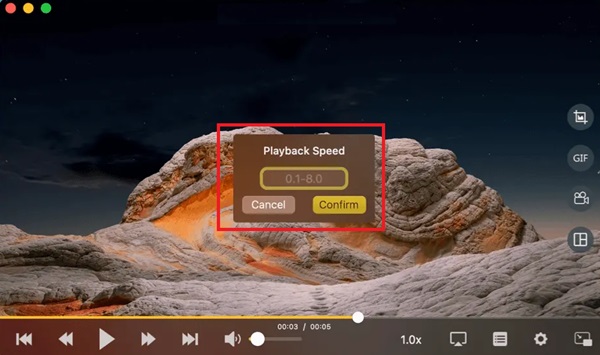
3. GOM Player
Another outstanding multimedia player is the GOM Player. GOM Player is free software for Windows and MacOS that can play files from ASF to MP4. It is designed to play videos that were difficult to start due to codec problems. With its easy-to-use interface, even beginners will look "techie" since they won't need a manual to manipulate the software.
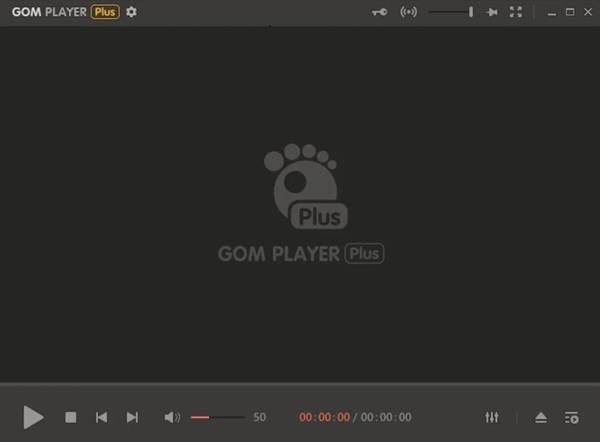
4. PotPlayer
PotPlayer is an application produced by the South Korean Internet company Kakao. It is considered one of the best multimedia players because of its wide range of support formats, including MP4, MOV, MP3, AVI, MVK, ASF, and many more. It's an excellent choice for playing your files, especially ASF files, because it ensures a fantastic playback experience, even if it's a free program.
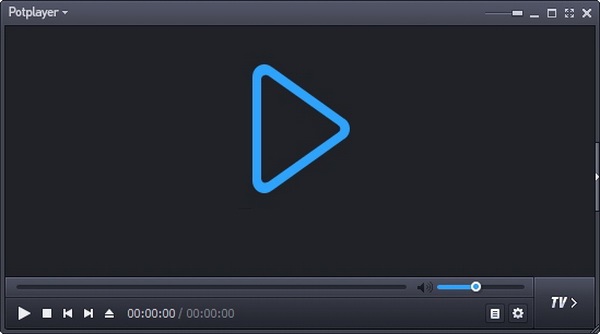
5. CheeryPlayer
CheeryPlayer software would be used by individuals looking for a versatile and comprehensive solution for playing and managing their digital media collections. CheeryPlayer is a multimedia player application that handles various file formats, including MP3, FLV, WAV, MP4, AVI, MKV, FLAC, ASF, etc. Aside from its video-playing capabilities, The software includes tools for organizing and managing a media library, including metadata editing, album artwork display, and sorting by numerous information such as artist, album, genre, and more. Unfortunately, CheeryPlayer is not MacOS-compatible.
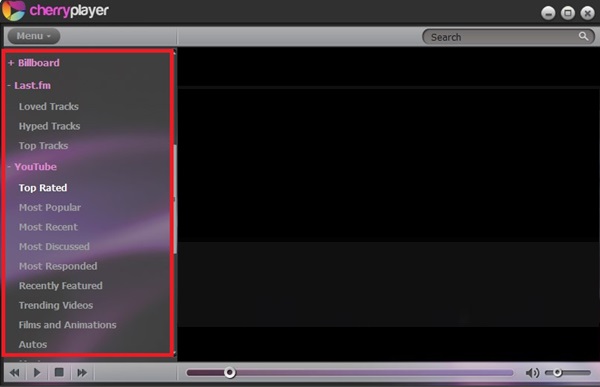
Part 2. How to Convert ASF to MP4
If any of these tools does not work, it may be due to issues such as corruption, unsupported files, or missing codecs. In cases like these, you might need to convert your ASF File to other formats like MP4. Tipard Video Converter Ultimate is your friendly choice among the other converting tools. This offline solution is designed to take your conversion experience to another level with its beginner-friendly interface, editing capabilities, ripping abilities, and a vast array of supported formats. Aside from converting an ASF file, this tool can also convert 8K/5K/4K/HD video to any format, such as AVI, MOV, MP4, AVI, MKV, and MP3 at 60× faster speed. Additionally, the software's batch conversion can save you time significantly
Tipard Video Converter Ultimate has editing capabilities and allows users to crop MP4, rotate, add watermarks, clip, collage, filters, and many other cool features so your newly converted videos will look professionally made. Not only that, Tipard Video Converter Ultimate is also great when it comes to enhancing the file's quality, where you can upscale the video resolution from SD to HD or convert 1080p movies to 4K and your low-quality photos to Ultra-HD. Whether your files are old, Tipard Video Converter Ultimate can make them run smoothly and look polished.
This guidepost will teach you how to convert your ASF to MP4 without sweating a single pore.
Step 1Open Tipard Video Converter Ultimate
Launch your Tipard Video Converter Ultimate on your device. If you don't have the software, click the Download button below and do the installation instructions.
Step 2Import the File
You can add your ASF file or any video/audio formats that need to be converted into the software by clicking the Plus button. Another option is quickly dragging the video or audio file into the software. Note that this software is not limited to one file; you can select multiple files and convert them all simultaneously, thanks to their batch-conversion feature.
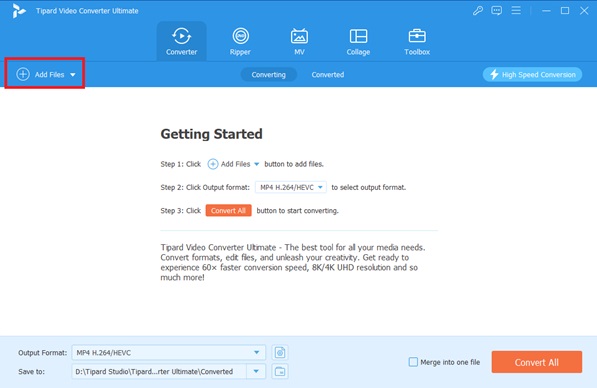
Step 3Choose the Desired Format
To do this, look at the right corner of the software and drop down the Output tab to expand the format selection list. In this step, you are free to organize and improve your file with their editing features, and when you are done, we can now move to the last step of conversion.
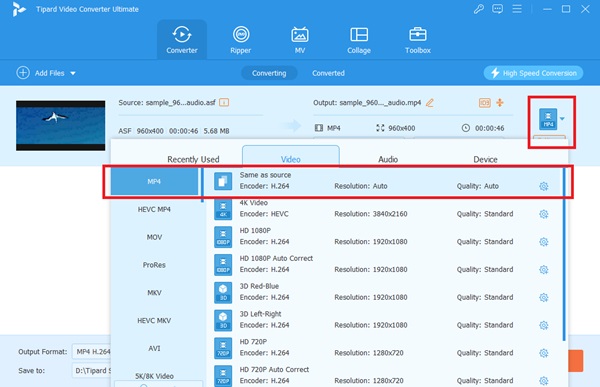
Step 4Convert ASF to MP4
Once all the settings are configured correctly, choose the destination for saving the converted file, and then click Convert All to begin converting the video and audio files.
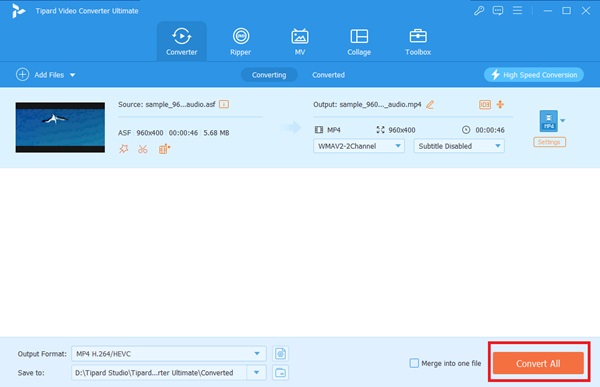
Further Reading:
Steps on How to Join ASF Files Online on Windows and Mac
Best Ways to Convert MTS to MP4 with High Quality (Win/Mac/Online)
Part 3. FAQs about ASF to MP4
What are the typical uses of ASF files?
ASF files are commonly used for streaming video and audio content on the internet. On top of that, this file container can store synchronized multimedia streams which makes them ideal for platforms such as online video streaming, webcasts, and Internet radio.
What kind of information do ASF files contain?
Aside from audio and video, a ASF files can hold metadata. Meaning to say, they support various media codecs, including those used by Windows Media Audio (WMA) and Windows Media Video (WMV).
Can ASF files be streamed over the Internet?
Yes, ASF files are specifically designed for internet streaming. They support live and on-demand streaming, making them popular for webcasts and online video content.
Conclusion
In this post, you have known the pros and cons of using an ASF format over your digital files. Not only on ASF to MP4, Tipard Video Converter can transcode different file formats, such as streamline audio and video file extension, and the specific formats for your drive, such as Samsung, Xbox, and Sony.