A Comprehensive Review of 3D Side-by-side Video Makers
3D side-by-side videos are now popular. You can find many 3D side-by-side videos on the internet and even on social media platforms. However, creating one is a problem for many, especially beginner video makers. But what many people do not know is that using the right tools, you can make 3D side-by-side videos easily. We searched for software applications offline and online software applications that will help you create a 3D side-by-side video. Fortunately, we found tools that will help you easily make a 3D side-by-side video. To know what these tools are, read this article comprehensively.

Part 1. What is 3D Side-by-side Video
When it comes to airing 3D media on-air or cable, 3D side-by-side is famous. Although it has similarities with Anaglyph 3D, the quality of the image in 3D side-by-side is higher. In addition, 3D side-by-side consists of two frames, and both of the frames are scaled down to fit each half of the frame. In a detailed explanation, when the entire frame for the left side is reduced horizontally and proportionally, the entire frame on the right side will be the same. Moreover, some famous production companies, like ESPN and DirectTV, announced using side-by-side 3D to air 3D content.

But how do 3D side-by-side work? 3D side by side works with two frames, as mentioned above. For instance, a 720p media with a 1280 × 720 resolution, each frame will be horizontally scaled down to fit each eye. This means the resolution from the left and the right eye will be 640 × 720. And then, the signal that 3D is side-by-side released will be picked up by the 3D screen that extracts the frame for each eye. Then it will rescale the frames by upscaling algorithms. And so, the device or the 3D screen will consecutively display the upscaled individual frames.
Part 2. How to Create a 3D Side-by-side Video Easily
You are wrong if you think that making a 3D side-by-side video is complicated. Using the tools, we will present below, you can easily make a 3D side-by-side. So, in this part, you will learn the most used 3D side-by-side maker and how you can make one.
1. Tipard Video Converter Ultimate
Tipard Video Converter Ultimate is a downloadable application that allows you to make a 3D side-by-side video. Also, if you want to make a 3D anaglyph video, this tool has that feature for you. Moreover, Tipard Video Converter Ultimate supports numerous video and audio formats, such as MP4, MKV, MOV, AVI, FLV, WEBM, WMV, VOB, and 500+ more formats. This offline tool also allows you to turn 2D to 3D side by side video. In addition to that, it has many advanced editing features that you can try, including GIF maker, video merger, color correction, and more from the toolbox. An impressive feature that this software application has is that you can control the depth of the 3D video you are making.
Pros:
- 1. It has a simple user interface.
- 2. It has a built-in DVD ripper.
- 3. It supports 4K, 5K, 8K, and HD video resolutions.
- 4. Downloadable on all media platforms, like Windows, Mac, and Linux.
Cons:
- To access its unique features, you need to purchase the app.
How to make a 3D side-by-side video using Tipard Video Converter Ultimate:
Step 1Download Tipard Video Converter Ultimate by clicking the Download button below for Windows or Mac.
Step 2And then, on the software's main user interface, go to Toolbox and click the 3D Maker.
Step 3Next, click the plus (+) sign button or you can drag and drop your video to the plus sign area to upload your 2D video.
Step 4Then, choose between the 3D video options. You can choose between 3D Anaglyph or Split Screen 3D. But this time, choose the 3D split-screen option.
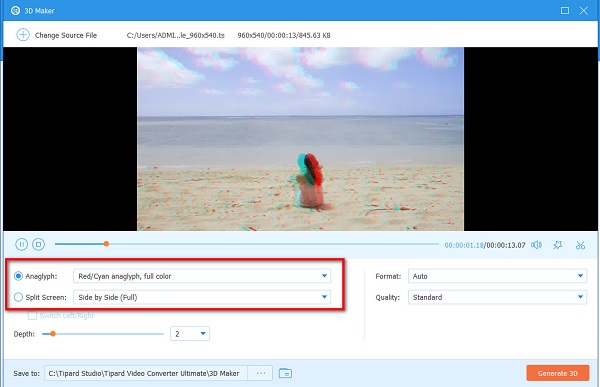
Step 5Finally, click the Generate 3D button to finish the process. Then your video will be saved on your device.
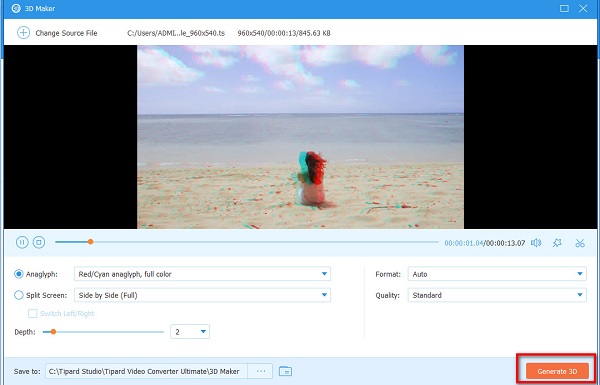
2. IQmango
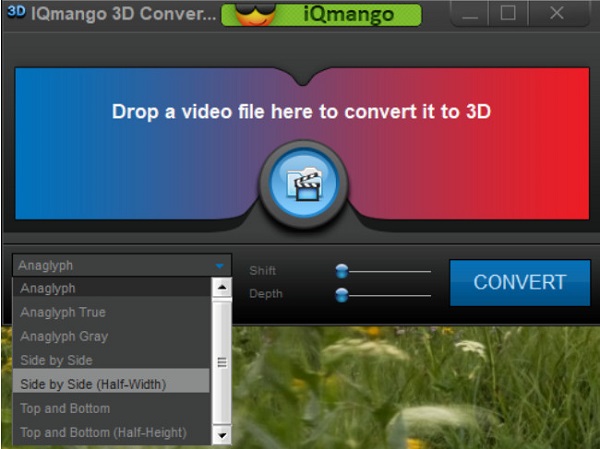
Another 2D to 3D side-by-side video converter that you must try is IQmango. IQmango is an easy-to-use software application that lets you turn your 2D videos into 3D side-by-side videos. In addition to that, this tool comes with various 3D video choices. Also, it is famous for users because it has a fast conversion process. Furthermore, it enables you to adjust the depth and the shift of your 3D video. And if you are looking for a 3D side-by-side maker that produces good quality videos, then this tool is suited for you.
Pros:
- 1. It has a clean user interface.
- 2. It has seven different 3D modes.
- 3. It supports the most common file formats, like MP4, MKV, AVI, FLV, etc.
- 4. It has a fast-loading process.
Cons:
- 1. It has limited features to use.
- 2. Complicated to download.
3. DVDfab
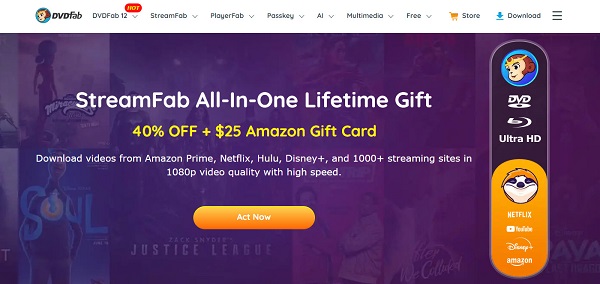
This tool might be the answer if you want to create 3D with two pictures side by side. DVDfab is a famous software application that allows you to make a 3D side-by-side video. Moreover, it also enables you to convert videos for free, easy, and fastly. One of the best features is that it can convert 720p, 1080p, 4K, 8K, 3D, and more video resolutions. It also contains the most basic editing features to enhance your video quality. And if you want a DVD ripper or a video converter, this application has built-in features. Although you need to purchase the app, it has a free version.
Pros:
- 1. It has a GPU hardware acceleration for quick batch conversion.
- 2. It is user-friendly because it has a simple user interface.
- 3. Available on Windows and Mac.
Cons:
- It only supports a few file formats.
Part 3. Comparison Chart among the Converters
If you are still uncertain about what 3D side-by-side video maker you will use, do not worry. This part will give you a detailed comparison of the tools presented above.
| Features | Tipard Video Converter Ultimate | IQmango | DVDfab |
|---|---|---|---|
| Intuitive user interface |  |
 |
 |
| Fast processing |  |
 |
 |
| Supported formats | AVI, MP4, MKV, FLV, and 500+ more formats | MP4, MKV, MP4, and other common formats. | MP4, MKV, MOV, FLV, etc. |
| Can adjust the 3D depth |  |
 |
 |
| Available on | All media platforms | Windows | Windows and Mac |
Part 4. FAQs about 3D Side-by-side Video Converters
Does converting 2D videos to 3D side-by-side videos increase the file size?
Converting 2D videos to 3D side-by-side videos will increase the file size because the file will contain more data than the original file. But, it will not greatly increase.
Which is better, 3D Anaglyph or 3D side-by-side?
Before, 3D Anaglyph was more famous than the 3D split-screen videos. However, since the 3D side-by-side are more convenient to make, they have become popular nowadays.
Can you convert 2D videos to 3D videos using VLC?
No. VLC Media Player does not support 3D video conversion. But if you want to convert your 2D video to 3D video easily, use Tipard Video Converter Ultimate.
Conclusion
All in all, the 3D side-by-side maker that is shown above will help you make a 3D side-by-side video easily. Although they can all turn your 2D video into 3D side-by-side video, we recommend using the Tipard Video Converter Ultimate because of its features and because it is worth downloading.







