Professional 3D Video Converter: Movavi Video Converter 3D 2.0
Many people are looking for a software application to make their plain video into a 3D video. However, there are not many tools that you can find on the internet that will help you make a 3D video. Luckily, a popular tool can make your plain video into a 3D video. Want to know the tool? Click this page to learn more about the reviews, pros and cons, and the alternatives of Movavi Video Converter 3D.

Part 1. Movavi 3D Video Converter Review
Movavi Video Converter 3D is a famous software application that can turn your 2D video into a 3D video from your hard drive or DVDs. This tool allows you to upload videos from DVDs or any format, like MP4, AVI, WMA, VOB, MOV, FLV, MP3, MKV, etc. Also, you can export videos and use some built-in profiles, such as Apple, Amazon Kindle, Nokia, HTC, Blackberry, and Android phones. Furthermore, you can edit or adjust the brightness, contrast, hue, and saturation levels, choose a 3D effect, duplicate, and control 3D shift, depth, and perspective. Its editing features are popular with video editors and people who want to make 3D videos. You can also choose what type of 3D video you want to have. You can choose between Stereo, Anaglyph, Anaglyph True, and Anaglyph Gray.
Moreover, you can preview your video, capture the current frames, and save them into HDD in BMP, JPG, GIF, and PNG format. Even more amazing is that its conversion process is speedy, making your CPU and memory usage minimal. It does not also contain crashes and errors, and it is available to download on almost all media platforms, including Windows and Mac.
Pros:
- 1. It contains many editing features to use.
- 2. Help contents are provided.
- 3. It allows you to adjust the 3D depth, 3D shift, and Perspective of your 3D video.
- 4. It has many preset formats, like AVI, FLV, SWF, WMV, XviD, etc.
Cons:
- 1. It has a complicated user interface.
- 2. Not available on Linux.
How to use Movavi Video Converter 3D:
Step 1First, you need to download Movavi Video Converter 3D on your computer. Follow the installation process, then open the app.
Step 2After opening the app, click the File button to upload the video. A new tab will appear in your computer folders, where you will select your 2D video to upload.
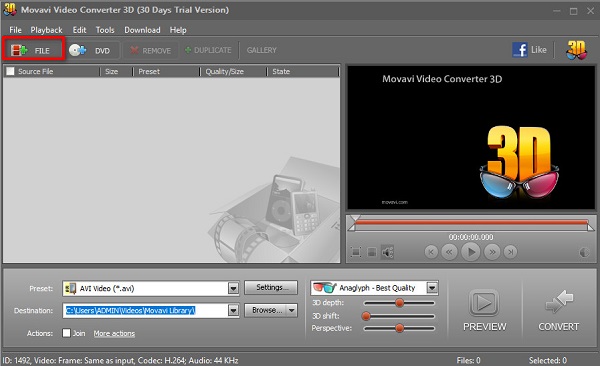
Step 3Next, select the output preset you want by clicking the drop-down button beside Preset.
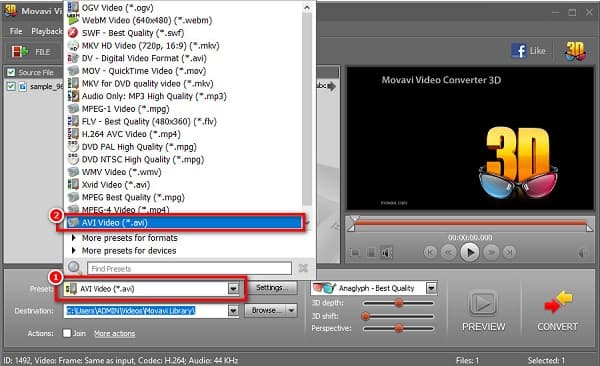
Step 4Select what type of 3D video you want by clicking the drop-down button on the 3D glass image figure. You can also preview your video to check if the output is good for you.
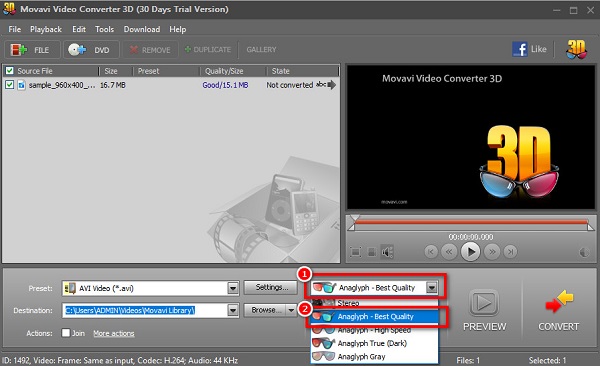
Step 5Lastly, when you are satisfied with your 3D video, click the Convert button located at the bottom right part of the software interface.
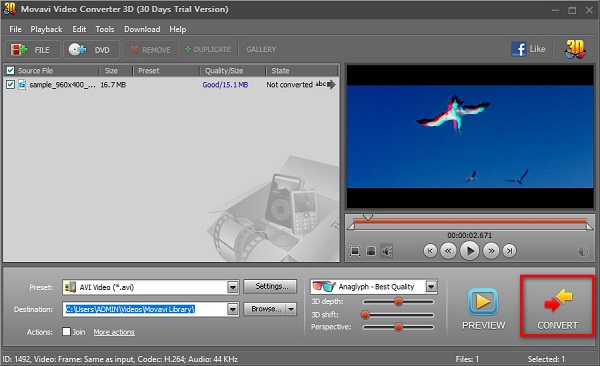
And then, just wait for a few seconds, then your file will be saved on your computer files.
Part 2. Recommended Alternative for Movavi Video Converter 3D
Apparently, you cannot download Movavi Video Converter 3D in Linux, and if you cannot find a cracked Movavi Video Converter 3D, you probably want to try other 3D maker tools. We searched for the top use software application to turn your 2D video into a 3D video. Fortunately, we found the most interesting and ultimate tool that you must try!
Tipard Video Converter Ultimate is a famous software application for video converting and DVD ripping. Other people do not know that it can also turn a 2D video into a 3D video. In addition to that, it is a beginner-friendly tool because it has an intuitive user interface. Also, it supports numerous file formats, such as MP4, AVI, FLV, MKV, MOV, VOB, WEBM, and 500+ more formats. Moreover, it has many advanced editing features that you can use. You can trim, merge, add filters, and add effects to your video. You can also choose 3D video presets with this tool. You can choose from Anaglyph 3D or Split-screen 3D. Furthermore, if you want a fast operating app, this tool can ultimately convert your 2D video to a 3D video.
Pros:
- 1. It supports full-quality conversion and can convert 8K H.265/HEVC MP4, 8K H.265/HEVC (*.mp4), 4K H.264 FLV, etc.
- 2. It contains advanced editing features, such as a 3D maker, GIF maker, media metadata editor, and more from the toolbox.
- 3. It is free to download.
- 4. Accessible on all media platforms, including Windows, Mac, and Linux.
Cons:
- Purchase the app before accessing its other unique features.
Steps to turn 2D videos into 3D videos using Tipard Video Converter Ultimate:
Step 1You need to download Tipard Video Converter Ultimate by clicking the Download button below. And then, follow the installation process and open the app.
Step 2Next, on the software's main interface, go to Toolbox and click the 3D Maker.
Step 3Click the plus (+) sign button or drag and drop your video to the software's interface on the next interface.
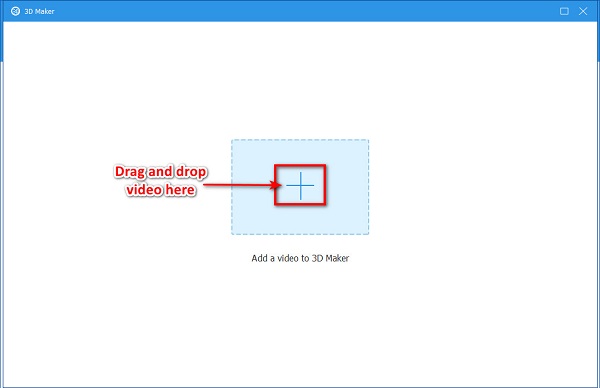
Step 4Choose what type of 3D video you want between Anaglyph or Split Screen. You can spot the preview of your video on the software's interface, then click the Generate 3D if you are satisfied with your 3D video output.
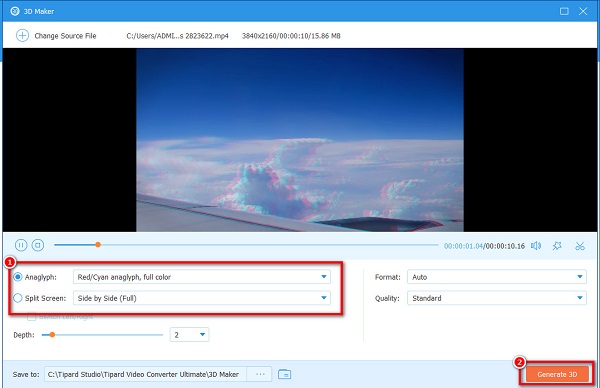
Your 3D video will be ready in just a few seconds, and it will automatically be saved to your device's folders and you have got how to make 3D videos.
Part 3. Comparison Chart
If you are undecided and confused about which 3D converter you want to use, do not worry. This part will help you distinguish which 3D video converter has the advantage. Note that both tools presented above are popular for users and can effectively turn your 2D video into a 3D video.
| Features | Movavi 3D Video Converter | Tipard Video Converter Ultimate |
|---|---|---|
| Availability | Available on Windows and Mac | Available on all media platforms, like Windows, Mac, and Linux |
| Easy-to-use |  |
 |
| Fast conversion process |  |
 |
| Supported file formats | Supports over 350 video formats | Supports over 500 images and video file formats |
| Free to use | Yes (30-day trial) |  |
Part 4. FAQs about Movavi 3D Video Converter Ultimate
Is Movavi Video Converter a good app?
Movavi Video Converter is not an ordinary converter app. It has many functions that you can also use. It is also an editing software app, and it has an attractive user interface. Movavi Video Converter is also famous because it supports several file formats.
Is Movavi Video Converter Premium free?
Movavi Video Converter is free to download. However, you need to purchase the app before accessing its editing features.
Is Movavi 3D Video Converter safe to use?
All movavi software applications are safe to use. They do not contain malware and will not harm your device.
Conclusion
To sum it up, Movavi Video Converter 3D 2.0 or Movavi 3D Video Converter is worth using as a 3D video maker. With the editing features, there is no doubt why it is a popular app. But if you are looking for a much easier-to-use tool with many advanced editing features, download Tipard Video Converter Ultimate.







