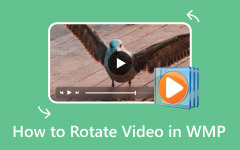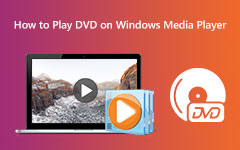When managing media files, using a player you trust makes the experience smoother. Windows Media Player is still a popular choice for many users who value its stability. If you are wondering how do I make Windows Media Player as default, this article provides the answer. We will guide you through finding the app in Windows 10 and 11, setting it as the main player, and fixing playback errors that may come up.
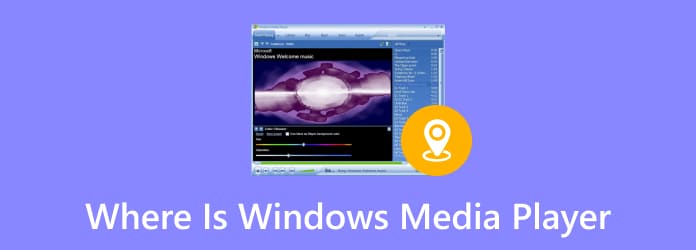
Part 1. Where Is Windows Media Player on Windows 11
On Windows 11, the classic Windows Media Player is no longer pre-installed as the main app. Instead, Microsoft introduced the new Media Player, leaving the old version hidden as an optional feature. This is why many users think it is missing. The good news is you can still install it, and later we will show you how to make Windows Media Player as default.
Step 1 Kindly right-click the Start button on your Windows and choose Settings. This will open the main menu, in which you will be able to control system features.
Step 2 In the left panel, click Apps, then on the right side select Optional features. This section controls extra tools that are not enabled by default.
Step 3 Under Add an optional feature, click View features. In the search box, type Windows Media Player to check if it is available for installation.
Step 4 Once it appears, tick the box beside Windows Media Player, then click Next > Install. The system will download and add it to your computer.
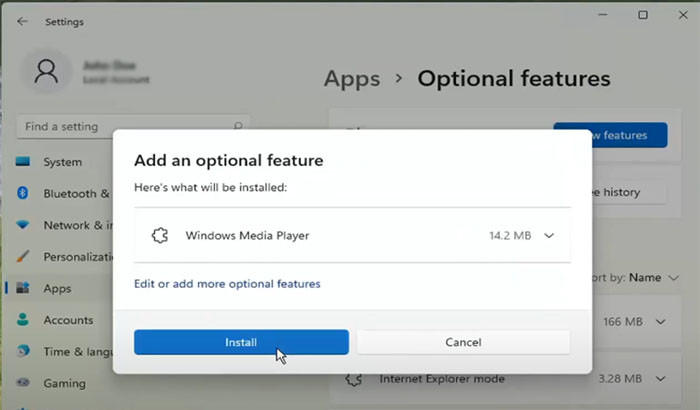
After the installation, Windows Media Player will show up in your apps list, ready to be set as your primary player in the third section.
Part 2. Where Is Windows Media Player on Windows 10
Where are Windows Media Player playlists stored? You need to know that it comes pre-installed with Windows 10, but many users overlook it since Microsoft also promotes newer apps like the Groove Music Player or the built-in Movies & TV app. In case you like to use the classic Windows Media Player with its basic interface and library management, you will have to know how to find it. Three sure methods of locating it are as follows:
Method 1. Start Menu Navigation
Click the Start button in the bottom-left corner of your screen. From the program list, scroll down until you reach the letter W. Expand the Windows Accessories folder, and you will see Windows Media Player listed there. This method is helpful if you want to confirm that the player is installed and available visually.
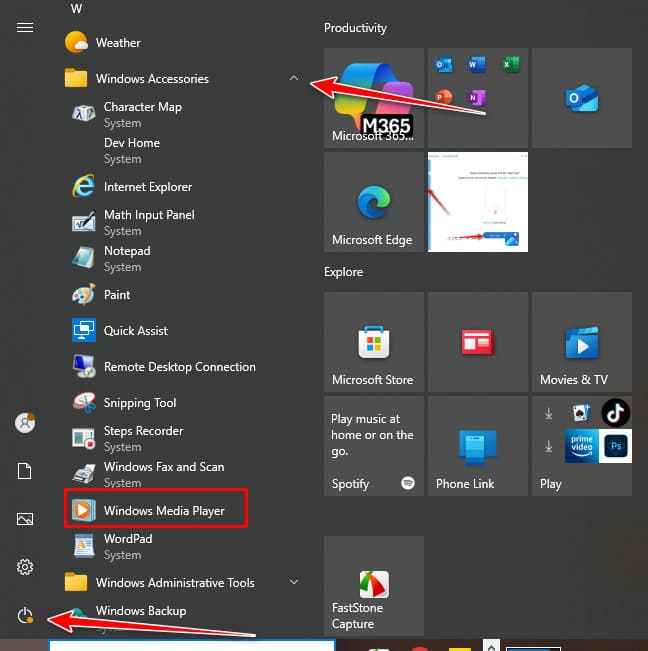
Method 2. Using the Search Bar
If scrolling feels tedious, use the search bar on your taskbar. Simply type Windows Media Player, and the program should appear under Best match. When you click on it, it opens the player immediately.
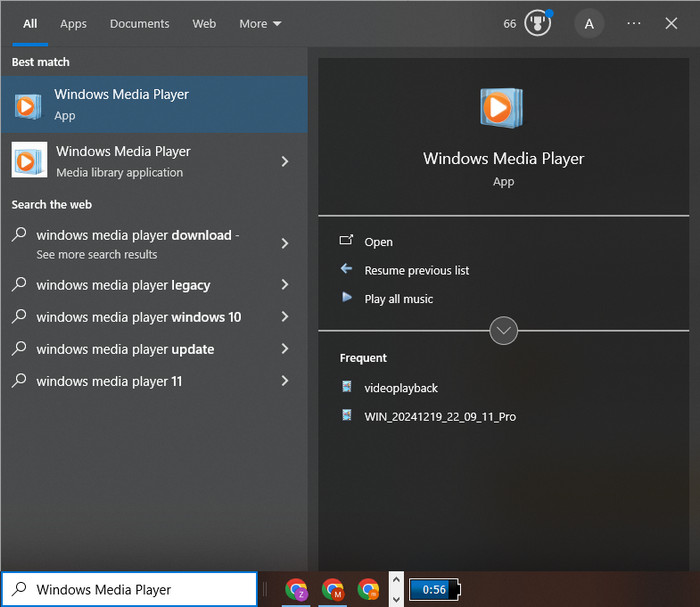
Method 3. Run Command Shortcut
For those who prefer quick keyboard actions, hit Windows + R to open the dialog box. Then, type wmplayer and hit Enter. This direct command opens Windows Media Player instantly, making it a useful trick if you are comfortable with shortcuts.
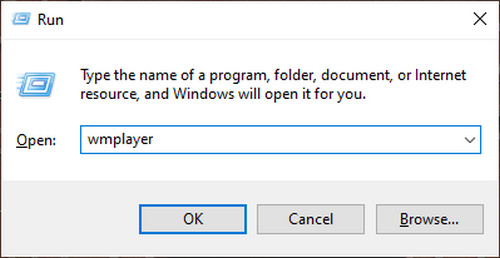
Once you have opened the player, you might also wonder where Windows Media Player files are stored. By default, the program organizes your media library by pulling content from standard folders such as Music, Videos, and Pictures. However, these locations can be customized. Additionally, you can use the Windows Media Player to trim video if you need it to be done.
Part 3. How to Make Windows Media Player the Default
Where can I find Windows Media Player on my computer? Once you have Windows Media Player installed, the next step is to set it as your go-to app for music and video playback. By default, Windows 11 assigns its new Media Player, while Windows 10 relies on Groove Music for songs and Movies & TV for videos. If you prefer the familiar layout of Windows Media Player, here is how to make the switch.
1. Windows Media Player as Default on Windows 11
Step 1 Right-click the Start icon and select Settings.
Step 2 From the left menu, click Apps, then choose Default apps.
Step 3 In the search bar, type the extension you want Windows Media Player to handle, such as .mp4, .mpeg, .mkv, or .avi.
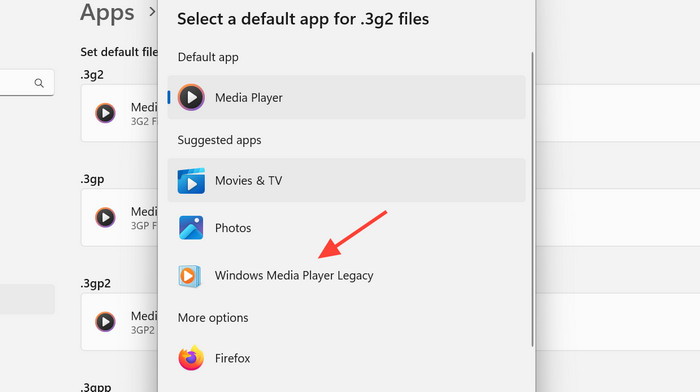
Step 4 Select Windows Media Player from the results and confirm to set it as the new default.
Windows Media Player works with limited file types. If it does not show up as an option, you may need to convert the file to a supported format. Remember, you will have to repeat the steps for each file type you want to set with Windows Media Player.
2. Windows Media Player Default in Windows 10
Step 1 Click the Start button and open Settings.
Step 2 Navigate to System > Default apps.
Step 3 Scroll down to Music player, click on Groove Music, and select Windows Media Player as the replacement.
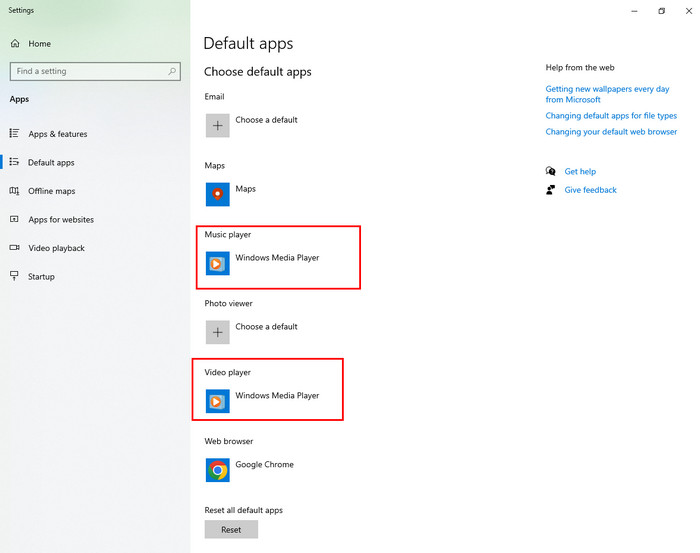
Step 4 Scroll further to Video player, click on Movies & TV, and change it to Windows Media Player.
After completing these steps, Windows Media Player will be your default player for both audio and video on Windows 10. But if you encounter a Windows Media Player that cannot play the file, then the need for a third-party like the one below is important, especially if the file is Blu-ray or an unsupported format.
Part 4. Solve Windows Media Player Not Playing Blu-ray and Videos on Windows 11/10
Windows Media Player is a solid option for everyday playback, but it falls short when it comes to Blu-ray discs and certain high-quality video formats. Even if you search for where can I download Windows Media Player again, reinstalling it will not fix these limitations. A practical alternative is Tipard Blu-ray Player, which supports nearly all video and audio formats.
It can play Blu-ray and DVDs, ISO files, and folders smoothly while giving you access to full menus. You can also change audio and subtitle tracks without hassle, making it far more versatile than the default player.
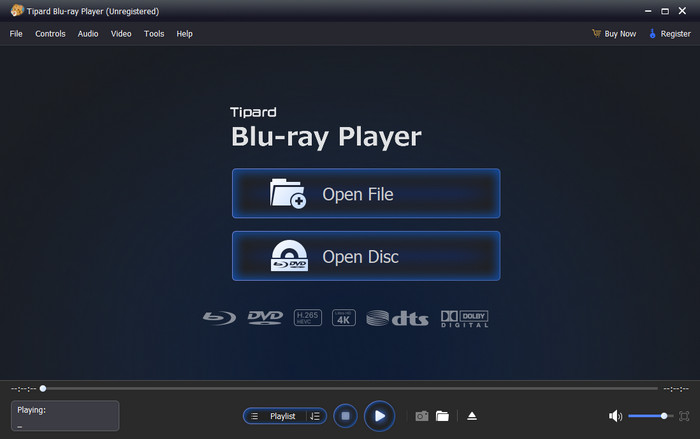
Conclusion
To wrap up, the common question Where can I find Windows Media Player has a straightforward answer. It can still be accessed by use of the Start menu, search bar or the command on Windows devices. Nevertheless, due to the described limitations of Windows Media Player, the support for using a high-end player like Tipard Blu-ray Player will guarantee wider compatibility and improved quality of playback.