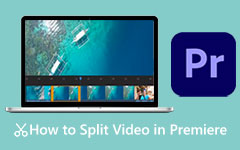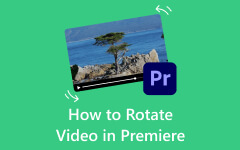You spent hours working on the ideal shot, and then you get stumped upon importing it. The message? Premiere Pro importer reported a generic error. It is elusive, exasperating, and it always tends to appear at the most unexpected times. This hiccup can bring your workflow to a crawl, whether you are working with clips on a new camera or transferring files from an ancient hard drive. However, there is no need to panic as this guide will break down the actual causes and solutions to this error. As well as preventing its occurrence in the future. We will dive into the details and get your project back on track.
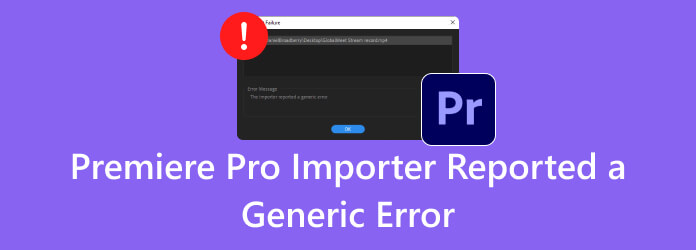
Part 1. Why Premiere Pro Importer Reported a Generic Error?
The importer generic error often appears when Adobe cannot read a video file. This typically occurs due to unsupported formats or codecs. A common cause is footage with a variable frame rate, often from smartphones or action cameras. These videos can confuse the software and trigger issues. The Adobe Premiere Elements 15 generic error is one example. It occurs when the program is unable to fully support the format or encoding of a file during import.
The same kind of error also affects older versions. The Adobe Premiere Elements 14 media generic error is common when using the Add Media option. It often appears with clips from newer devices or files that use advanced compression. Since Elements 14 has limited codec support, it fails to open certain formats. Other causes include damaged media cache files, long folder paths, or special characters in filenames. To resolve this issue, try clearing the cache, shortening the file name or location, or converting the video to a simpler format, such as MP4 with H.264, before importing.
Part 2. How to Fix Premiere Pro Importer Reported a Generic Error
Now that you have an idea what the problem is all about and why importer reports a generic code, it is the right time to explain the solution to use. Here are the options available in Premiere Pro to help you handle the problem with ease. Keep on reading to know what these are:
1. Alter Video Format to H.264
Suppose you encounter the Adobe Premiere Elements 15 generic import error with MOV. In that case, it typically means that although the MOV format is recognized, the specific codec used within the file is not supported by the software. Adobe Premiere Elements 15 lacks full support for all QuickTime-based codecs, particularly those used by newer smartphones or screen recorders. To fix this, use a converter to re-encode the MOV file into an MP4 or H.264 format, which Premiere Elements handles much more reliably. Alternatively, you can learn how to export Premiere Pro to MP4 by navigating to File > Export > Media.
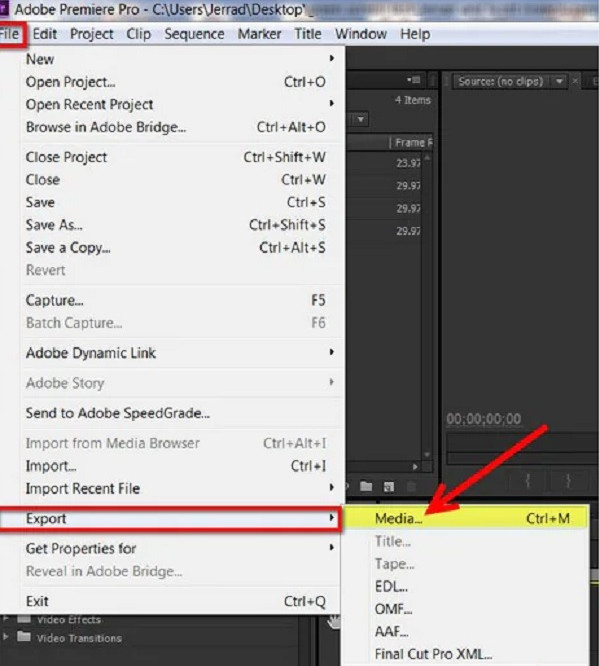
2. Clear Media Cache Files
Knowing what the Adobe Premiere Elements 14 generic error means makes it easier to pinpoint the issue. This inaccuracy typically occurs when corrupt media cache files prevent the program from generating accurate audio waveforms or previews. Each editing session may cause these temporary files to become unreadable, resulting in generic import failures. To clear them, go to Edit > Preferences > Media Cache, delete the unused cache files and restart the app.
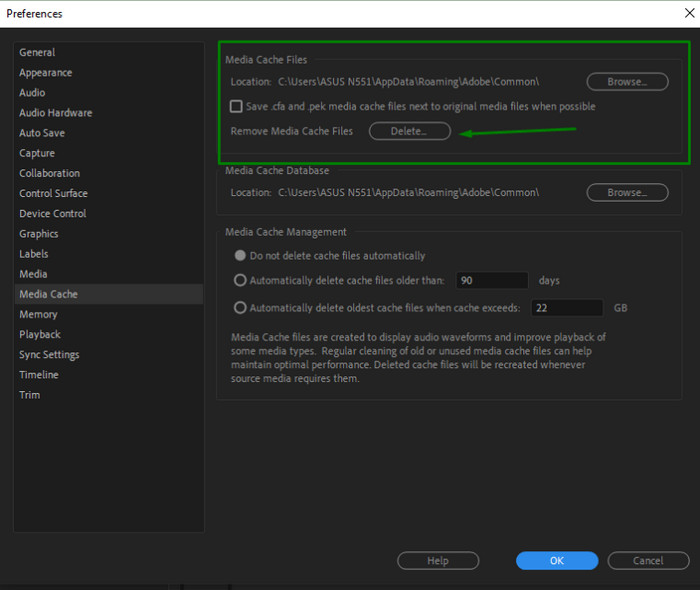
3. Rename the Video File or Change Extension
Changing the file name or extension is another effective trick that can be successful in some instances. The name of your file should not contain any special characters or symbols, as they may affect the recognition of the files. If necessary, you can also try renaming the extension; for example, changing .mpeg to .mp4, or .jpeg to .png, to prompt Premiere to reprocess the file. Be cautious, though: this method is more of a workaround and may not always resolve deeper format issues unless paired with proper transcoding.
4. Relocate the Files
If you run into the Adobe Premiere Elements 14 importer reporting a generic error, it might not be the file’s content at fault, but rather where or how it’s stored. Files located on external drives, in deeply nested folders, or with special characters in the path can confuse the importer. To resolve this, move the video to a local folder with a simple name, e.g., C:\VideoTest, and ensure the filename avoids symbols or spaces. Re-importing from a clean path can often bypass this error altogether.
5. Delete and Re-download the Premiere Pro
If all the above fail, then the problem may be with your installation. Plugins, updates, or corrupted program files can disrupt the process of importing media into Premiere. Removing and reinstalling Premiere Pro can help reset these settings, providing you with a fresh start. Once reinstalled, attempt to import your footage again and check whether the issue persists.
Part 3. Choose a Stable and Easier Premiere Pro Alternative
When Premiere Pro shows the message 'Premiere Pro importer reported a generic error,' it often means that your video format or codec is not supported. Tipard Video Converter Ultimate is a smart fix for this. It works with many video and audio formats, so you can convert almost any file to a type Premiere Pro can open. You can convert your video to MP4 with H.264, a widely accepted format.
The tool also offers simple editing features. You can cut, crop, or adjust audio before editing. It even uses AI to improve video and sound quality. Tipard allows you to select your output format, resolution, and file settings. Whether you work in HD or 4K, it gives you full control over improving video quality in the Premiere project that you are dealing with. If you are new to editing or just need a quick way to resolve file issues, this converter is easy to use and does the job effectively.
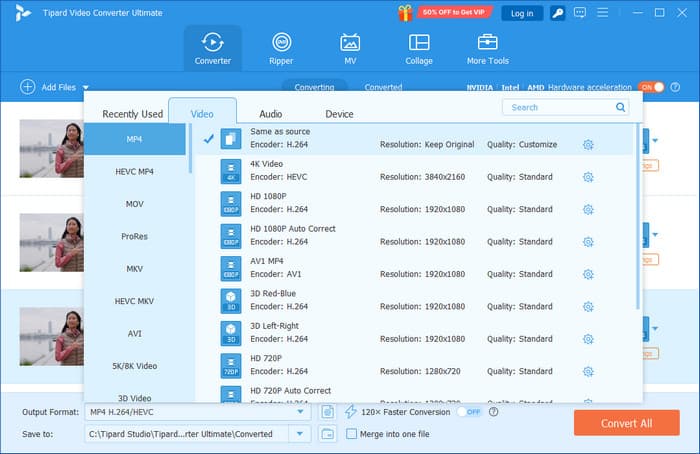
Conclusion
Now you know what Adobe Premiere Elements 14 generic error means with the information that we have added in this article. Not only do we explain what the error is, but we also offer solutions that will surely resolve it, so you won't encounter it again while editing. Although it is common knowledge to solve the issue, others prefer to look for an alternative to edit their video, and that is where the Tipard converter comes in handy. Even if you are a newbie, handling can be learned with a few clicks and tweaks.
So, if you are new to editing but want to have the power of Premiere Pro in a simpler version, then this is for you. Share this with anyone using Premiere Pro, so they can resolve the issue before the generic error appears.