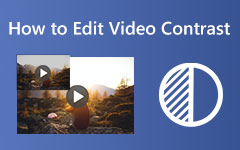Are you in a situation where you need to change the file creation date to protect your privacy? For example, others won't know when you created a file if you can change the date created. However, not many people know how to perform that. Fortunately, we have provided a complete tutorial on how to change file date on Windows, Mac, Linux, and mobile phones. Therefore, check the content below to see the tutorial you need.
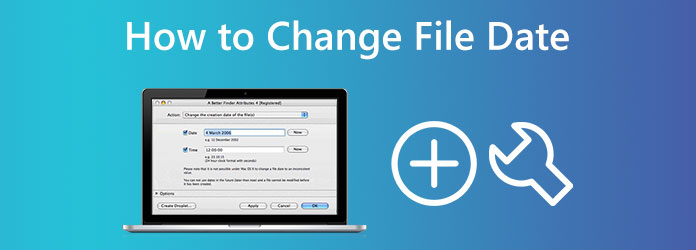
Part 1: Why Do You Need to Change File Date?
Changing a file's date (created, modified, or accessed) can be very helping in your daily life, though it’s not something most people do unless there's a clear reason. However, you do need this trick in the following situations.
1. Privacy reasons
You can change file date to protect your privacy. For example, to change the created file date can spoof others when they want to know when did you create a certain file. Also, modified and accessed dates can also indicate some information about when you have done something.
2. Organizing and sorting files
Some platforms, programs, or apps may sort your files by created, modified, or accessed date. If you need to change the created date of a file, you need to learn some reliable methods.
3. Archiving and record keeping
Historical or archival work often requires matching file dates to real-world events, such as extracting text information from a picture.
Part 2. How to Change File Date on Windows and Mac
Best Solution on How to Easily Change File Date on Windows and Mac
What is the best and easiest way to change the date created on a file on a Windows or Mac computer? Tipard Video Converter Ultimate is your best solution! It is a multi-platform and multifunctional video editing software available on Mac and Windows. It has a powerful File Date Changer feature that can change file's created date, modified date, and accessed date in batch. This means you can import any number of videos, audio, and images and modify their dates simultaneously.
What makes it the best file date changer is its support for more than 500 different formats, like videos, audio files, images, Word, Excel, PDF, and more document files. It's also very easy for beginners to change the file's dates. See the steps below on how to change the created date, modified date, and accessed date of any file.
Step 1 Download and install Tipard Video Converter Ultimate on your computer by clicking the Download buttons below. Please download the version that suits your computer OS.
Step 2 Once the software is available on your computer, launch it. Choose the More Tools tab on the top ribbon, scroll down to find and click the File Date Changer button.
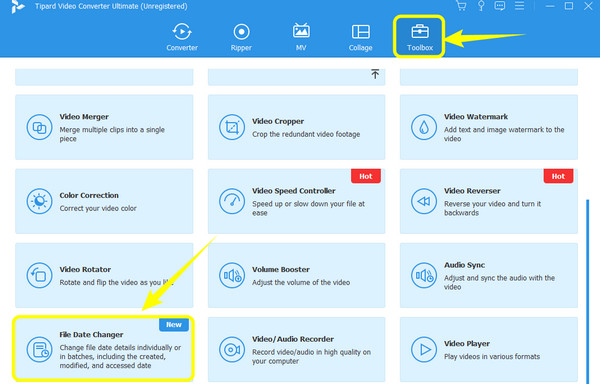
Step 3 After clicking the tool, it will bring you to the next window. This is where you can import any number of files you need to change the date. To do so, click the Add button at the center.
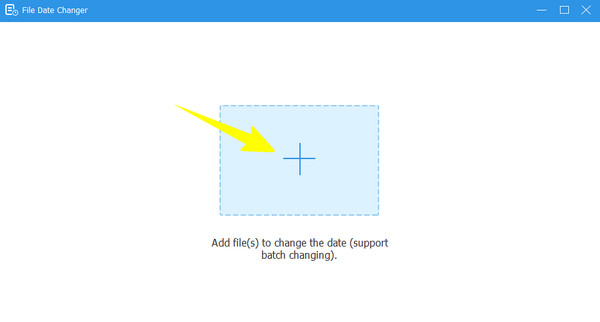
Step 4 Once all files are loaded, you can now modify their dates. You can change the file's modified date, created date, and accessed date by clicking their boxes and edit the date manually. After editing all the file dates, simply click the Apply button.
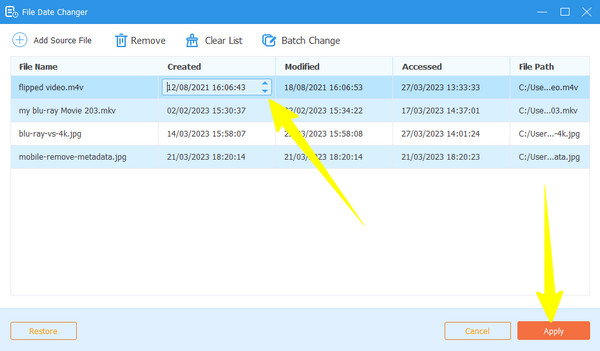
Default Way to Change the File Date on Windows
There are two ways to change the date of your files on Windows, one is through File Explorer, and the other is through the PowerShell. However, it's not that easy to modify file date with PowerShell, which requires command-based procedure. On the contrary, File Explorer can easily help you change a files's created date, modified date, and accessed date.
Furthermore, with File Explorer, you can update and remove metadata and personal details of all your files on your PC, such as the author's name, ratings, etc. However, as mentioned previously. Now, let's see how to change file dates on Windows 11/10 with the earlier built-in way.
Step 1 On your Windows computer, select the file you need to edit, and right-click it. Then, choose the Properties option on the menu.
Step 2 Then, on the new window, go to the Details panel and click the Remove Properties and Personal Information tab at the bottom. Then, on the next prompted window, click the Remove the following properties of this file button. Please remember that if you take this action, all the file properties will be deleted. Hence, you can choose to create a copy first before removing it. Then, click the Select All button, followed by the OK tab.
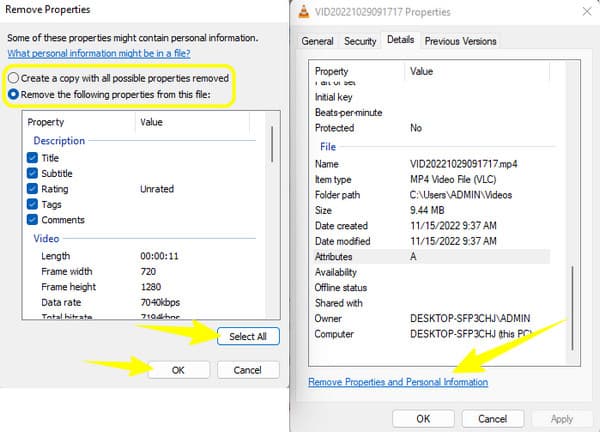
Step 3 Afterward, go to your storage, where a copy of the file is placed, and check the details in its property. Finally, you will see that the date has been changed to the day you edited it.
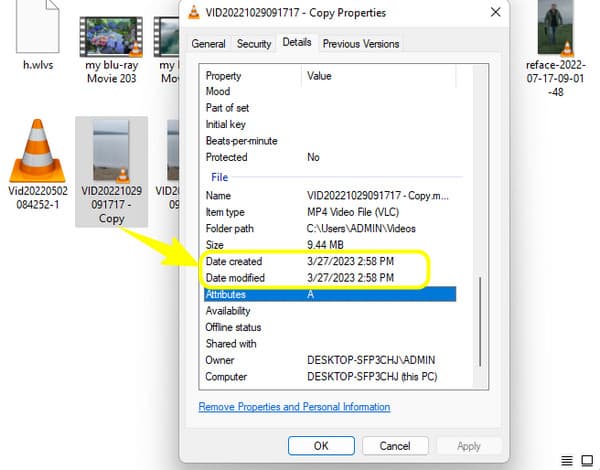
Default Way to Change the Date of the FIle on Mac
Now, let's check how to change the date created on a file on Mac using the Terminal. This Terminal app is a built-in app on Mac that offers many practical functions, including file date changing. It comes with a command prompt for modifying your file's details and deletion partitions to help you save much space on your device. However, you may find it limited since you cannot use it for multitasking. In addition, beginners might find it perplexing due to its technical procedure. Therefore, we try to make you understand the steps below to change file date with it.
Step 1 Launch the Terminal app on your Mac using Finder.
Step 2 How to Change File Date Modified on Mac:
Then, enter command line: touch -t YYYYMMDDhhmm filename, such as:
touch -t 202507141530 /path/to/your/file.txt
Here, YYYY means year, DD day, hh hour, mm minute, and filename is the full file path of your file with extension. Then, press the Enter key on your keyboard to change the date modified of the file.
Step 3 How to Change File Date Created on Mac:
To change the creation date, you can use the SetFile -d "MM/DD/YYYY hh:mm:ss" filename command line, such as:
SetFile -d "07/22/2025 15:30:00" /path/to/your/file.txt
It's clear to see the date in this command line, but you still need to input the full file path of your file. Then, press the Enter key to change the date created of the file.
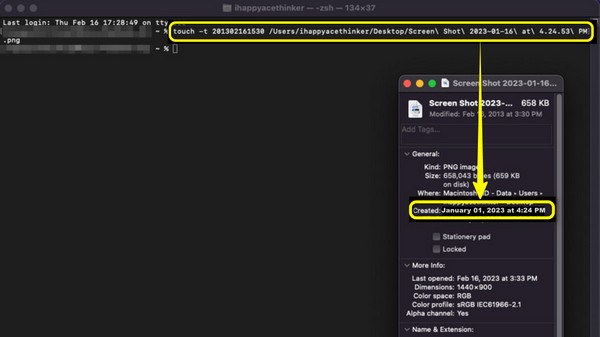
Part 3. How to Change File Date on iPhone and Android
You can also change the file created and modified date on iPhone or Android phone. iOS and Android have no built-in features to change file date, so you can only download and install a third-party app to fulfill that. Let's take Extended File Info as an example to demonstrate how to change file date easily on iPhone or Android.
Step 1 Download and install a file date changer app on iPhone or Android, such as Extended File Infor on iPhone or Timestamp Changer Tool on Android.
Step 2 Tap the Add button to choose a file from your device.
Step 3 Now, tap the Edit button to start changing file date on the file. You can created and modified date, and other information of the file if the app can do that.
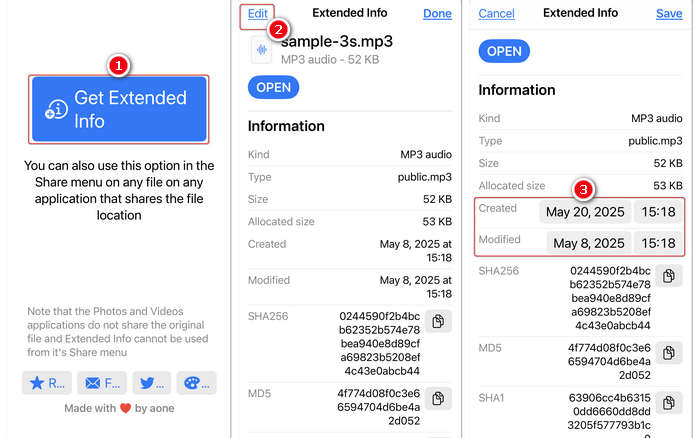
Part 4. How to Change File Date on Linux
You can also change the created date and modified date on Linux. You need to use the command line to do that. Note that it's not easy to change the file creation date on Linux, and the success rate is not that high.
Step 1 How to Change File Date Modified on Linux:
You should enter command line: touch -t YYYYMMDDhhmm filename, such as:
touch -t 202507221030 /path/to/your/file.txt
Here, YYYY means year, DD day, hh hour, mm minute, and filename is the full file path of your file with extension. Then, hit the Enter key on your keyboard to change the modified date of your file on Linux.
Step 3 How to Change File Date Created (Birth Time) on Linux:
You should use debugfs to change the creation date of a file on Linux. Inside debugfs, you should enter:
stat /path/to/file
set_inode_field /path/to/file crtime YYYYMMDDhhmmss
Still, YYYY means year, DD day, hh hour, mm minute, ss seconds, and /path/to/file means the full file path. Hit the Enter key on your keyboard to change the brith time of your file on Linux.
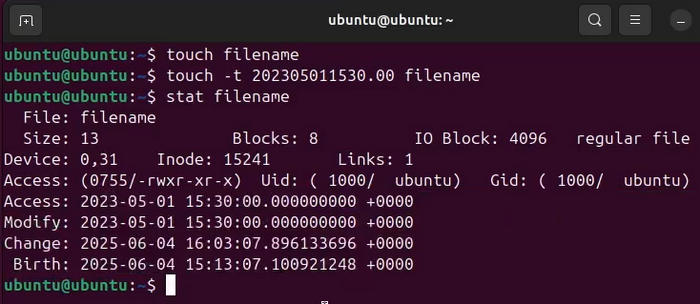
Part 5: FAQs About Changing the Date of Files
Will anyone know when I change the file's date?
No. No one will know when you change the date of your file since there is no trace left out.
Can I retrieve the original date of the file after changing it?
No. No app will allow you to retrieve the original date unless you edit it and return it to the original one.
Can I edit the change file creation date of a PDF?
Yes, you can; You can use PowerShell on Windows or touch command on Mac and Linux to change dates of many files. However, Tipard Video Converter Ultimate is the easiest method on Windows and Mac.
Conclusion
This article offer 5 excellent file date changers on Windows, Mac, Linux, Android, and iPhone. All of them are reliable enough to use. However, many of them are difficult and complex. Therefore, Tipard Video Converter Ultimate is highly recommend for you to quickly and easily change the date created and date modified, and even date accessed on Windows and Mac.