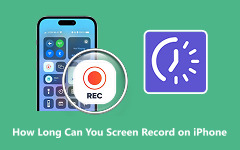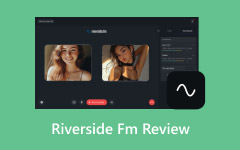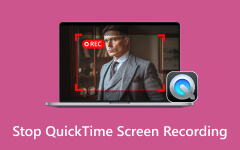Ever wonder why Discord crashes just when the conversation gets good? If Discord keeps crashing, it can be more than frustrating; it can ruin game nights, calls, and video streams. The causes range from hidden bugs to system conflicts, but the good news is that most crashes have simple fixes. In this guide, we break down why it happens, show easy ways to stop it, and even share tips to record Discord sessions so your videos play smoothly without interruptions.
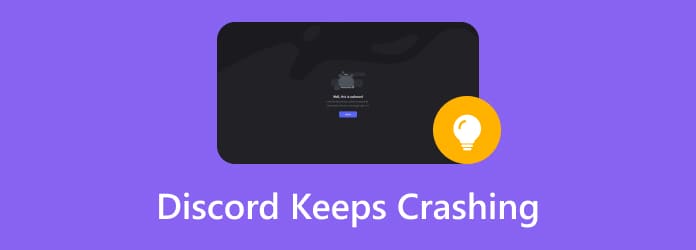
Part 1. Why Does Discord Keep Crashing?
If you have ever asked, Why does my Discord keep crashing, you know how frustrating it can be, especially when streaming or chatting with friends. Crashes can interrupt calls, games, or video sessions, and understanding the reasons behind them is the first step to fixing the problem. Here are the main causes in detail:
1. Outdated Discord App
Using an outdated Discord version can cause crashes as the version could have bugs or lack compatibility with newer updates to the system. Discord should be updated to make sure you get the most recent fixes and features to run smoothly.
2. Outdated Operating System
An operating system that is not up to date may conflict with Discord’s features. This is a common reason why Discord keeps crashing on Windows 11. Updating your OS will keep you compatible with Discord and other applications, which will minimize the chances of crashing.
3. Corrupted Cache
Discord saves the data that is temporarily used in a cache so that the app can operate more quickly. Eventually, this cache may corrupt or fill up, resulting in the app freezing or closing at random. This is one of the common reasons for Discord freezing and crashes, and the solution is to clear the cache most of the time.
4. Conflicting Applications
Discords may be interfered with by other programs that are running in the background. Audio, video or network-based applications can cause conflicts and crashes. This is particularly noticeable if Discord keeps crashing when I start stream or Discord keeps crashing while at it.
5. Security Software Interference
Discord processes can be blocked and shown as potential threats by antivirus programs or firewalls. This disruption may either block the launching of Discord or make it crash. This problem can be addressed by simply changing security settings or introducing exceptions.
6. Server-Side Problems
There are those times when the problem is the Discord itself. Maintenance, server outages, or network glitches may temporarily prevent Discord from working properly. When that happens, even when your system is not faulty, crashes do happen.
7. Graphics Driver Issues
Discord relies on your graphics card for smooth performance. Outdated or incompatible graphics drivers can cause crashes, display errors, or lag, especially during streaming. Updating drivers ensures better stability and prevents Discord keeps crashing when streaming.
8. Hardware Acceleration
Discord takes advantage of hardware acceleration to make itself faster by transferring work to your graphics card. But in certain devices, this option can lead to instability or a crash. Hardware acceleration can be turned off to fix recurring problems.
9. Incompatible Add-ons or Bots
The presence of add-ons, plugins, or bots that do not work with the version of Discord the user is currently using can cause the app to crash. When using these third-party apps, people usually ask themselves the question Why does my Discord keep crashing when I stream?
Part 2. How to Fix Discord Keep Crashing
1. End Discord Processes from Task Manager
If my Discord keeps crashing, a simple but effective fix is to end all running Discord processes. Sometimes, leftover or frozen processes can interfere with the app’s performance, causing repeated crashes.

On a PC, open Task Manager, locate Discord under the Processes tab, and choose the End task to close it completely. Once all processes are terminated, reopen Discord. This method works well for both casual users and those experiencing discord keeps crashing PC issues during regular use or streaming sessions.
2. Disable Hardware Acceleration
Hardware acceleration helps Discord run smoother by using your computer’s GPU, but on some devices, it can cause instability. If Discord keeps crashing on mobile or PC, try turning off this feature.
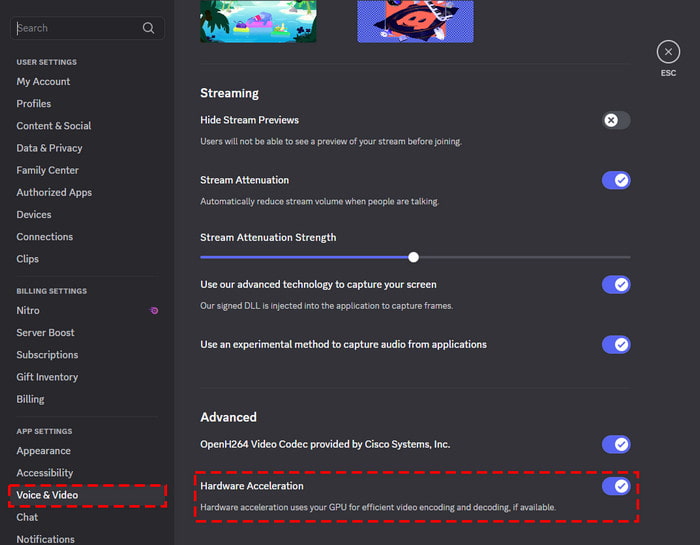
On the open Discord, go to User Settings, go to the Voice and Video section and turn off the Hardware Acceleration button. It can be turned off to resolve crashes, freezes, and performance hiccups and make Discord more reliable when hosting a chat or a call or a stream.
3. Delete Custom Keybinds
Custom keybinds allow you to perform actions quickly with keyboard shortcuts, but misconfigured keybinds can make Discord unstable. If your Discord app keeps crashing on Android or PC, consider deleting all custom keybinds.
Step 1 Open User Settings, select the Keybinds tab, and remove any assigned shortcuts.
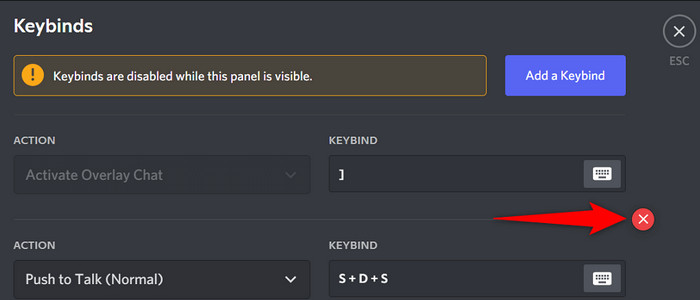
Step 2 Then restart the app again, and there should be fewer crashes, particularly when it is actively running or when streaming the content.
4. Enable Legacy Mode
Crashes with audio are frequent unless your device is completely compatible with Discord's default audio subsystem. These problems can be solved by switching to Legacy Mode.
Step 1 Open User Settings, go to Voice & Video, scroll to Audio Subsystem.
Step 2 Select Legacy.
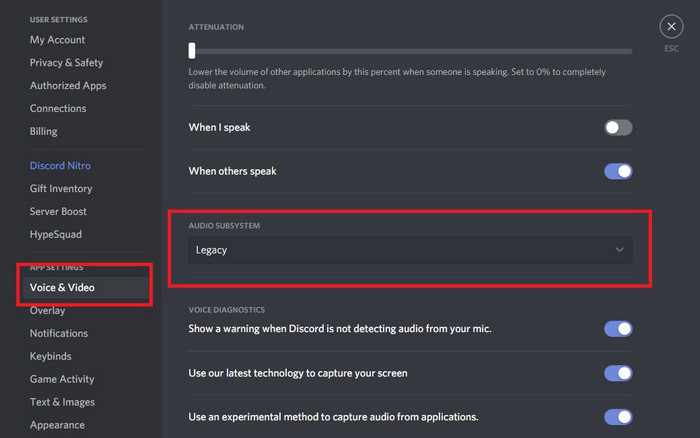
This adjustment aids in preventing crashes during calls or streaming, making it a reliable solution for users asking, Why does my Discord keep crashing on my phone or PC?
5. Disable Beta Features
Discord can be destabilized by the experimental features marked as Beta. If your Discord app keeps crashing on iPhone or Android, turn off any Beta features to maintain a more stable experience. Open Discord, locate features with a Beta tag, and disable them. This simple precaution will reduce freezes and random crashes to a minimum and allow the app to become reliable enough to be used on a daily basis.
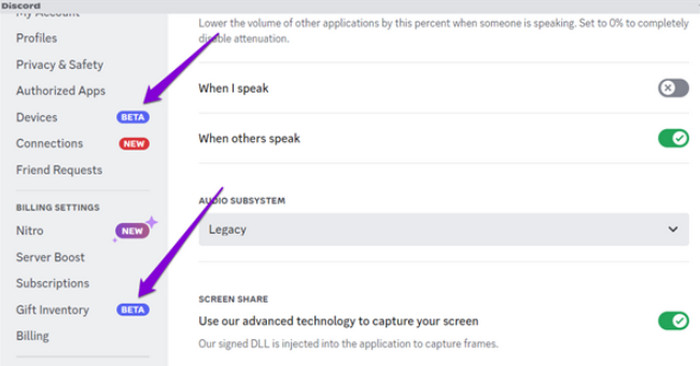
6. Clear Discord Cache
A corrupt cache will usually lead to various crashes or slowness of performance, such as Discord crashing and restarting. Clearing the cache can resolve these problems. On a PC, open the Run dialogue box, type %appdata%/discord, and press Enter. Delete the Cache, Code Cache, and GPUCache folders. You can restart Discord again, and this time it should run much better on PC and on a mobile device.
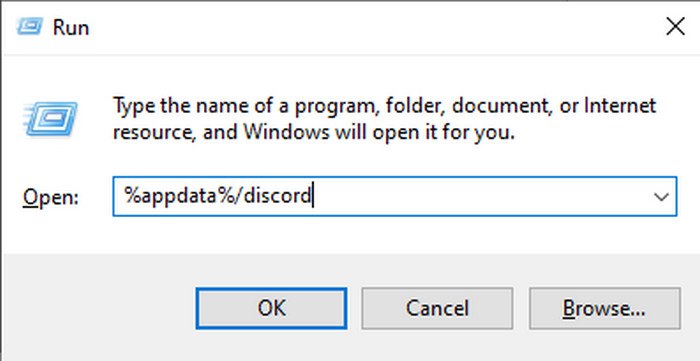
7. Update the Discord App
Using an outdated version of Discord can trigger crashes on any device. If your Discord keeps crashing on PC or mobile, make sure to update the app. On a computer, right-click the Discord icon and select Check for Updates. On mobile devices, update Discord through the App Store or Google Play Store. Having the app up to date will also mean you have the most recent bug fixes and will have a lower chance of crashing. We can include here the fixing of the Discord stream black screen.
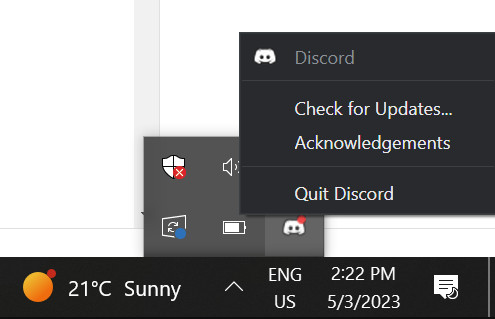
8. Update Device Drivers
Outdated device drivers can prevent Discord from running correctly, leading to frequent crashes. If my Discord keeps crashing, updating your drivers can help.
Step 1 On a personal computer, launch Windows Settings, navigate to Windows Update and install any outstanding updates.
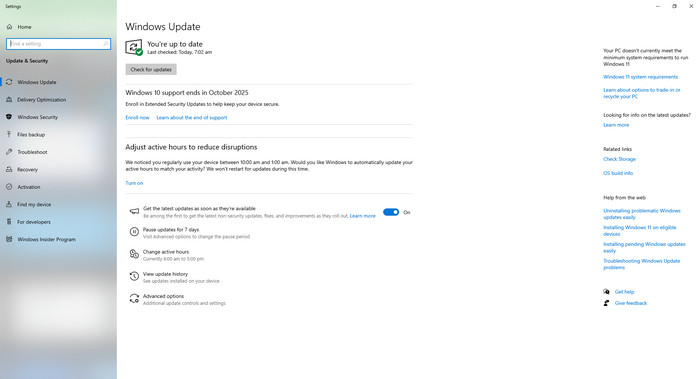
Step 2 Then restart your system to make sure that Discord is compatible with your hardware. This action is instrumental in ensuring a seamless performance and averts crashing during streaming, calls, or gameplay..
For additional tips for optimizing the videos on Discord, we suggest that you compress videos for Discord. The lower the file size is, the quicker it is to send, but too much compression leads to a destroyed video quality.
Part 3. How to Record on Discord to Watch Videos Seamlessly
In case Discord continues to crash as you watch or stream videos, a good screen recorder can save you the hassle of interruptions. Tipard Screen Capture does this well, for it enables you to record long videos without stutter and has high-quality AV1 and HEVC encoders. The resolution, encoder, and bitrate can also be change, and other settings adjusted to enhance the quality of the video.
Step 1 Download the screen recorder on your PC by clicking the download button that we have here, follow the installation, setup, and launch it afterwards to use it.
Step 2 Pick the Screen Recorder and launch the Discord video you want to record. Set the recording area by dragging the frame to the video, and activate the System Sound to record the audio. Once done, click the REC button.
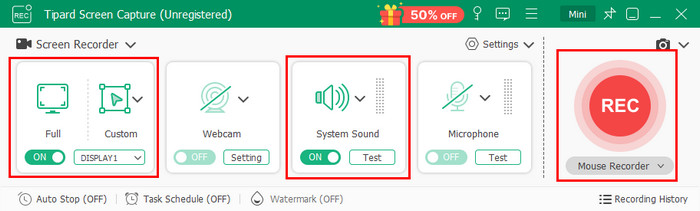
Step 3 After recording, click the stop button and export it.
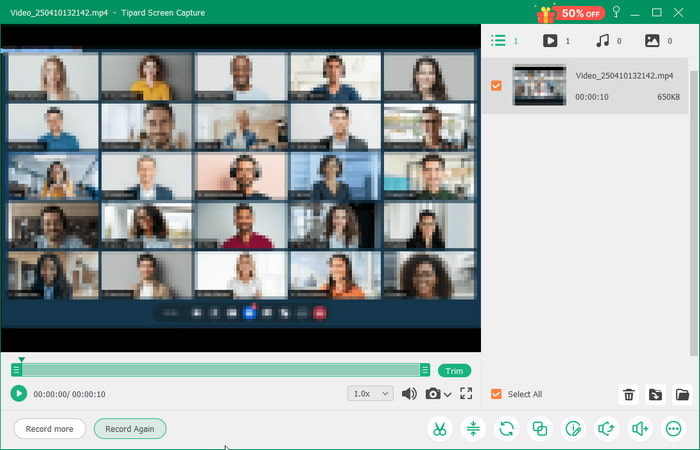
Conclusion
We already answered why Discord keeps crashing, and the reason is due to various factors. Pinpoint first what the issue is you think, why the crashing or freezing on Discord, then try to use the solutions we have in here.