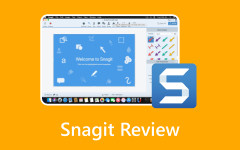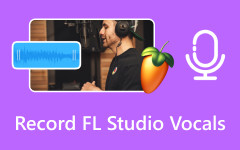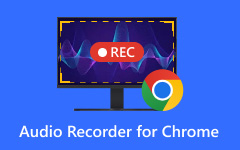Known for making remote video recording easier, Riverside.fm is one of the top tools for podcasters, content creators, and interview hosts. It allows you to record clear video and audio directly from your browser. But it does not end there. Do you want to know more about it?
This write-up will look at what Riverside.fm can do and what issues you might run into while using it. We will also provide a real user experience, its pricing, and a few good alternatives you can try instead. Without further ado, please continue reading the next parts.
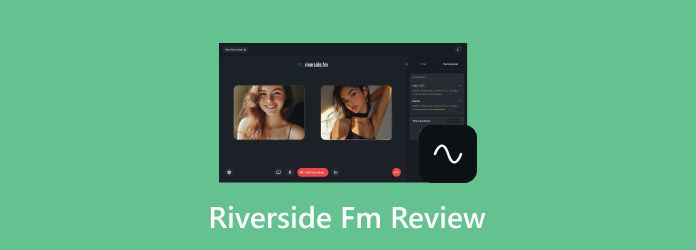
Part 1. Main Features of Riverside.fm

Riverside.fm offers many useful tools that help users record more effectively. We will present and explain each main feature below!
- Background Noise Removal - Riverside.fm can remove noise. It only keeps your voice. It makes your sound clean and clear. It helps you sound like a pro, even in a noisy room.
- High-Quality Video Recording - It lets you record in HD or even 4K. However, the video quality you receive depends on the plan you select. The higher the plan, the better the video.
- Live Streaming - You can also go live using Riverside.fm. It means you can communicate with people on YouTube or LinkedIn in real time.
- Magic Clips & Show Notes - Riverside.fm has smart tools that help save time. One is called Magic Clips. It picks the best parts of your video and makes short clips. The other tool writes notes for you. These are called Show Notes. It writes what your video is about. You do not need to type anything.
- Local Recording - When you record, Riverside.fm saves each person's video and audio on their own computer. It does not use the internet to record. It means the sound and video remain clear, even when the Wi-Fi is poor. Later, it sends all the parts to you in high quality.
- Video Editor - Riverside.fm also has a tool to fix your videos. You can add words on the screen. You can also change how the screen looks. If there is something you do not want, like a mistake, you can delete it. You can do this by using the transcript. The editor is easy to use, even if you are new.
Part 2. Detailed Review of Riverside.fm
In this part, we will take a closer look at what it is like to use Riverside.fm. We will provide a user experience, the good parts, the bad parts, and the price. You will also see some real issues that people face when using it. It is a comprehensive Riverside.fm review to help you decide if it is right for you.
User Experience & Review
When you first open Riverside.fm, things feel easy. You click "Create a Studio." You name it. Then, you get a link to invite others. That part works fast. You do not need to download anything. You just use your browser.
During a recording, the video looks clear. The sound is sharp. You and your guest both get separate files. So, if someone has a weak internet signal, the clarity stays good. You also get backups. Files go to the cloud, too. It makes you feel safe in case your device freezes or dies.
Issues
For most users, the platform provides a studio-like experience. But even when it works well, not everything is perfect.
- Mixed Frame Rates: You will likely get files with different frame rates. Even if both people use the same settings, the result may not match. One file may be 30 fps, and the other might be 29.49 or 29.09 fps.
- Syncing Problems: Audio and video may not align properly. It happens more with high-quality files. The lips move, but the voice comes late or early. Users must fix it by hand.
- Recording Failures: Recordings can stop on their own. Sometimes, the platform fails to capture audio or video. At other times, guest connections drop out in the middle of a session. It happens without a clear reason. Users often do not know until the session is over.
- Dropped Recordings: Some recordings end suddenly. There is no warning. No error pops up. It just stops. It ruins the session.
- Uploading & Exporting Issues: Some files would not upload or export. The loading bar gets stuck. Or the file fails to process. It happens again and again. It delays work and wastes time.
- Software Bugs: After new updates, bugs appear. Some buttons vanish. Sometimes, the platform would not start recording. These bugs affect both recording and editing. They were not there before the updates.
Pricing
Below are the Riverside.fm pricing & plan it offers:
| Plan | Price (Billed Yearly) |
|---|---|
| Free | $0/month |
| Standard | $15/month |
| Pro | $24/month |
Pros
- Riverside.fm gives sharp sound and video.
- The buttons and layout are simple. You do not need a guide to learn it.
- Guests do not have to install anything. You just send a link. They click and join.
Cons
- If your room looks messy or noisy, there is no blur tool to hide it.
- Even though Riverside records each side locally, the screen can still freeze during calls.
- Features like auto-show notes or magic audio are cool, but not always right. Sometimes, the notes miss parts. Sometimes, the audio sounds strange.
Part 3. 3 Best Riverside.fm Alternatives
In this part, we will show you three Riverside.fm alternatives you can try instead. These picks offer good quality, easy use, and strong features. You might even find one that works better for you!
1. Tipard Screen Capture
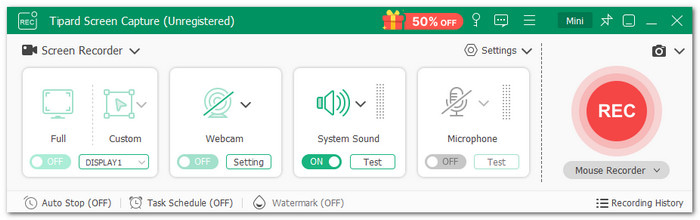
Recording online with tools like Riverside.fm can be tricky. Videos freeze, audio drops, or files do not save correctly. That is when a better choice can save the day. Tipard Screen Capture is one of the best Riverside.fm alternatives you can try. It allows you to record both video and audio in super high quality.
You can record for a long time without it crashing. Even if the session lasts for hours, it remains smooth. In addition, it supports HEVC and the newer AV1 codec. That means your recordings look clean but still take up less space. This Riverside.fm alternative is perfect if you want pro-level results without needing a full studio.
Main Features
- Watch your video right after recording.
- Record screen, video, and audio in top clarity.
- Record full screen, one window, or any part you pick
- Keep, rename, or share your videos with just a few clicks.
- Save in many formats like MP4, MKV, MP3, FLAC, GIF, and more.
Platform: Windows & Mac
- Snap quick screenshots anytime
- Add webcam overlay for picture-in-picture
- Change video size or audio settings easily
- Trim, compress, or merge your recordings
- The free version limits the recording length
2. Descript
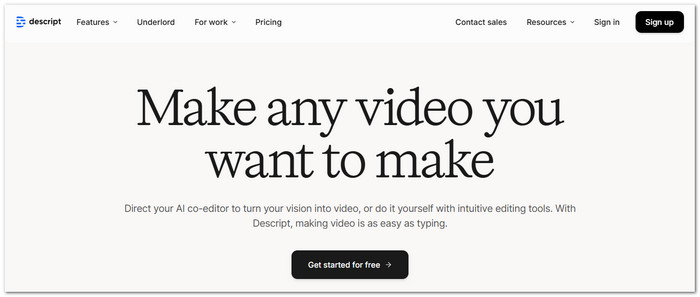
You do not just record with Descript; you can also edit using it. You delete words, move things around, and even fix "uhs" and long pauses in one click. It records high-quality video and audio, and everything is saved for you immediately. Moreover, it lets you type what you want to say, and it reads it in your voice. It is great for recording webinars, podcasts, explainer videos, and interviews. You can add text, titles, music, and more!
3. StreamYard

This platform allows you to record or stream directly to Facebook, YouTube, or LinkedIn. Just click a link and go live. In addition, you can add your face, your screen, or even a guest. You can put names on the screen, banners, and logos. It runs smoothly on any computer, so you can use it to record your screen on Windows and Mac.
Conclusion
Riverside.fm is made for people who want to record high-quality video and audio. It works well and gives clear results. But like any tool, it has some issues. That is why it is good to have Riverside.fm alternatives. One strong choice is Tipard Screen Capture. It allows you to capture your screen, webcam, or audio in the highest quality. In the end, what matters most is using a tool that works for you without issues.