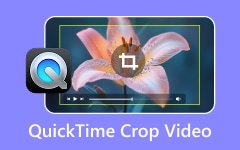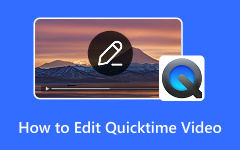Mac users are lucky to have QuickTime Player. This media player adds multiple functions for Mac files and operations. Its main features focus on playing videos or audio, streaming platform support, exporting files, and, most especially, screen recording.
This pre-installed tool records your Mac screen in high quality. Additionally, it allows you to edit the recorded videos afterward. Screen recording using QuickTime is simple. However, some are having difficulty stopping the screen recording using the tool. The primary reason is that the screen recording features are hidden from the Mac screen.
This article focuses on how to stop screen record on QuickTime. The three most straightforward approaches are included for your reference. Their full details will be outlined below.
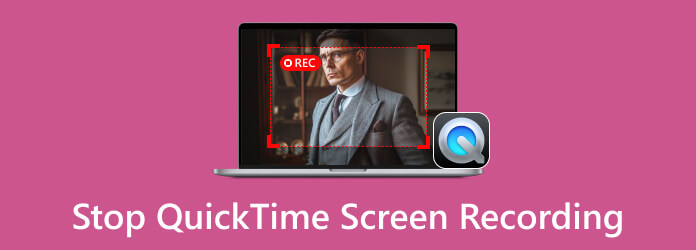
Part 1. How to Stop QuickTime Screen Recording
Taking screen recordings on QuickTime Player is simple. You can use its screen recording features to capture either your entire Mac screen or a specific portion of it. In addition, this tool allows you to choose the destination path of the recorded screen. You may select Mail, Messages, Documents, Desktop, and other folders or programs.
Although QuickTime performs well on Mac, one aspect users find challenging to operate is its functionality. It is when the screen recording menu is hidden while the recording starts. Some are not tech-savvy enough to stop the recording because they do not know where to locate the Stop button. How to stop screen recording on Mac QuickTime? The steps below will be your guide.
Step 1 First, you need to start the QuickTime screen recording. Continue recording until you reach your desired screen capture. Avoid unnecessary screen activities in this state.
Step 2 You will notice that the screen recording menu will be hidden. Look at the top right of the Mac screen. You will see different buttons that are connected to the Mac running programs or QuickTime features while recording. Please click the Square Stop button to end the recording.
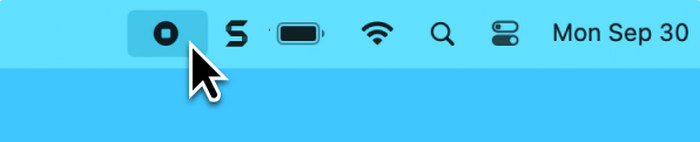
Step 3 QuickTime Player will automatically display the video preview. Save the recording file by clicking the File tab and selecting the Export As button. Finally, select a quality for the video file to save it on your Mac.
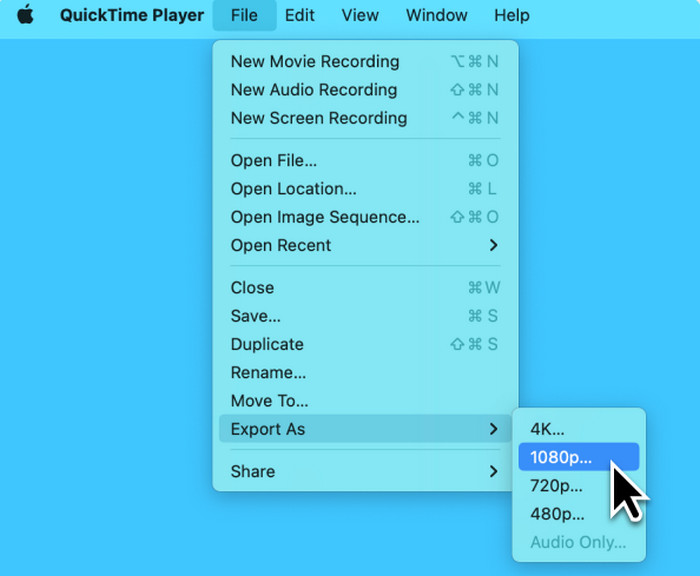
Part 2. How to Use Keyboard Shortcuts to Stop QuickTime Recording
There is no doubt that the previous method is a quick way to stop QuickTime screen recording sessions. Is there a more straightforward way? It is the QuickTime screen recording stop shortcut. This method includes the keyboard keys on your Mac. It is a combination of keys that will be simultaneously pressed.
Ensure that the keyboard keys you will press are correct. Pressing the incorrect keyboard keys may result in different or faulty commands that can affect your data or operations on the Mac. The shortcut key for stopping QuickTime screen recording is clearly explained in the instructions below.
During the screen recording, you do not need to click any buttons on the Mac screen. Quickly press the Command + Control + Esc keys on the Mac keyboard. This action must show the preview of the recorded video. Save it on your Mac afterward.
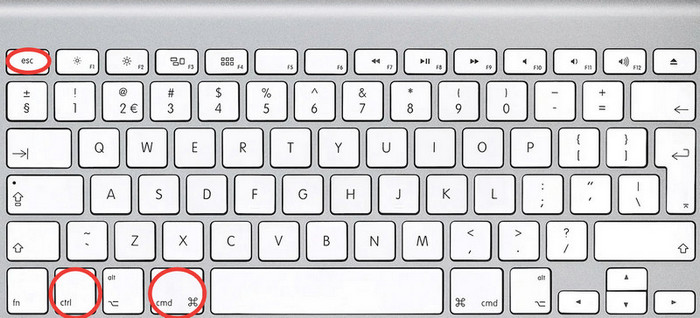
Part 3. How to Stop QuickTime Recording in Activity Monitor
Mac allows you to know the usage of every program you use for its operations. The memory, CPU, energy, and network usage of the programs installed on your Mac can be viewed in its Activity Monitor. This program can forcibly stop the QuickTime screen recording - the best option for fixing a QuickTime player that is not working.
This program removes QuickTime Player from the running programs in the background of your Mac. Once you reopen it, the media player will have fresh restarts from its features, and they will function as intended. Please follow the steps detailed below.
Step 1 Unlock the Mac using the username and password of the admin. You can click the Activity Monitor button from the Dock section. Alternatively, click the Launchpad button from the left and look for the Activity Monitor option. Click it to open it.
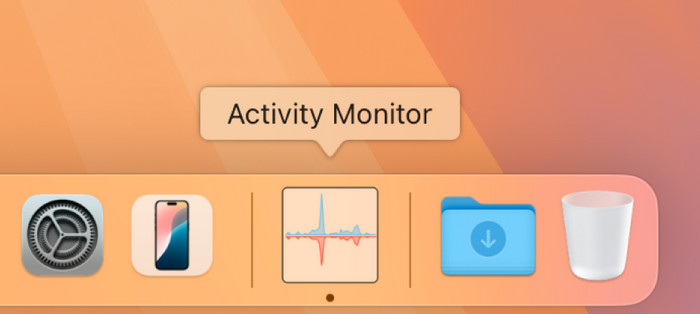
Step 2 All of the processes from your Mac will appear on the main screen of Activity Monitor. Go to the Process Name section on the left. The programs and operations are not listed in alphabetical order. You should scroll down to see QuickTime Player if it is not found on the screen.
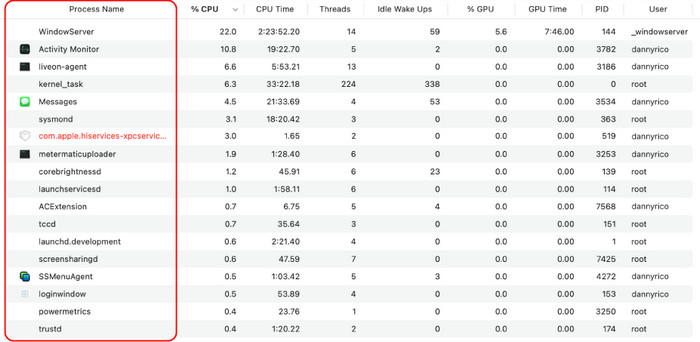
Step 3 QuickTime Player should be highlighted. Then, click the X button at the top. Please click the Force Quit button on the screen. This action will close and stop QuickTime Player from running. Please open QuickTime Player afterward if you prefer to continue with the recording.

Part 4. A Better QuickTime Alternative to Record Your Mac with Audio
Some individuals find QuickTime Player difficult to operate due to its hidden menu bar while screen recording. We suggest Tipard Screen Capture as an alternative to QuickTime Player for recording your Mac screen. The software provides a more convenient and versatile set of features, resulting in smoother screen recordings. Your screen recordings will not be captured in low quality because this software supports high-quality video and audio codecs.
Moreover, this tool can record both the sound of the Mac system and the audio from your microphone. You will love using the tool because it will eliminate any issues during screen recording. It can capture your Mac screen for a long duration without lag. The detailed instructions below will serve as your guide for using the software.
Step 1 Go to the main website of Tipard Screen Capture. Then, download the program at the start of the procedure.
Step 2 Choose the Screen Recorder button at the top left. Then, the recording feature will be prompted. Select the Full button on the left if you will record the entire Mac screen. On the other hand, select the Custom button to choose the Mac screen portion that will be recorded.
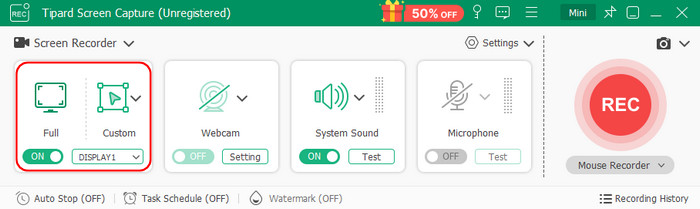
Step 3 Please use the cursor for highlighting. You can enable other features while screen recording, such as Webcam, System Sound, and Microphone. Please click the REC button on the right. This action will start the screen recording after the countdown on the screen. Keep the screen recording ongoing until your desired length is met.
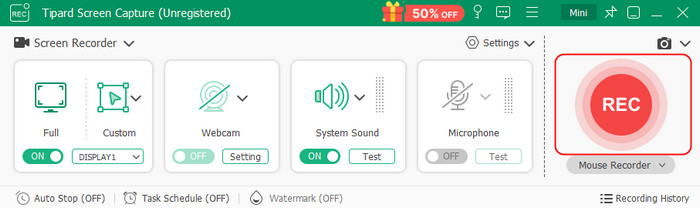
Step 4 Click the Box button from the screen recording menu bar. The recording will be automatically saved afterward.
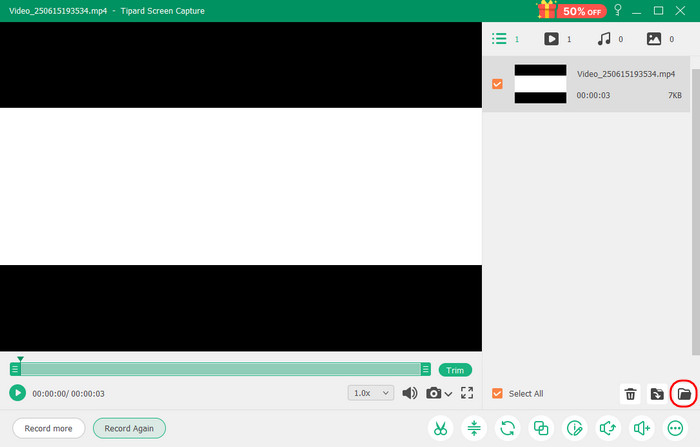
You may click the Open Folder button at the bottom right to locate its folder. Take note of the folder to locate your recordings easily afterward.
Conclusion
To summarize, QuickTime Player is a pre-installed program on Mac. It can easily record your Mac screen. However, some people are unable to stop QuickTime screen recording due to a lack of knowledge about the program. This article includes three quick ways to stop the QuickTime screen recording. For your convenience, the best alternative, Tipard Screen Capture, is also included. The other information on the tool is posted for your reference.