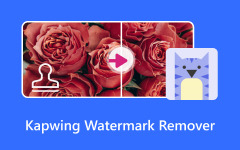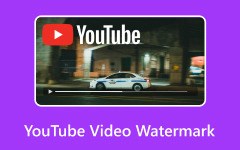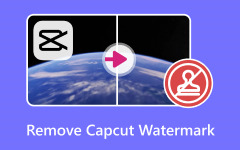Does Clipchamp have a watermark? Well, Clipchamp is among the best web-based video editors capable of offering basic and advanced video editing features. However, various users are wondering if the tool can add a watermark to the video after the editing procedure. So, if you want to know the answer, we are here to give you all the details you want. In addition to that, you will also get to know more insights about the differences between the free and premium versions of the tool. After that, we will teach you how to get rid of a watermark on a video using exceptional software. Thus, if you want to learn everything, visit here and read the article right away!
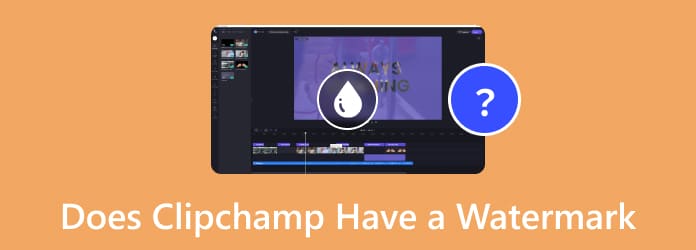
Part 1. Does Clipchamp Have a Watermark
ClipChamp is an excellent video editing software. It can offer various basic and advanced editing functions that you can access to improve your videos based on your desired result. You can use crop, add text, insert effects, transitions, reverse a video on Clipchamp, and more.
However, if you are wondering if the tool contains a watermark on the video, then the answer is no. You can export your edited videos from Clipchamp without getting a watermark when using the free version. The best part here is that you can even decide if you want to insert your own watermark, such as adding text, logo, sticker, emoji, and other elements. What's more, you can export and save your video to various qualities, including 720p and 1080p. But you must take note that the free version can still give you some restrictions. So, if you want to access the full potential of the tool, getting its premium version is ideal.
Part 2. Comparison of the Free and Premium Versions of Clipchamp
Are you interested in learning more about the differences between the tool's free version to the premium one? If so, see all the breakdowns below and learn more.
Export Quality
When using the free version, you can export your edited video up to 720p and 1080p quality, which can be satisfying to some users. However, if you prefer a more detailed and better video quality, then the best thing to do is to get the editor's premium version. It is because you can save the video for up to 4K video quality, leading to a more perfect video playback, especially on a larger screen.
Access to Stock Media Files
In terms of stock assets, the video editor's free version can only offer a limited number of videos, images, and audio. On the other hand, if you want to access a wide range of stock media without any restrictions, then you must get the tool's paid version.
Template and Brand Kits
The best part about the tool's premium version is that you can get various ready-to-use templates, making the editing procedure simple. Plus, you can also get the branding kit feature, which is ideal for content creators and businesses, especially for making logos.
You can check the provided comparison table below to learn more about the differences between the tool's paid and free versions.
| Free Version | vs. | Premium Version |
|---|---|---|
| 480p, 720p, and 1080p | Quality | 480p, 720p, 1080p, and 4K |
| Free | Pricing | Starts at $9.00 |
| Free stock assets | Stock Assets | Premium stock assets |
| Students Casual users Non-professionals |
Best For | Content creator Businesses Freelancer Professionals |
| Limited | Custom Branding | Save and apply custom brand kits |
| Standard | Customer Support | Priority Support |
Part 3. Can Clipchamp Remove a Watermark from a Video
Can Clipchamp remove a watermark? Well, Clipchamp video editor is a reliable tool you can access online to improve your videos. However, when it comes to removing the watermark from a video, sad to say, you can't achieve the result you need. It is because the tool doesn't offer any watermark removal feature. It is only capable of adding a watermark, logo, stickers, and other elements to the videos. With that, if you are planning to remove a watermark from a certain video, the best thing to do is to use exceptional software that offers a video watermark remover feature.
Part 4. How to Remove Watermarks from Video on Windows and Mac
As we have discussed, Clipchamp can't remove a watermark from a video. If you are looking for another program that can help you remove any unwanted elements from your videos, then you can try using Tipard Video Converter Ultimate. Thanks to its Video Watermark Remover feature, you can get the result you need after the process. The best part here is that you can even remove multiple watermarks from the video without any distortion. It can remove unnecessary elements from the video, such as emojis, watermarks, logos, stickers, text, and more.
If you want to start removing a watermark from the video, see the instructions below.
Step 1 First, download Tipard Video Converter Ultimate on your computer. After you install it, launch the tool to begin the process.
Step 2 After you launch the main interface, go to the More Tools section and tap the Video Watermark Remover feature.
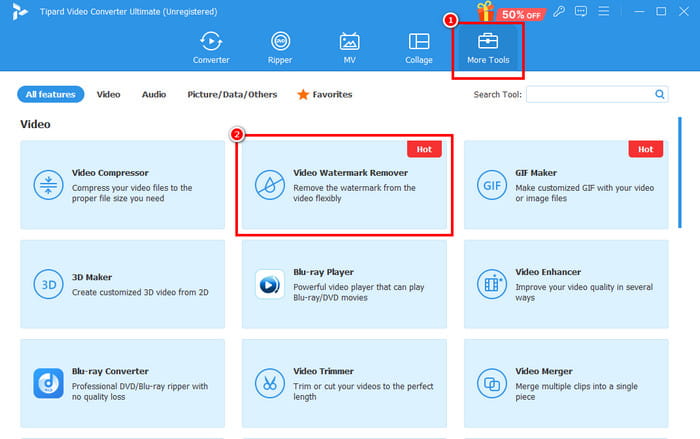
Step 3 Then, click the Plus option in the middle interface. Once the file folder shows up, browse and add the video file with a watermark you want to remove.

Step 4 Click the Add watermark remover area function, and you will see an adjustable frame for the video. Move and adjust it to cover the watermark.
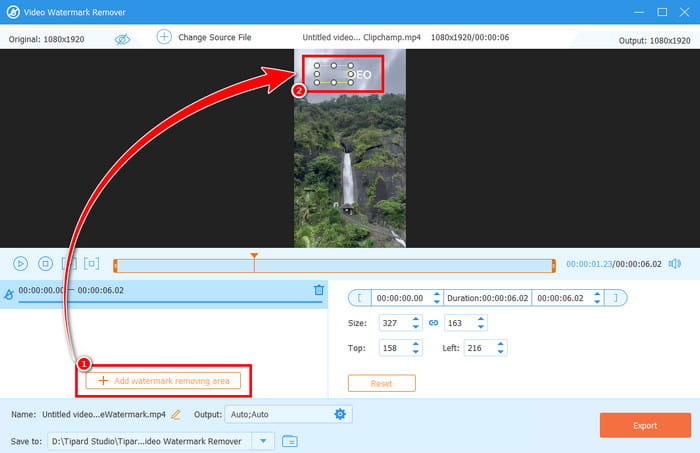
Step 5 Once the watermark is gone, you can now tap the Export button below to save the video on your computer.
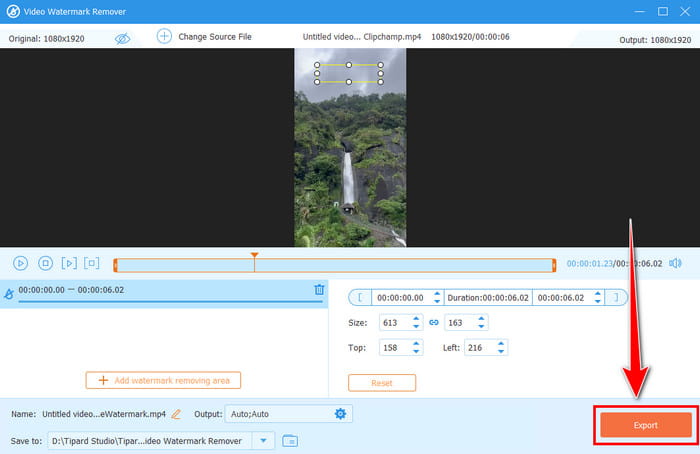
With this method, you can now effectively remove watermarks and any unnecessary elements from your videos. The good part here is that the layout is simple, making it perfect for all users. Thus, use this video watermark remover and achieve your preferred outcome.
Conclusion
Can a Clipchamp tool contain a watermark? We have found out that the answer is no. With that, you can edit your videos without adding any unnecessary elements to your videos. Plus, you have discovered the differences between the tool's paid and free versions. What's more, if you want to remove a watermark from your video, the best thing to do is to access Tipard Video Converter Ultimate. With this program's Video Watermark Remover feature, you can ensure to eliminate of all the disturbing objects on your clips. You can even save the video with the best quality, making it a go-to watermark remover for all users.