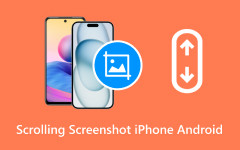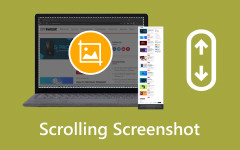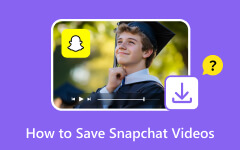A Mac screen recorder can help you make guides, demos, and class videos with ease. But with so many tools online, it is tough to know which one will work best. This review highlights the top picks and shares insights from real use. We look at features that matter, like system audio, video clarity, and simple controls. The goal is to give you a clear path to the best tool for your needs. Up next, we walk through each recorder and point out what makes it worth using.
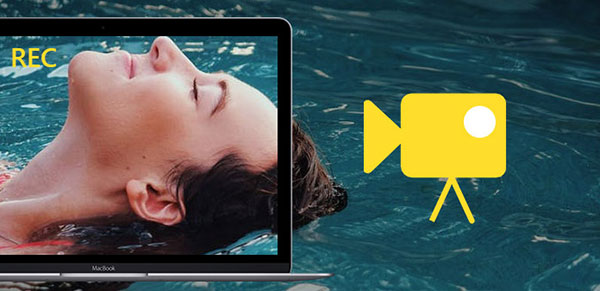
Our Top Picks at a Glance
We reviewed 10 popular Mac screen recording tools, from built-in apps to professional software. The chart below compares each one by ease of use, internal audio support, pricing, and unique features. Use it to quickly see which recorder fits your needs for tutorials, demos, or content creation.
| Features | Ease of Use | Internal Audio | Pricing | Unique Features |
|---|---|---|---|---|
| The Built-In macOS Screen Recorder | Easy | Limited | Free | Zero setup |
| Tipard Screen Capture | Very Easy | Free and Paid | High-quality recording system for video and audio | |
| QuickTime Player | Easy | Free | Built-in on every Mac | |
| OBS Studio | Difficult | Free | Full control of scenes and sources | |
| Camtasia | Average | Free and Paid | Strong built-in editor | |
| Movavi Screen Capture Studio | Easy | Free and Paid | Simple workflow | |
| Screen Studio | Average | Free and Paid | Smooth and animated outputs | |
| Tella | Easy | Free and Paid | Online workspace | |
| ScreenFlow | Average | Free and Paid | Strong timeline editor | |
| CleanShot X | Easy | Free and Paid | All-in-one capture tools |
Do you want to take a closer look at each option for screen recording on Mac? We have put together a detailed review of all the top tools, complete with pros and cons, so you can easily see which one is the best to use for recording on your Mac.
1. The Built-In macOS Screen Recorder
The Built-In macOS Screen Recorder is often seen as the Mac screen recorder shortcut for simple tasks because it is built into every device and needs no setup. You can open it from the Screenshot Toolbar or QuickTime, making it ideal for quick demos and short clips. It is stable and easy to use, but it stays limited compared to full third-party recorders.
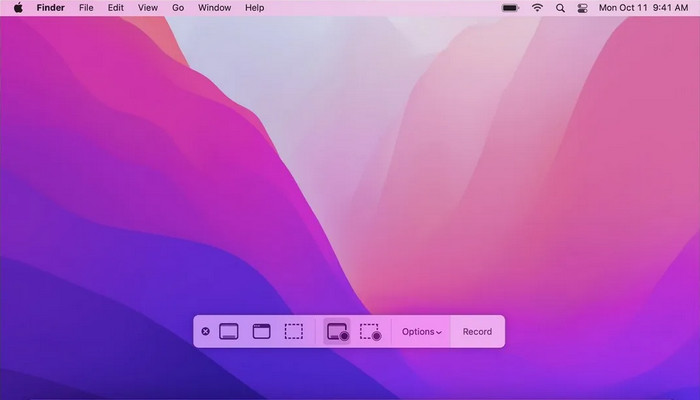
- Free and ready on every Mac
- Very easy to use
- Reliable for short recordings
- No system audio recording by default
- Simple output options
- No editing tools
2. Tipard Screen Capture
The best screen recording software that Mac users can use to capture good-quality video and system audio is Tipard Screen Capture. It captures the display, webcam, mic and internal sound simultaneously. Its 4K support, annotation tools, and flexible export formats make it strong for tutorials, walkthroughs, and polished content. So, if you need a flexible screen recorder for your gaming or content creation, then this might be the one you are looking for.
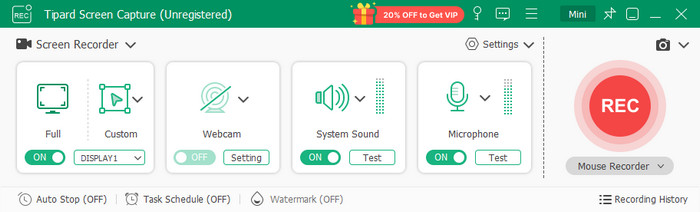
- Records system audio and mic at once
- Supports HD and 4K output
- Real-time drawing and webcam overlay
- Flexible formats like MP4 and MOV
- Allows scheduled recordings
- Paid software
3. QuickTime Player
QuickTime Player works as a simple macOS screen recorder and is preinstalled on every Mac. It is lightweight, stable, and great for simple screen capture tasks. While easy to use, QuickTime screen recording lacks advanced tools such as system audio recording, annotation, and flexible exports.
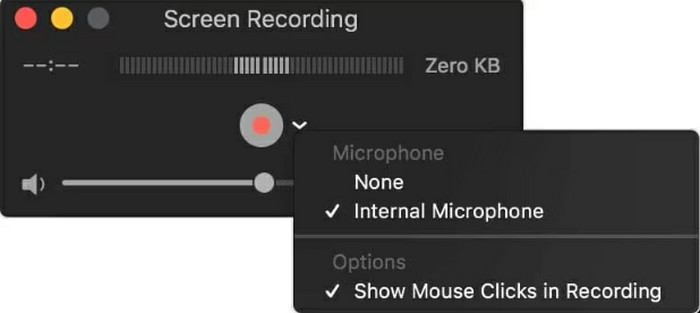
- Free and built into macOS
- Very simple interface
- Low performance impact
- No internal sound recording without additional tools
- Limited export options
- None of the annotation and editing tools
- Big files on extended recordings
4. OBS Studio
OBS Studio is a powerful free screen recorder for Mac that offers pro-level features without cost. It allows capture quality, multi-source layout, scene switching and streaming. Although it is loaded with sophisticated controls, it has a steep learning curve that might be overwhelming to those who have not used it before.
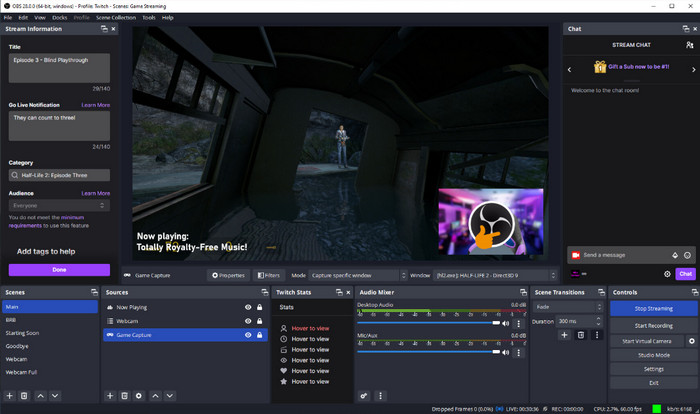
- Fully free, completely open-source
- Recording in quality settings and advanced settings
- Multi-scene and streaming great
- Plugging in additional features
- Steep learning curve
- Interface can overwhelm beginners
- No built-in quick editing tools
5. Camtasia
Camtasia is a polished, good screen recorder for Mac users who need strong recording and editing features in one tool. It captures your screen, webcam, and audio with ease, then lets you edit on a full timeline with effects, callouts, and templates. It is ideal for tutorials, training videos, and professional presentations.
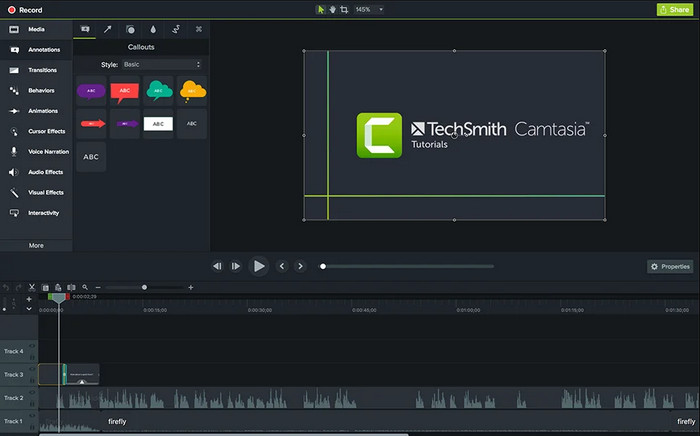
- Video editor and all-in-one recorder
- Drag and drop easy timeline editing
- Effects and professional templates
- Trustworthy in long and quality records
- Costly as compared to alternatives
- Heavy application consuming an increased system resources
- Overkill for simple tasks
6. Movavi Screen Capture Studio
Movavi Screen Capture Studio is often chosen as the best screen recorder for Mac with internal audio, thanks to its stable system-sound capture and clean workflow. It offers HD recording, scheduled tasks, webcam overlay, and built-in editing. It is well-suited for tutorials, app walkthroughs, and training content.
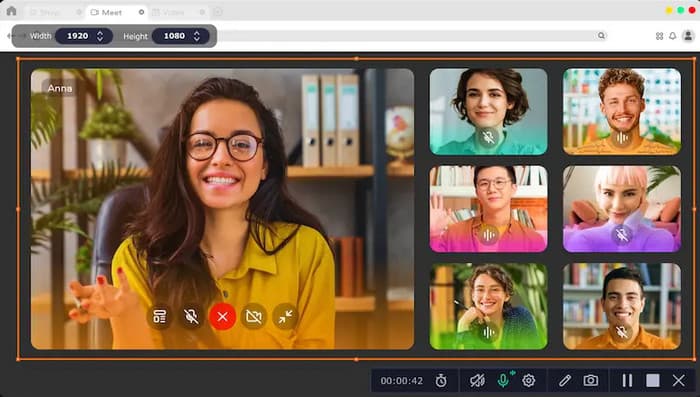
- Records internal audio without extra tools
- Simple, friendly interface
- Built-in video editor
- Supports HD and long-session captures
- Paid software with a limited trial
- Editing tools are lighter than the pro suites
- Occasional export limits on older Macs
7. Screen Studio
Screen Studio is a modern tool praised as the best screen recorder for Mac for polished, creator-ready output. It records smooth and high-quality video and automatically improves cursor movement, zooms and animations. Screen Studio is used by YouTubers and app developers who don't require any heavy editing of their work to achieve clean, studio-quality results.
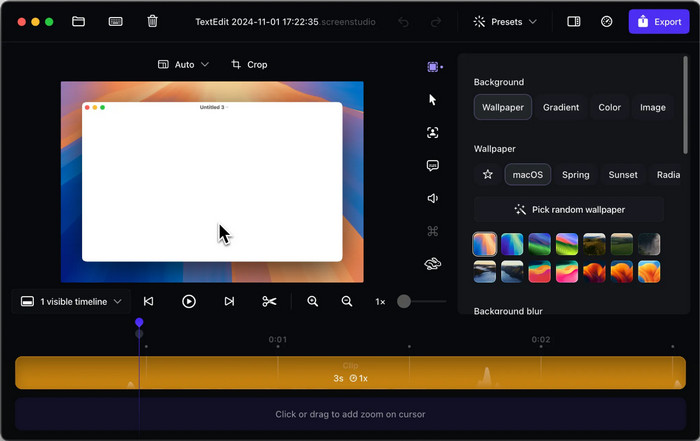
- Produces professional videos using auto-animations
- Smooth interface and quick workflow
- Best in demos, UI presentations, and tutorials
- Cursor and Smooth motion improvements
- Paid software
- Deceitful deep editing characteristics
- Follows an emphasis on pure imagery, rather than complicated editing
8. Tella
Tella is a clean and modern screen record program that Mac users can access right in the browser. It allows you to record your screen, web camera and audio and then combine them to beautiful layouts as a tutorial or a social post. Thus suitable for fast projects that do not need heavy software.
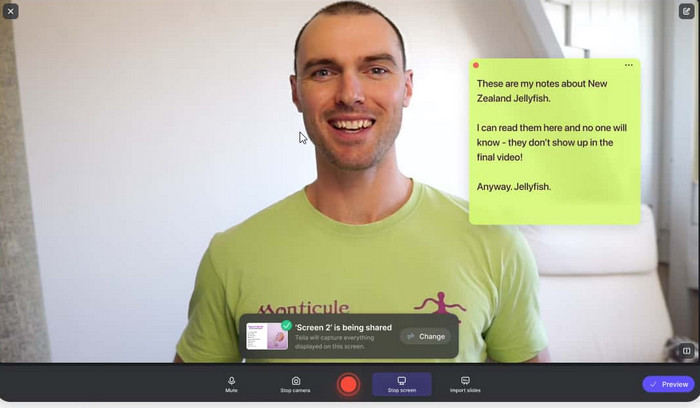
- Web-based and easy to access
- Stylish layouts for tutorials and demos
- Simple editing for quick polishing
- Great for short videos and presentations
- Needs a stable internet connection
- Not ideal for long HD captures
- Limited deep editing tools
9. ScreenFlow
ScreenFlow is a powerful Mac screen recorder designed for users who want strong recording and editing tools in one app. It records audio on the system, on the webcam, and on the screen in very high quality, and allows editing it using animation, calling, multi-track effects, etc. Teachers and content developers love it.
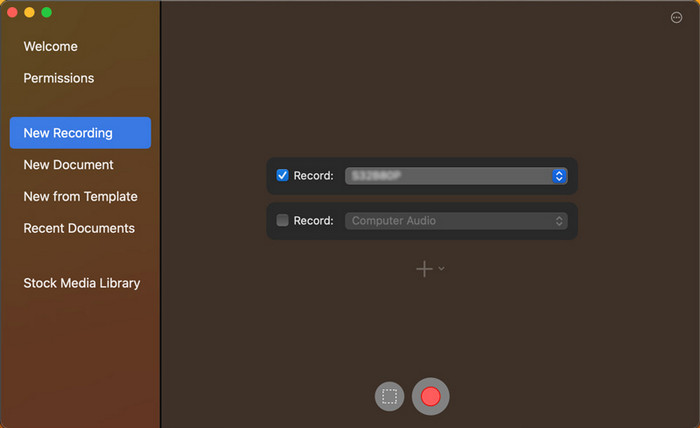
- Top-notch screen and system audio recording
- Full-time editor with numerous effects
- Best in tutorials, courses and app demos
- Smooth performance on macOS
- Paid software
- It can feel complex for new users
- Larger project files
10. CleanShot X
CleanShot X is a fast, focused macOS screen recorder made for clean and efficient screen capture. It offers quick shortcuts, internal audio capture with an add-on, scrolling screenshots, and instant cloud sharing. This snipping tool on Mac is perfect for users who want speed, clarity, and simple tools without a full editor.
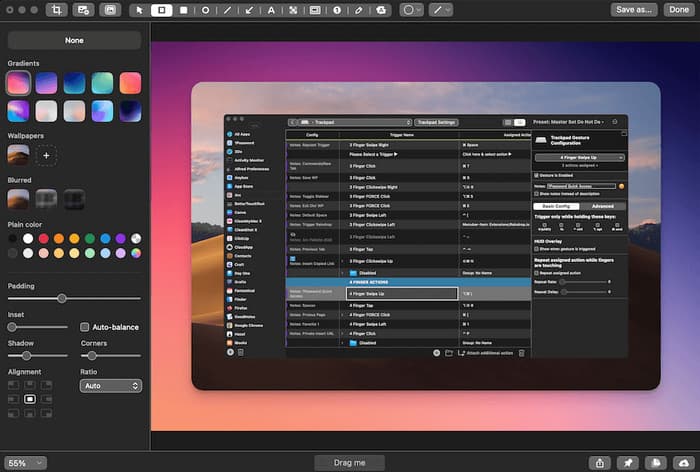
- Very fast and lightweight
- Clean interface with easy shortcuts
- Cloud sharing and quick exports
- Great for tutorials, support videos, and demos
- Internal audio requires an extra add-on
- Not built for deep editing
- Subscription needed for cloud features
Final Recommendation
After testing and reviewing all 10 tools, the best screen recording software for Mac depends on your needs.
For quick, simple recordings, the built-in macOS Screen Recorder or QuickTime Player works well. If you need professional features like internal audio capture, editing, and high-quality output, Tipard Screen Capture, ScreenFlow, or Camtasia are the top choices.
OBS Studio is ideal if you want a free, powerful option with advanced controls. Overall, Tipard Screen Capture stands out for balancing ease of use, stable performance, and high-quality results, making it the most versatile option for most Mac users.
Conclusion
Choosing the right tool depends on what you need to record. If you want a simple, quick capture, the built-in macOS Screen Recorder or QuickTime Player works fine. For professional use, apps like Tipard Screen Capture, ScreenFlow, or Movavi Screen Capture Studio are more powerful.
Among these, Tipard stands out as the best screen recorder for Mac with internal audio, offering high-quality video, system audio capture, and easy-to-use features. With the right tool, you can create smooth, clear recordings for tutorials, presentations, or online content without hassle.