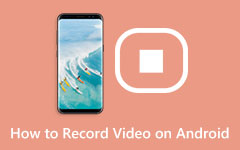Making videos should feel simple and fun. Whether you teach, share ideas, or create content online, the right tool can help you do more in less time. Camtasia is a trusted choice for many because it is easy to use and comes with strong editing tools. Still, with so many video editors available, you might wonder if it is the best one for you.
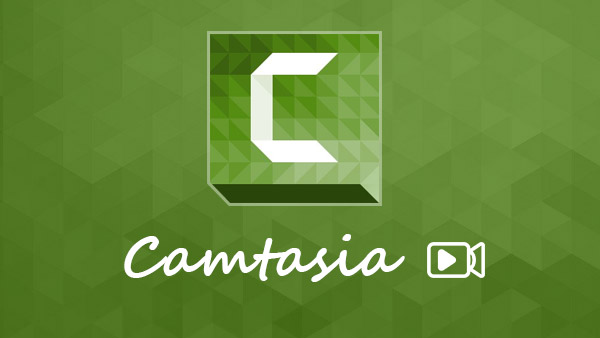
Part 1: Introduction to Camtasia
Camtasia is a video editor plus screen recorder made by TechSmith for Windows and Mac. With the Camtasia recorder, you can capture your screen, webcam, and audio at the same time. It is built for teachers, content creators, and professionals who want clean and polished videos without a steep learning curve.
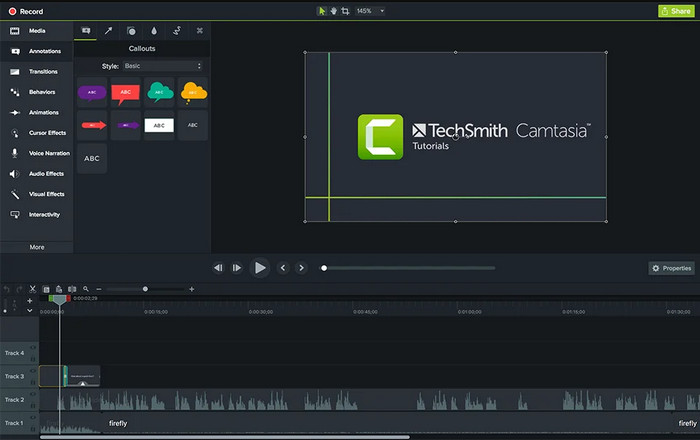
Camtasia video software also lets you add captions, text, and effects to enhance your videos engagement and easy to follow. While it has been a top choice for years, its high cost can be a downside. Because of this, multiple users now explore free or cheaper alternatives that offer similar tools.
Part 2: Key Features and Review of Camtasia
Camtasia is reputed to have made the process of making videos easy and understandable. It comes with a powerful Camtasia recorder and a user-friendly editor that is suitable for both novice and advanced users. The key characteristics of it can be described in simple terms as follows:
1. Screen Recording
Camtasia software lets you record your whole screen or just part of it. You can capture system sounds, your voice, and your webcam at the same time. This is great for tutorials, online lessons, and demos. You can also highlight clicks or zoom in on important parts to help viewers follow along.
2. Video Editing
Its drag-and-drop editor makes cutting, trimming, and arranging clips easy. You can add effects, text, or transitions with a few clicks. Camtasia download also has templates and ready-made assets to help you make polished videos faster. You can even add your logo or intro to keep your videos consistent.
3. Audio Editing
Camtasia gives you full control of your sound. You can reduce background noise, fix volume levels, or make voices sound clearer. It also lets you remove silent parts or add sound effects to make your video more lively and smooth.
4. Cursor Effects
What is Camtasia? When making tutorials, Camtasia helps you control how the cursor looks. You can change its size, color, or path to make it easier for viewers to see what you are doing. You can also add click sounds or highlights for better focus.
5. Annotations and Callouts
You can add arrows, shapes, or text boxes to explain your steps. They can be used to train videos or guides as they highlight important points and ensure that your viewers are not bored.
6. Animations and Visual Effects
Camtasia allows you to create a smooth zoom-in, pan or fade effect that gives the appearance of motion to your video. It is also possible to edit colors or to add filters and enhance the appearance of your clips.
7. Library and Templates
Camtasia for Mac and Windows includes music, icons, and templates that you can use to make your projects faster. This helps you save time while keeping your videos creative and clean.
8. Performance and Usability
Camtasia for PC runs smoothly and is simple to learn. However, it can be heavy on older computers, and the price might be high for some users. Still, many choose it because it works well and delivers high-quality videos.
Part 3: How to Record and Edit Videos in Camtasia
Videos can be recorded and edited in Camtasia, which is also easy, even for beginners. The program is well-designed, and its tools are user-friendly, thus taking you through the steps of creating videos. Here is how it works:
Step 1 Begin by opening the Camtasia recorder. You have the choice of recording your entire screen or an area, or a window. Enhance your webcam and microphone in case you want voice and face recordings. When everything is in place, just press Record to start.
Step 2 After you stop recording, Camtasia will open your video in the editor. You are able to preview the clip, delete unwanted sections or even add more media like pictures, music or even other videos in order to add to your own project.
Step 3 The editor of Camtasia is easy to use because it allows one to drag and place clips on the timeline. You are able to cut errors, insert transitions, and effects. Captions, animations, and callouts can also be added to emphasize important information. In the built-in tools, one can remove noise, adjust the volume, or insert music.
Step 4 If you recorded your screen, you can adjust the cursor's size, highlight clicks, or add cursor trails. This is helpful for tutorials or walkthroughs. You can also add zoom-ins, fade transitions, and motion effects to make your video look more dynamic.
Step 5 Once editing is done, click Export. You have an option of making a popular choice, such as MP4 and uploading it to YouTube, Vimeo, or Google Drive. Camtasia also allows you to export settings to be saved for use in the future.
With these simple steps, you can record, edit, and publish videos that look professional without needing advanced skills. Camtasia's balance of simplicity and quality makes it a great tool for creating online tutorials, product demos, and educational content. However, if you want to do a scrolling screenshot, then you need to use Snagit instead.
Part 4: Top 5 Alternatives to Camtasia
Camtasia is a great tool, but it can be heavy and costly for some users. If you want something easier, cheaper, or better for long recordings, there are great options you can try. Here are the top three Camtasia alternatives, starting with the best one.
1. Tipard Screen Capture
Tipard Screen Capture is the best replacement for Camtasia latest version. It can record long videos without lag or distortion, making it perfect for classes, meetings, or gaming. It supports AV1 and HEVC encoders, which help produce high-quality video and sound while keeping file sizes small.
You can record your screen, webcam, or both at once, and use simple tools to draw or highlight parts of your video. After recording, you can trim clips and save them in different formats. It also lets you share videos directly to social media like YouTube or Facebook. Tipard is easy to use, stable, and works well even on older computers.
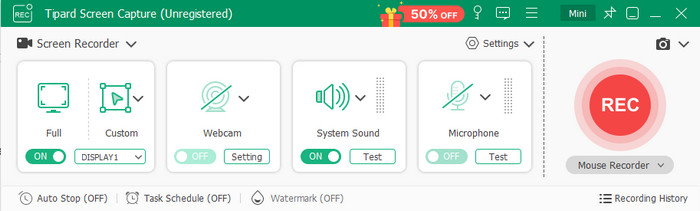
2. ActivePresenter
ActivePresenter is another strong option, especially for teachers and trainers. The free version allows screen recording and basic editing, while the Pro version adds features for making eLearning materials. You can create slides, quizzes, and training videos that respond to user actions. It's a great choice if you want to make lessons or tutorials on a budget.

3. OBS Studio
OBS Studio is a gratis, open-source app used by many streamers and content creators. It lets you record your screen and live stream with multiple sources like your screen, webcam, and mic. While it doesn't have a built-in editor like Camtasia, it gives you full control over quality and settings. Once you learn the basics, it becomes a powerful tool for professional use.
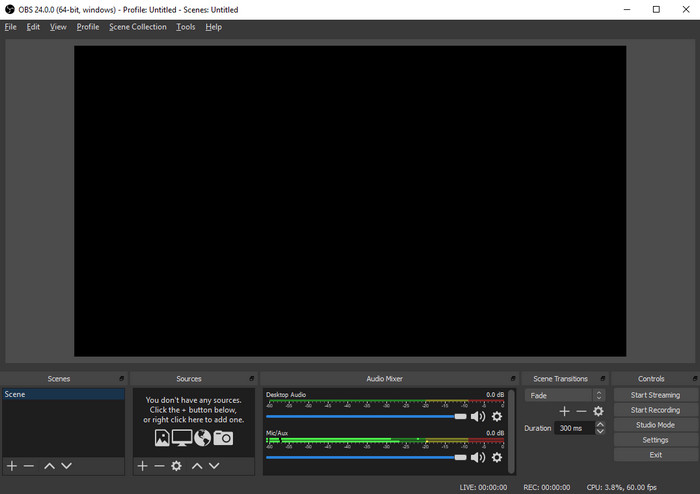
4. Movavi Screen Recorder
Movavi Screen Recorder is an uncomplicated tool for capturing your screen or webcam with clear sound. It is great for recording online meetings, tutorials, or gameplay. You can also edit your clips by trimming, cropping, or fixing colors using its simple editor. The layout is clean so that beginners can learn it fast. It also runs well on most computers. The only downside is that the free version adds a watermark and limits some tools. To use all features, you need to switch to the paid plan.
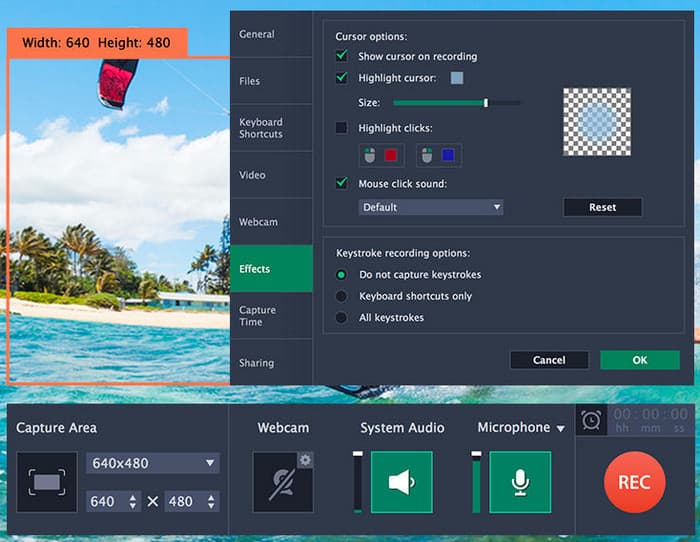
5. Snagit
Snagit is another tool made by TechSmith, the same company behind Camtasia. It focuses on taking screenshots and short screen recordings. You have the option to take a screenshot, navigate your web pages and even add notes, arrows or highlights to your pictures and videos. It is quick and extremely easy to operate. Snagit is, however, not an application that is used to make long or complicated video edits. People prefer it when they want to make some small visual instructions or videos quickly and easily.
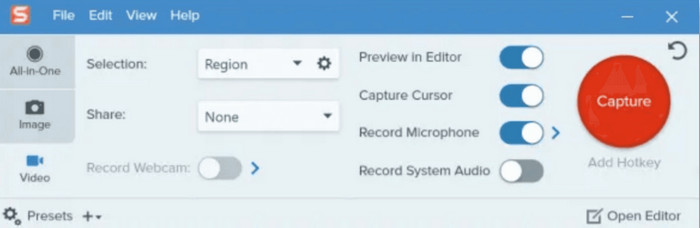
Conclusion
If the Camtasia cost feels too expensive, you do not have to worry. Many great tools can record your screen just as well. Tipard Screen Capture is a top choice because it records smoothly and keeps the video clear. OBS Studio is perfect for gamers and streamers who want full control. These tools give you quality recordings without spending too much.