Medal, also known as Medal Game Recorder, is a popular tool that helps gamers clip and share their best moments easily. It makes recording gameplay fun and simple. But lately, many users have faced the issue of Medal not working.
In this post, we will provide the main reasons why Medal is not working and show you the best solutions to fix it. We will also share a great gameplay recorder you can try if the problem continues.
Let us help you get back to recording your favorite game moments smoothly!
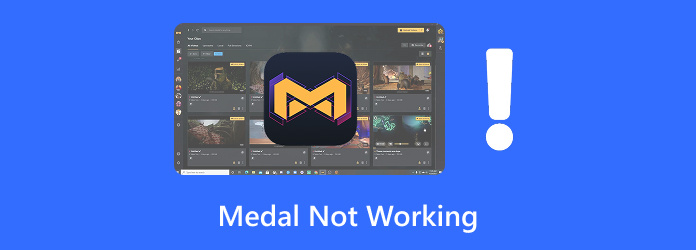
Part 1. Possible Reasons Why the Medal is Not Working
Before fixing the Medal app, it is good to know what causes why Medal is not working. Here are some common reasons why Medal might not function properly.
Reason #1: Weak Internet
A poor internet provider can cause Medal to fail. Many users say that Three Home Broadband often blocks Medal from installing or updating, which makes it stop working.
Reason #2: Cloudflare's Warp
Cloudflare's Warp can interfere with Medal's connection. It may block Medal from reaching its servers, which can stop it from recording your gameplay.
Reason #3: Broken Clipping Function
When the Medal clipping is not working, the Medal cannot record or save your clips. It may happen if the Medal is not updated, your disk is full, or it does not have admin permission.
Reason #4: No Admin Access
If you do not run Medal as an administrator, it might not record your gameplay. The platform needs admin permission to clip gameplay properly.
Reason #5: Anti-Virus Blocking Medal
Some anti-virus software can block Medal from working. When that happens, Medal cannot record or capture any gameplay videos.
Reason #6: Not Enough Disk Space
Low disk space can also stop Medal from working. If there is not enough room to store or update clips, the platform may crash or fail to record.
Reason #7: Faulty Keybind Function
Medal keybind not working is also another factor. Keybinds are the shortcut keys you press to start or stop recording, like F8 or F9. When these stop working, Medal will not respond even if you press them.
Reason #8: Unsupported Games
Medal only works with supported games. If the game you are playing is not supported, Medal will not be able to record it.
Part 2. How to Fix Medal Not Working
If the above are the reasons why Medal is not working, then here are the fixes you can try. These simple methods will help you solve the problem and get Medal running smoothly again.
Solution #1: Try a Proxy
If your Internet provider is blocking Medal, using a proxy can help. A proxy lets you connect through a different network, which removes restrictions and helps Medal update or record properly. It also protects your privacy and gives a more stable connection while gaming or recording.

Solution #2: Change Warp Settings
If you are using Cloudflare's Warp, it may stop Medal from connecting. To fix this:
Step 1 Open Warp and go to Settings.
Step 2 Click Advanced.
Step 3 Turn on Exclude Split Tunnels or simply turn off Warp.
It will help Medal connect normally again.
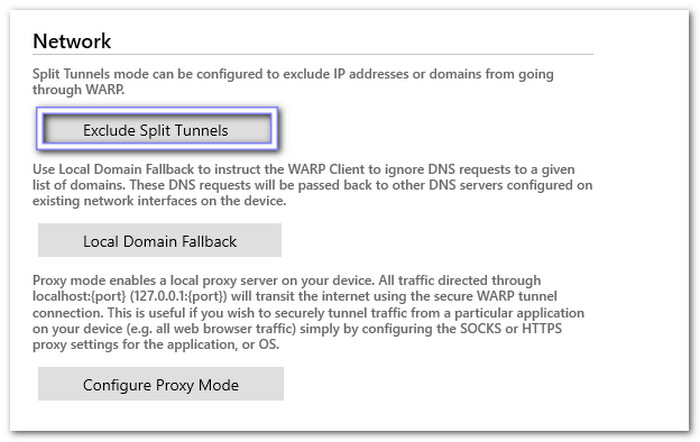
Solution #3: Run Medal as Administrator
Sometimes, Medal cannot record because it lacks permission. To fix this:
Step 1 Right-click Medal on your desktop and choose Properties.
Step 2 Open the Compatibility tab.
Step 3 Check Run this program as an administrator and click Apply.
Step 4 You can also right-click Medal and select Run as administrator every time you use it.
Now, you can start recording your gameplay and see if it works.
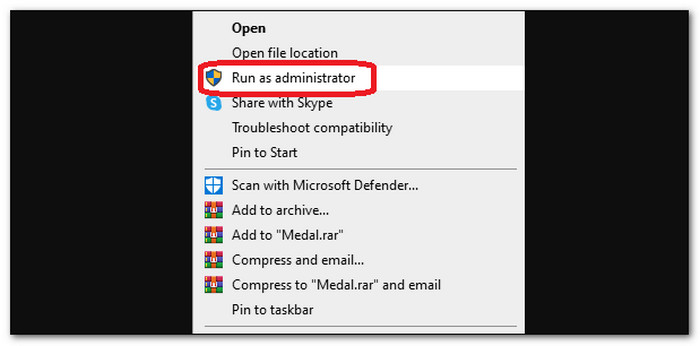
Solution #4: Whitelist Medal in Your Anti-Virus
Your anti-virus software might block Medal by mistake. To fix it, visit Medal's official support page. Choose your anti-virus program from the list and follow the guide to whitelist Medal. Once done, Medal should run smoothly.
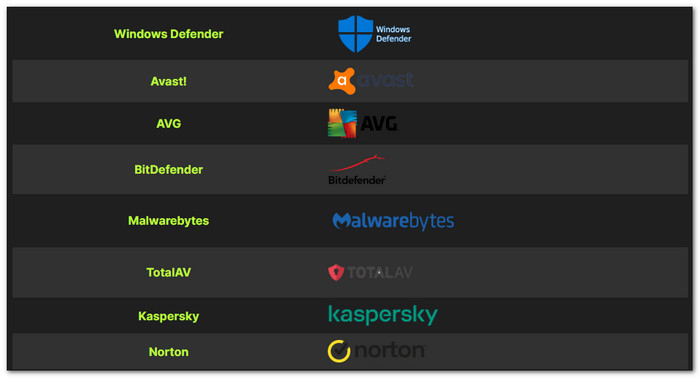
Solution #5: Free Up Disk Space
If your computer's storage is full, Medal may fail to record. To clean it up:
Step 1 Press Windows + R and type cleanmgr, then hit Enter.
Step 2 Pick a drive and click OK.
Step 3 Select Clean up system files, choose what to delete, and click Delete files.
It will free space and help Medal work better.
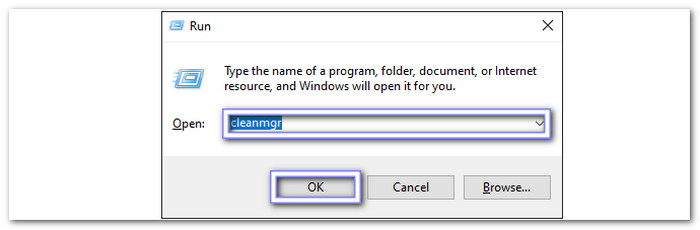
Solution #6: Add Unsupported Games Manually
If Medal does not detect your game, you can add it yourself:
Step 1 Open Medal and start your game.
Step 2 Press F8 to record. If it is not detected, go to the Record section and click Start your game!
Step 3 Click Continue, then choose your game from the list.
Step 4 Once Medal hooks into the game, you can start recording right away.
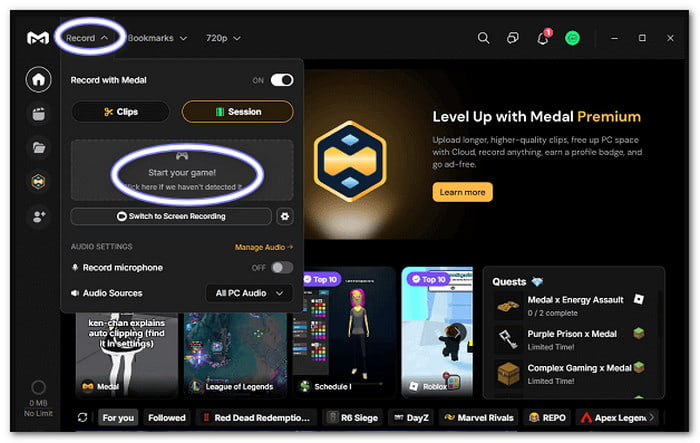
These simple fixes should help you solve the Medal not working problem quickly.
Part 3. The Best Gameplay Recording Solution on Windows and Mac
Many gamers today love playing popular games like Fortnite, Minecraft, Valorant, Roblox, and Call of Duty. These games are fun to play and even better when shared with others. But to do that, you need a program that can record your gameplay, and Tipard Screen Capture is perfect for this.
Tipard Screen Capture lets you record your gameplay window in the background so you can focus on playing. It supports long recording sessions without slowing down your computer. You can record your screen, audio, webcam, and microphone at the same time. It also keeps your gameplay in its original quality or even in sharp 4K resolution. After recording, you can quickly edit and share your gameplay with friends or online.
Step 1 Start by downloading and installing Tipard Screen Capture. Once done, open it right away to get started.
Step 2 Click the Down arrow and select Game Recorder from the list. This mode is made for recording games smoothly without lag.
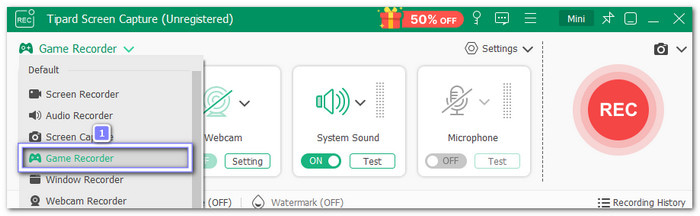
Step 3 Click the Select the Game option. You will see a list of open games on your computer. Pick the one you want to record.
If you want to show your face while playing, turn on the Webcam option. It will capture your live reaction on screen. You can also turn on the Microphone to record your voice while playing. It makes your gameplay videos more fun and interactive.
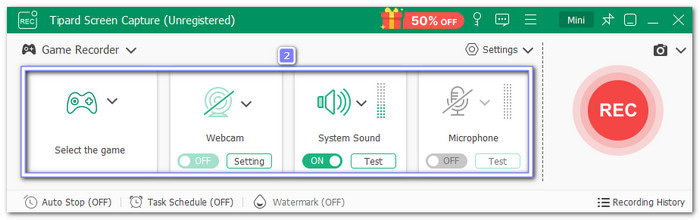
Step 4 Once everything is ready, click the REC button to start recording. Tipard Screen Capture will now record your gameplay in high quality without lag.
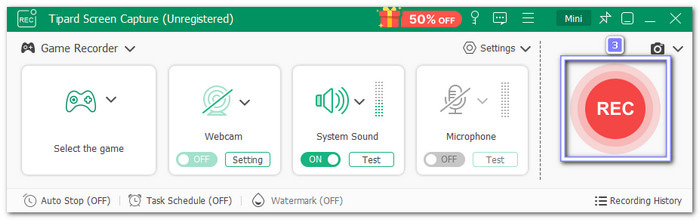
Step 5 Once you are done playing, click the Stop button to end the recording. A preview window will appear right away so you can check your recorded gameplay. If you are happy with it, click the Save button at the bottom right corner to save it instantly on your computer.
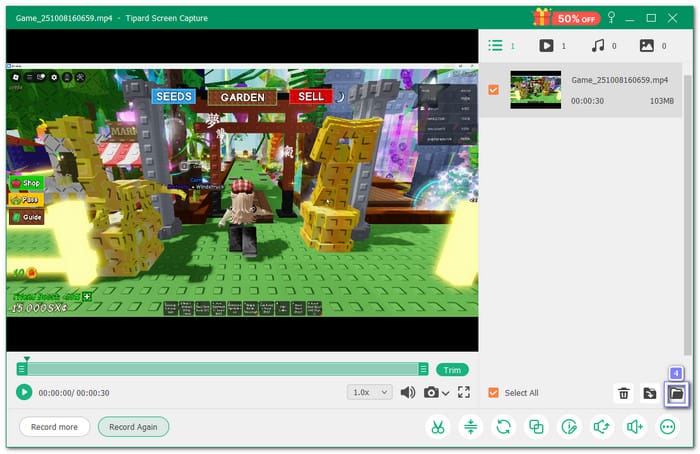
There is no doubt that Tipard Screen Capture is one of the best game recording programs available today. It lets you record your screen, audio, webcam, and microphone all at once. Also, it keeps videos clear, smooth, and even supports higher resolution.
Conclusion
There are really a lot of reasons why Medal is not working. The good thing is, you already know the solutions to try. But if the problem keeps coming back, it might be the best time to switch to Tipard Screen Capture.
Why? It is because it is the best gameplay recording solution for Windows and Mac. It records games with a long duration, without lag, and in high clarity. Enjoy playing and recording your best game moments without any hassle!






