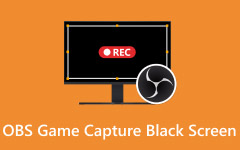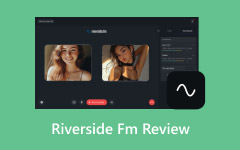Loom is a popular and powerful recording tool, but it also has some drawbacks. You can use a Loom alternative instead. Loom is widely known for making screen recording quick and easy, but it isn't perfect for everyone.
Some users find its limits on video length or storage, while others want a tool that works better across different devices. That's why many are now exploring alternatives to Loom that better fit their needs. In this guide, we'll walk you through the five best options for both desktop and mobile.
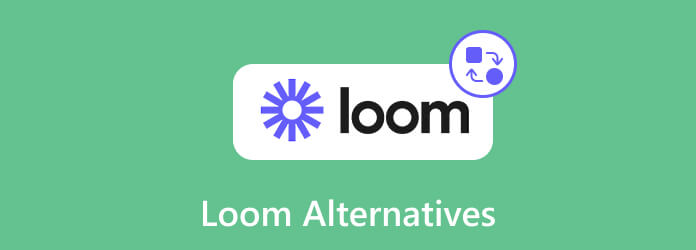
Part 1. Why You Need a Loom Alternative
Loom has its strengths, but there are several reasons why people actively search for a Loom alternative. One of the biggest frustrations is the limitation on the free plan. Users who need to record long tutorials or multiple projects quickly hit the ceiling for storage and duration. If you rely on recording often, this becomes a real obstacle.
Another common issue is how heavy Loom can feel on older or less powerful computers. Screen recording should be smooth and light, but Loom sometimes uses more resources than expected, leading to stutters or lag during recording. That alone is enough for some to look for something simpler.
There is also the matter of flexibility. Not everyone wants a tool that focuses mainly on desktop recording. Some people want to capture their mobile screen or record multiple inputs at once. Loom does not offer a seamless solution for this either. For these reasons, it makes perfect sense to look into alternatives to Loom that are lighter, faster, and more generous in their free plans.
Part 2. Top 3 Loom Alternatives on Windows and Mac
When you are searching for alternatives to Loom on desktop, these three tools stand out for their mix of features, affordability, and ease of use.
1. Tipard Screen Capture
Tipard Screen Capture is one of the best tools for recording videos with ease. It allows you to capture video, system sound, microphone, and even your webcam in just a few clicks. Unlike Loom, this software supports long-duration recording without lag, making it perfect for extended sessions.
What makes it even better is how lightweight it is. It consumes very little RAM, so you can focus on recording without slowing down your computer. The software also supports 1080p, 4K, HEVC, and AV1 to keep your recordings sharp and professional. You can even connect your iPhone or Android device to record directly, then quickly share your videos on social media with no extra hassle.
Main Features:
- Record screen, video, audio, and webcam together with high-quality
- Lightweight and smooth, even on low to mid-range PCs
- Customize the recording area to fit your needs
- Support long-duration recording without lag
- Preview and save recordings instantly on Windows/Mac
- Share your videos quickly on social media or keep them locally
How to use Tipard Screen Capture:
Step 1 To get the software, click the Free Download button below. Install the software by clicking the downloaded file twice. Then, run the program
Step 2 On the main interface, choose whether to record the screen in Full or Custom mode. The Custom option lets you select a specific area of the screen. Depending on your needs, you can also enable System Sound, Webcam, or Microphone. Click the REC button to start.
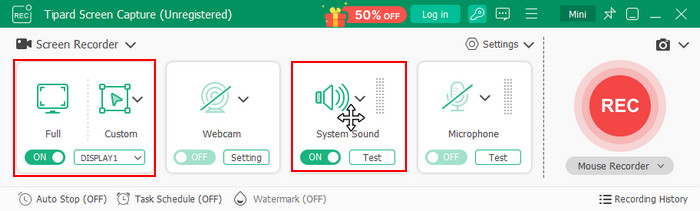
Step 3 Once you're finished recording, go to the lower-right corner and click the Import button. From there, choose the destination folder where you want to save your recording.
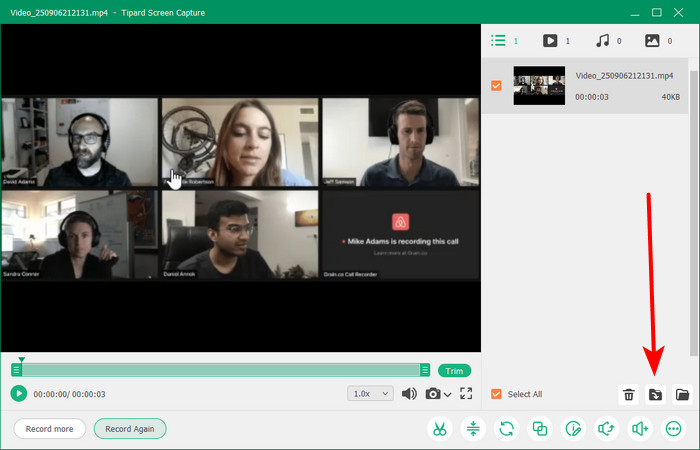
2. OBS Studio
OBS Studio is a free, open-source tool trusted by streamers and creators. It lets you record in up to 4K, adjust frame rates, and mix multiple sources like screen, webcam, and overlays. If you're streaming and want to save videos or audio to enjoy offline, this tool can be your audio recorder for Chrome. Its flexibility makes OBS a powerful all-in-one recording and streaming choice.
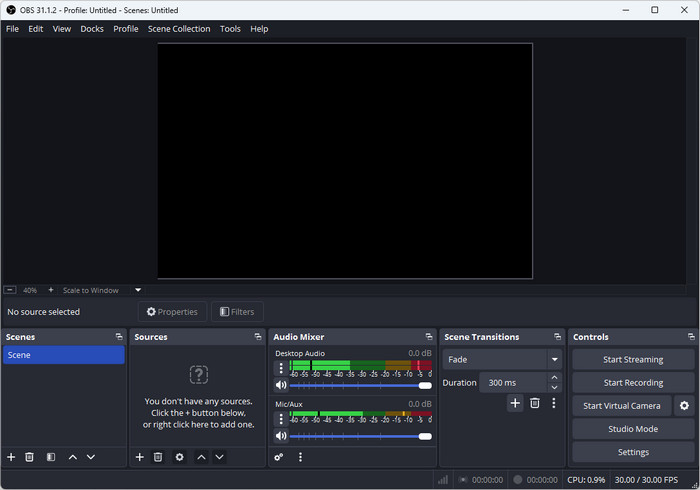
Main Features:
- Completely free and open source
- Record in high quality up to 4K with customizable frame rates
- Add multiple sources, such as screen, webcam, and overlays, in one recording
- Built-in audio mixer with filters for noise suppression and gain control
- Supports streaming directly to platforms like YouTube, Twitch, or Facebook
Pricing:
OBS Studio is completely free and open source.
3. Microsoft Clipchamp
Does Microsoft have a Loom alternative? The answer is yes, and it is the Microsoft Clipchamp. This tool is part of the Microsoft 365 suite, making it perfect for schools, businesses, and teams already using Office apps. It allows you to record screen, webcam, and audio with ease, then instantly share your videos through secure links within your organization.
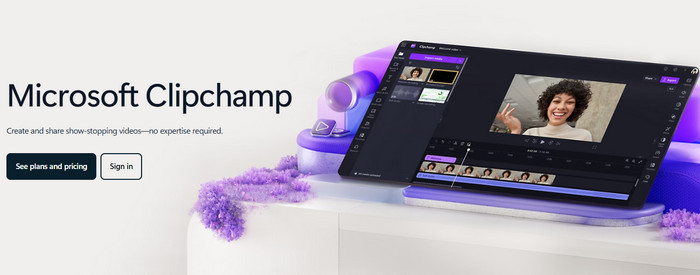
Main Features:
- Record screen, webcam, and audio with ease
- Automatic transcription for better accessibility
- Secure video sharing within your organization
- Organize content with channels and groups
Pricing:
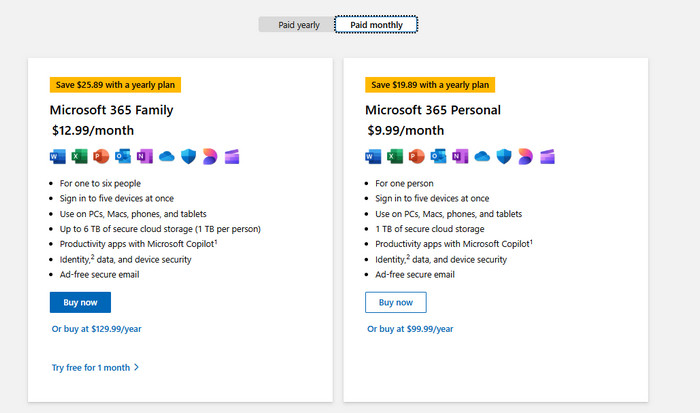
- Microsoft 365 Personal ($9.99/month) - Full access for 1 user with Office apps, Microsoft Stream, cloud storage, regular updates, and support. Auto-renews monthly but can be canceled anytime.
- Microsoft 365 Family ($12.99/month) - Full access for up to 6 users with Office apps, Microsoft Stream, cloud storage, regular updates, and support. Auto-renews monthly but can be canceled anytime.
Part 3. Top 2 Loom Alternatives on iPhone and Android
How long can you screen record on an iPhone? The truth is, there's no strict time limit as long as you have enough storage, but built-in tools are still quite basic. Here are the top free Loom alternatives you can use on iPhone and Android.
1. Record it! (iOS)
This app is one of the best screen recording tools for iPhone and iPad. It captures screen with audio, adds face-cam reactions, and lets you edit recordings. This tool is a solid Loom alternative for mobile creators who need more than the built-in recorder.
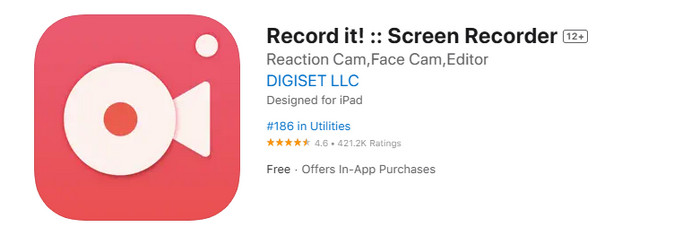
Main Features:
- Record screen with audio and face-cam
- Import and edit existing videos
- Add reactions and voiceovers to recordings
- Simple and easy sharing to YouTube or other platforms
- Clean, beginner-friendly interface
Pricing:
Free with limited features. Premium upgrade starts at around $4.99/month for unlimited recording and editing tools.
2. AZ Screen Recorder (Android)
AZ Screen Recorder is one of the most popular Loom alternatives for Android. It lets you record high-quality video with audio, add overlays, and even livestream without rooting your phone. Its lightweight design and intuitive interface make it perfect for both beginners and advanced users.
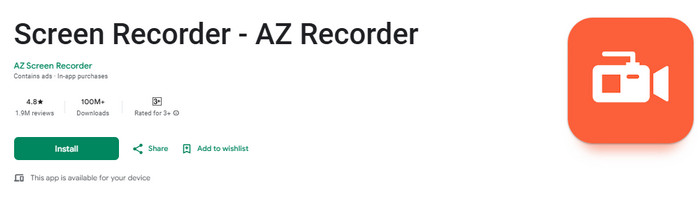
Main Features:
- Record in HD and Full HD with audio
- Internal audio capture (on supported devices)
- Basic editing tools are built in, like overlays, logos, and text, during recording
- Livestream directly to platforms like Facebook or YouTube
Pricing:
The premium version is available for around $2.99, which removes ads and unlocks advanced features.
Conclusion
Loom is a helpful tool, but it is not the only option available. If you want a smoother experience, there is always a Loom alternative that fits your needs. We just want a tool that does the job without complicating the experience, and that is where the right alternative makes all the difference. If you want a flexible tool that works seamlessly on both PC and mobile devices, Tipard Screen Capture is the one to try.