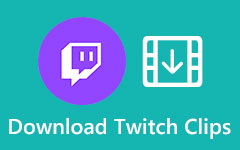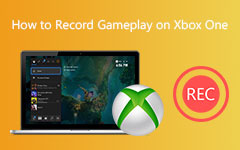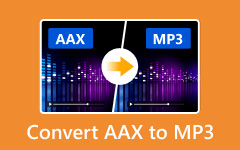Twitter, now called X, is one of the busiest social media platforms where you will often see videos worth keeping for later. The problem is that you cannot just right-click on an image since there is no built-in save option. The question now is, is it still possible to save Twitter video for offline viewing? Of course! You can still download it using third-party tools, which we will provide in this write-up with steps.

Part 1. Why Can't I Download Twitter Videos
Are you tapping around looking for a save button to save a video from Twitter? Unfortunately, you will not find one.
Twitter does not give a built-in download button for videos. The platform is only made for sharing posts online, not for taking them offline. It is because most videos on Twitter belong to the person who posted them. Twitter wants to protect the rights of the owner.
If you want to save a video, you will need to use outside tools or apps that can grab it for you, which you will discover in the following parts.
Part 2. How to Download Twitter Video on iPhone/Android
1.TweetSave: Twitter Video Saver (iPhone)
Saving Twitter videos on an iPhone can be tricky since the app does not allow direct downloads. That is where TweetSave: Twitter Video Saver comes in. This tool makes it simple to download Twitter videos on iPhone, as well as photos or GIFs. Ads may appear when using it, but the steps are easy, and the videos save straight to your Photos app.
Step 1 Open your App Store and search for TweetSave: Twitter Video Saver by Gazi Aydogan. Tap Get so that you can have it on your device.
Step 2 Open your Twitter app and find the video clip you want. Press Share and choose Copy Link.
Step 3 Go back to TweetSave. Under the search bar with the Magnifying glass button, paste the copied link and press Find.
Step 4 Once the Twitter video shows up, press Save. The app will ask for approval to access your Photos app; allow it so the video can be stored.
Step 5 Please wait for the download to finish. Once it is done, open your Photos app, and you will see the video saved there.
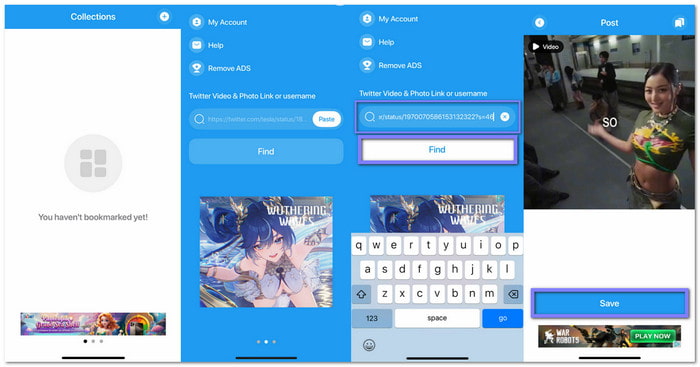
2.Video Downloader for Twitter X (Android)
On Android, downloading videos from Twitter becomes smoother with Video Downloader for Twitter X. Offered by Aculix Technologies LLP, this app works on Android 7.0 and above. It can download Twitter videos and GIFs quickly, save them inside the app, or share them with other platforms like Messenger and Facebook.
Step 1 Run your Google Play Store and search for Video Downloader for Twitter X. Tap Install to add it to your Android device.
Step 2 After installation, open the app. It will ask for permissions to save files to your phone. Allow them so it can work properly.
Step 3 Open Twitter, search for the video you want, press Share, and copy the link.
Step 4 Go back to the Video Downloader for Twitter X app. Paste the link into the Enter Tweet Link box and press Download.
Step 5 Watch the progress bar as the video downloads. Once it reaches 100%, the Twitter video will be saved in your Gallery. You can also share it right away on Facebook, Messenger, or any other social app.

Part 3. How to Download Video from Twitter on Windows/Mac
1.WonderFox Free HD Video Converter Factory (Windows)
For Windows users, saving Twitter videos is simple with WonderFox Free HD Video Converter Factory. This free tool can grab videos in different resolutions and sizes, and the final output is always in MP4. You can even download in batches if you want more than one video at once. It also works with other sites and comes with a built-in video converter and editor for extra use.
Check the steps below to learn how to save videos from Twitter using it:
Step 1 Run your Google Play Store and search for Video Downloader for Twitter X. Tap Install to add it to your Android device.
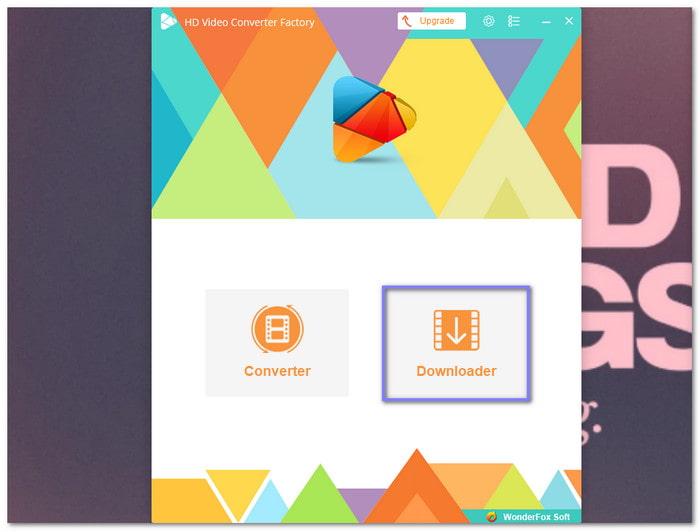
Step 2 Now, head over to Twitter. Find the video you want to save. Right-click on it and pick Copy video address. Another way is to open the full video page and copy the link from the search bar or press the Share button and choose Copy link.

Step 3 Go back to the program. Click +New Download, paste the copied link into the box, and click Analyze. The tool will check the link and get the video details for you.
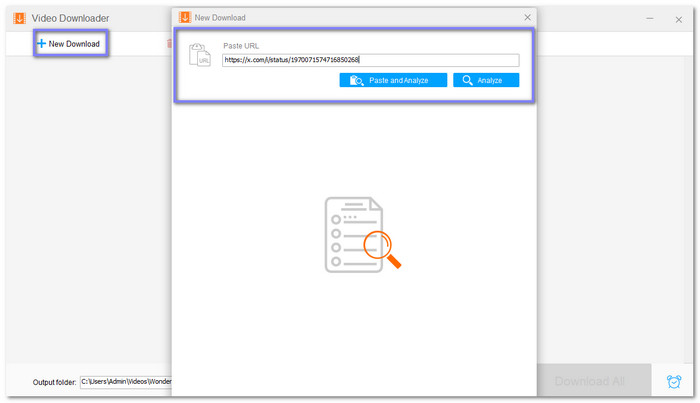
Step 4 Once the options appear, choose the video resolution and size that works best for you. Hit OK to confirm.
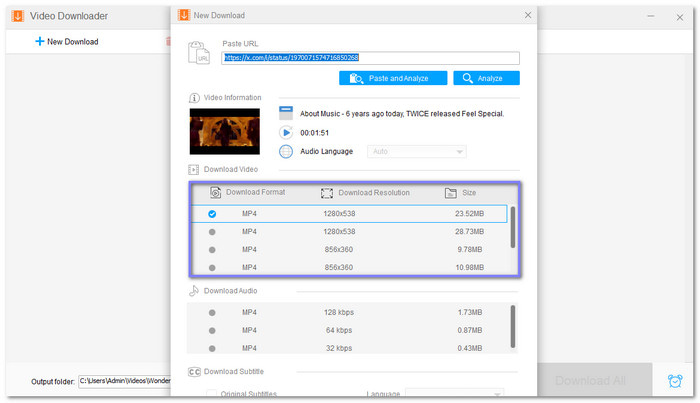
Step 5 Set the folder where you want the Twitter video to be saved by clicking the Little arrow at the bottom. Finally, click Download All and let the program do the work. In a short while, your Twitter video will be saved offline, ready for you to watch anytime.
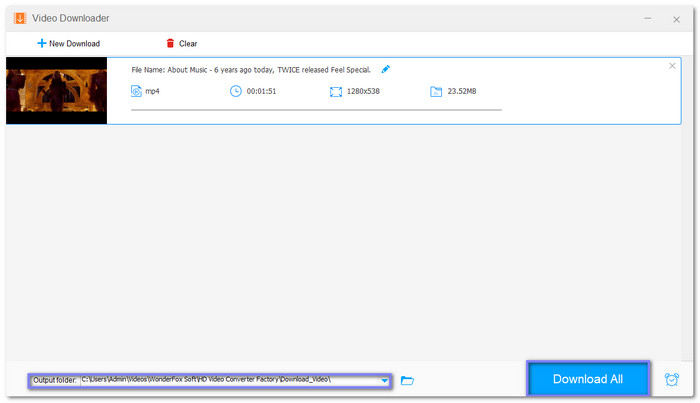
2.JDownloader (Mac)
If you are using a Mac and want to download videos from Twitter, JDownloader is a reliable choice. It works by grabbing the video link and turning it into a file you can download right to your computer. The program is free, safe to use, and supports many sites beyond Twitter. Just remember to decline extra offers during setup.
Step 1 Go to the official JDownloader website and download the installer for Mac. Once the file is ready, please open it and install it like any other software.
Step 2 After installation, open JDownloader. You will see two main sections: Downloads and Link Grabber.
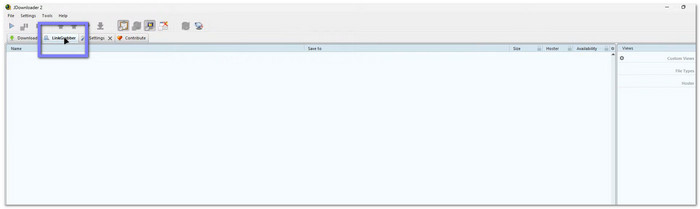
Step 3 Now, head over to Twitter and find the video you want to download and copy the link of the tweet.
Step 4 Go back to JDownloader. Paste the copied link into the Link Grabber tab. The program will detect the video link automatically and prepare it for you.
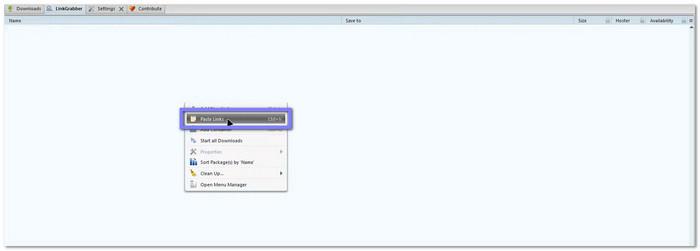
Step 5 Once the video is ready, click Start All Downloads at the bottom right corner. The file will begin downloading, and once complete, you can enjoy your Twitter video offline.
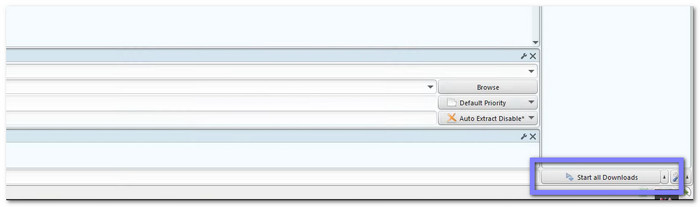
Part 4. How to Download Twitter Video Online
If you do not want to install apps or programs, using Twitter Video Downloader is the easiest choice to download Twitter videos online. It works on both computers and phones, and you only need the link to the tweet. The platform extracts the Twitter video and gives you an MP4 download link.
Step 1 Open your browser and search for Twitter Video Downloader, and open it.
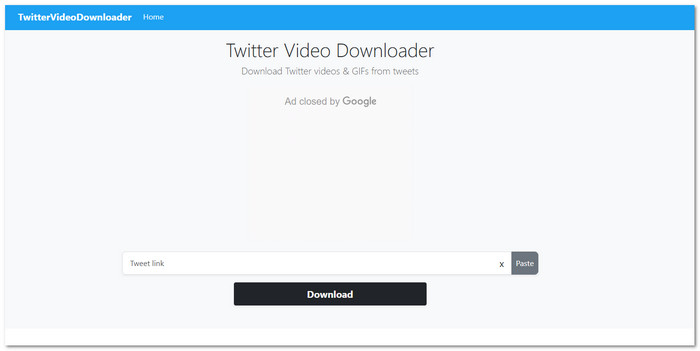
Step 2 Now, open Twitter and find the tweet that has the video you want to save and copy the link.
Step 3 Go back to the Twitter Video Downloader site. Paste the grabbed link into the input box, then press the Download button.
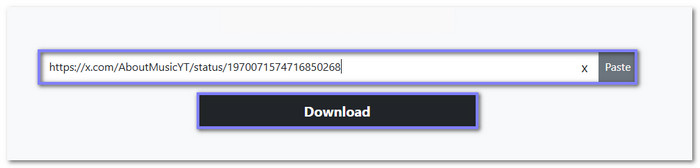
Step 4 Please wait a few seconds while the site processes the link. Once the options appear, pick your video quality. The Twitter video will be saved directly to your device, ready to watch offline.
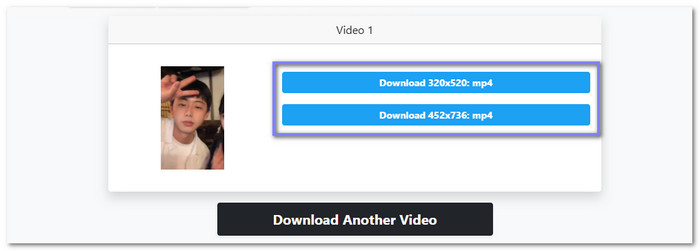
Part 5. Universal Solution - Save Twitter Videos with Screen Recording
The best thing about screen recording is that it always works. No matter what video you see on Twitter, you can save it without worrying about limits or blocked downloads. Fortunately, there is Tipard Screen Capture, which works that way and can help you save a Twitter video.
It is easy to use and gives a 100% success rate. You can capture the whole display or just the video area with sound in sync. The saved file can be MP4 or other common formats, and the clarity remains clear and sharp, not downgraded.
- Trim your video to cut out extra parts.
- Take snapshots anytime during recording.
- A task schedule helps you start recording at a set time.
- Change format, codec, frame rate, and clarity the way you like.
- Record from any site like Twitter, YouTube, Facebook, and more.

Step 1 Download and install Tipard Screen Capture by referring to the Download buttons above. Pick the version for your system, whether Windows or Mac.
Step 2 On the main screen, click Screen Recorder. Choose the area you want to capture. You can go for Full to record everything or Custom to focus only on the Twitter video. For best results, use Custom so the video is framed cleanly.
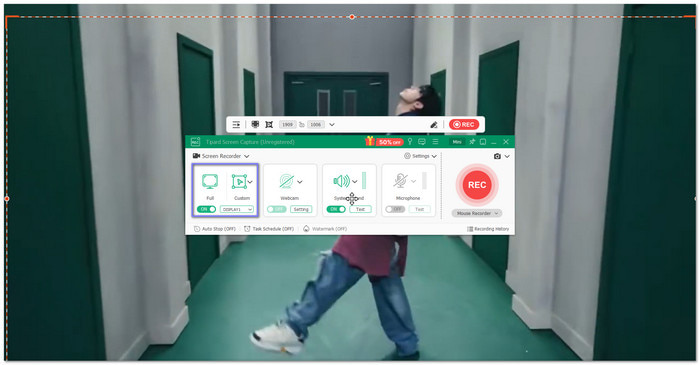
Step 3 Before recording, set up the audio. Turn on System Sound so the Twitter video's audio is captured. If you want to talk while recording, switch on the Microphone.
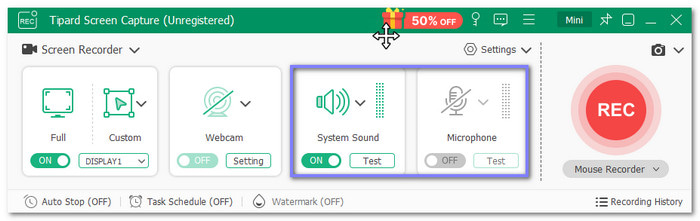
Step 4 Now, click the Settings, select Output Settings, and head to Video Format. As you can see, the default or standard format is MP4. You can also change that from the drop-down; you can select MOV, MKV, WMV, WEBM, F4V, MPEG-TS, and GIF.
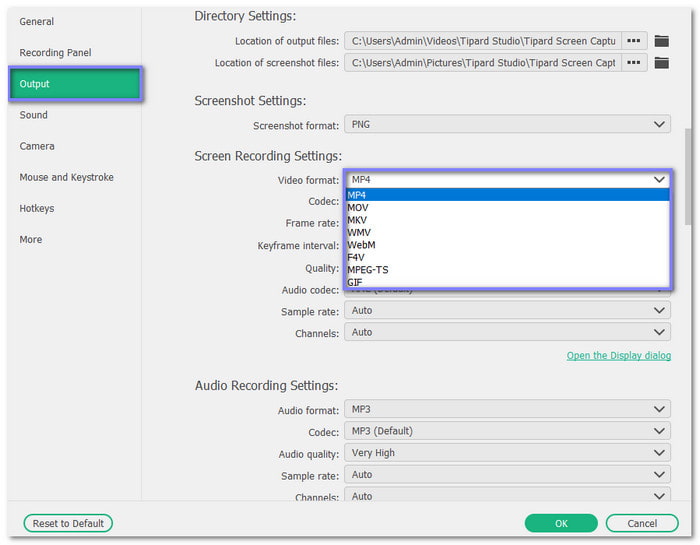
Step 5 Hit the REC button when you are ready. Play the Twitter video, and the program will record it in real time. You can pause, resume, or stop whenever you need, using the control bar at the bottom.
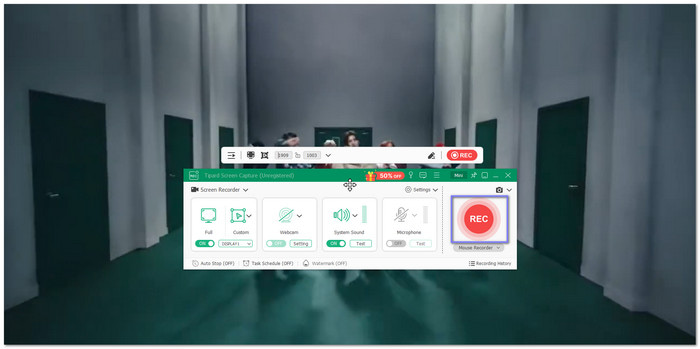
Step 6 Once finished, stop the recording. A playback window will pop up, letting you review the capture. If everything looks good, click Save and pick a folder on your computer. Now, the video is stored offline, ready to watch anytime.

Bonus Note: On top of saving Twitter videos, Tipard Screen Capture can also be your tool for recording other things. You can use it to capture Teams meetings, Zoom meetings, Skype calls, gameplay, and more. It makes it a handy screen and audio recorder, not just for fun, but also for work and study.
Conclusion
There you go! You have discovered how to save a Twitter video. So many ways, right? You can do it on your phone or your computer. You can even save Twitter videos with screen recording using Tipard Screen Capture, which lets you pick the format you want and keeps the quality clear.