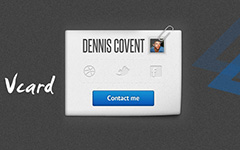What is The Other On My iPhone Storage
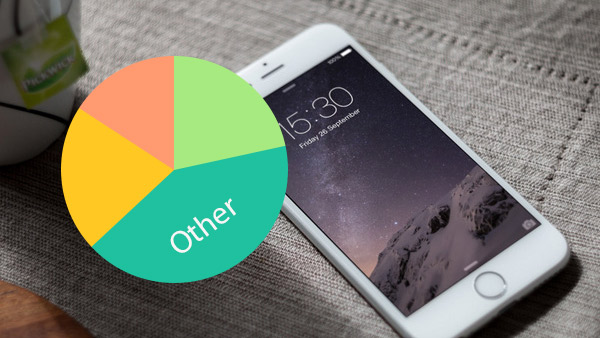
When you need to release up your iPhone, you can find Audio, Photos, Apps, Books, Free and Other. You can remove songs from iPhone, clear up photos and video of iPhone or delete apps on iPhone. But you might not know the other on iPhone storage and detail method to get rid of the other on iPhone. If you have a plan to release up more space or optimize iPhone, you can read the article to learn more about the other on iPhone.
Part 1. What is The Other On My iPhone Storage
How does Apple define Other on iPhone of iTunes? Before you know what Other is on iPhone, you should know the 8 standard data categories listed in the Data Bar of iTunes. Here are the 8 standard data categories: Music, Movies, Podcasts, TV Shows, Apps, Books, Photos and Info. Except for the above 8 standard data categories, the other files can be categorized as Other on iTunes. And Other on iPhone including the following data:
Browser cache, mail cache, mail messages, mail attachments, safari's reading list, iTunes backups, crud resulting from jailbreaking your iDevice, game data, saved data files, call history, notes, media, voice memos and so on.
And now you know what other is on iPhone, you can check the location of your cache, settings, preferences, saved messages, voice memo. When you need to clear cache on iPhone, you can delete some data of Other to release up more space.
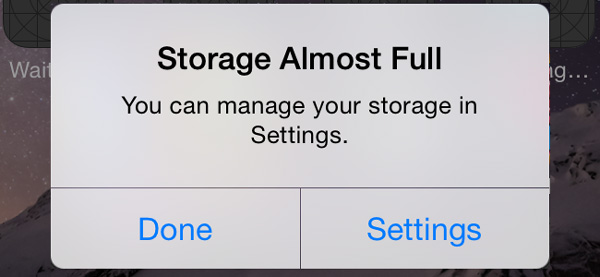
Part 2. How to Check The Other Storage on iPhone
If you want to delete Other on iPhone, you should learn the way to check the Other Storage first. Just follow the steps to know the storage of Other on iPhone as below.
- 1. Launch the Settings App on the home screen of your iPhone.
- 2. Tap General option to access the Storage & iCloud Usage page with the breakdown list for storage.
- 3. Tap the Manage Storage button to check the space for the Other. It is recommended that you can use Facebook or Whatsapp.
- 4. And then you can find the Documents & Data shows the total size of the data stored by the app.
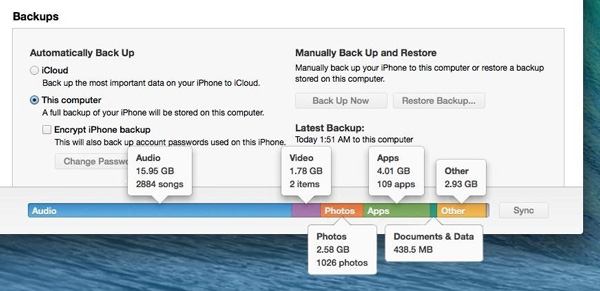
Just take Whatsapp for example. The app itself is no more than 20MB whereas the data can up to 100MB or so. And the Other data includes browse history, cookies, logs, caches of photos, video files as well as database files stored by apps.
It is the way to check the Other storage for each apps of your iPhone or other iDevice. And you can also learn more detail about the total Other storage in iTunes by connecting iDevice to computer.
- 1. When you connect iPhone to computer with a USB cable, iTunes will pop up automatically.
- 2. Open iTunes if it does not open automatically. And then choose the iDevice in the upper left menu.
- 3. Click on Summary on the menu on the left side of the iTunes Window. Now you can see the Other storage on iTunes.
- 4. Hover your mouse over the Other section at the bottom of iTunes to get the detail storage of iTunes.

As for the Mac computer, it is the default settings for Apple Mobile Device USB driver. After you install the driver for Windows PC, you can fix the driver related problems for iTunes not recognizing iPhone issues.
Part 3. Best Solution to Delete Other from iPhone
It is difficult to clear cache on iPhone with different types, you have to spend lots of time to optimize iPhone. What's more, you might not able to remove all Other on iPhone either. In order to remove Other from iPhone, you have to backup everything to iCloud, iTunes or Google Photos first. And then use Tipard iPhone Eraser to clear all iPhone for you accordingly. Just learn more detail about the Tipard iPhone Eraser as below.
- 1. Wipe all data from iPhone permanently, including Other on iPhone. It should be the best choice to wipe all data on your iPhone permanently and protect your private information from stolen.
- 2. Except for Apps and Other from iPhone, you can also erase music, photos, messages, Safari bookmark, contacts and more other data from iPhone.
- 3. Once you delete Other, Music, TV Shows and everything from iPhone, you can restore the data from the backup file and run iPhone like a new iPhone.
- 4. You can use Tipard iPhone Eraser for iPhone, iPad and other iDevice. And you are able to erase more than one iPhone, iPad, iPod touch at the same time.
Part 4. How to Delete Other from iPhone with iPhone Eraser
In order to optimize iPhone as new, you set the erase level as Low or Medium. It will erase Other and other data of iPhone for one time or twice. And then you can make sure Other data is clean up completely from iPhone. Here is the detail process to clearn up Other from iPhone with few clicks.
- Step 1: Download and install Tipard iPhone Eraser
- Just download the latest version of Tipard iPhone Eraser from the official website. And then install the launch the program as the following screenshot.
- Step 2: Set the Erasing Level to Remove
- After that you can set erasing level as Low or Medium. Just as mentioned, the program will overwrite the Other of iPhone to make sure the iPhone run as new.
- Step 3: Start to Remove Other on iPhone
- If you have already backed up the files, you can click the Start button to overwrite Other, Apps, TV Shows and all iPhone files.
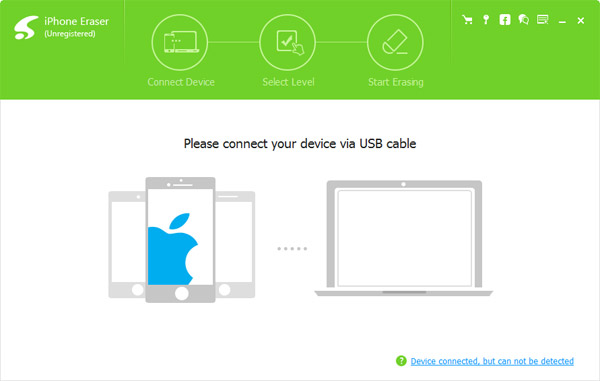
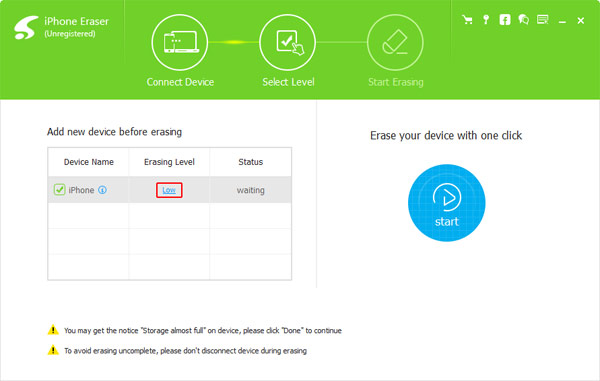
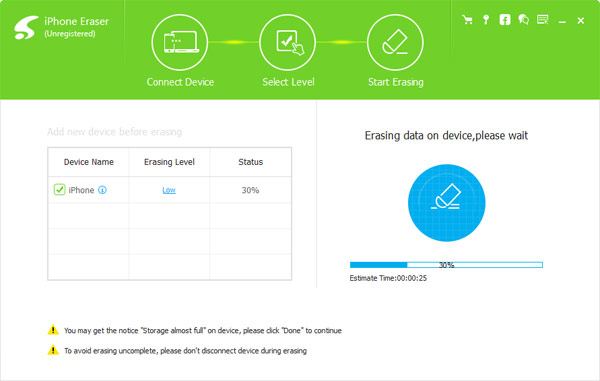
In order to avoid erasing Other on iPhone incompletely, please do not disconnect device during erasing. If you get the notice as Storage almost full message on your device, you can just click Done to continue.
Part 5. The Other Possible Preventative Solutions
Since there might be some important files in Other as well, you can choose some alternative methods to remove Other from iPhone. 1. Usually photos and video files take up a large amount of storage, you can use Google Photos App to backup them. And then delete some of unnecessary files from iPhone to release up more space. 2. Clean up some unwanted cache is another method to storage more files on iPhone. 3. Transfer text messages from iPhone and iPhone or computer can also get more space for iPhone. If you have any query related to Other on iPhone, you can shout out in the comments.