How to Delete Songs from iPhone
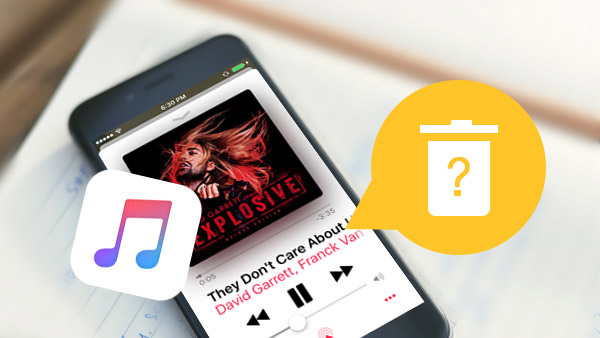
Listening to music on iPhone is an impressive experience, especially on iPhone 7. Recently the wireless AirPod headphones have been landing Apple Stores. And Apple has upgraded iPhone 7 to the hi-resolution audio experience and doubled down on audio technology for iPhone users. So we can enjoy the more excellent music experience on iPhone. That may also increase the time that we listen to music on iPhone and the demands to delete songs from iPhone. But for many users, erasing songs from iPhone is still a challenge, for the process is so complicated that iPhone users cannot grasp the details. Therefore, this article will show you the easiest ways and guidance to delete songs from iPhone.
Part 1: Erase Songs from iPhone with Tipard iPhone Eraser
Once you back up the songs and video files to iTunes, you can erase all songs from iPhone to optimize your iPhone. Tipard iPhone Eraser is one of such powerful tools to clear up music with high efficiency. The most advantage of iPhone eraser is to clean songs or other data from iPhone with simple steps. Here are the basic features of Tipard iPhone Eraser.
- 1. Tipard iPhone Eraser could support almost all devices that run iOS 9.3 or above iOS operation systems, like iPhones, iPads, iPods and other iDevices.
- 2. It is not only good at erasing songs from iPhone, but also good at cleaning other files and data, like photos, messages, contacts, apps, phone settings, and so on.
- 3. You could use iPhone Eraser to clean the data permanently from iPhone memory, not just remove them from screen. When you delete songs from iPhone, it will clear cache on iPhone as well.
- 4. If you prepare to upgrade to new iPhone, iPhone Eraser could help you to clean the old handset thoroughly by overwriting. That means the data on the old iPhone cannot be recovered. And you do not need to worry about privacy leak.
How to delete songs from iPhone
In order to free up more space of iPhone, you can delete songs, video and other files from iPhone with Tipard iPhone Eraser. Just learn more detail about the detail process as below. If you want to delete songs from iPhone with Tipard iPhone Eraser, you have to install it on your computer first and follow the steps to remove music files on iPhone now.
- 1. Open Tipard iPhone Eraser and connect your iPhone to the computer with USB cable. Once the program connects to iPhone, the application has the ability to detect your iPhone spontaneously.
- 2. After iPhone Eraser scan your iPhone, it will ask you to set the erasing level. If you select Low Level, the application will overwrite data once. The higher the level, the more the overwrite times.
- 3. Once you select the erasing level, you can click on OK button to confirm your selection and back to main interface.
- 4. Click on Start button to start to erase songs and other data from your iPhone. And then you can remove songs from iPhone permanently by overwriting the iPhone data several times.
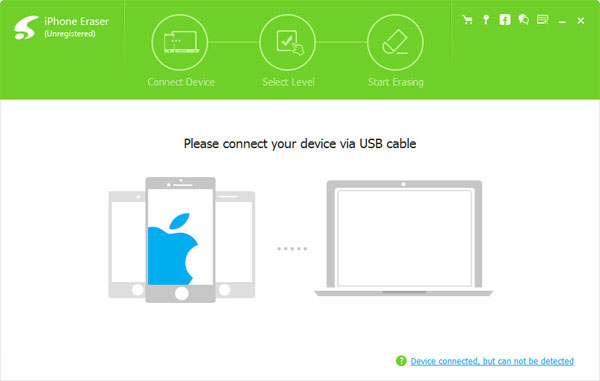
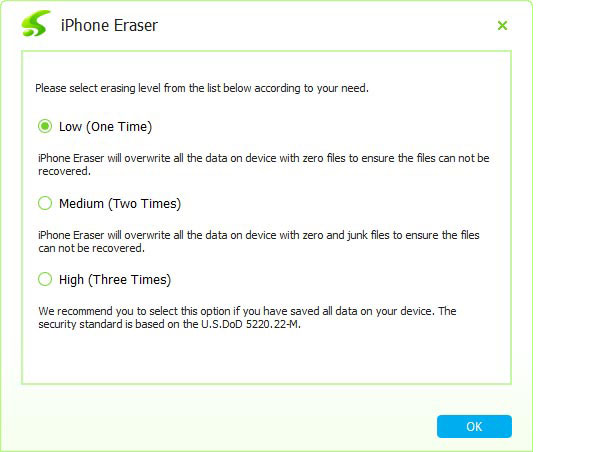
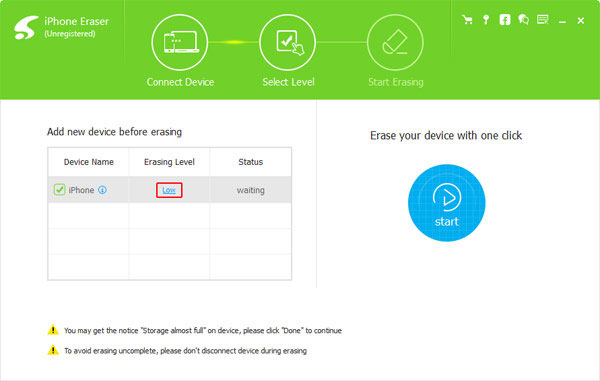
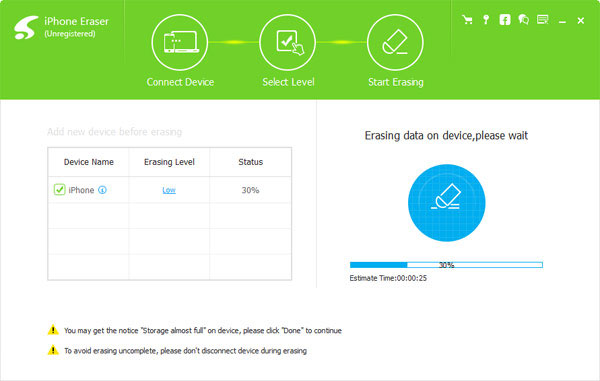
If you do not want to erase all songs and data from iPhone, you can back them up to computer or transfer music from iPhone to iTunes first. After erasing all the songs from iPhone, you can manage and restore the data you need to iPhone.
Part 2. Delete music files from iPhone directly
Tipard iPhone Eraser will delete all songs, photos, apps and other data files from iPhone permanently. If you only need to remove some songs from iPhone only, it might be a little complicated. Whether you delete songs on iPhone, or remove music files from iTunes, you can learn more detail about how to delete music files from iPhone directly.
How to delete songs on iPhone
In order to delete songs from iPhone completely, you have to turn off iTunes sync features first. And then you can follow the steps to remove music files from iPhone accordingly.
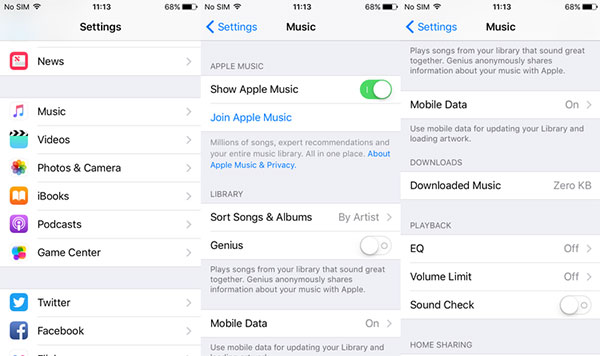
- 1. You have to shut down iTunes sync feature before deleting. Open Settings on iPhone. Find out iTunes & App Stores and turn off iTunes Match.
- 2. Back to Settings, open Music option and shut down Show All Music. Then iPhone will display only the songs stored on it.
- 3. Launch Music app, select a song to delete from iPhone and slide to left. The Delete options will show up. Click Delete to erase the song.
After that you can follow the similar process to delete more songs from iPhone. If you use some music apps to download songs, you can also delete the app on iPhone accordingly. Once you remove the app, you will delete the songs from the iPhone as well.
Part 3. How to clean songs with iTunes
You can delete songs downloaded to iPhone directly, but not the songs that have not been downloaded. So users have to delete the purchased songs from iPhone that have not been downloaded on iPhone with iTunes.
- 1. Make sure that you already turn off iTunes Match and Automatic Downloads on iPhone.
- 2. Open iTunes on your computer and shut down Match, which is in the menu of Store.
- 3. Connect your iPhone to the computer with USB cable or Internet.
- 4. Click on your iPhone in Devices menu and select Summary option.
- 5. Make sure to uncheck the two options: Sync only checked songs and videos and Manually manage music and videos.
- 6. Go to Music menu at top and select the checkbox of Sync Music and Entire music library option below.
- 7. After setting, click on Apply. And then select Selected playlists, artists, albums, and genres.
- 8. Navigate to Artist list and uncheck the songs to delete from iPhone. After selection, click on Apply.
- 9. Then the unchecked songs will be deleted from your iPhone.
You know iTunes is the tool that allows you to sync music, videos, photos and other iOS data from computer to iDevices, and it also erase the previous data on your music when syncing. As you can see, the process is a little complicated, it needs your patience and circumspection.
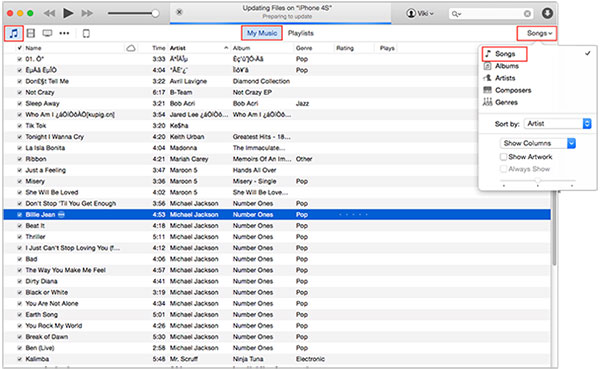
If you need to delete songs from iPhone, you can remove them directly from iPhone. As for the purchased songs of iTunes, you have to remove them completely with iTunes. It is a complicated process to get rid of songs on iPhone may confuse some users. Just back up all the songs to iTunes or transfer them to computer first. And then you can erase all the songs and music files to optimize iPhone accordingly.
When you need to remove music files from iPhone with ease, you can use Tipard iPhone Eraser instead. It is a professional iOS data-erasing tool to manage iPhone files. If you have any query about how to delete songs from iPhone, you can feel free to let me know in the comments.







