Best methods on How to Delete An App on iPhone (iPhone 7)
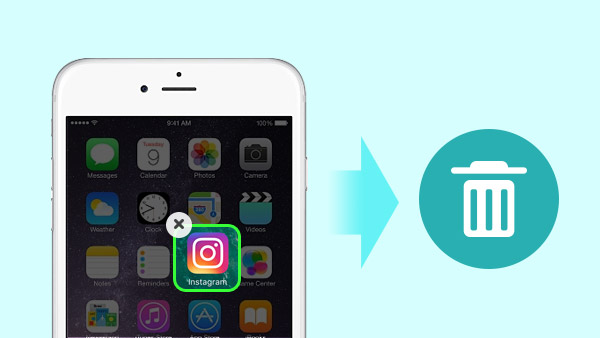
Usually you can press the icon or app to remove an App easily. But when you update to iOS 10 with iPhone 7, you might have difficult to delete an App on iPhone 7. How can you get rid of an App on iPhone without "X"? The article explains the different methods you can clean up iPhone 7 with ease.
Part 1. The Most Efficient Way to Delete An App on iPhone 7
If you need to delete Apps on iPhone with high efficient, Tipard iPhone Eraser should be the best solution for you. When you use iPhone 7 for a period of time, you might find iPhone 7 are not working well. When you delete an App on iPhone, but there are still some caches. What should you do to clear cache on iPhone as well? Just learn more detail about the excellent features of Tipard iPhone Eraser as below.
- 1. Remove everything from all the apps on iPhone permanently, including the data and settings.
- 2. Protect your private information from being recovered and stolen.
- 3. Clean up all the cache from iPhone to make sure the iPhone run like new.
- 4. Erase all iPhone data including Photos, Music, Videos, Contacts, SMS text messages, iMessages, Call History, Calendar, Notes,
- 5. It is able to delete the apps or other data for more than two iOS devices at the same time.
When you need to reset your iPhone as a new one, you only have to backup all the data first. And then delete apps on iPhone as well as the other data. Now you can run iPhone 7 as new after a long period of time. If you want to upgrade to a new iPhone 7 with more storage, the program can also delete contacts on iPhone without any change to get them back.
How to Delete Apps on iPhone with Tipard iPhone Eraser
Tipard iPhone Eraser works with all Windows Operation systems, you can run the program on Windows XP or above, including the latest version of Windows 10. In order to delete apps on iPhone, you can download the latest version of Tipard iPhone Eraser from the official website. And then remove apps on iPhone as below.
- 1. Once you install the program, you can connect iPhone to the computer via USB cable. Make sure iPhone can be detected by your computer.
- 2. Set the erasing level as low. The high level will overwrite data for once. When you set the low level, you can clear up the Apps as well as the cache without problem.
- 3. After that you can click the Start button to delete apps on iPhone. It only takes a few seconds to make sure the iPhone run as new.
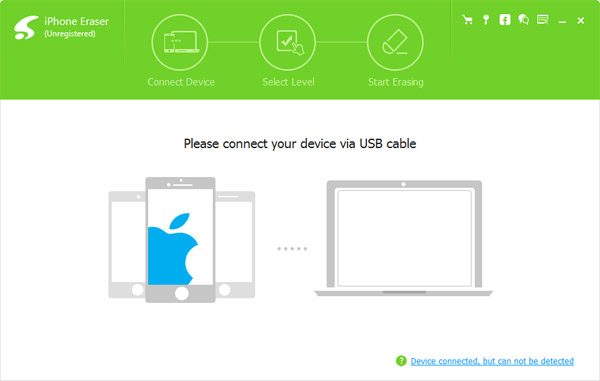
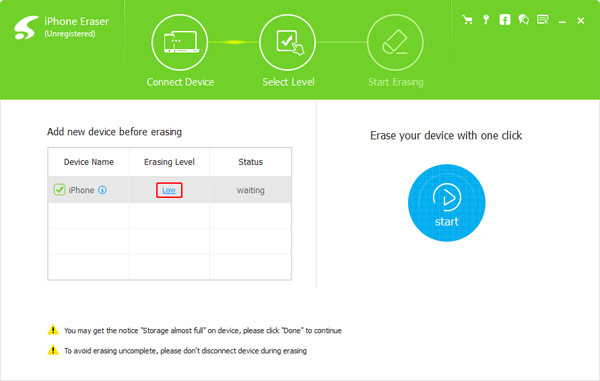
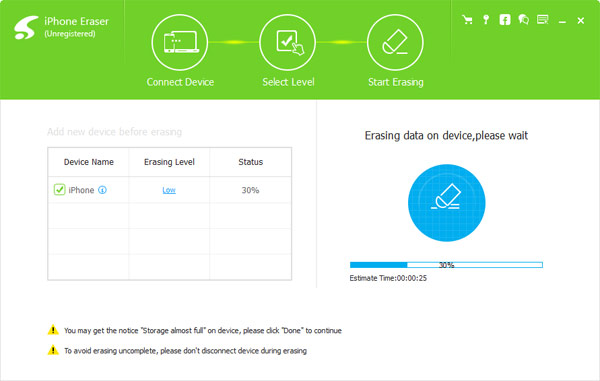
Of course if you want to replace the iPhone 7 with 128GB one or sell it on Amazon or other second hard market, you should set the erasing level as high. The high level with overwrite all the data and settings three times, and then others cannot recover the Apps you used or the related information.
Part 2. Remove Apps of iPhone 7 With "X"
When you press and hold download an App, instead of jiggling with X in the right corner, iOS 10 may bring you its 3D touch menu. In order to delete an App on iPhone with "X", you should put your finger gently on the icon without pressing down. It should be the easiest method to remove apps on iPhone 7. Just follow the process if you still have any query.
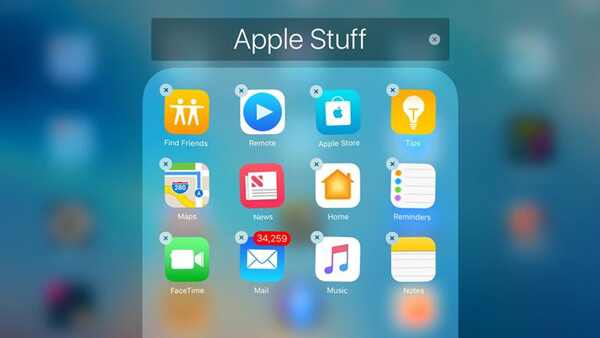
- 1. Gentle press the icon until the icon begin to shake.
- 2. Tap the little "X" in the upper left corner of the App.
- 3. And then you can delete an App on iPhone together with its data.
If the application is listed in your iTunes Applications, you should also remove the app from iTunes as well. Or else, the App will be reinstalled automatically when you sync the data.
Part 3. Get Rid of An App on Settings of iPhone 7
Get rid of an App on Settings is a frequently used method when there is not enough space. iOS 10 enable you to delete an App on iPhone to release up more space. Here is the detail process to remove an Application on Settings of iPhone.
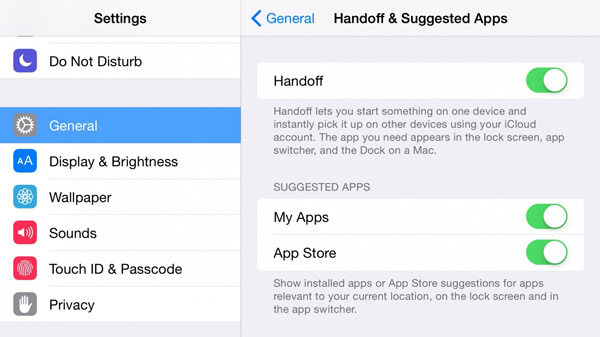
- 1. Find and tap on Settings App for setting your iPhone 7.
- 2. Choose General from the list.
- 3. Tap the Storage & iCloud Storage option.
- 4. And then you can manage Storage by deleting an App from the list.
Once you delete the app from Settings, the program will be no longer available. Just as you see, remove apps from Settings of iPhone is a method to get rid of many apps at one time.
Part 4. Clean Up Apps from iTunes
Just as mentioned, if you simply remove an App on iPhone only, you might find them back to the home screen when you sync with iTune. When you need to clean up the application from iPhone 7 completely, you have to remove it from iTunes as well.
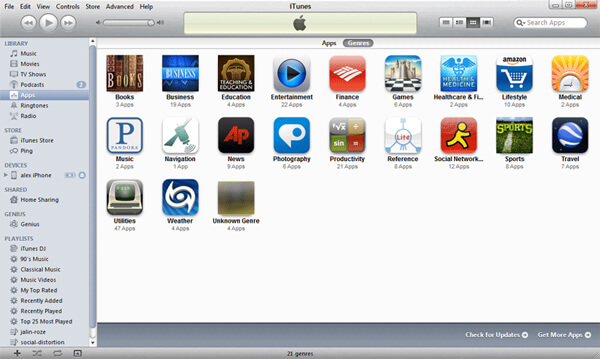
- 1. Login iTunes when you connect iPhone with computer.
- 2. And then you can choose Apps Library.
- 3. Click an App to select it.
- 4. Just press the key to remove the app from iTunes.
After that even if you sync iTunes with iPhone, the App will no longer available. It should be the best method to clean up the app from iTunes without any unwanted information.
Part 5.Delete An App on iPhone without "X"
With iOS 10 of iPhone 7, you can remove more apps with ease. But there are still some apps that pre-installed on your iPhone that you cannot remove. If you do want to delete an App on iPhone without "X", you can follow the steps to get the app off.
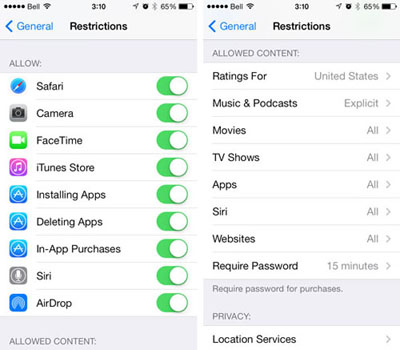
- 1. Go to Settings of your home screen.
- 2. Choose General option from Settings.
- 3. Tap the estrictions option. And then you can enter the security code.
- 4. After that you can turn off the app or delete an app of iPhone on home screen.
When you get back to the home screen, you will find the app is gone from home screen now. It is the method that you can remove the app preinstalled on iPhone.
Conclusion
In order to delete an app on iPhone, you can delete it by pressing the app and remove the app with "X". And remove the App from Settings is another way to release up more space. If you want to clean up the App from iPhone, you should erase it from iTunes. Under of help of iOS 10, you can remove more Apps, including the preinstalled one with ease. If you still have any query about delete an App on iPhone, Tipard iPhone eraser should be the best program to achieve the goal.







