How to Clear Up Different Types of Caches on iPhone 7
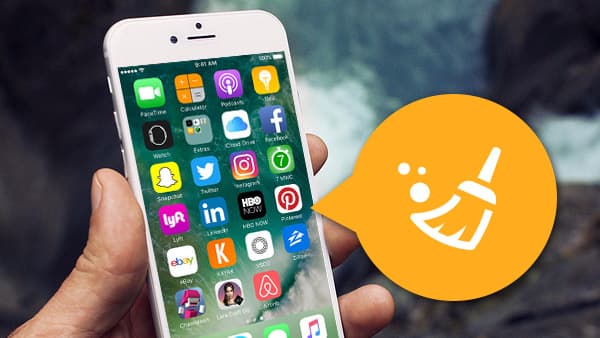
When you want to release up more space for iPhone 7, you can clear up the different types of caches on iPhone. Cache is an important part of Other. You can check and delete the storage of Other on iPhone in order to get rid of the caches. The article explains the different methods to clear cache on iPhone. Just pick up the desired solution to optimize your iPhone accordingly.
Clear Safari Cache on iPhone 7
It is easy to clear up Safari cache and cookies on iPhone. The process will log out of any websites you have signed into and history of the websites. Just follow the steps to clear out the Safari cache on iPhone.
- 1. Tap the Settings button from the home screen.
- 2. On the Settings screen, scroll down to tap the Safari button.
- 3. And then you can access Clear History and Website Data under Privacy section.
- 4. After that you can confirm the Clear History and Data option to clear cache on iPhone 7.
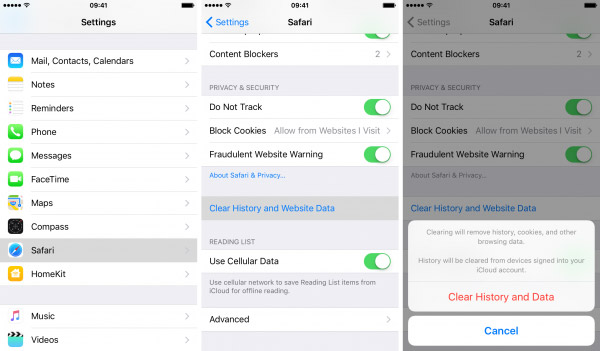
After you choose the option, all the history and website data, such as cookie and cache data will be removed from Safari browser. You can use Safari as a brand new browser now.
Clean App Cache of iPhone 7
If you want to get more space by clearing cache on iPhone, you can clean App cache on iPhone instead. Data stored by other apps can be cleaned using the Usage option in settings. Here is the detail process to clean app cache of iPhone.
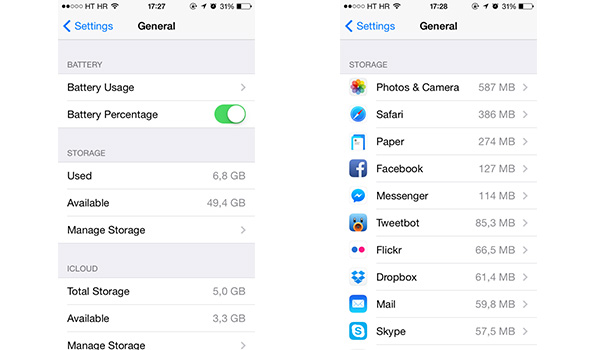
- 1. Tap the Settings button and access to General option.
- 2. Choose the Storage & iCloud Usage to check the storage of cache.
- 3. And then tap the Manage Storage option of Storage menu. You can choose the unnecessary Apps or more than 500MB storage.
- 4. Tap the Delete button to delete the App and remove cache on iPhone.
- 5. Reinstall the program to release up more space for iPhone 7.
If you choose the App as Safari, you can also remove the Offline Reading List. It will clean up more space for your iPhone when you delete an app on iPhone in the way.
Delete iPhone 7 Mail Cache
When you use the Mail App, a cache of all the documents, pictures, and video files will be available on iPhone and other iDevice. You can remove the caches by deleting and re-entering your email account information. Now check the process to delete mail cache on iPhone 7.
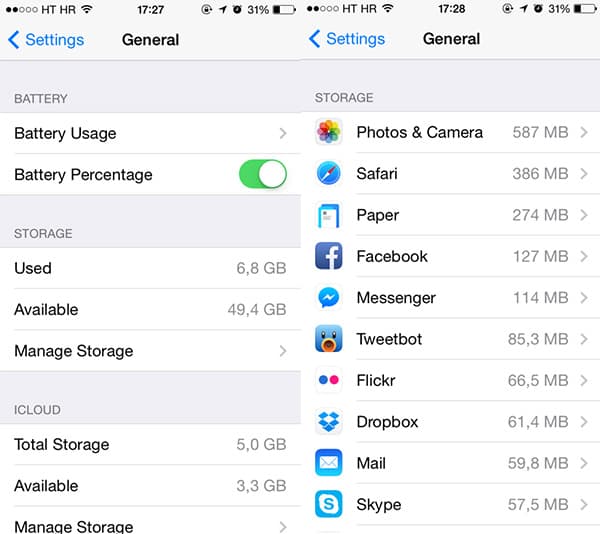
- 1. Open the Settings app from the home screen.
- 2. Find the Mail, Contacts, Calendars option from the Setting menu.
- 3. And then select the account you want to clear the cache from. It should be a good idea to remove all accounts you have on your iPhone.
- 4. Delete Account for the email account, repeat the process with all the email account to clean the cache on iPhone for mails.
- 5. Under Mail, Contacts, and Calendars, tap the Add Account option.
- 6. Select the account type you want to add and enter the login information.
Make sure you know the email login and password information before you clean up the mail cache on iPhone. And you can use the similar process to delete entire conversations, set messages to delete after a certain period of time, or delete individual images and attachments.
Deep Clear Cache on iPhone 7
In order to release up the maximum space, you have to clean caches on iPhone with different types. What is more, you need to clear different types of cache files on iPhone for a period of time. Is there any program to deep clear caches on iPhone 7? Tipard iPhone Eraser should be the best program to deep clear up different caches within one click. When you need to replace for a new iPhone 7, you can delete cache on iPhone 7 with the program. Just learn more detail about the program as below.
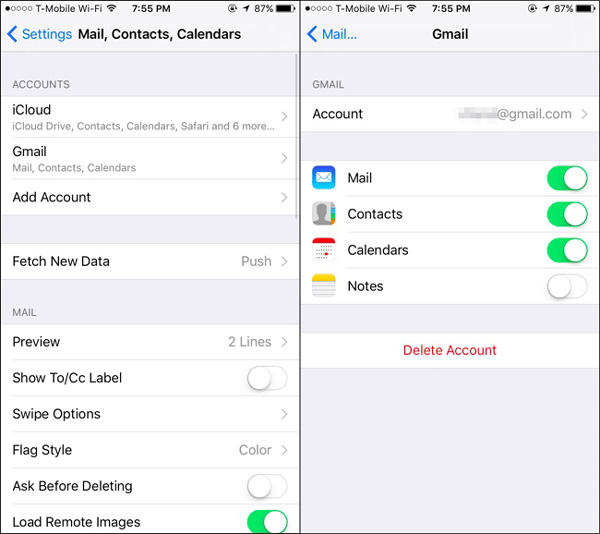
- 1. Clear up different types of caches on iPhone within one click. Whether the browser cache, App cache, mail cache, iMessage cache or other caches, you can remove all the caches within permanently.
- 2. It will delete Apps on iPhone, caches data and all other data files permanently. There are different levels to erase caches, it will clean up your old iPhone run as a new one.
- 3. The program also enables you to apply the excellent erasing functions for iPhone, iPad and iPod Touch and multiple iDevices with iOS 9.3 or above operation system at once.
- 4. In order to protect your private information leak out, the program wipes all cache on iPhone. And then you can sell the iPhone on eBay with a nice price.
Tipard iPhone Eraser has the capability to erase all iPhone data including Photos, Music, Videos, Contacts, SMS text messages, iMessages, Call History, Calendar, Notes, Reminder, Safari bookmark, iBooks, Podcast, iTunesU, TV Shows, Music Videos, Ringtones, Audio Books, Voice Memos, Apps, as well as all personal settings you made to the iPhone.
How to Delete Cache on iPhone with Tipard iPhone Eraser
Just as mentioned, it is difficult to remove all caches files on iPhone. Tipard iPhone Eraser is one of the best iOS data-erasing programs that helps you erase all contents including music files, photos, messages as well as caches files. Just learn more detail about how to clear cache on iPhone with the program.
- 1. Download and install the latest version of Tipard iPhone Eraser. And then you launch the program and connect iPhone to the computer via the USB cable.
- 2. Set erasing level as Low level in order to overwrite data once. As for the erasing level, you can overwrite the data to clear up all caches on iPhone and other iDevices.
- 3. And then click Start button to erase all contents and settings from your iPhone. It will erase data on device within few seconds.
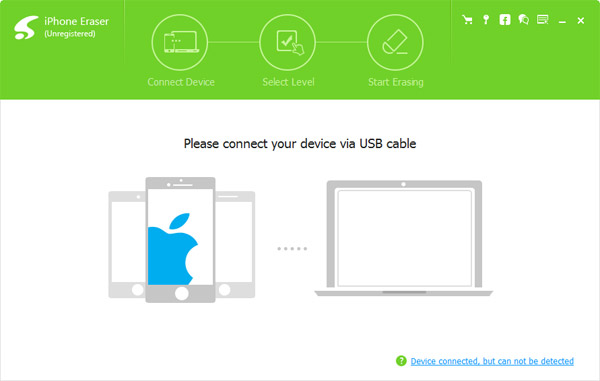
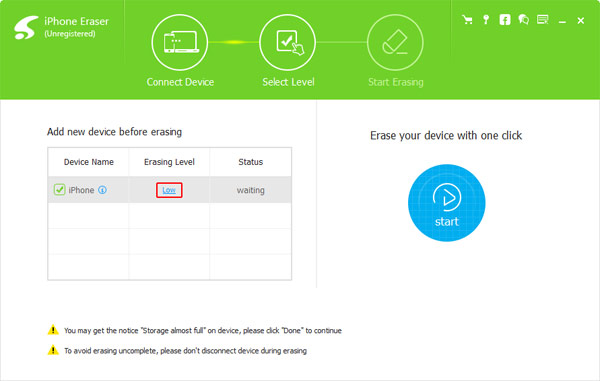
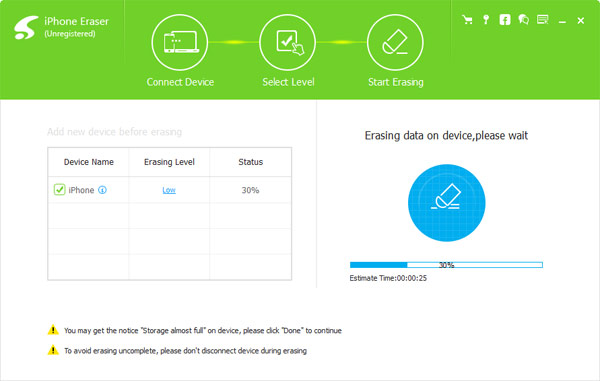
After that you can reinstall all the programs and other files. When you clear up caches, apps and other files on iPhone, you can release up more space for your iPhone with Tipard iPhone Eraser.
When you want to clean up caches on iPhone, you can find different types of caches. The cache files including the safari cache and history, app cache, mail cache, iMessage cache and other cache files. Of course, you can remove cache from iPhone individually in order to release up more space. Tipard iPhone Eraser is one of the most powerful iOS data erasing software that remove all junk files completely and permanently with one click. If there is anything else related to clear cache files on iPhone, you can feel free to share the information in the comments.







