Steps to Transfer Text Messages from iPhone to Computer

When you need to read text messages, find some messages or back up important SMS, you can transfer messages from iPhone to computer. In order to move iPhone messages to computer effectively, you can use Tipard iPhone Data Recovery to help you out.
Why you need to send iPhone SMS to computer
As the new iPhone 6S has been released, you might need to change for iPhone 6S. When you transfer iPhone messages to computer, you can save messages of iPhone to Word, Text, Excel or PDF. And then you can search or save text messages easily.
Actually the Messages menu has more options, including transfer voice memos from iPhone to computer, sync notes and voicemail to computer. You can always find some important files that you need to transfer messages from iPhone to computer.
Transfer text messages from iPhone to computer
1. Tipard iPhone Transfer can transfer text messages, voicemail, notes and voice memos to computer easily.
2. You can also export messages to different formats to computer, which enable to further edit the file.
3. The program supports all operation systems of iOS and different types of iDevices.
Tipard iPhone Transfer Ultimate should be the initial program to sync text messages from iPhone to computer. You can free download the trial version to learn more detail about the program.
How to transfer text messages from iPhone to computer with Tipard iPhone Transfer Ultimate
Tipard iPhone Transfer Ultimate not only sync text messages from iPhone to computer, you can also backup iPhone contacts and transfer video files from iPhone to computer easily.
Connect iPhone with the program
Once you download and install Tipard iPhone Transfer Ultimate, you can connect and launch the program to iPhone. The device will be recognized as the screenshot.

Preview iPhone text messages
Click the "SMS" button to preview text messages and other files of iPhone.

Choose the export format of text messages
The program provides different options to transfer text messages from iPhone, you can export to these format first or further convert to Word or PDF files later.
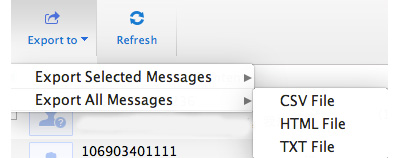
Transfer text messages from iPhone to computer
Confirm the detail of the text messages, and then you can export the text messsage to the related folder. Click the "Open Folder" to view the iPhone text messages.
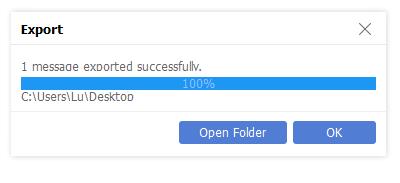

- Tipard iPhone Transfer Ultimate can sync text messages from iPhone to computer. The program empowers you to transfer all iPhone SMS to computer, includes text messages, notes, voice memos, voicemail and all other formats.







