How to Move iTunes Library from Your Device to Another Computer
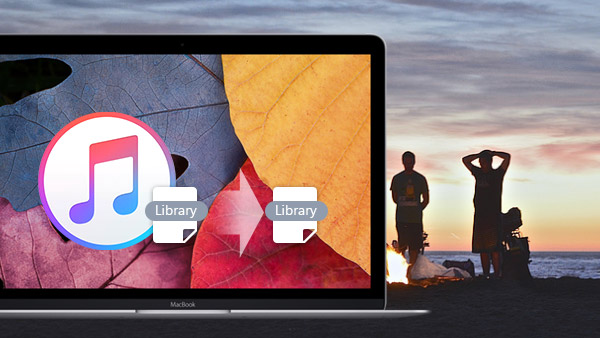
If the iTunes library is outgrows your Mac, it is time to move iTunes library to new computer or external hard drive. It should be a large amount of data and difficult procedure when you transfer iTunes library to another devices. Tipard iPhone Data Recovery should be the tool to make everything easy for you to sync iTunes library with another computer.
How to copy iTunes library to new computer
1. Consolidate iTunes library files
When you need to move iTunes library, you need to consolidate iTunes files to make sure all media files are available.
Select iTunes Preferences > Advanced > Copy files to iTunes Media Folder when adding to library. Choose File > Library > Organize Library and select the option to Consolidate files.
2. Copy iTunes library to external drive
You need to quit iTunes and connect external drive in order to sync iTunes library, and then locate the iTunes folder. You can search for the Music folder under username of your computer.
3. Restore iTunes Library backup files
It is recommended to quit iTunes and save the iTunes folder to the default location for iTunes folder. Open iTunes and click the Choose Library button to get iTunes library files.
When you need to move iTunes library to NAS or other device, you can follow the similar procedure. It is a tedious procedure when iTunes works well, when you transfer the large amount of data, what can you do if iTunes not working?
How to move iTunes library with Tipard iPhone Data Recovery
If you are looking for an easy way to transfer iTunes library without any technical background, you can free download the trial version of Tipard iPhone Data Recovery. You can copy all iTunes library files or selectively choose the iTunes files to computer now.
How to move iTunes library files with Tipard iPhone Data Recovery
Connect device with the program
When you download and install the latest version of Tipard iPhone Data Recovery, you can launch the program to transfer iTunes library files.

Select the iTunes backup files
When you scan the iTunes backup files, you can get the files from the iTunes library soon. And then you can move iTunes library files selectively.

Transfer iTunes library to computer
You can preview the iTunes library files, and then select the files you want to move iTunes library to your computer with the Recover button.
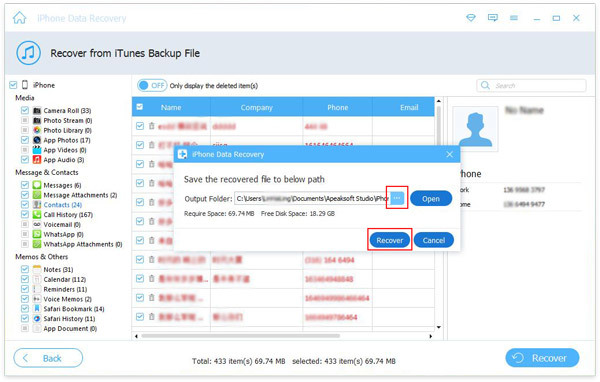

- Tipard iOS Data Recovery is able to extract iTunes library files, and then you can move iTunes library to new computer or other devices easily.
- You can also view the iTunes library files to select the files you want to restore from iTunes without any technical background.
How to Move iTunes Library from Your Device to Another Computer







