How to Transfer Music from iPod to iTunes with Few Clicks
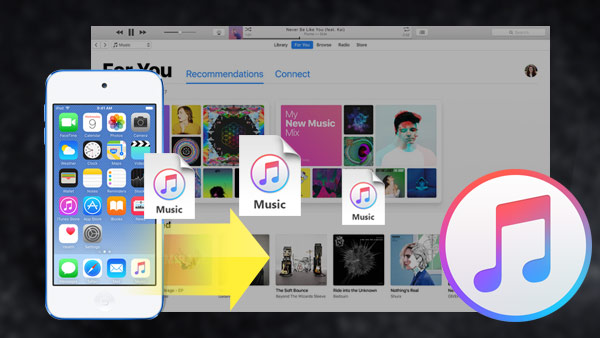
"I want to add my music from my iPod to my iTunes. I don't get why Apple make it so complicated. Anybody know a simple way I can easily transfer iPod music to iTunes?" - This question putted forward in Apple Support Communities by an iPod User.
iTunes can keep your music in one place assuming they will be safe forever. Until one day you found your computer got a sudden breakdown, and all your lovely songs saved there were lost. At this moment, an iPod will become a life saver, and you may consider reinstall iTunes on your computer and need to sync to it again.
Based on the situation above, this article will provides you some simple ways to move the music files from iPod to iTunes easily.
Generally speaking, the first method you may think is using iTunes to transfer iPod music to iTunes directly.
Copy Purchased Music from iPod to iTunes with iTunes
Start iTunes and go to "Edit > Preferences > Devices", and check "Prevent iPod, iPhone and iPad from syncing automatically".
Plug iPod into computer via USB cable, and launch iTunes. iTunes will recognize you iPod and display the iPod icon at the upper right corner.
Click "File > Devices > Transfer Purchases" at the upper left corner, and iTunes will transfer the purchases items from iPod to iTunes library.
note:
Using this trick to move your purchased music from iPod to iTunes has the ability of leading to the loss of the non-purchased items when you syncing iPod music to iTunes.
What's more, if your iPod music is all free, which methods do you choose? You will find the easiest way next.
Transfer music from iPod to iTunes with an iPod Music Transfer Software
Tipard iPod Music Transfer is designed for transferring files especially moving music files among iPod/iPhone/iPad, iTunes and computer without losing any data. And this professional iPod to iTunes Music Transfer program is easy to use.
How to Transfer Music from iPod to iTunes library with the iPod Music Transfer
Install and run iPod Music Transfer
Run this software and connect iPod to computer with USB cable. iPod Music Transfer will automatically detect the libraries of your iPod, and show the libraries in the left side bar.
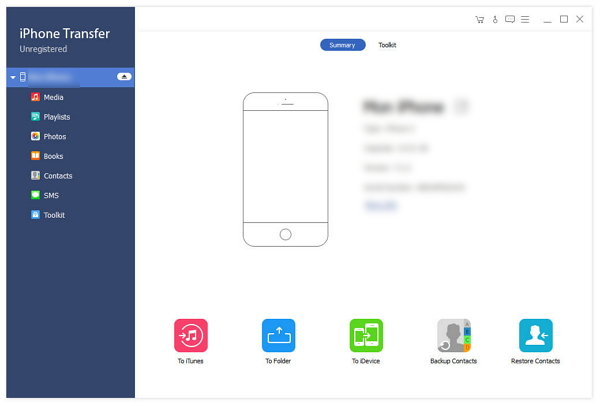
Select Music files on the iPod libraries
Click "Music" button and all songs will show up in the right part of the main interface. Check the iPod music you want to transfer or click the first check button to choose all songs.
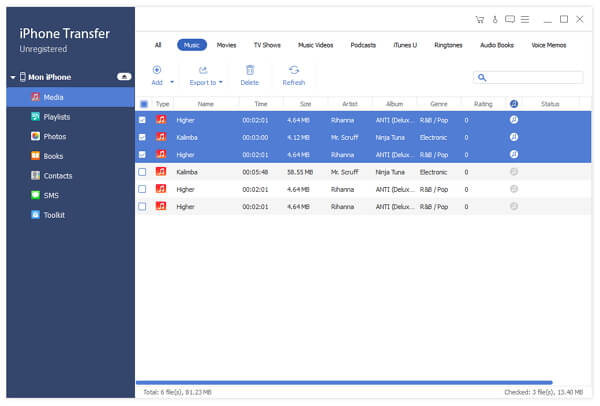
Transfer iPod music to iTunes
After determine all the music you want to transfer from iPod to iTunes, then you can click "Export to" button, then it will pop up two choices "Export to PC " and "Export to iTunes library", select Export to iTunes library, just wait seconds, then it will transfer music from iPod to iTunes library successfully.
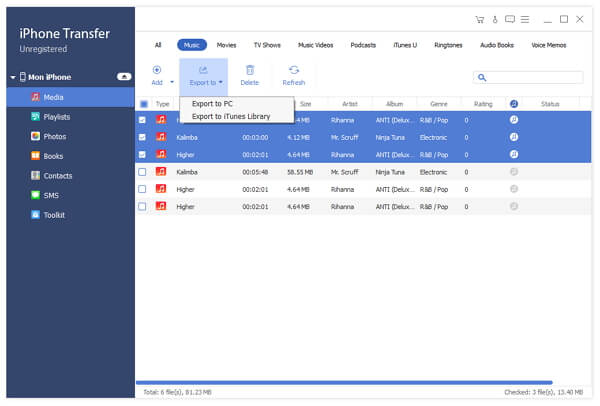
iPod Music Transfer doesn't only help to copy iPod music files to iTunes, it also can transfer iPhone and iPad music files to iTunes. You also can use it to transfer music between iPod and computer.
Besides, with the development of iPhone, you may want to transfer music from iPod to iTunes and then sync the songs to your new iPhone, iPod and iPad.

- This software not only can help you transfer music from iPod to iTunes, but also can copy video/photo and other files to iPhone/iPad and computer in one click.
- Transfer music, contacts and more data between iPod and more different iOS devices.
- Move your iPod music to iTunes without any loss







