How to Transfer Music from iPhone to Mac with the Easiest Way
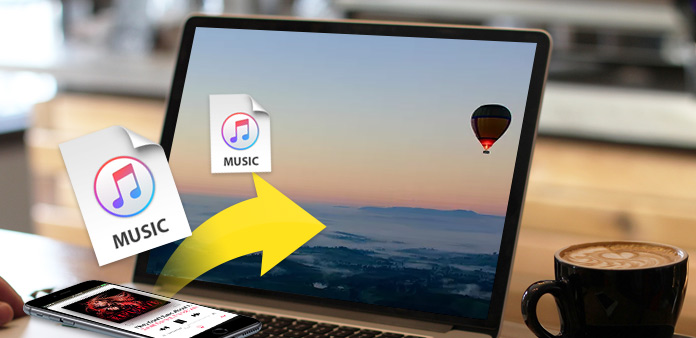
"I have bought a new Mac and want to transfer all music from my iPhone 6 to MacBook Pro, how to finish it easily?" - This question is from Apple Communities.
"I am afraid of losing media files. I want to back up my iPhone in case losing my favorite songs. Maybe transfer all music from iPhone to Mac is a good way to keep the music on both computer and iPhone in case loses because of carelessness. Now I need the easiest way to import music from iPhone to Mac immediately." - From Anna's trepidation.
You may meet the same problems, and you must want to find the convenient way to add music from your iPhone to Mac successfully. Fortunately, this article devotes to introduce you the easiest way to migrate your favorite music from your iPhone to Mac book. Read on this how to transfer music from iPhone to Mac tutorial to find solution.
Tips:
If you have a Windows computer or want to add music from Mac to iPhone, you may interest in reading this guide about how to put music on iPhone, you may also have interest in how to transfer music between iPod and computer to learn more.
As we all know iTunes blocks transferring music from iPhone to Mac, you couldn't depend on iTunes to transfer non-purchased music, including songs ripped from CDs, and downloaded via an APP or from websites on iPhone to your Mac because iTunes never allows you to do that. Therefore, iTunes can't support to copy non-purchased songs from iPhone to Mac. If you're searching for a free way to transfer all those non-purchased music from your iPhone to Mac, you should try a tool to do like below.
The Easiest Solution---iPhone to Mac Music Transfer
Open iTunes on iPod (Take iPod Nano for example) - tap the "music" button at the bottom of interface - use your finger to scroll down on the page until you come across a button labeled as "single of the week". Click this button to open the page for that single (the single of the week is always free and a new single is offered each week) - tap the free button to download the song. Then you can find the free music you choose before has been downloaded on your iPod.
You may want to choose more free music which you like deeply and then download them to iPod, how to get more free music on iPod with more methods, we will provide you other solutions to think over below:
You may like: How to transfer music from iPod to iTunes
Free Music Download Apps for iPod - Freelegal
There are the steps for how to sync music from iPhone to Mac with iPhone to Mac Music Transfer. You can try it to see how it works. And you do not need to worry about transferring music directly from iPhone to Mac computer.
Download and run iPhone to Mac Music Transfer on your Mac.
Connect iPhone to Mac for transferring music
Connect you iPhone to Mac with USB cable, and the software will scan your device automatically. Click "Music" on the top of the main interface. It will show all music of iPhone on Mac. Then check the music you want to transfer.
Transfer iPhone music to Mac
After you determine the music, click "Export to Mac", it will pop up a little window, then choose the file folder where you keep your music on Mac. When all steps done, it means that you transfer music from iPhone to Mac successfully.
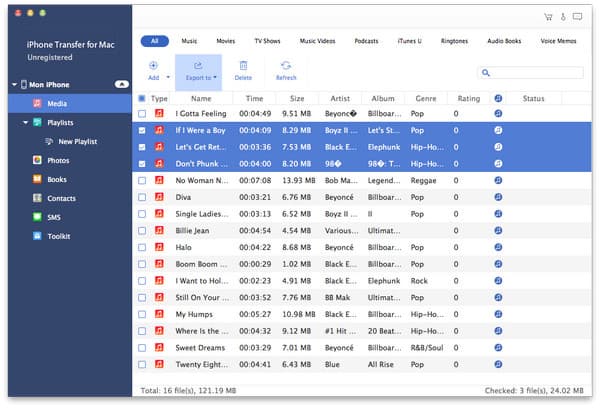

- Transfer music from iPhone to Mac.
- Add iPhone photos/contacts/videos etc. to Mac with few clicks.
- Migrate music and other data from Mac or Windows computer to iPhone/iPad/iPod.
- Copy music between iPhone and sync to iTunes.







