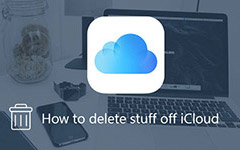How to Delete Browsing History on iPhone Completely
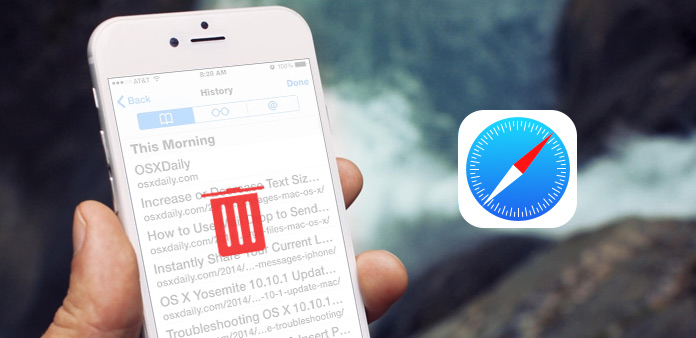
Everyone has his own private information that cannot share with others. When you clear browsing history or cookie on iPhone, you might still feel difficult to remove the evidence of cookie and browsing history from iPhone. Tipard iPhone Eraser should be the most effective way to delete browsing history of iPhone.
How to permanently delete browsing history
When you wanna to permanently remove browsing history on iPhone, you can backup iPhone photos and other files to iCloud or your computer first. And then you can clear browsing history and cookie from iPhone with the following way.
- 1. Launch the Settings App from the Home Screen.
- 2. Scroll down and select Safari and other browsers.
- 3. Tap the Clear History and Clear Cookies and Data.
Can you permanently delete browsing history from iPhone with the method? You can find some advertisements with the similar themes even you take browsing history and cookies off. Tipard iPhone Eraser should be the best program that can achieve your requirements.
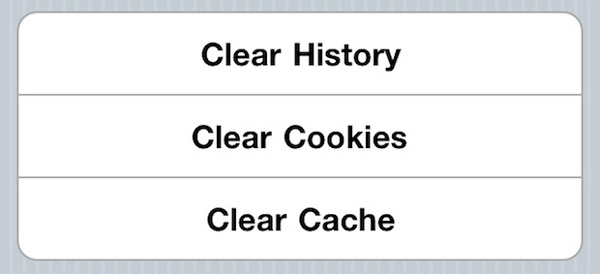
How to clear browsing history and cookie on iPhone
In order to clear browsing history on iPhone, delete Cookies and cache data and remove all the evidences of iPhone, Tipard iPhone Eraser should be the best solution to remove browsing history or delete iPhone video files.
When you choose Tipard iPhone Eraser, you can take browsing history on iPhone for all browsers easily with only few clicks. Just download the trial version to delete browsing history to release the full space of your iPhone.
Connect iPhone to iPhone Eraser
Download and install the latest version of iPhone Eraser, you can connect the device to the launched iPhone Eraser with the USB connector.
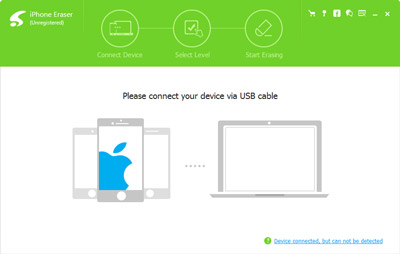
Select Erase level for browsing history
In order to clear browsing history and cookie on iPhone, you can select erasing level to delete browsing histories of iPhone for multiple times to clear evidence.

Erase browsing history and cookies of iPhone
When you backup other files and confirm the detail, you can simply click the "Start" button to remove the browsing history, cookies, cache and other evidence.


- Clean up browsing history on iPhone and cookies/cache data
- Empower removing all Photos, Music, Videos, Contacts, etc
- Permanently clean all data on any iOS device, including iPhone SE, iPhone 6s/6s Plus, iPad Pro, iPod touch and so on
- Highly compatible with iOS 9.3 and Windows 10