How to Delete Multiple Or Duplicated Contacts on iPhone
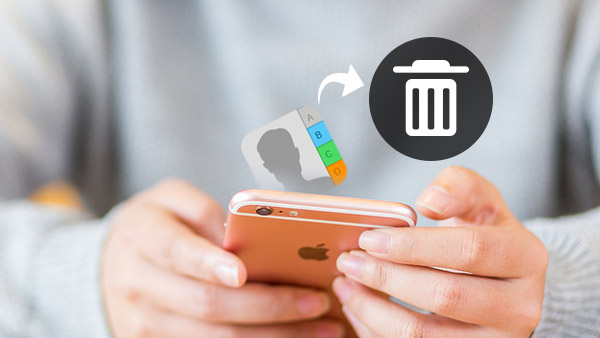
If you just get a new iPhone 7, you can add contacts from the original iPhone, download photos from iCloud, and even transfer text message from iPhone to iPhone. But there is a major issue for the imported contacts. You can find duplicated contacts or multiple unnecessary contacts on iPhone. Another headache problem is the method to clean up the contacts on the original iPhone. What should be the best solution to delete contacts on iPhone easily? Just read more detail about the best methods to delete multiple contacts, duplicated contacts or even clean up all the contacts on iPhone.
Best Solution to Delete Contact on iPhone
1. Wipe all contacts on iPhone that you can sell the iPhone on eBay without worrying about your private information leak out.
2. Except for deleting contacts on iPhone, the program is also able to delete Apps on iPhone, Music, Photos, Message and more.
3. What is more important, iPhone Eraser will make your old iPhone run as a new one. You can sell it with a good price.
4. And you can also apply the excellent erasing functions for iPhone, iPad and iPod Touch and multiple devices at once.
5. Support all iOS device, including iPhone, iPad, iPod Touch with iOS 9.3 or above operation systems.
How to Delete Contact on iPhone with Tipard iPhone Eraser
Tipard iPhone Eraser is compatible with Windows XP or above operation systems, you can use it with the latest version of Windows 10 as well. Just install the program on your PC in order to delete contacts on iPhone with ease.
- 1. Connect iPhone to the computer via USB cable. Make sure iPhone can be detected by your computer.
- 2. Set the erasing level as high. The high level will overwrite data for three times, which make sure others cannot recover the data with any recovery programs.
- 3. And then you can click the Start button to delete contacts on iPhone. Once you click the button, it will take a few seconds to erase all contents and settings from your iPhone.
Once you click the button, it will take a few seconds to erase all contents and settings from your iPhone.
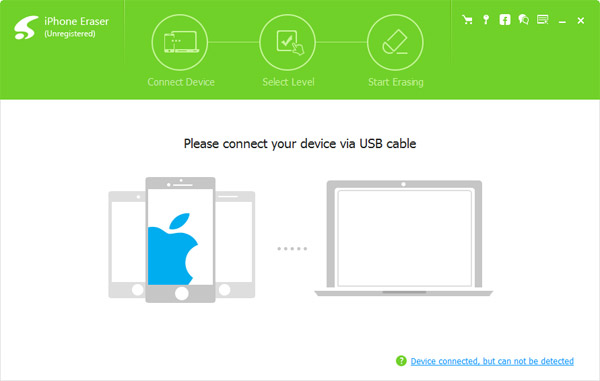
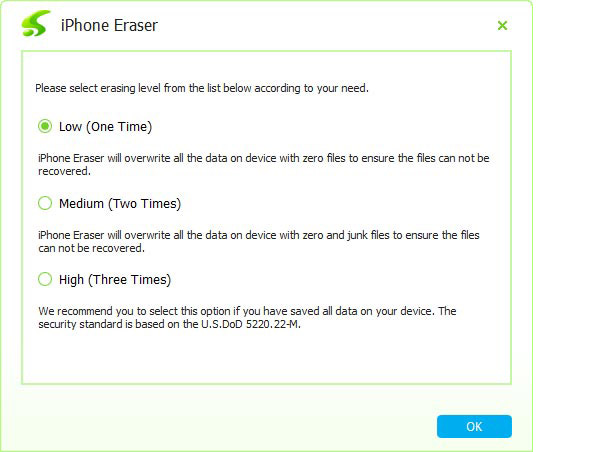
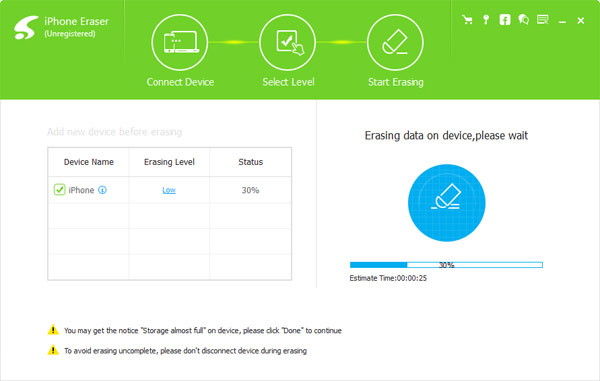
If you want to reset the old iPhone and provide to your children as a gift, you can set erasing level as Medium level or Low level, which erase your iPhone with twice or once separately. Before you erase iPhone contacts, you should backup the important contacts to iCloud or other places first.
How to Delete Multiple or All Contacts on iPhone
In order to remove multiple contacts on iPhone, you should use iCloud on both Windows and PC. Just sign in the same iCloud account with any browser. And then you can delete contacts on iPhone in bulk or other iOS device with the following process.
- 1. Click the Contacts icon, and then access to iCloud > Contacts with information for all contacts.
- 2. After that you can press Command button and choose the contacts you want to remove from your iPhone.
- Tap on Share button and choose Email, and then type your Email address and complete the Email. And now you can send the photos from iPhone to any device with Email service.
- 3. Press the Delete key on your computer, and then confirm to delete contacts from iPhone with the Delete button.
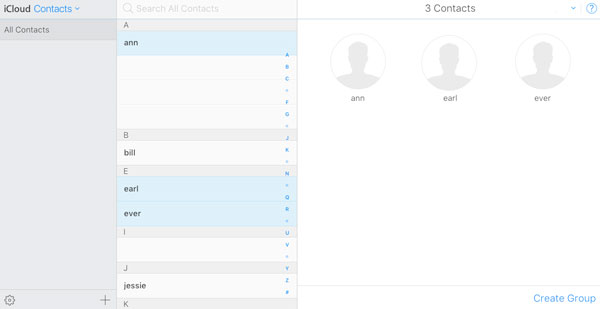
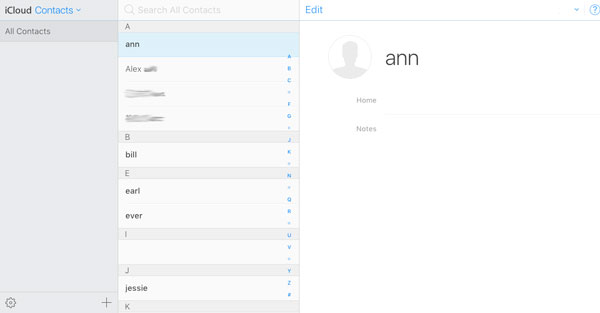
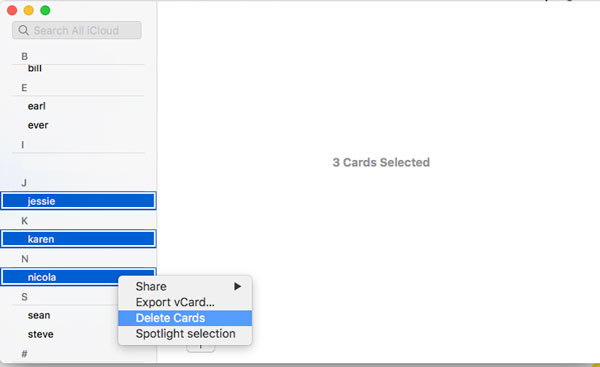
If you are a Mac user, you can also connect iPhone to Mac, and then delete contacts from iPhone with Contacts Application of Mac. Before you remove multiple iPhone contacts, you should make sure the Contacts is checked for the same iCloud account with Mac and iPhone.
- 1. Opening Settings and select iCloud option.
- 2. And then sign in the iCloud, check the Contacts option to make sure the data will sync across devices.
- 3. After that you can launch the Contacts App on your Mac.
- 4. Hold down the Command button on your keyboard and click all the Contacts you want to delete.
- 5. Press the Delete button to remove the selected card iCloud, which will apply on both Mac and iPhone.
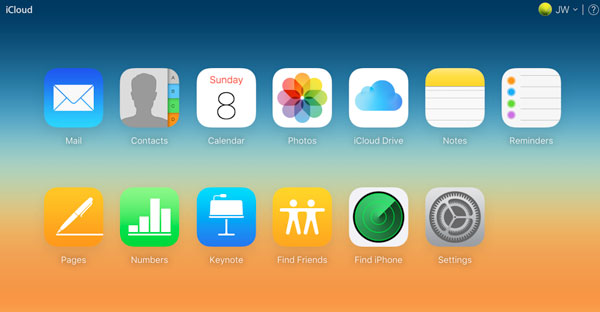
When you need to remove all the contacts from iPhone, you can follow the similar process. The only difference is that you have to select all the contacts instead of the desired contacts.
How to Remove Duplicated Contacts from iPhone
How about remove the duplicated contacts from iPhone? When you import contacts from Google account, old iPhone or even the computer, you will find some duplicated contacts. It is not an easy procedure to delete duplicated contacts on iPhone with iCloud.
- 1. Set-up iCloud Contact Sync on iPhone. Go to Settings, and then turn on the iCloud option. After that iPhone contacts should start syncing to iCloud.
- 2. Check iPhone contacts on iCloud. After that you can login your iCloud account to see whether the contacted are synced. Scroll down to note the number of contacts.
- 3. Turn off iCloud on iPhone. Go to Settings > iCloud, switch off the Contacts option. Tap on Keep on My iPhone option to make sure the any change will not synced to iCloud.
- 4. Login the Apple account from http://icloud.com again. And then export the contacts as VCF, which you can use it as a backup later.
- 5. Manually delete the duplicate contacts on iPhone by looking for the duplicate entries manually. You can easily remove the duplicated contacts if the contacts are in alphabetical order. Or else, it takes a period of time to find the duplicated contacts from iPhone.
- 6. After that, you can turn on iCloud Contact sync on iPhone. Effectively, all contacts from iCloud will be synced to iPhone and the duplicates should be gone by now.
When you delete iPhone contacts in duplicate, you can also use some additional clean up applications to get everything right. Of course, you can also manage the contacts via VCF or CVS. It is much easier to manage them in Excel. You can look up for the duplicated contacts with ease.
Conclusion
When you need to delete several contacts on iPhone, you can remove them from your iPhone directly. If you have a large number of contacts, you can delete them from iCloud. In order to clean up all the contacts on iPhone or make sure the private information not stolen, you need Tipard iPhone Eraser. Tipard iPhone Transfer provides excellent service to remove all the information and make sure your old iPhone run as new. If there is anything else you want to share with us about deleting contacts on iPhone, you can feel free to let me know in the comments.







