How to Recover Deleted Notes on iPhone with/ without Backup Files
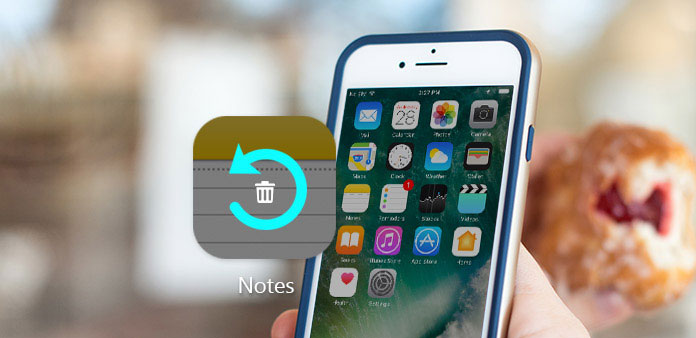
"I deleted notes on iPhone by mistake….", it is the frequently appeared circumstances for people who have the habit of record daily life stuffs and scattered. As Notes app on iPhone is lighting to use, as the built-in Apple application. Many iPhone users prefer to record daily schedule or shopping list on Notes app. The premise of iPhone notes recording is the good habit of organization and important data backup, to avoid emergent cases or unavoidable damage, (Water damage or fail to upgrade for instance) and recover deleted notes on iPhone easier. Or to seek perfect solutions of iPhone notes recovery from professionals, to keep down backup files importance.
Concise deleted notes on iPhone recover methods reviews
You can prepare the excellent iOS data recovery software, to recover deleted notes on iPhone without backups essential. iTunes and iCloud backups are useful - I have to admit their functions of deleted iPhone notes recovery, but there are two reasons to explain why backup files are not your best choice to recover deleted iPhone notes.
The first con is the damage of iTunes recoveries. Every time you restore iTunes backup files, your previous files to be erased automatically, nothing will left expect for the present iTunes backups. Secondly, it is hassle to backup iPhone notes every day, no enough space and no extra energy.
All in all, I will show you three representative iPhone files retrieve methods, to recover deleted notes on iPhone in minutes.
Part 1. Recover Deleted iOS Notes on iPhone without Backup
Get deleted iPhone notes back without backup files. To be more specifically, not merely iPhone notes can you retrieve, but also any other deleted or lost iOS files can you recover with Tipard iOS Data Recovery. All your media contents and text contents can be restored from iPhone/ iPad/ iPod even though no backup files can you rely on.
Moreover, if you insist on iTunes or iCloud backup restoration, it is also supported here, to recover deleted notes on iPhone with backup files. Do not worry whether your new bought iPhone 7 Plus can work well with Tipard iOS Data Recovery software. Because the iPhone files retrieve software is highly compatible with the latest iOS version.
How to Restore Deleted or Lost Notes from iPhone without Backup
Choose your recovery mode for deleted iPhone Notes.
Download and install Tipard iOS Data Recovery on your Windows or Mac computer. There are three iPhone data recovery modes, and the default Recover from iOS Device is.
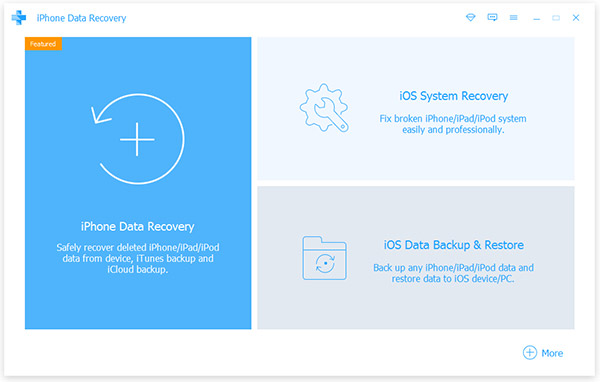
Connect your iPhone to computer, to find notes to recover.
Use USB connection to link the iDevice and the computer. After it is detected, hit Start Scan to scan your deleted notes on iPhone.
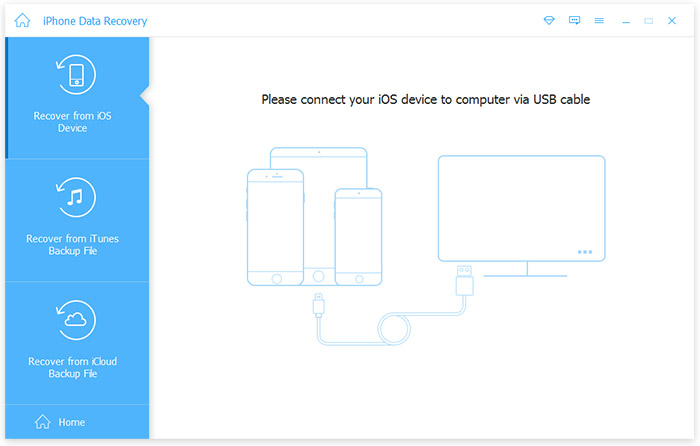
Start to recover deleted iPhone notes.
Preview all iOS data in the main interface, and you just drag deleted notes to recover to iPhone directly. Hit Recover option to get recovered notes on iPhone deleted before into your local folder without backup files.
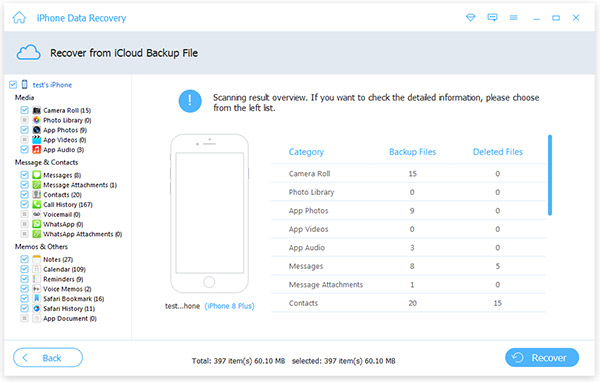
The processes to recover other deleted or lost iOS files directly are similar with above operations mentioned, under Recover from iOS Device mode.
Part 2. Restore Deleted Notes on iPhone by iTunes Backup (2 Methods)
If you have the good habit to backup iPhone notes to iTunes regularly, and something you want to retrieve is just included in the past iTunes backup files already, then you can try to recover deleted notes on iPhone with iTunes backup.
Method 1: Restore Deleted iPhone Notes from iTunes Backup
Find deleted notes on iTunes.
Connect the iPhone with your computer, and open iTunes to find your iDevice location.
Restore deleted notes on iPhone by iTunes.
Select Restore Backup under Manually Back Up and Restore menu. And now you can restore iPhone with latest iTunes backup to track deleted notes back.
Note: all previous iTunes files will be erased.
Method 2: Extract iPhone Deleted Notes with iTunes Backup
Tipard iOS Data Recovery software supports user to extract iTunes backup files and recover deleted notes only, no iPhone data will be deleted.
Download backed up iTunes files.
After you launching the program, select Recover from iTunes Backup File mode first. Later, select an iTunes backup file to download.
Recover notes to iPhone.
Hit Start Scan option to scan data and choose notes from the specific category. Click Recover button, and then it will start to recover deleted notes on iPhone or iPad from downloaded iTunes backup files.
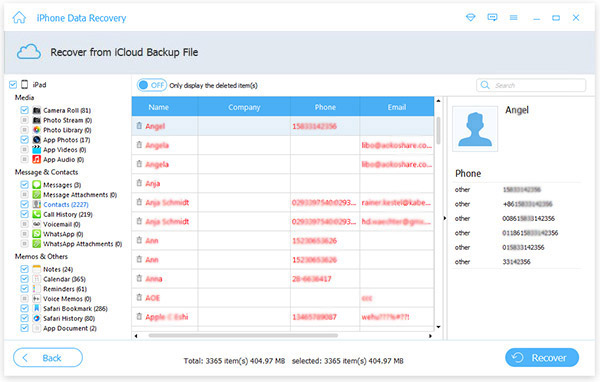
Note: no iTunes files erasing, all your iPhone data will remain.
Part 3. Retrieve Notes from iPhone via iCloud Backup (2 methods)
Restoring deleted notes from iPhone with iCloud will not cause data erasing. Make sure your iCloud has updated to the latest version before deleted iPhone notes recovering.
Method 1: Access Deleted iPhone Notes with iCloud Backup
Get a recent iCloud backup file.
Choose Settings > your device > iCloud > Storage > Manage Storage > click the certain device backup, with date and size clearly marked.
Restore deleted notes on iPhone with iCloud.
Go to Settings > General > Reset > Erase all content and settings. Later choose Restore from iCloud Backup on the Apps & Data screen, to sign in to iCloud later. At last, proceed to Choose Backup and restore the specific iCloud backup to iPhone.
Method 2: Recover Notes on iPhone with iCloud Backup
You can take it over to Tipard iOS Data Recovery, of iCloud recovery to iPhone notes.
Get iCloud backup file.
Locate and choose Recover from iCloud Backup File menu, to select certain iCloud backed up data to recover with.
Recover iCloud backup to get deleted iPhone notes again.
Hit Recover option in the corner, to get retrieved iPhone notes again.
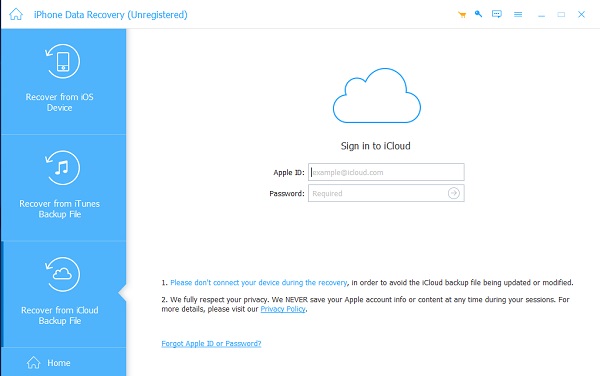
And that's the 3 representative deleted iPhone notes recoveries, and accurate 5 ways, with the iPhone recovery software, iTunes and iCloud backup files. Just choose which method to recover deleted notes on iPhone with or without backup files according to your own necessaries.
How to Recover Deleted Notes on iPhone with/ without Backup Files







