Best Methods to Clear Data on iPhone

iPhone may get slower after using for several years. You might find iPhone 7 run out of space sooner than ever before. What should be the best solution to clear data on iPhone? Especially Documents & Data, Caches, Junk files and more. These files take a large space of iPhone, which you cannot remove them from iPhone directly. In order to have a better experience with the iPhone 7, you have to backup the some important files to iTunes or iCloud first. And then clear all data on iPhone to optimize the user experience. The article will show you the best methods to release up iPhone 7.
Part 1: How to clear all data on iPhone (Ultimate Solution)
When you check the storage space for iPhone, you might find a large space for Documents & Data or Others. But you are not able to clear all data on iPhone to release up more space. As for the case, you need to have a deep clean for the iPhone, you can restore iPhone from iTunes or iCloud backup instead.
Tipard iPhone Eraser should be the best program to clear up all data on iPhone permanently. The program is able to remove the photos, videos, application as well as the caches, Document & Data files, junk files and more. You can have a brand new iPhone with the excellent iPhone Cleaner. Here is the detailed process to clear data on iPhone with Tipard iPhone Eraser.
Launch iPhone Eraser
Download and install the program on your computer. And then you can connect iPhone to your computer with USB cable. Launch iPhone Eraser to detect and scan the contents of iPhone.
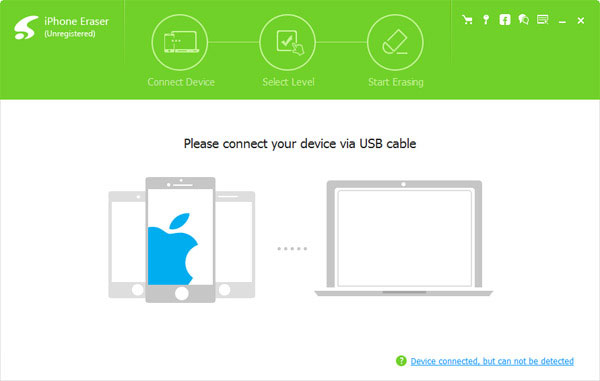
Set erasing level
And then you can set erasing level. If you set Low level, it will overwrite data of your iPhone once. Overwrite twice for Medium level. And overwrite three times for the High level. If you just need to clear data on iPhone, Low level should be enough for you.
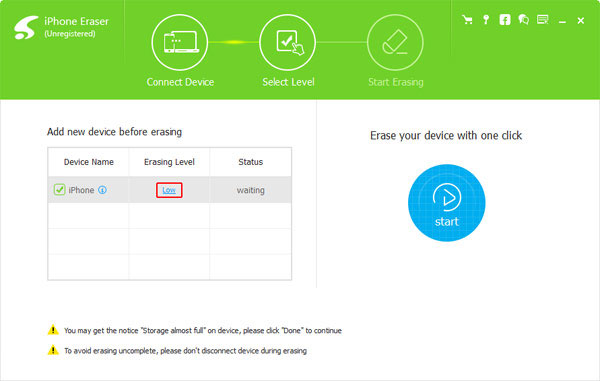
Clear data on iPhone
And then you only need to click the "Start" button to clear data on iPhone. You may get the notice "Storage almost full" on device, please click "Done" to continue the process to have a deep clean.
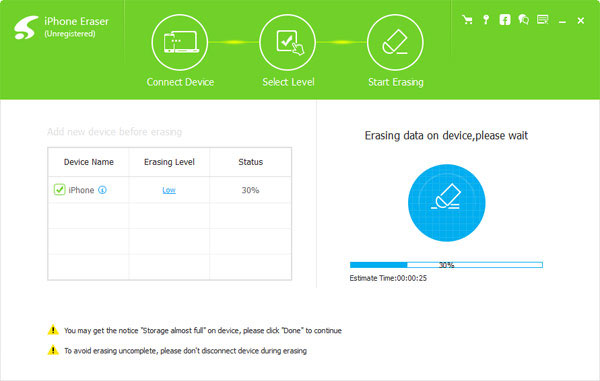
Part 2: How to clear data on iPhone
After a deep clean for iPhone, you should always pay attention to the storage of iPhone. Here are some methods to clear data on iPhone, especially for Caches, Document & Data, Junk files and others.
Section 1: Clear the Safari Cache on iPhone
As mention above clearing data on iPhone, Safari Cache should be one important part you should take into consideration. Just log out of all the websites, you can follow the steps to clear Safari cache data on iPhone.
Step 1: Go to "Settings" option, and then tap "Safari" from the scroll down list.
Step 2: And then choose "Clear History and Website Data".
Step 3: Tap "Clear History and Data" to clear Safari data on iPhone.
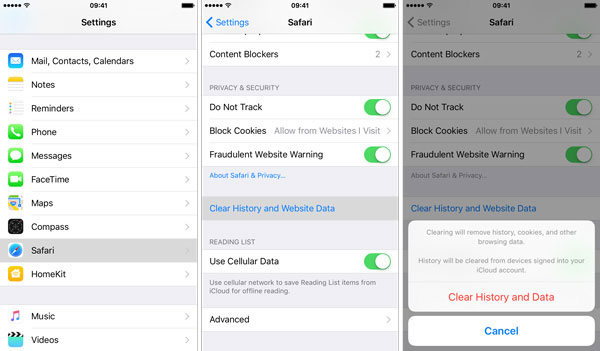
Section 2: Clear Document & Data on iPhone
Usually the simple method to clear the files for Document & Data on an iPhone is removing and downloading apps. Make sure you have backed up iPhone before the following process. Check out the detailed steps as below.
Step 1: Tap the "Settings" app in iPhone.
Step 2: Go to "General" > "Storage & iCloud Usage" > "Manage Storage" > "Storage".
Step 3: And then you can clear Documents & Data on iPhone by deleting the App.
Step 4: Search for the same Application from App store. Then re-download the application.
Step 5: Check for the Document & Data space for the same app, which should be much less than the original one.
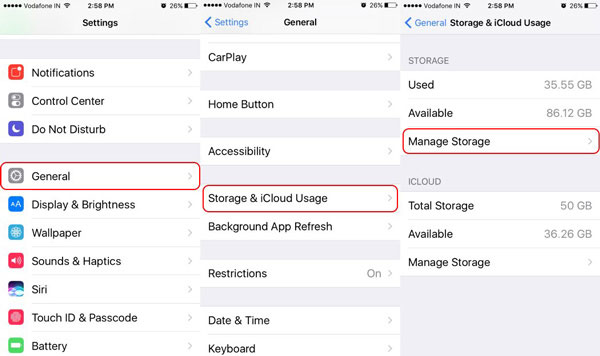
Section 3: Free up Memory Space on iPhone
There is an easy process to free up memory space on iPhone if you have used iPhone for a long period of time. It should be an alternative method to clear the memory data on iPhone and ensure there is enough space to use.
Step 1: Hold down the "Sleep/Wake" button on the top of the iPhone until you find the message "Slide to Power Off" appears.
Step 2: And then you can swipe the Slide to Power off to turn off iPhone. Just wait a few seconds to restart iPhone.
Step 3: Hold the same key combination to restart the iPhone until you find the Apple logo from the screen.

Section 4: Erase All Settings and Contents on iPhone
If you just messed up with the Documents & Data files, junk files and more, you can also clear all data on iPhone with the Erase All Contents and Settings option on iPhone. Just check out the solution as below.
Step 1: Go to "Settings" > "General" > "Reset" > "Erase All Contents and Settings" > "Erase iPhone", which will clear all data on iPhone to factory settings.
Step 2: If asked, you can enter the passcode or Apple ID password to confirm that you want to remove all the files from iPhone.
Step 3: And then you can restore iPhone to a former backup from iTunes or iCloud, or even start as a new iPhone.
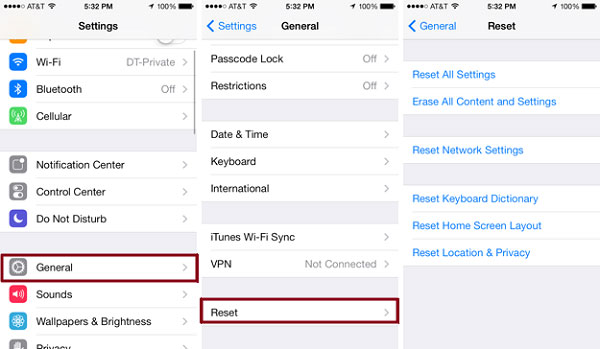
Conclusion
If you iPhone is run out of space, you should know the methods to clear data on iPhone. When you clear up all data on iPhone with iPhone Eraser, you can optimize the capabilities of iPhone. Of course, the article also explains different methods to clear data on iPhone, such as cache files, Document & Data files and more others. Just share more information about your concern related to clearing data on iPhone.







