Top 5 Methods to Delete Stuff off iCloud to Free Up iCloud Storage
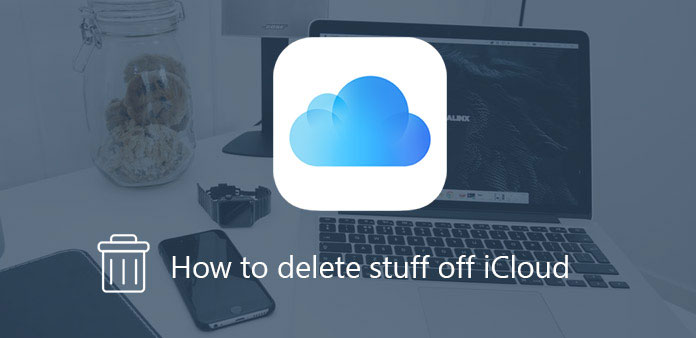
When you set up an iCloud account, actually you only get 5GB free iCloud storage space which you can use to store your videos, photos and other files. If you have large collections of stuff and more devices to back up, you will find the free space is too small for you to store or back up stuff. When you run out of your iCloud storage, your device won't back up to iCloud anymore. But you shouldn't worry because there are many ways for you to free up space in your iCloud. The article just lists the 3 frequently used methods to teach you how to delete stuff off iCloud.
Part 1: How to Delete Stuff off iCloud on iPhone
You can delete stuff off iCloud without any third party program. But in this solution, many of the files are not deleted permanently. If you need to delete stuff off iCloud from iPhone or other iDevice, you can check out the solution as below.
Step 1: Open the "Settings" app on your iPhone, iPad or other iOS devices. Move done and click on the iCloud.
Step 2: Select "Storage" and then click on "Manage Storage".
Step 3: On the "Documents & Data" section, you can choose the apps and click "Edit" button to edit them.
Step 4: Click the "Delete Backup" button. You can delete stuff off iCloud with "Turn Off & Delete" item you don't want. A popup window will be showed asking you to confirm the deletion.
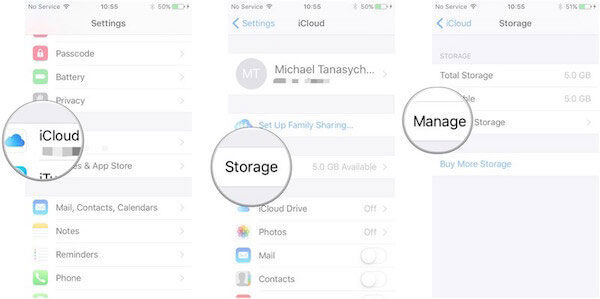
Part 2: How to Delete Old iCloud Stuff on Mac
In order to delete the old stuff off iCloud, you can also use the traditional method to remove files from System Preferences. Just check out the detail solution with the following method.
Step 1: Open the "System Preferences" from your Mac, and then select the "iCloud" option from the list.
Step 2: Select the "Manage" button on the bottom right of the Windows. You can see an overview of the iCloud storage.
Step 3: When you choose the desired old backup for iCloud, you can delete old stuff off iCloud with the "Delete" button to release up more space for iCloud.
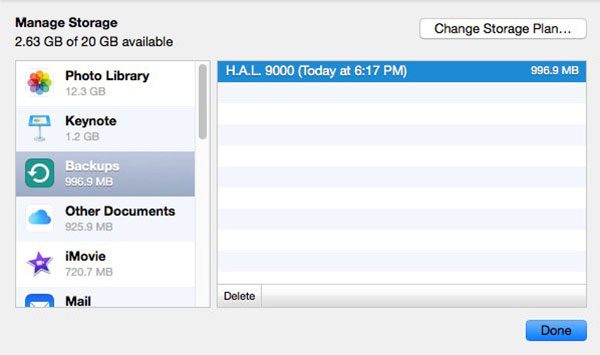
Part 3: How to Delete Stuff off iCloud on Windows
What should you do if you need to delete stuff off iCloud on Windows? If you just want to manage the iCloud storage on Windows 10, you can check out the solution to delete iCloud back up as below.
Step 1: Open iCloud on Windows 10. Choose "Start Menu" > All Apps, which you can click "iCloud", and then click "iCloud" again from the iCloud apps list.
Step 2: And then you can choose the "Storage", which you can choose the backup files from the list.
Step 3: Select one of the device backups, and then click "Delete" to delete stuff off iCloud. You need to confirm the deletion when you need to turn off backup of your device.
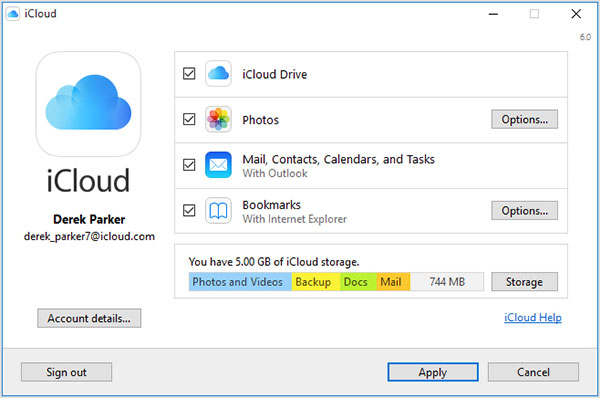
Now you can see the amount of data your FaceTime call have used underneath FaceTime option.
Part 4: How to Delete Backup Stuff off iCloud
Sometimes, have some iCloud backup file is necessary if you delete files by accident. But it also leads to a problem that your free space will become less and less. If you are confused with the backup stuff in your iCloud, maybe you need the easy solution to delete stuff off iCloud. Follow these steps, and have more storage space to save other files.
Step 1: Open "Settings" on your iPhone.
Step 2: Find "General" in the list. Click on "General", and then click on "Storage & iCloud Usage".
Step 3: Click on "Manage Storage" in the new interface. Then choose the name of your device from the list.
Step 4: Click on "Delete Backup" to delete stuff off iCloud, which you can release up more space.
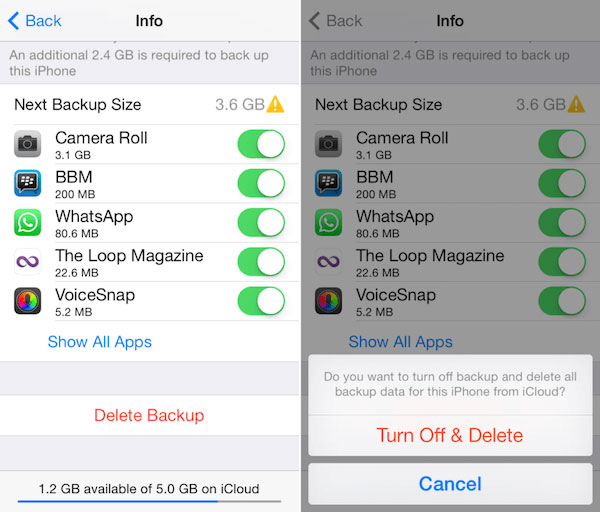
Part 5: How to Delete All Stuff on iDevice
For most iPhone users, Tipard iPhone Eraser may be one of the most powerful tools to erase their iPhone. It can erase music, photos, messages and other files. What's more, it enables you to delete stuff permanently without losing quality. Except that, it protects your private information from being recovered. It may be your best choice to clear your iPhone.
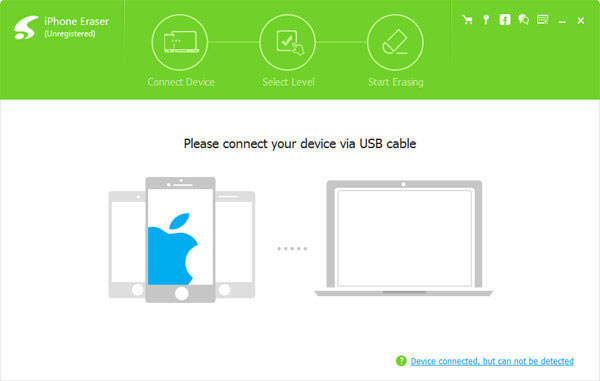
- • Support all iOS devices.
- • Wipe all data and erase personal settings permanently.
- • Detect and erase more than one device at the same time.
- • Protect your personal privacy and make your old iPhone run like a new one.
- • Provide three different modes to clean your iPhone permanently.
Low level can overwrite all the data to ensure the files can't be recovered. Medium level can overwrite all the data twice. If you save all date on your phone, high level will suit you better. It overwrites data for three times.
Download and install Tipard iPhone Eraser on your computer.
Launch the application. Then connect your device to the computer.
Select suitable erasing level form three modes.
Click "Start" button to erase all junks and stuff you don't want to have.
Conclusion
When you run out the 5GB free storage space in your iCloud, you can try these methods listed in this article to free up some storage. It enables you to delete stuff off iCloud directly on you iPhone or iPad, but it may not delete the junk files permanently. In addition, you can choose to delete stuff with the help of other erasing tools. They not only can help you clean up you phone efficiently, but also can protection your personal privacy. So if you have problems about this question, review my article, it will assist you to get enough storage.







