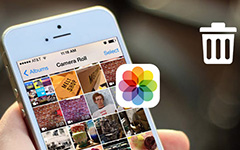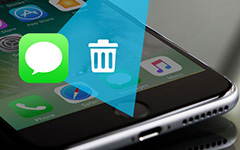3 Best Methods to Delete Everything on iPhone

If you just get a new iPhone, you might want to sell the old iPhone on eBay or Amazon. In order to protect the private information, you have to delete everything on iPhone instead. What should be the methods to delete everything on iPhone without track? Will a factory reset delete everything on iPhone? The privacy should be much more important than the value of the old iPhone 7. It is also very important to delete all iPhone contents or settings for the stolen iPhone. Here the article explains the 3 best methods to delete everything on iPhone, check out the process in details.
Part 1. How to delete everything on iPhone permanently
As for ordinary iPhone users, you might have little idea about how to remove files with iPhone, not to mention deleting everything on an iPhone permanently. You cannot get your data removed completely from your iPhone by simply deletion or restoration. Tipard iPhone Eraser should be the best program to delete iPhone content, which no program can retrieve any data back. Just check out the solution in details as below.
Features of Tipard iPhone Eraser
- • Protect your private information from being stolen or recovered.
- • Erase everything from iPhone, including the personal information.
- • Optimize the iPhone to have a deep clean for the caches and junk files.
- • Erase more than one iOS device at the same time.
- • Support iPhone 17/16/15, iPad Air, iPod touch and other iOS devices.
- • Compatible with Windows 11 or iOS 18.
How to delete everything on iPhone permanently
Download and install iPhone Eraser
Just download and install the latest version of Tipard iPhone Eraser from the official website. And then you can connect iPhone to computer with a USB cable. Tipard iPhone Eraser will detect and scan your iPhone automatically.
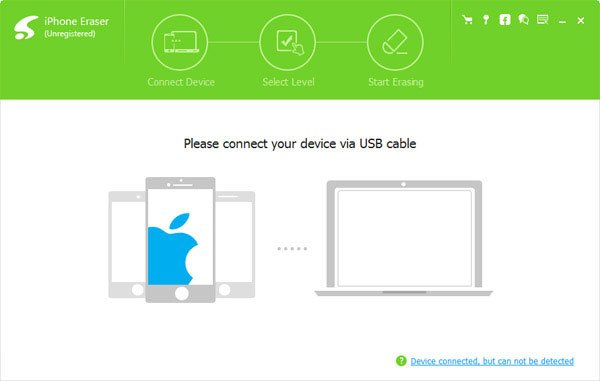
Set the erasing level for iPhone
And then you can choose the erasing level. The Medium level is high recommended, which overwrites data of iPhone twice. It will ensure you to delete everything on iPhone without any track.
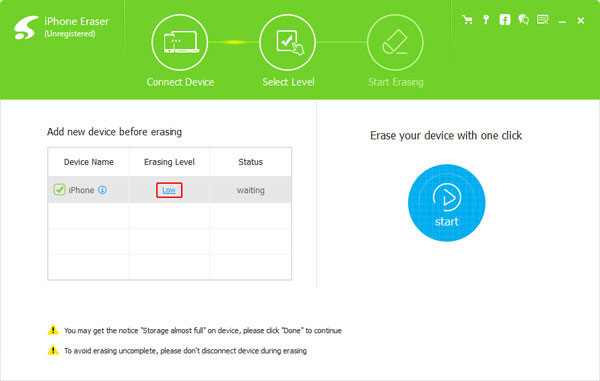
Delete everything on iPhone
Click "Start" button to delete all iPhone content and settings. As for the method, no one can use any program to retrieve the deleted data on iPhone. And then you can sell the iPhone to others without any trouble.
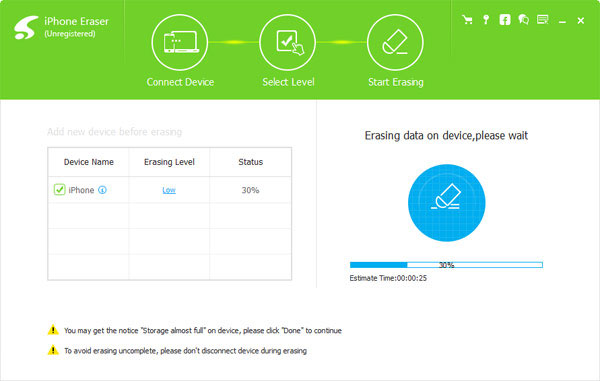
It's absolutely vital for you to delete everything on iPhone. If not, an unscrupulous buyer could gain access to your social media profiles, your financial information and even your personal photos and videos, enabling them to browse through your private moments or steal your identity.
Part 2. How to delete everything on iPhone 7 with factory reset
You should know there are some default solutions to delete everything on iPhone. Will a factory reset delete everything on iPhone? It should be a big concern before selling the iPhone 7 to others. Actually you can download iPhone Data Recovery to get back the deleted files with ease.
Step 1: Go to the homescreen of your iPhone, tap "Setting">"General". And then scroll the screen to the bottom to tap "Reset" option.
Step 2: Click "Erase All Contents and Setting" and choose "Erase iPhone". Then tap Erase iPhone again to delete everything on iPhone.
Step 3: If you are asked to enter passcode of your iPhone, you need to enter your Apple ID password to remove the device from Find my iPhone and turn off "Activate Lock".
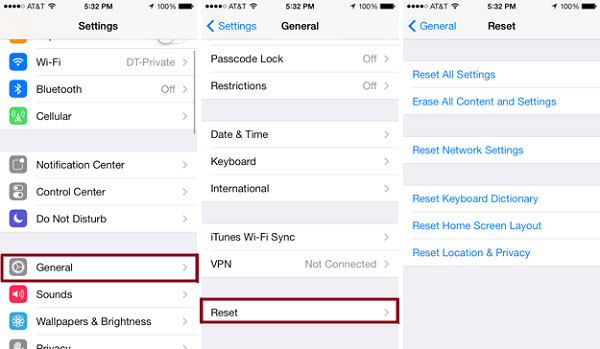
It only removes everything off iPhone, but cannot make sure your data is completely unrecoverable. If you sell iPhone to someone unknown, he can still use some technical methods to retrieve the important files from the iPhone. When you want to restore iPhone from iTunes backup, it should be a good option to delete everything on iPhone in the method.
Part 3. How to delete everything on iPhone remotely
If you just lost the iPhone, you still have method to delete everything on iPhone remotely in order to protect your privacy. Just make sure you turn on the "Find My iPhone" on the iOS device. And then follow the steps to remove everything from iPhone with iCloud as below.
Step 1: Login your iCloud account on an iPad or other devices, and then you can check all the devices on a map at their locations from "Find My iPhone" app.
Step 2: Choose the different modes for iPhone. You can get mapped directions to your device, or have your lost device beep loudly.
Step 3: Once you enabled Lost Mode, you can add a phone number and message on the lost device lock screen. And you can also erase your stolen device to delete everything on iPhone.
Actually it should not be the best method to delete everything on iPhone. But the method can help you protect some important information from being stolen, such as the PayPal account, credit card information and more. Of course, you can also use the method if the iPhone is not on hand.
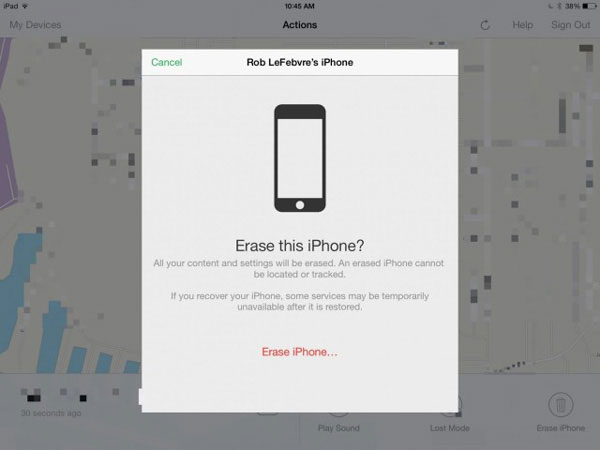
Conclusion
The article explains different occasions when you need to delete everything on iPhone. When you need to sell it online, you should use some professional programs in order to protect the privacy. As for restoring iPhone from backup, you can delete everything on iPhone directly. When iPhone is stolen, you can also remotely access iPhone to delete everything on iPhone.