Do you want to flip the GIFs that you downloaded from other websites or saved from Instagram for further editing? Do you wonder how to turn them upside down or make them face the other way?
Here in this post, we will teach you how to flip a GIF step by step. We will show you the best tools to use and how they work. Are you ready to learn all these? If so, continue scrolling and ensure to make your GIFs look just right!
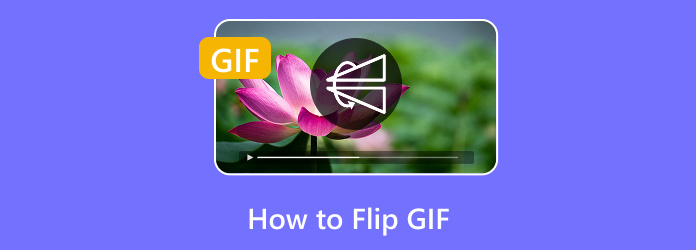
Part 1. How to Flip a GIF - Best Solution
The trust-worthy program for flipping your GIFs with ease is none other than Tipard Video Converter Ultimate. It supports both vertical and horizontal flips, all with just a single click. The process is quick, thanks to its straightforward approach that anyone can follow.
Whether you want to flip a GIF or make other adjustments, it provides more editing features like cropping, zooming, and changing the aspect ratio. It works smoothly on both Windows and Mac, ensuring it is accessible to everyone.
With these user-friendly features and powerful tools, Tipard Video Converter Ultimate becomes the best solution to flip your GIFs effortlessly. It is not just about flipping; it is about giving you control over your GIFs with simple, clear steps that anyone can follow.
Without further ado, discover how to flip a GIF with Tipard Video Converter Ultimate below:
Step 1First, grab Tipard Video Converter Ultimate and get it running on your Windows or Mac computer.
Step 2Once it is open, head over to the Converter section. See that big Plus sign in the center? Click it to drop your GIF right in.
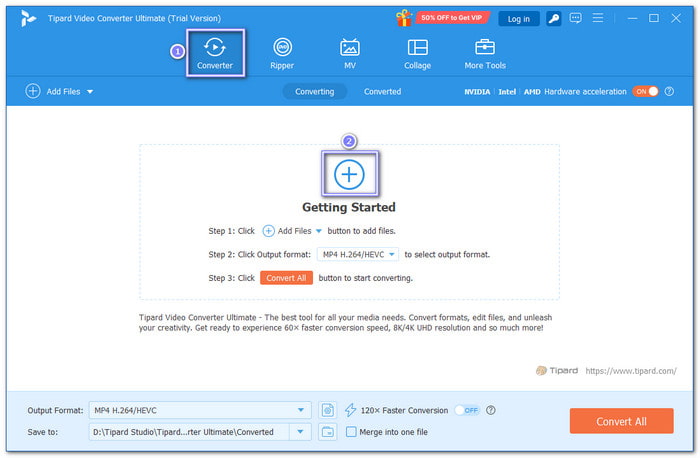
Step 3Click the Edit button beside your GIF. A new window will open. Go to the Rotate & Crop tab. Now, choose Horizontal Flip to make your GIF face the other way. You can also try Vertical Flip if you want the GIF to flip upside down. Use the preview to see what looks best.
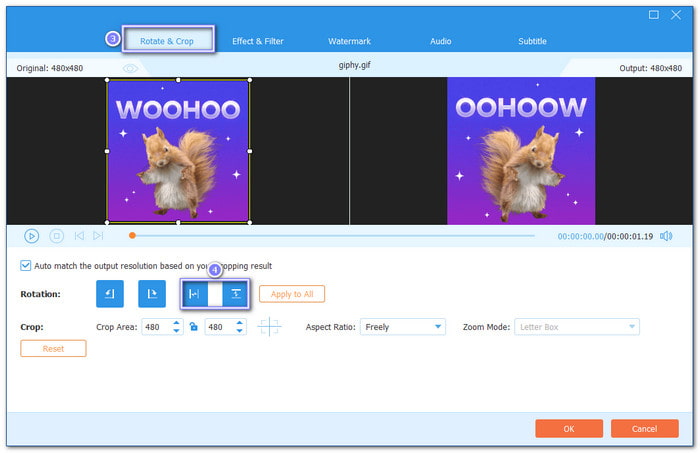
Step 4While you are still in the editor, you can crop the part of the GIF you want to keep. You can also pick an aspect ratio or change the zoom mode if the size looks off. When everything looks good, click the OK button.
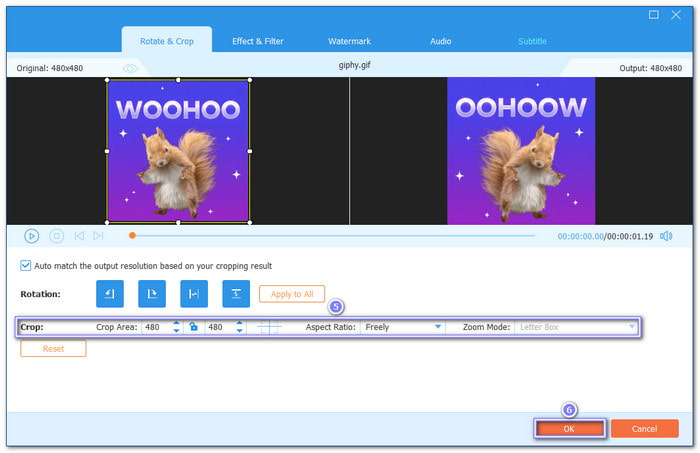
Step 5Now, set where you want to save your new GIF by clicking the Save to field. After that, hit the Convert All button. Tipard Video Converter Ultimate will save the flipped GIF to the folder you picked.
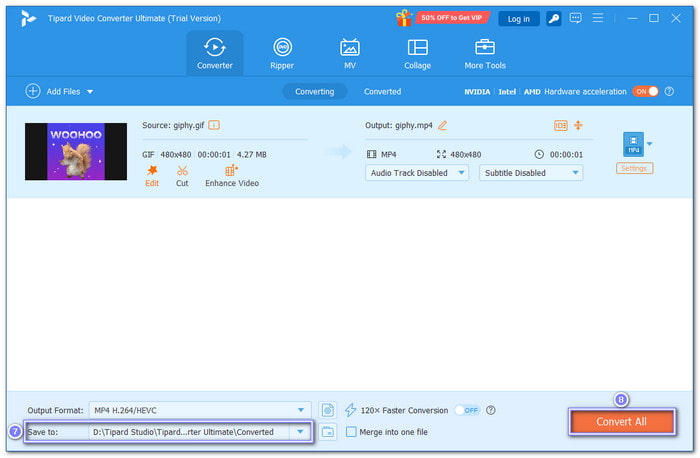
Part 2. Other Practical Methods to Flip a GIF on Windows/Mac
Other practical methods to flip a GIF on Windows and Mac are mentioned here. Let us explore these easy ways to flip your GIFs and see how simple it can be to change the direction of your animation.
1. Photoshop
We cannot deny that this one is complex, but Photoshop is excellent when you need to flip and rotate GIFs. It has a simple feature called image rotation. It lets you turn the whole image around. Inside it, there is an option called flip canvas horizontal. That one flips your image from left to right or right to left. The good part is it keeps the frames and motion just the same. Nothing gets ruined; it stays smooth and clear
Step 1Launch Photoshop, go to File, Open, and then select the GIF you want to flip.
Step 2If you have not opened the GIF yet, you can simply drag and drop it into the canvas.
Step 3Click on Image in the top menu and scroll down to Image Rotation.
Step 4Choose Flip Canvas Horizontal to flip your GIF in the opposite direction.
Step 5To save your flipped GIF, go to File, Save As, choose the GIF format, and then click Save.
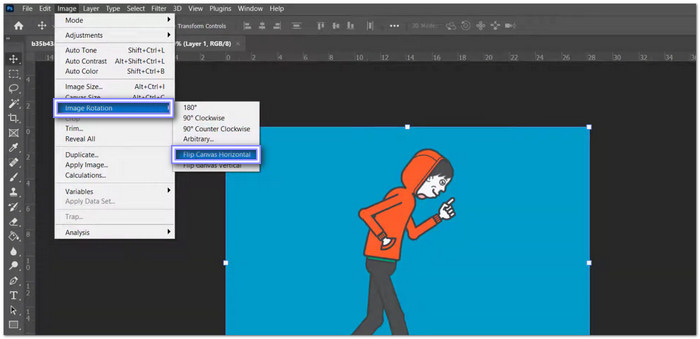
2. GIMP
If Photoshop is a paid program, GIMP is a free GIF maker, letting you flip or rotate GIF without messing it up. It has a menu called view and flip and rotate that gives you simple flip choices. If your image is walking right, you can flip it so it walks left. The flip horizontally option does that fast. It does not break the frames. You can also rotate the image if you want it turned a certain way.
Step 1Open GIMP and import your GIF by going to File and Open.
Step 2Navigate to View and Flip & Rotate in the top menu.
Step 3Choose the rotation option you want, like Flip Horizontally or Rotate 90 degrees.
Step 4After adjusting, go to File and Save As to save your flipped GIF.
Step 5Export the file as a .gif and save it to your desired location.
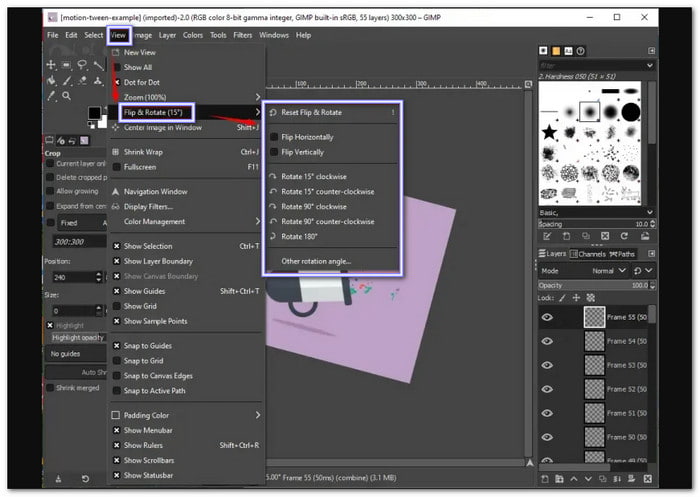
Part 3. How to Flip a GIF on iPhone/Android
Flipping or rotating a GIF on your iPhone or Android is easier than you think! Whether you are looking to change the direction of your GIF for fun or to make it fit your needs, there are simple ways to do it. Let us dive into the best options for flipping your GIFs right on your mobile device!
1. GIPHY CAM
GIPHY CAM is a simple app that works great for flipping GIFs on your phone. After you open the app, you can use the camera roll tool to pick your GIF. The rotate tool lets you flip it sideways. You can also add stickers or text with just a tap. Once you are done, you can save it or share it right away.
Step 1Install and open GIPHY on your mobile device.
Step 2Tap the Camera Roll button to import your GIF file.
Step 3Find the Rotate option and choose how you want to flip the GIF.
Step 4Make any additional edits, such as adding stickers or text.
Step 5Tap Next, then save your flipped GIF to your device or share it directly.
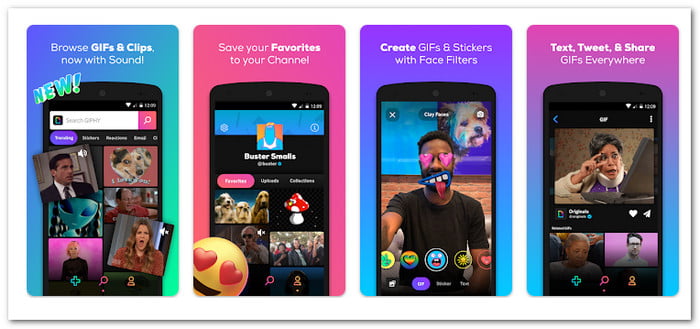
2. Gif Guru
Gif Guru is a beginner-friendly GIF rotator app for both Android and iOS, specializing in editing animated GIFs. It provides features like rotating and controlling GIF speed, along with adding multiple images or stickers to your GIFs. Gif Guru is excellent for anyone looking to make fun edits to their GIFs quickly.
Step 1Download and install Gif Guru on your Android or iPhone.
Step 2Open the app and click on the Edit GIF button.
Step 3Select the Image to GIF option, then choose the GIF you want to edit.
Step 4Use the Rotate function to flip your GIF as desired.
Step 5After editing, export the GIF and save it to your device.
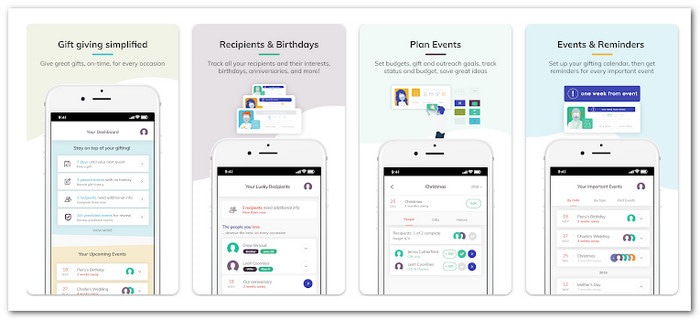
Conclusion
Flipping or rotating a GIF is easier than it sounds, right? With just a few simple steps, you can change the direction of your GIF and make it look just the way you want. If you are looking for the best solution to flip or rotate your GIF, Tipard Video Converter Ultimate is the way to go. It is simple to use and offers everything you need in one tool. Give it a try and enjoy a hassle-free GIF editing experience!






