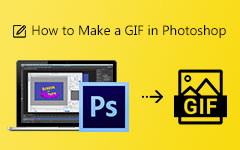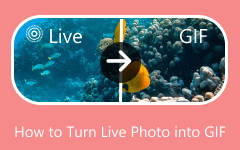You will see lots of fun and creative GIFs on GIPHY, but did you know it also lets you make your own? With GIPHY GIF Maker, you can turn your favorite videos or images into animated GIFs and upload them publicly for everyone to see. In this post, we will talk about it and share some alternatives you can try both offline and online.

Part 1. GIPHY GIF Maker Review
GIPHY is a large online space filled with animated GIFs that people can search, use, and share. But it is more than just a GIF library. It also gives users a way to make their own GIFs through its tool called GIPHY GIF Maker. This tool lets anyone turn short video clips or a set of photos into an animated GIF.
Key Features:
1. Create GIFs:
• From video: You can upload a short video from your computer or phone and turn it into a looping GIF.
• From photos: You can combine several images to make a moving picture that plays in sequence.
2. Customize Your GIF:
• Add text and stickers: You can write words, add stickers, or use filters to make your GIF more fun or expressive.
• Adjust speed and direction: You can control how fast the animation moves. You can also make it play forward, backward, or bounce back and forth.
3. Share Your Creation:
• Direct sharing: After you finish, you can share your GIF right away on social media, like Facebook, Instagram, or X (Twitter). You can also copy its URL and send it to friends.
• Save and upload: You can download your GIF to your device or upload it to GIPHY's platform. Adding a tag and a source link helps others find your creation easily.
Part 2. GIPHY GIF Maker's Pros & Cons
GIPHY GIF Maker is a fun and simple way to make short, moving images. It gives people a fast way to turn videos or pictures into GIFs and share them online. But like any tool, it has good sides and weak spots. Here is a look at what makes it great and what could be better.
- It has simple tools to trim clips, apply filters, and add text to GIFs.
- It has a big library full of GIFs, stickers, and more that you can use while editing.
- You can upload videos, record new clips, or even use GIF links from YouTube or Vimeo.
- You can save your GIF, share it with friends, or upload it to GIPHY so others can find and use it, too.
- Certain features, such as adding GIFs to private collections, require you to log in or create an account.
- GIFs only support up to 256 colors, which can make them look less sharp and slightly blurry.
- Because of the color limit, GIFs are not great for detailed images or projects that need high quality.
- Some users have noticed small glitches, like problems with certain loop types such as the "ping-pong" effect.
Part 3. How to Use GIPHY GIF Maker
With GIPHY GIF Maker, you can upload your own files or use a video link to start making one right away. Take note that videos must be smaller than 100 megabytes and under 15 seconds. GIPHY also supports JPG, PNG, GIF, MP4, MOV, and WebM files. Now, you know the basic details, it is time for you to learn how to use it.
Step 1 Run your preferred browser and go to the GIPHY GIF Maker page. Then, drag and drop your file into the upload screen or paste a video link in the URL bar.
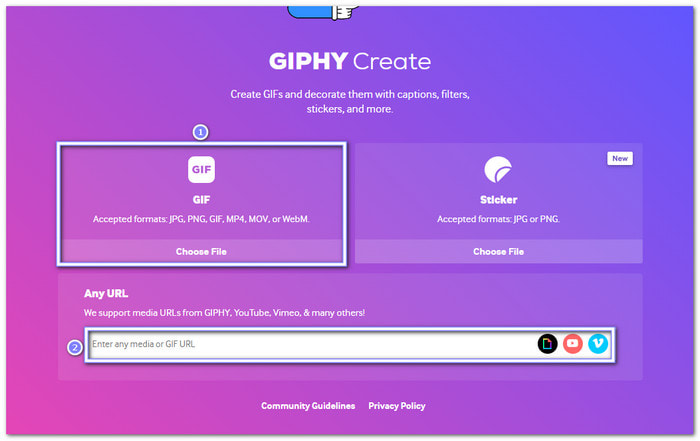
Step 2 Once the file is loaded, you can trim unwanted parts and select Normal or Reverse from the Loop Type option. Move to the Captions tab to add text. You can also add moving stickers from the Stickers tab. From the Filter tab, you can select Black & White, Rainbow, Rumble, VHS, Groovy, etc.
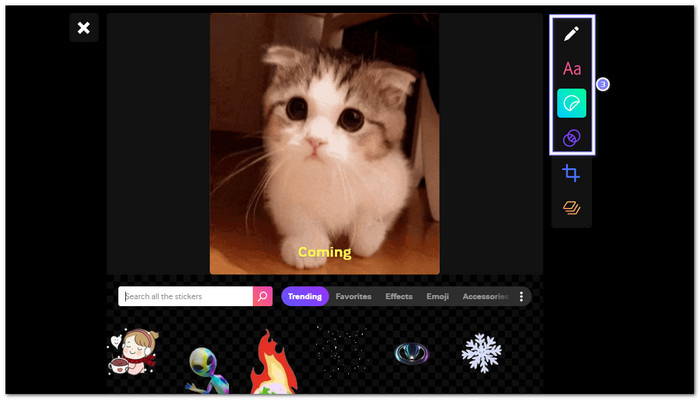
Step 3 If you want to change the frame size, open the Crop option and choose from Original, Landscape, Square, Portrait or Custom.
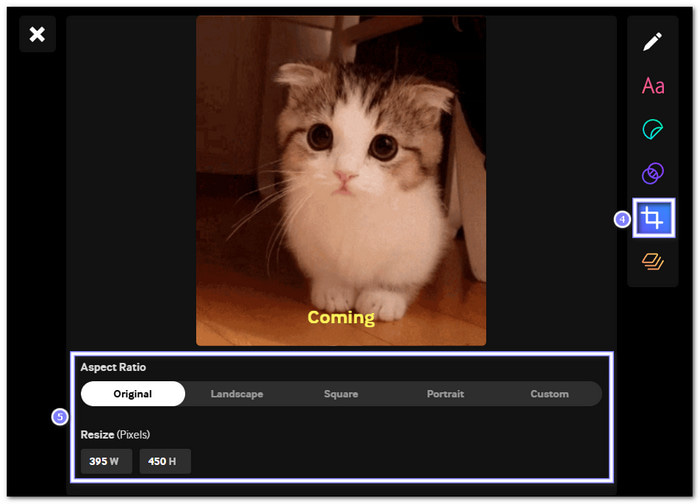
Step 4 Once you are happy with your GIF, click the Continue to Upload button. Add tags, a source URL for credit, and choose if your GIF will be Public or Private. Public GIFs can be shared, while private ones stay visible only to you when logged in.
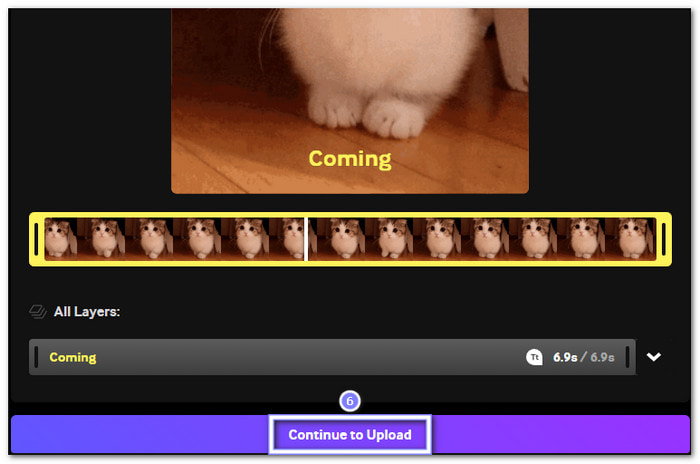
Part 4. The Big Question: How to Download & Save Your GIFs
After you upload your GIF publicly on GIPHY, you will see a Download button on the right side. If you are wondering how to download a GIF from GIPHY, just click that button once, and your GIF will start downloading right away.
The file will save automatically, and you can find it in your browser's Downloads section. From there, you can open it, share it with friends, or upload it anywhere you like. It is that quick and easy!
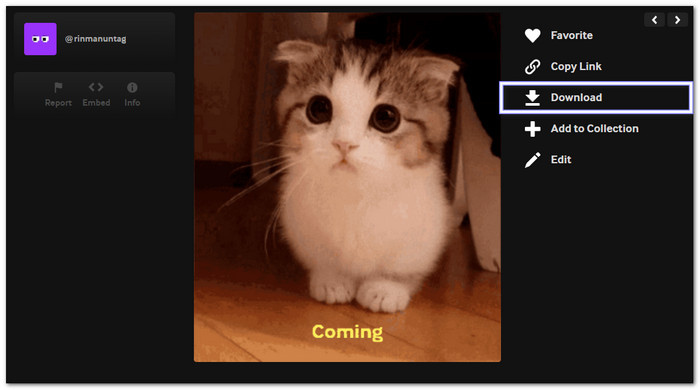
Part 5. Alternatives to GIPHY GIF Maker
If you want other ways to make GIFs besides GIPHY, there are four great tools you can try. Some work online, while others can be used offline on your computer. Each one offers different features to help you create, edit, and personalize your GIFs with ease.
1. Tipard Video Converter Ultimate
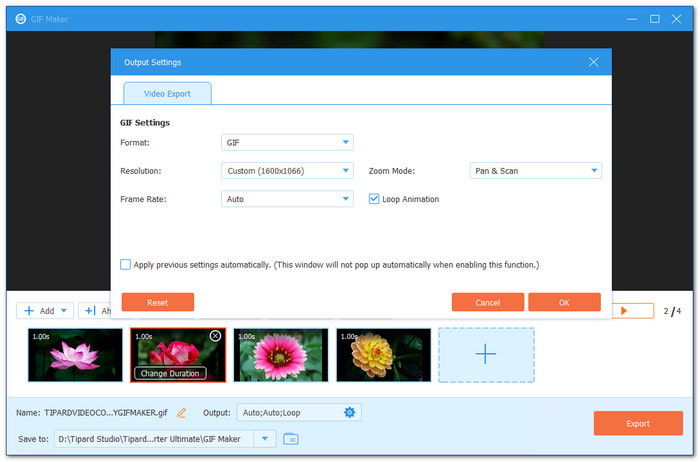
Tipard Video Converter Ultimate works mainly as a video converter, but it offers much more once you explore it deeper. It has a built-in GIF Maker that lets you turn your images or videos into fun and moving GIFs.
- Pick frame rates from 3fps up to 24fps.
- Set how long each image stays on screen.
- Watch changes right away with a live preview.
- Use zoom modes such as Full, Pan & Scan, or Letterbox.
- Choose screen sizes like 16:9, 9:16, or 16:10 with the right resolutions.

With this GIPHY GIF Maker alternative, you can also adjust the output settings to get the best result. It includes changing the resolution, frame rate, and zoom mode. You can even turn on the loop animation so your GIF plays nonstop.
2. 3D Gif Maker
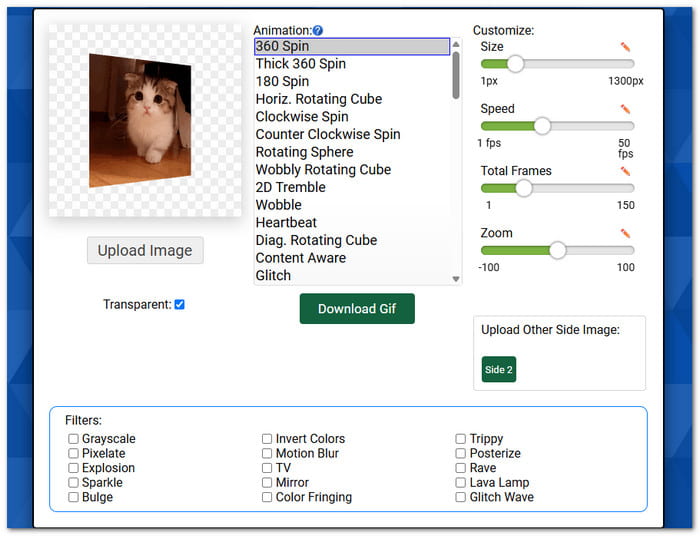
Imgflip is a creative online platform that lets you make GIFs from images with many animation styles to pick from. You can choose from effects like 360 spin, thick 360 spin, glitch, content aware, diagonal, rotating cube, heartbeat, wobble, 2D tremble, rotating sphere, clockwise spin, and counterclockwise spin. You can also make your GIF transparent, change its size from 1px to 1300px, adjust speed from 1fps to 50fps, and add filters like grayscale, pixelate, sparkle, or explosion.
3. Canva
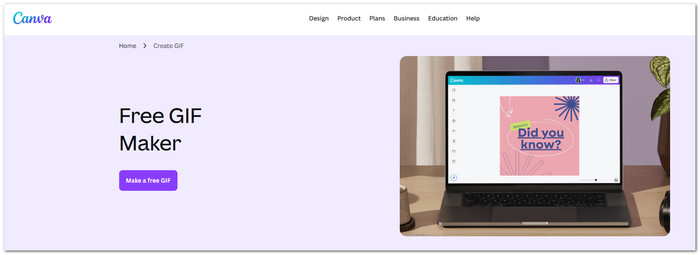
With Canva's free GIF Maker, you can make GIFs from a video or images and turn them into high-quality animated GIFs. It offers over 3 million free photos and graphics, plus text tools, stickers, transitions, and animations to make your design stand out. You can apply filters, frames, or fun effects, then download or share your GIF instantly.
4. GIMP
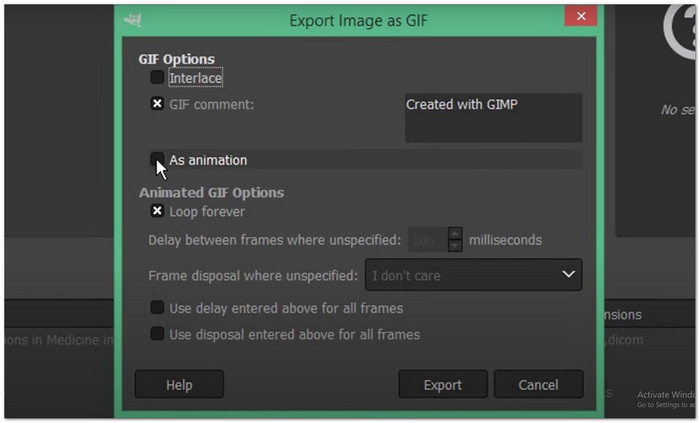
You can also use GIMP as an alternative to GIPHY GIF Creator to make animated GIFs by placing each frame on a separate layer. Every layer acts as one frame in the animation. When exporting, you can adjust speed, timing, and looping behavior to get the result you want. GIMP also lets you preview your animation before saving. It supports advanced image editing, so you can tweak colors, add effects, and retouch frames easily.
Conclusion
We cannot deny the fact that GIPHY is famous for its huge library of fun GIFs and its easy tools for creating your own. Fortunately, you now know how to make a GIF on GIPHY in just a few simple steps.
But if you want more options, tools like Tipard Video Converter Ultimate are great alternatives. No matter what image or video you have, you can turn it into an animated GIF that you can share and enjoy online anytime.