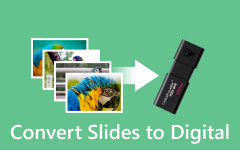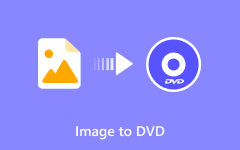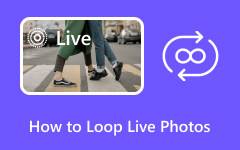A GIF converter allows you to transform videos or images into animated GIFs for social media, presentations, or websites. Whether you need professional editing tools or a quick online conversion, the right software can make all the difference. This guide reviews the best desktop and online GIF converters, helping you choose the most efficient, high-quality option to create eye-catching animations effortlessly.
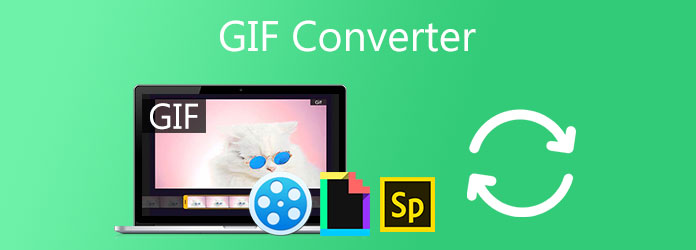
Part 1. Best Desktop GIF Conversion Software
1. Tipard Video Converter Ultimate
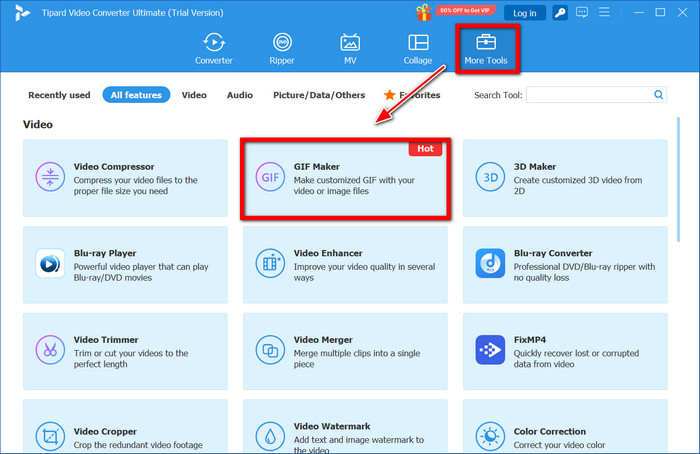
Tipard Video Converter Ultimate provides a reliable all-in-one solution when creating top-notch GIFs. While some competitors require separate software for editing, converting, and optimizing, Tipard combines all three. The software allows for efficient GIF editing through features like cropping and adding filters. It also allows for advanced adjustments like frame rate modification and compression. Tipard is a great option for those who require quality GIFs fast without needing multiple software due to its GPU acceleration. Other competitors also require multiple software programs for bulk tasks.
- Convert videos or photos into animated GIFs with adjustable frame rates and duration.
- Images before conversion, trim, crop, add filters, or watermarks for a custom GIF.
- Adjust playback speed, brightness, saturation, and contrast to enhance your GIF.
- Compress and optimize GIF output for social media or website use.
- GPU acceleration for faster export without losing quality.

- It is always one of the fastest software programs to perform tasks due to its GPU acceleration.
- It always retains the quality of output GIFs, ensuring color and resolution are preserved through high quality.
- Due to the all-in-one editing and converting software, Tipard eliminates the need for multiple programs.
- Those who perform simple GIF tasks may see it as overkill.
Rating: 4.9/5
Best For: Users of all types need access to professional-quality GIFs fast; content creators, social media marketers, etc.
2. Adobe Photoshop
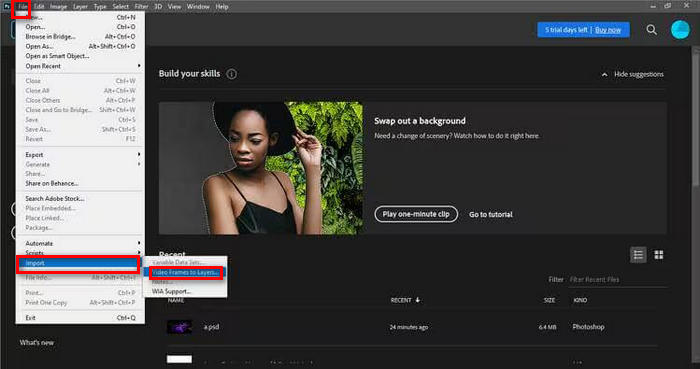
When it comes to pixel-perfect control, Photoshop wins. Offering frame-by-frame adjustments, color optimizations, and layered editing provides the most control. Professionally designed GIFs are easily achievable, as Photoshop is the best for premium quality. Quick conversions are not feasible through Photoshop, as the subscription is costly and the learning curve is steep.
Key Features:
- Photoshop utilizes timeline-based frame animation for the correspondence of GIF segments.
- It features advanced color adjustment and palette refinement for GIFs of professional quality.
- The ability to perform layered editing makes it easy to design sophisticated and intricate animations.
- Photoshop gives frame-by-frame control of the animation for precision.
- It provides professional-grade results.
- The software is great for creating animations that are both extensive and highly refined.
- Photoshop requires a subscription.
- It has a difficult learning curve.
- Photoshop is slower when converting GIFs in batches.
Rating: 4.5/5
Best For: Professional designers, motion graphics artists, and advertisers.
3. GIMP
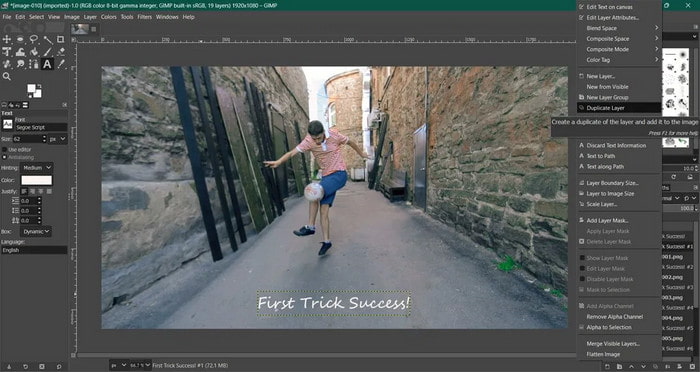
GIMP has layered GIF creation via an image editor that is free and open-source, and it has the capacity to do anything Photoshop can do, with the exception of a learning curve. GIMP is ideal for students and hobbyists. GIMP supports all aspects of creative editing for free.
Key Features:
- GIMP has layer-based animation for GIFs to simplify frame management.
- It is compatible with plugins that can extract frames from videos for GIF creation.
- It offers an image editing suite with tools akin to Photoshop.
- GIMP is entirely free of charge.
- It adapts easily to multiple forms of creative workflow.
- The software is great when building artistic frame-by-frame GIFs.
- The manual workflow might take longer with some of the other, more dedicated GIF tools.
- The user interface is not the most intuitive for new users.
- Using some of the more advanced tasks may require the installation of some additional plugins.
Rating: 4.2/5
Best For: Hobbyists, students, and budget-conscious creators.
4. DaVinci Resolve
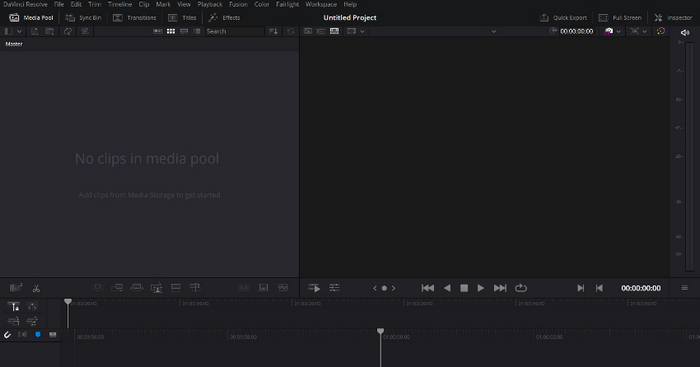
DaVinci Resolve is a DAW software that is widely used for video editing, particularly for color grading and adding more advanced visual effects. When it comes to GIF creation, DaVinci Resolve is one of the best options when you need fairly cinematic style video clips to work with and even want to have a higher quality clip to work with before converting it to a GIF. Overall, the higher quality features do come with the need for more powerful hardware and a higher difficulty software learning curve.
Key Features:
- Professional color grading and video editing tools for advanced editing
- Fusion VFX for adding visual effects that are more complex to the video
- Optional short clip exports as GIFs using other tools or plugins
- The software really makes the video and GIF of high quality.
- Best for cinematic and high-end GIFs.
- A more basic, free version is available to use for the software.
- More powerful hardware is required to easily and quickly use the software.
- Converting clips to GIFs may require additional tools.
Rating: 4.3/5
Best For: Filmmakers and editors who want high-end GIF quality.
5. Gifski
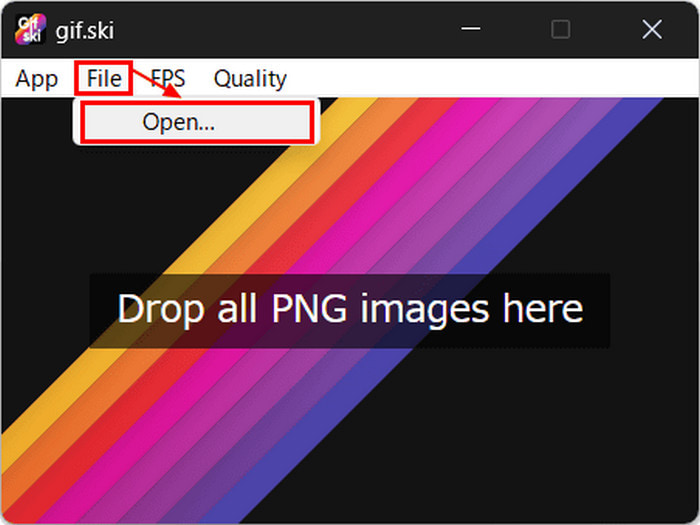
Gifski is a small, free, and easy-to-use software that can smoothly and accurately render GIFs and would be ideal to use once you are done editing is one app that needs a final encoder. Gifski does not have editing tools, and it would be best suited for Mac, but its output is smooth and very high quality.
Key Features:
- Gifski uses a new method for GIF encoding to achieve high-quality output and is one of the best tools for high-quality GIFs.
- Gifski is quick to render very smooth GIFs while retaining color.
- It is small with a simple interface for Mac users.
- Gifski is one of the best tools for creating high-quality, smooth GIFs, but it does not include features to flip GIFs.
- Lightweight with a smooth and bubbling interface with high output.
- Gifski is and will always be free, open-source software. Anyone can use it as it is open source.
- Gifski is only a final encoder and does not have editing features.
- Only supports Mac OS.
Rating: 4.6/5
Best For: Creators prioritizing GIF quality over editing.
Part 2. Best Free Online GIF Converters
1. Ezgif
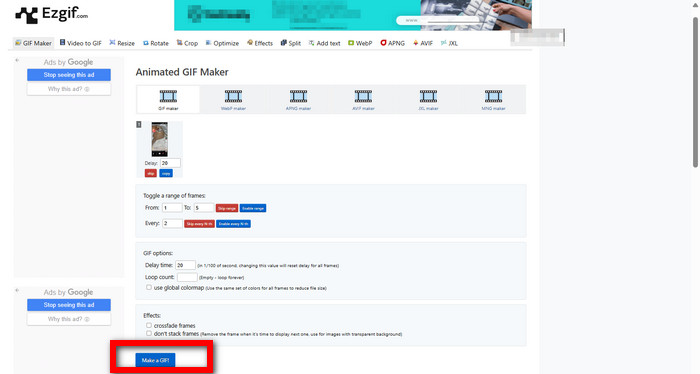
Ezgif is a simple, straightforward, and fast tool. It is a site that is free and browser-based. GIFs can be created and edited in a browser. It does have a modern site and is fast, but there are some limitations with the file size and GIFs that you can create with it.
Key Features:
- Ezgif is a GIF maker and editor that works entirely in the browser.
- It allows users to resize, trim, adjust speed, and optimize GIFs.
- No installation is required, making it convenient for quick tasks.
- Ezgif is also free and easily created in a web browser for GIFs.
- No installation is required on your computer so that you can use it anywhere.
- Numerous beneficial editing features are provided by the tool.
- Uploaded files are limited in size.
- The interface is somewhat outdated compared to modern tools.
Rating: 4.1/5
Best For: Quick GIF edits and small files.
2. FreeConvert.com
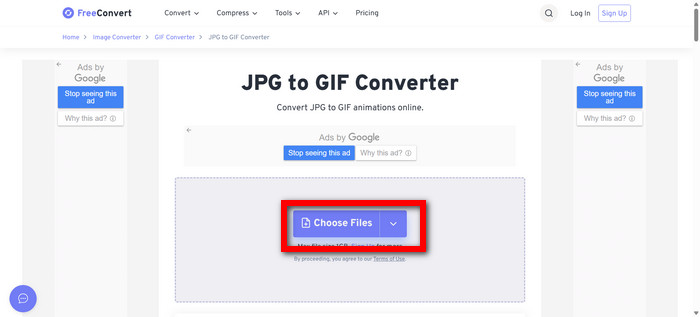
FreeConvert enables users to convert videos to GIFs for free for videos up to 1GB. The platform has controls for trimming videos, setting custom resolutions, and adjusting the frame rates, which is useful for longer videos. Conversely, larger files may take longer to process, which is something to note.
Key Features:
- FreeConvert is one of the few platforms that enables users to convert videos to GIFs for files larger than 1GB.
- Users may customize their GIFs to select different frame rates, start and endpoints, and varying sizes.
- All files are processed via the internet and cloud services.
- FreeConvert is one of the few online services that has limited file size restrictions.
- I can also help integrate loop GIF into other relevant tool descriptions.
- FreeConvert offers free and premium versions.
- The free version has ads.
- The larger your file is, the longer it will take to process.
Rating: 4.0/5
Best For: Users converting larger videos online.
3. CloudConvert
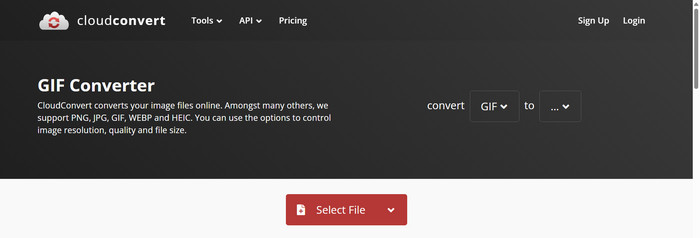
CloudConvert is an online video converter with a big reputation, allowing tech-savvy users to convert their videos into GIFs. The service seamlessly integrates with Google Drive and Dropbox. And is characterized by file quality and resolution adjustments. Limited cloud convert is a better fit for infrequent users.
Key Features:
- CloudConvert allows users to convert from and to more than 200 different file formats, including GIFs.
- CloudConvert integrates with Drive and Dropbox.
- Users can adjust the quality, resolution, and size of GIFs.
- Providing high-quality, consistent conversions, CloudConvert has a great reputation.
- CloudConvert allows for flexibility within workflows for cloud-based services.
- Free users are limited in the number of conversions per day.
- The tool does not include any GIF editing features.
Rating: 4.2/5
Best For: Users who work primarily with cloud storage.
4. Adobe Express
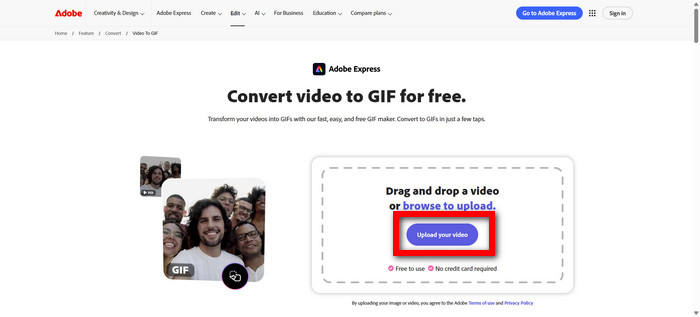
Adobe Express lets you rapidly create GIFs from videos or images using templates and automatic resizing for various social media platforms. However, Adobe Express is great for marketers because it is fast and efficient. The lack of higher-level editing capabilities might be a stop.
Key Features:
- GIFs are rapidly created using templates.
- Gifs automatically resized for multiple social media sites.
- Users can Images for GIFs using a web browser.
- Social media-ready GIFs can be easily made.
- Adobe Express is efficient and user-friendly for all levels.
- The conversion process from MP4 to GIF is fast and convenient.
- Customization is limited when compared to sophisticated programs.
- To use all the tools, you will need a full-featured Adobe account.
Rating: 4.0/5
Best For: Marketers and social media creators.
5. Zight (formerly CloudApp)
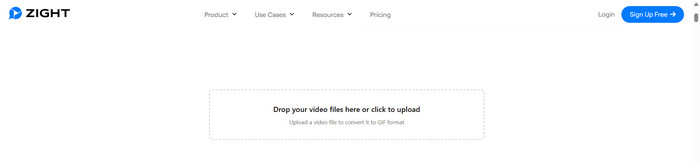
Zight lets you capture your screen and automatically generates a GIF. Perfect for tutorial or demo videos, or for quick communication with clients. Unfortunately, it lacks editing capabilities, and you'll need to create an account.
Key Features:
- Users can record their screen, and Zight will convert it to a GIF.
- It includes content cloud hosting and easy-to-use sharing links.
- Zight includes basic editing features for quick annotations.
- GIFs can be easily and quickly shared using generated links.
- Screen recordings are directly used to create GIFs.
- Zight is an efficient tool, especially for smaller tasks.
- There is a definite gap in the functions that allow users to convert video to GIF and edit them.
- A paid plan is required for higher usage limits.
Rating: 4.1/5
Best For: Tutorials, demos, and workplace GIFs.
Part 3. Comparison Table: Quick Guide to Choose a GIF Converter
| Tool / Feature | Offline Conversion | Video to GIF | Editing Tools | Speed | Output Quality | Batch Conversion | Ease of Use | GIF Optimization |
|---|---|---|---|---|---|---|---|---|
| Tipard Video Converter Ultimate | ||||||||
| Adobe Photoshop | ||||||||
| GIMP | ||||||||
| DaVinci Resolve | ||||||||
| Gifski | ||||||||
| Ezgif | ||||||||
| FreeConvert | ||||||||
| CloudConvert | ||||||||
| Adobe Express | ||||||||
| Zight |
- A single check (✔) means the feature is supported or works well.
- A double check (✔✔) means the feature is outstanding or significantly better than the others.
Conclusion
A video-to-GIF converter allows you to pick a video and create an animated GIF for quick sharing. Depending on the software you use, you may have control over the quality, frame rate, and editing features. You may use advanced converter software like Tipard Video Converter Ultimate or any simple online converter. It will take you a couple of minutes to do the editing and create a high-quality, seamless GIF.