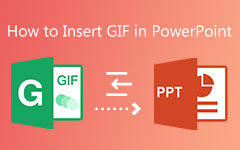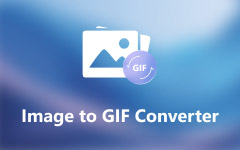You found an interesting clip on a YouTube video, and now you want to turn it into a GIF. It could be a funny moment, an epic reaction, or a scene you want to share. The good news is that making a GIF from a YouTube video is possible, and it is easier than you think.
In this guide, we will show you how to create a GIF from YouTube. You can trim the best parts, edit them, and save them in high quality. You can use GIFs to capture funny moments, highlight key scenes, or share memorable clips. They are a great way to express yourself creatively. Now, let us begin!
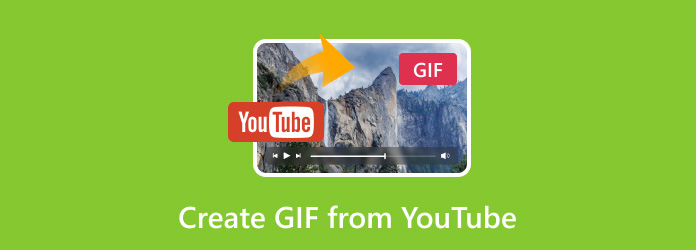
Part 1. Best Solution to Create GIFs from YouTube
If you need to create a GIF from a YouTube video, Tipard Video Converter Ultimate is the best choice. It lets you upload the video file and turn it into a high-quality GIF. You can rotate, crop, add effects, text, and more. If there are unwanted parts, you can remove them quickly. It also lets you set your own output size and frame rate. You get a preview before saving, so you can check everything. The steps are easy, the process is fast, and there is no watermark on your GIF. So, start creating one by relying on the steps below!
Step 1First and foremost, download Tipard Video Converter Ultimate from its official website. Open the file and start the installation. Follow the on-screen steps, and please wait for it to finish.
Step 2Launch the program so you can start. Go to the More Tools tab. Look for GIF Maker and click on it.
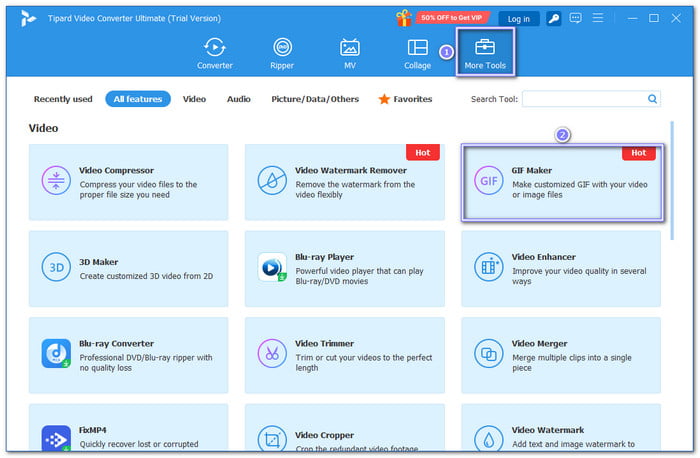
Step 3There are two options: Video to GIF or Photo to GIF. Choose Video to GIF, then upload your YouTube video.
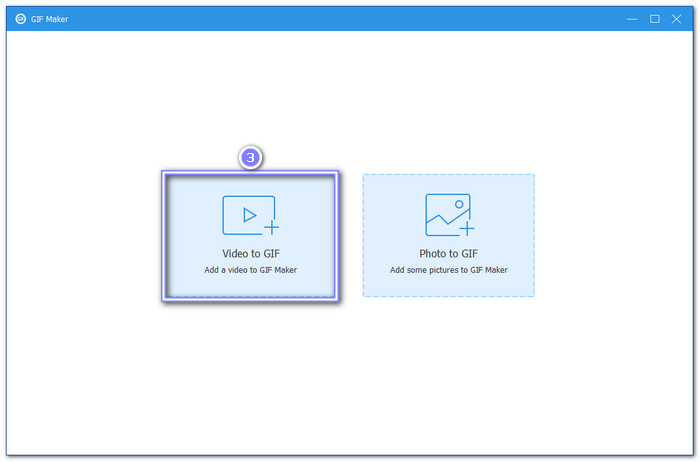
Step 4Open the Edit option to access the editing features. You can rotate, crop, and add effects, filters, or text. Just refine your output according to your liking. After that, use the Cut option to select the part of the YouTube video you want. Adjust the start and end points to get the perfect scene.
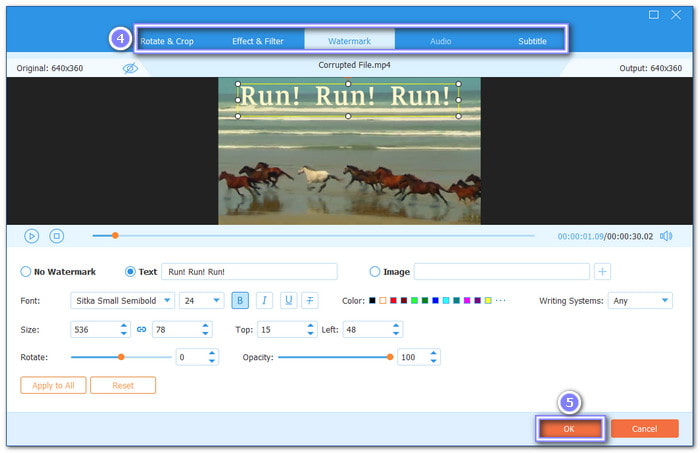
Step 5Before diving into saving your creation, change the Output Size and Frame Rate. Just enter the number manually on their corresponding boxes. Then, enable the Loop Animation option to make your GIF play continuously without stopping.
Once done, preview your creation, and once you are satisfied, click the Generate GIF button to save your GIF.
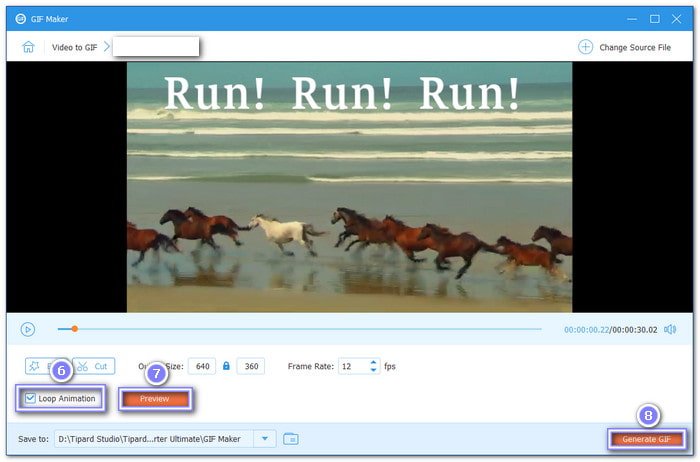
Now, you have successfully created a GIF from a YouTube clip! Indeed, Tipard Video Converter Ultimate serves as the best GIF creator you can use on Windows and Mac.
- It supports high-quality GIF output.
- It offers simple drag-and-drop uploading
- It works on Windows and Mac computers.
- Some features are only in the paid version.
Part 2. Create GIF from YouTube Online Free
If Tipard Video Converter Ultimate is for Windows and Mac, Flixer - YouTube GIF Maker is mainly accessible online. You do not need to install anything; it allows you to create GIFs from YouTube videos. All you need to do is upload or paste the YouTube link, retain the part you want, and start editing.
You can add text and effects and change the speed. Once done, you can download it or share it online. Without a doubt, Flixier - YouTube GIF Maker makes the process smooth with fast rendering times.
Step 1Visit Flixier's website and select the YouTube GIF Maker tool. Click Choose Video to get started.
Step 2You will be taken to the import section. Here, you can drag and drop files, paste an external link, or select from your device to turn a video into a GIF. After adding your video, click Import All to bring it into the editing panel.
Step 3Click the T button to add text. Choose between Headline Title, Regular Text, or Body Text. Adjust its placement and font style to match your GIF.
Step 4If there are unwanted sections, click the Scissors button to trim the length. It ensures you keep only the necessary part of the clip.
Step 5Before saving, you can adjust the Resolution by choosing from the preset list or entering the Width and Height manually. Finally, click the Export button and download your finished GIF.
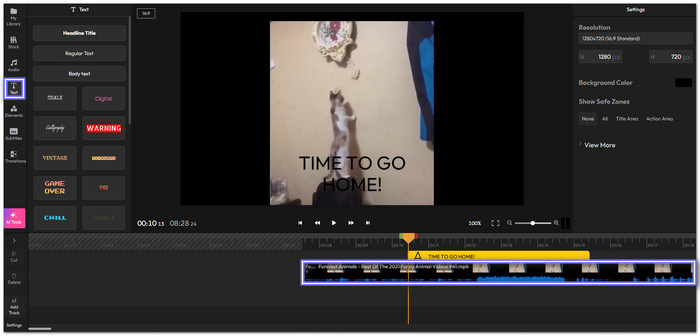
- It provides fast editing and exporting.
- It works online; no download is needed.
- It allows adding text, effects, and speed changes.
- It requires a fast internet connection.
- It only offers a limited free version, and some features are required for a premium plan.
Part 3. How to Create a GIF from a YouTube Video with GIPHY
Available on desktop and mobile devices, GIPHY makes GIF creation easy, letting you create animated GIFs from YouTube videos. Using it, you need to keep your clip under 30 seconds; if it is longer than that, it will not proceed. Just like Tipard Video Converter Ultimate and Flixer - YouTube GIF Maker, GIPHY allows you to edit your creation by adding text, stickers, and filters. Moreover, it lets you choose different loop styles, like usual or reverse.
Step 1Go to GIPHY and click Create. Choose GIF and upload your YouTube video. You can either select the file or paste the YouTube link. To continue, sign in using a Facebook or Apple account.
Step 2Move the Start and End sliders to pick the part you want. The GIF should be 30 seconds or less. Once done, click Continue to Create.
Step 3You are now in the editing section. Here is what you can do:
- Loop Type: Choose Normal or Reverse.
- Text (Aa button): Add a Caption or Subtitle.
- Stickers: Add fun stickers to your GIF.
- Filters: Apply effects to change the look.
- Frames: Remove unwanted frames.
- Aspect Ratio: Pick the best size for your GIF.
Step 4Click Continue to Upload to save it on GIPHY. If you want to keep it on your device, click Download.
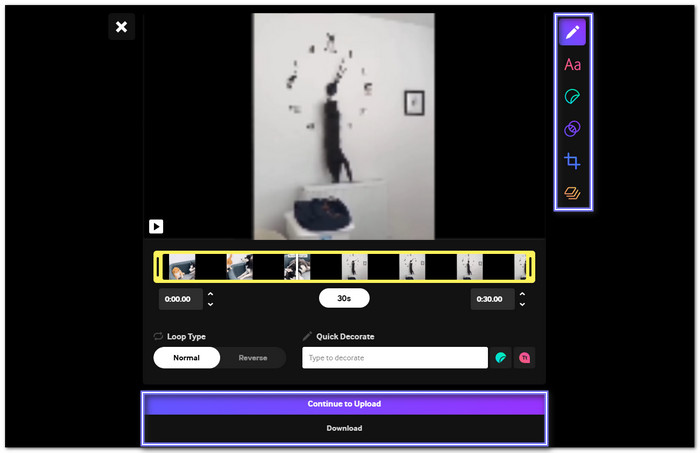
- It is simple and user-friendly.
- It does not require software download.
- It offers fun editing tools like stickers and filters.
- It is only limited to 30-second clips.
- Some of the editing features are basic.
- It requires you to connect your personal account.
Conclusion
Undoubtedly, many videos on YouTube can be turned into GIFs. These short clips will surely be a hit when uploaded online or shared with family and friends. A well-made GIF can capture attention, deliver a message fast, and add fun to conversations.
As mentioned, Tipard Video Converter Ultimate is the best tool for creating animated GIFs from YouTube. It lets you upload YouTube videos and personalize your GIF by applying effects, cutting unwanted parts, and setting your preferred size and frame rate. It is easy to use, fast, and has no watermark. Try it now and create the best GIFs without hassle on your computer!